TikTok Shop Raises Seller Fees Across Europe as Platform Pushes for ‘Content-Driven Commerce’ Expansion
Reading Time: 3 minutesTikTok Shop is raising its sales commission for merchants across five active…
Selling on eBay brings a lot of insights and analytics to your game, helping you outperform competitors and improve your product ranking and sales. However, if you are a seller on eBay and haven’t checked out the eBay seller dashboard yet, then it’s time you come out of your cave. And experience eCommerce on eBay with an entirely different perspective getting aware of the added benefits it brings to you.
If you haven’t felt the need to monitor your shop’s performance, your shop will fall flat. The article’s purpose is to educate you about the eBay seller dashboard. What is the seller dashboard?
The seller dashboard on eBay is a panel where you can go and analyze the detailed matrix of your shop’s performance. It provides information about the rules and regulations of running an eBay store/seller account and whether you are violating a rule or are on the verge of violating any. Basically, it’s a report card of your shop’s overall performance.
It is imperative to go through every policy that the site states for sellers so that your shop doesn’t get shut down or your listings get taken off.
If you are a registered seller on eBay, you just have to follow these simple steps to reach the eBay seller dashboard.
You’ll need to turn the seller hub on. Turning it on is as simple as finding it up on the right-hand side. You’ll see “switch to seller Hub.” Selecting it’ll ask you if you want to switch to the seller hub for your selling.
The sales overview section is one of the first things you’ll notice when you log into the Seller Hub. Here, you can see a snapshot of your sales performance over the last 90 and 7 days. If you click on any of the sales data points, it will take you to another screen with more information on your orders.
Below the sales overview, you’ll find information on your listings. It includes the number of active listings, any auctions you’re running, and any questions you’ve received from buyers. You can also access your feedback and seller-level information from this section.
Another critical section of the Seller Hub is the selling tools tab. Here, you can access various tools and subscriptions to help you manage your listings, optimize your sales, and protect your business.
The traffic and research tabs are worth exploring for sellers who want to dig deeper into their sales data. The traffic tab provides insights into the traffic coming to your store, your click-through rate, and your listing page views. On the other hand, the research tab allows you to analyze sales data from beyond the last 90 days using the Terapeak tool, which is included for free with your eBay account.
In the Seller Hub, you can easily keep track of all your orders and their status, from awaiting payment to shipped and completed.
The All Orders tab is one of the first tabs you’ll want to check out in the Orders section of the Seller Hub. Here, you can see orders in one place. Including those awaiting payment and shipment. And those that have been paid for and shipped.
In the Returns section of the Seller Hub, you can also see any returns leadership you may have. This refers to situations where eBay has authorized a buyer to return an item without involving you, the seller.
When you open this tab, you’ll see a list of all your active listings and necessary information like the title, quantity, price, and more.
One of the critical features of the Listings section is the ability to perform bulk editing. It means you can change multiple listings at once instead of going through and editing each one individually. For example, if you need to update the price of all your listings, you can use the bulk editing feature to make the changes quickly and easily.
In the Seller Hub, you’ll find a Marketing tab on the left-hand side of the screen. You’ll see various options for promoting your eBay store and listings when you click on this tab.
One of the essential marketing tools on eBay is Promoted Listings. This feature allows you to pay for increased visibility for your listings so they appear at the top of search results. You can set a budget for your Promoted Listings campaign and choose which items to promote and the percentage you’re willing to pay for each sale from a Promoted Listing.
Another important marketing tool on eBay is eBay Coupons. With eBay Coupons, you can offer discounts to customers who buy multiple items from your store or meet specific criteria (such as spending a certain amount). It can be a great way to incentivize customers to make a purchase and boost your sales.
You’ll also find options for creating email marketing campaigns and managing your eBay Store subscription on the Marketing tab. And with an eBay Store subscription, you’ll have access to additional marketing tools and features and a customizable storefront to showcase your brand.
The Store tab on the seller dashboard allows you to manage your store, create listings, and access various tools to help you promote and grow your business.
One of the key benefits of having a store is that you can customize your branding and create a unique look and feel for your listings. This can be particularly important if you’re selling a brand or a specific product line, as it helps to create a consistent and recognizable image for your customers.
The Store tab also provides access to detailed analytics and performance data, allowing you to track your sales, monitor your inventory levels, and identify areas where you can improve your listings and promotions.
In the Seller Hub, you can find the Promotions tab on the left-hand side of the screen. You’ll see various promotion options on your eBay listings when you click on this tab.
One of eBay’s most popular types of promotions is the markdown sale. With a markdown sale, you can offer discounts on your items to incentivize customers to purchase.
Another option for running promotions is the use of buyer groups. With buyer groups, you can offer special discounts or promotions to specific groups of buyers, such as those who have purchased from your store before or who have left positive feedback.
When you open the Payments tab, you’ll see an overview of your account balance, which includes money due, money that’s coming in, and money that’s been deposited.
One thing to note is that eBay now requires all sellers to use the eBay Managed Payments system. This means that eBay will handle all payment processing and payouts for you. As a seller, you’ll be automatically enrolled in the Managed Payments system when you sign up to sell on eBay.
In the Payments tab, you can also view your payouts. Payouts show the money that has been sent to your bank account. If you’ve signed up for daily payouts, you’ll see a list of all the payouts sent to your account. If you’ve opted for weekly payouts, you’ll see a similar list but weekly.
Terapeak provides a comprehensive overview of eBay’s marketplace, including data on listing trends, pricing information, and sales performance.
With Terapeak, you can search for specific products or categories to see sales trends, average selling prices, and other relevant data points. This information can be useful when determining which products to sell and at what price point. Additionally, Terapeak can help you identify your top competitors and analyze their sales strategies to gain a competitive advantage.
One of the key benefits of using Terapeak is that it provides historical data on eBay sales, allowing you to analyze trends over time. This can be particularly useful when planning for seasonal trends or identifying long-term growth opportunities.
A new seller’s dashboard does not provide insights until you receive at least 10 Detailed Seller Ratings (DSR) in a year. The DSR on eBay is the stars awarded by the buyers to the sellers for the overall transaction.
Your DSR on eBay can be viewed on the eBay feedback forum. You just have to enter your User ID or the registered email ID.
If your eBay DSR falls to a certain level, there’s a high chance that your account gets barred. Therefore, it’s always better to monitor your DSR regularly and take necessary actions if you find the DSR level on eBay dropping.
Maintaining a Top Rated Seller status comes with many advantages. Your eligibility for the Top Rated Plus program depends on meeting the Top Rated Plus requirements and provides you with a 20% discount on final value fees. However, to enjoy the benefits, you must meet the criteria for becoming a Top Rated Seller in full.
Buyers can find your current status on eBay as a seller on the seller dashboard summary on the top left side of the seller dashboard.
To monitor your performance, you can calculate the overall conduct of your shop.
Buyers can find a summary of your performance for the following areas in your seller standards dashboard’s transaction defect rate section:
“If your Transaction defeat rate hits 2% and your Case closed without seller resolution rate hits 0.3%, your seller rating drops immediately.”
To avoid getting customer complaints and reduce the transactional defect rate,
You can see how many transactions failed to arrive on time in the late shipment rate section. In an Excel spreadsheet, you can get additional information, such as buyer IDs, hand-off dates, estimations of delivery dates, and acceptance scan dates.
You get penalized for a late shipment based on the number of times the consignment gets delayed. Your eBay seller dashboard will report a negative score if your shipments get delayed more frequently. If more than 10% of your consignment gets delayed, eBay restricts your shipping options.
To Avoid These Things,
To become a power seller or top-rated seller on eBay, your late shipment rate should be under 3%.
This might not have caught your concern; listing this minor point can affect your scores on the eBay seller dashboard. The percentage of items returned to you by the buyers is also a factor in highlighting seller performance.
The more your product gets returned, the more your seller ranking recedes. The percentage of returns depicts seller accountability. Moreover, cheap quality products or receiving damaged items by buyers can affect your feedback score negatively.
To Avoid These Things,
Now that you know what you need to do to monitor your eBay seller dashboard and boost sales, it’s time you focus on managing your sales, inventory, and orders for eBay from your Shopify store.
CedCommerce has developed a marketplace connector app for eBay as a part of its step towards empowering Shopify store owners. As a result, the app connects eBay with Shopify and helps sellers initiate multichannel selling, experiencing growth and hassle-free management of eBay orders from Shopify.
To keep a seller’s account on eBay in check, out of defects, and in observance of all the information, use the seller dashboard properly. Also, sellers need to avoid getting their account on eBay suspended by providing correct and updated product information and painting a good seller rating.

Reading Time: 3 minutesTikTok Shop is raising its sales commission for merchants across five active…

Reading Time: 11 minutesBy now you have seen your BFCM 2025 numbers. The harder question…
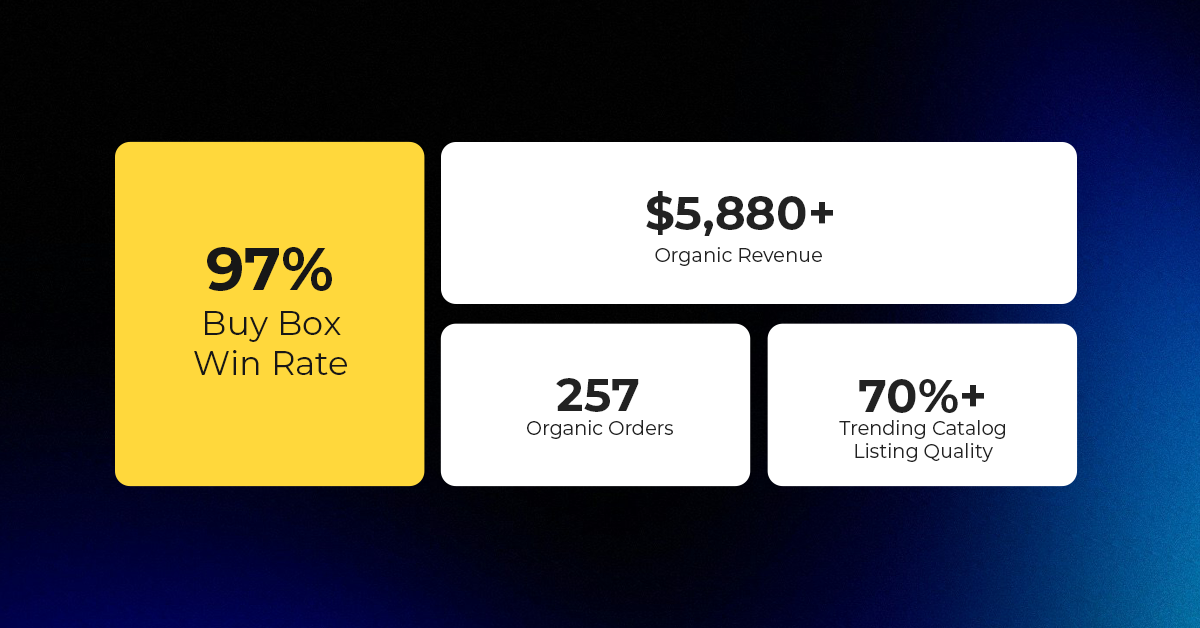
Reading Time: 3 minutesAbout the Brand Name: Vanity Slabs Inc Industry: Trading Slabs- Vanity Slabs…
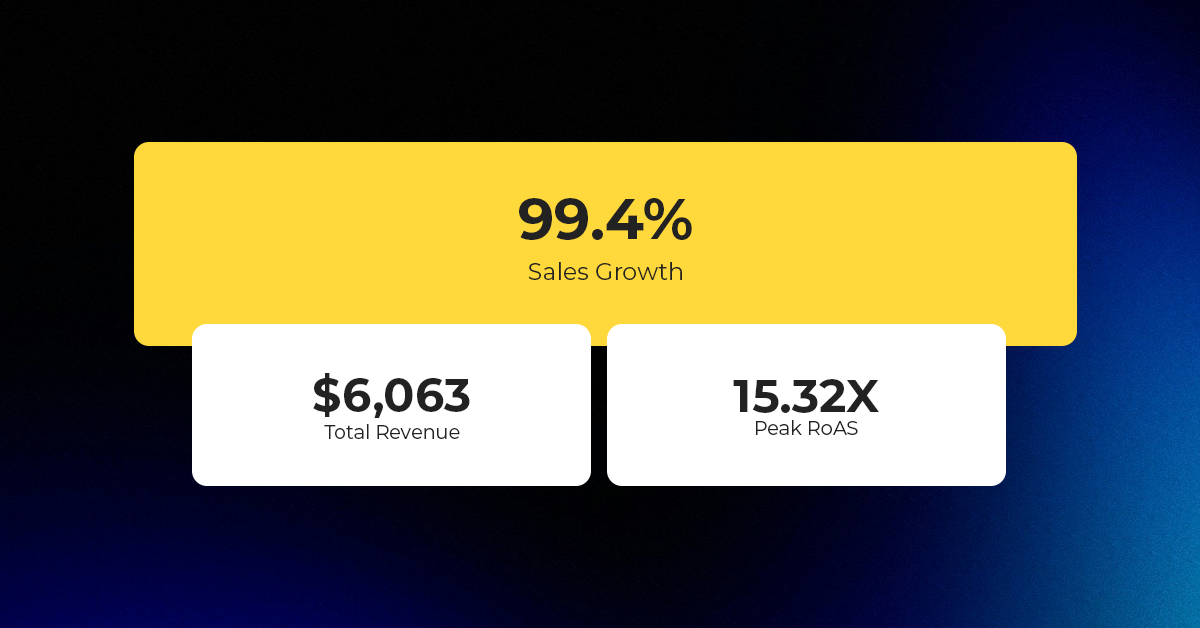
Reading Time: 2 minutesAbout the Brand Name: Ramjet.com Industry: Automotive Parts & Accessories Location: United…

Reading Time: 2 minutesAmazon is rolling out strategic referral fee reductions across five major European…
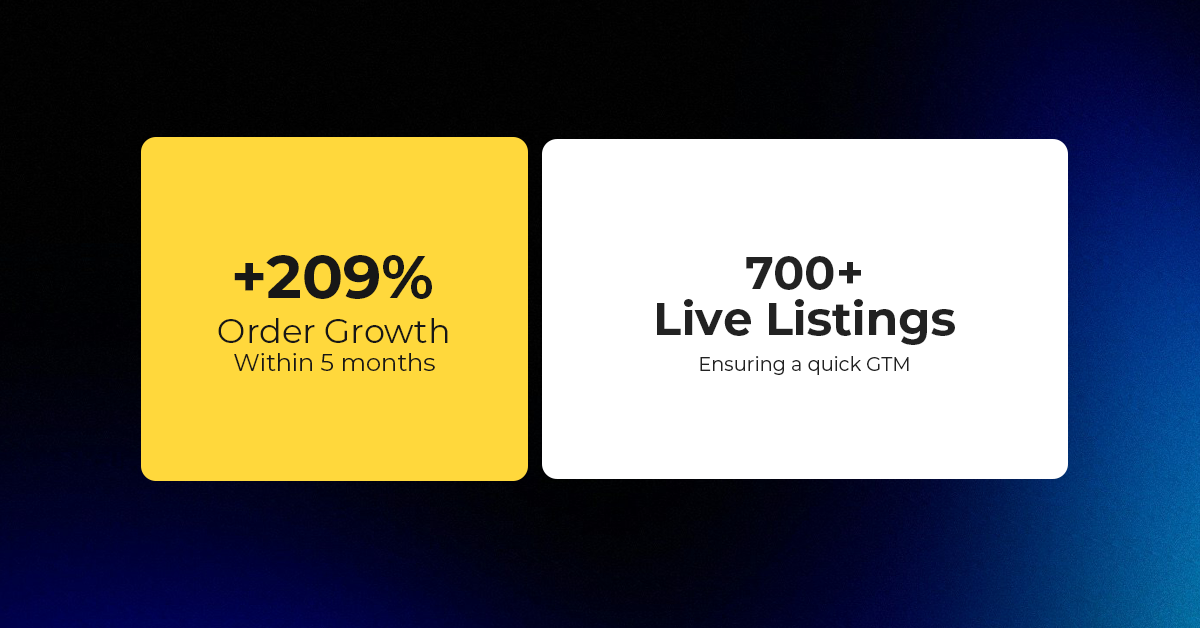
Reading Time: 4 minutesQuick Summary: Scaling Lifestyle Powersports on eBay with CedCommerce Challenge: Zero marketplace…

Reading Time: 4 minutesTikTok has surpassed 460 million users across Southeast Asia, reinforcing its position…

Reading Time: 3 minuteseBay has released its final seller news update for 2025, with a…

Reading Time: 3 minutesAmazon has clarified its stance regarding speculation around a potential breakup between…

Reading Time: 4 minutesWalmart is accelerating its push into next-generation fulfillment by expanding its drone…

Reading Time: 4 minutesFaire, the fast-growing wholesale marketplace connecting independent retailers with emerging brands, has…

Reading Time: 4 minutesB2B buying in the United States is undergoing a fundamental behavioral shift…

Reading Time: 3 minutesSummary Cyber Monday 2025 has officially become the largest online shopping day…

Reading Time: 2 minutesSummary Amazon kicked off December with two major developments shaping the future…

Reading Time: 2 minutesSummary Walmart has entered December with two major moves that signal a…

Reading Time: 2 minutesBlack Friday 2025 delivered the strongest U.S. eCommerce performance in history, as…

Reading Time: 13 minutesStill approaching BFCM with generic discounts, last-minute price cuts, or scattered promotions?…

Reading Time: 3 minutesTikTok Shop reached a major milestone during its largest U.S. “Global Black…

Reading Time: 3 minutesOpenAI has announced a new AI-powered shopping research tool designed to help…

Reading Time: 9 minutesIf your TikTok Shop listings often sit in review or your visibility…
Spot on with this write-up, I really assume this website wants far more consideration. I抣l in all probability be again to learn rather more, thanks for that info.
<a href="http://www.yeezyshoes.uk" >yeezy shoes</a> [url=http://www.yeezyshoes.uk]yeezy shoes[/url]
I抎 have to test with you here. Which isn't one thing I usually do! I get pleasure from studying a put up that may make people think. Additionally, thanks for permitting me to comment!
<a href="http://www.kyrie6.org" >kyrie 6 shoes</a> [url=http://www.kyrie6.org]kyrie 6 shoes[/url]
very good put up, i certainly love this website, carry on it
affliate markaing
Leave a Reply