Etsy Expands Payments Policy Globally; Instant Transfers Go Live for US Sellers
Reading Time: 3 minutesWhat’s changed Etsy has rolled out major updates to its Etsy Payments…
When you go to purchase something from a store and they have no stock, it’s so disappointing. Knowing the product is not available and when it will be restocked makes things easier for the shopper. So here we have come up with a blog that will show you how to add stock status on the product page in Magento 2 PWA Studio. This will allow your customers to see stock availability messages on the product page.
Check out our Cenia Pro Theme for Magento 2 PWA, works fast and seamlessly.
Being the fourth blog in the series dedicated to Magento PWA Studio, you can check out our other publications related to PWA studio learnings-
By learning how to add stock status on the product page in Magento 2 PWA Studio you can assign statuses like in stock and out of stock for an inventory situation and products can be aligned either automatically or manually. This will help to keep your customers informed with precise information about stock availability.
First, you need to create a Venia project through scaffolding
https://magento.github.io/pwa-studio/pwa-buildpack/scaffolding/
yarn create @magento/pwa
Once you have your scaffolded Venia project Then go inside your project directory
Then we need to add our custom component for stock status in the Product Detail component
Click to check us out on GitHub
For this we need to add our code in local-intercept.js [YOUR_PROJECT_NAME/local-intercept.js]
function localIntercept(targets) {
const { Targetables } = require('@magento/pwa-buildpack');
const targetables = Targetables.using(targets);
// Create a targetable component linked to the productFullDetail.js file
const ProductDetailsComponent = targetables.reactComponent(
'@magento/venia-ui/lib/components/ProductFullDetail/productFullDetail.js'
);
// Add an import statement to the productFullDetail.js file and
const StockStatus = ProductDetailsComponent.addImport(
"ProductStockStatus from '/src/components/ProductStockStatus'"
);
// Insert the StockStatus component after the product name
ProductDetailsComponent.insertAfterJSX(
'<h1 className={classes.productName}>',
`<${StockStatus} productSku={productDetails.sku} />`
);
}
module.exports = localIntercept;
We then need to add our component inside the src directory
Interesting reads: Why should you choose PWA Magento for eCommerce website?
index.js [YOUR_PROJECT_NAME/src/components/ProductStockStatus/index.js]
export { default } from './stockStatus.js';
stockStatus.js [YOUR_PROJECT_NAME/src/components/ProductStockStatus/stockStatus.js]
import React from 'react';
import useProductStockStatus from '../../peregrine/lib/talons/ProductStockStatus/useProductStockStatus.js';
const productStockstatus = props => {
const {productSku} = props;
const {stockStatus} = useProductStockStatus({
sku: productSku,
});
return (
<>
{stockStatus && <p>{stockStatus.replace(/_/g,' ')}</p>}
</>
);
};
export default productStockstatus;
Now add talon to get product stock status
Avail of our Cenia Pro theme user guide
useProductStockStatus.js [YOUR_PROJECT_NAME/src/peregrine/lib/talons/ProductStockStatus/useProductStockStatus.js
import { useMemo } from "react";
import { useQuery } from "@apollo/client";
import GET_PRODUCT_STOCK_STATUS from './productStockStatus.gql.js';
const useProductStockStatus = (props) => {
const { sku } = props;
const { error, loading, data } = useQuery(GET_PRODUCT_STOCK_STATUS, {
fetchPolicy: "cache-and-network",
nextFetchPolicy: "cache-first",
variables: {
sku: sku
}
});
const stockStatus = useMemo(() => {
if (data && data.products.items[0]) {
return data.products.items[0].stock_status;
}
return null;
}, [data]);
return {
error,
isLoading: loading,
stockStatus
};
};
export default useProductStockStatus;
productStockStatus.gql.js [YOUR_PROJECT_NAME/src/peregrine/lib/talons/ProductStockStatus/productStockStatus.gql.js]
import gql from "graphql-tag";
const GET_PRODUCT_STOCK_STATUS = gql`
query getProductStockStatus($sku: String!) {
products(filter: { sku: { eq: $sku } }) {
items {
stock_status
}
}
}
`;
export default GET_PRODUCT_STOCK_STATUS;
After that run your project
yarn build
yarn start
This is what your end result should look like
This is the procedure that you can follow to add stock status on the product page in Magento 2 PWA Studio. We hope we were able to share it in a simple way and would encourage you to give it a try.
Check out our Magento 2 PWA Theme For ECommerce- an app-like experience at a fraction of the cost
You can expect similar articles as we want to share what we have learned, things that have made Cedcommerce what we are today.
Contact us for any related queries and we will be happy to help!
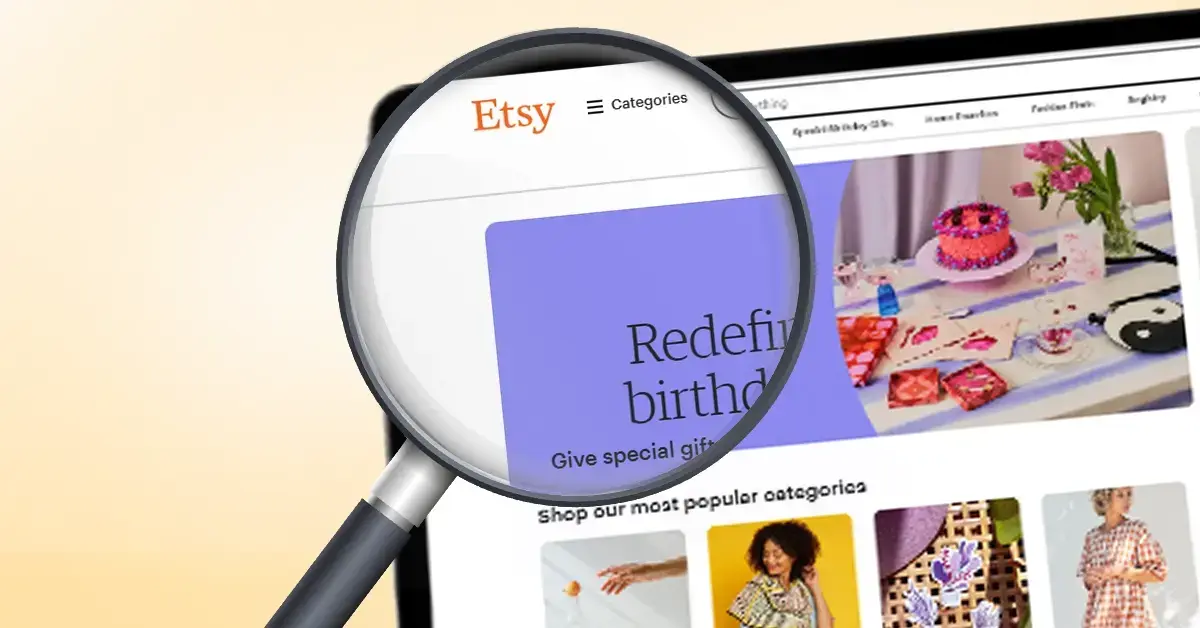
Reading Time: 3 minutesWhat’s changed Etsy has rolled out major updates to its Etsy Payments…

Reading Time: 2 minutesWhat’s changed Walmart has introduced a new Shipping Score metric within its…

Reading Time: 3 minutesWhat’s changed Amazon has announced an additional $35 billion investment in India…
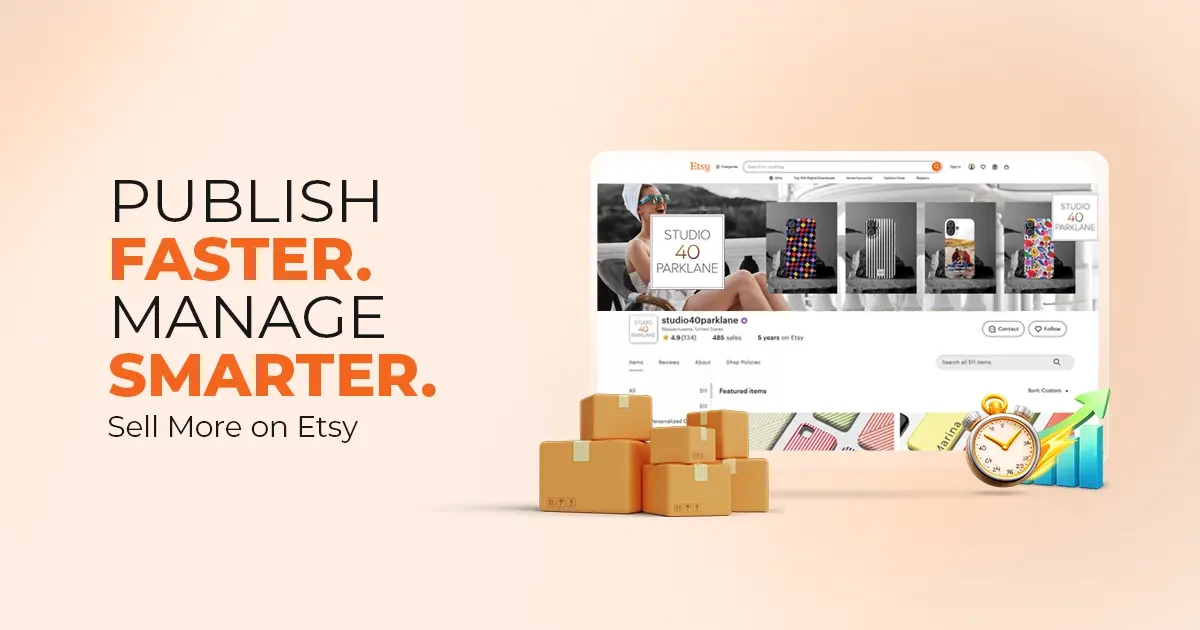
Reading Time: 4 minutesAbout the Brand: 40ParkLane LLC Studio40ParkLane is a design-led print-on-demand brand created…
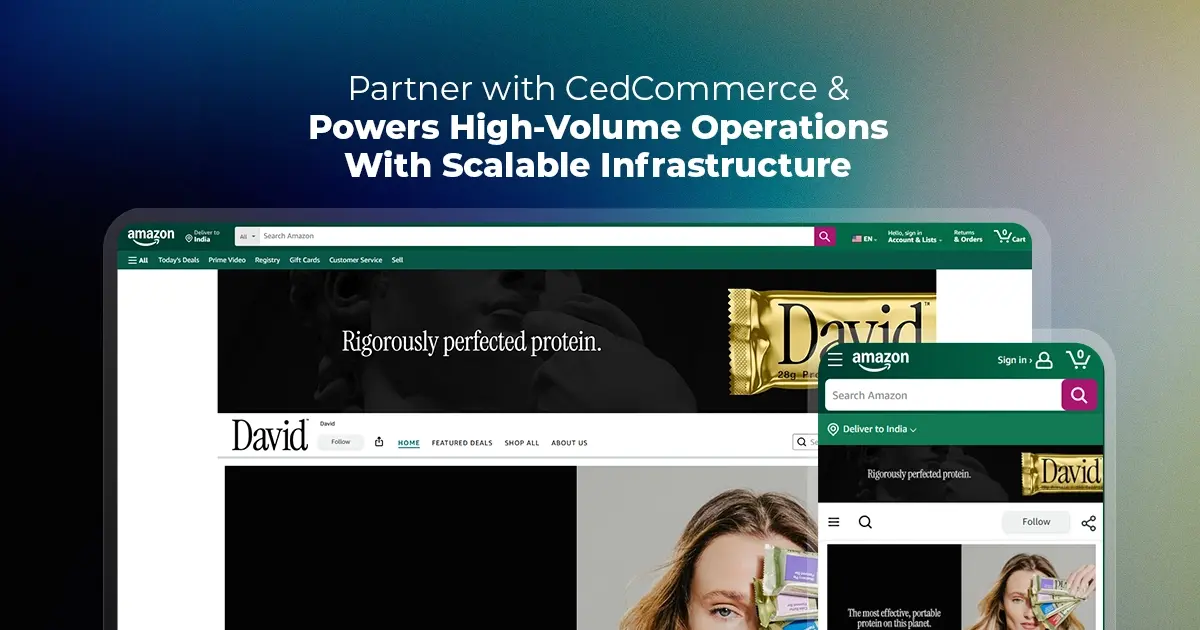
Reading Time: 3 minutesAbout the Company Brand Name: David Protein Industry: Health & Nutrition (Protein…

Reading Time: 3 minutesOnline retail spending in Germany is entering a renewed growth phase after…

Reading Time: 4 minutesTikTok Shop has released a comprehensive Beauty and Personal Care Products Policy,…

Reading Time: 4 minutesTikTok Shop has formally outlined comprehensive requirements for expiration date labeling and…

Reading Time: 3 minutesTikTok Shop is raising its sales commission for merchants across five active…

Reading Time: 11 minutesBy now you have seen your BFCM 2025 numbers. The harder question…
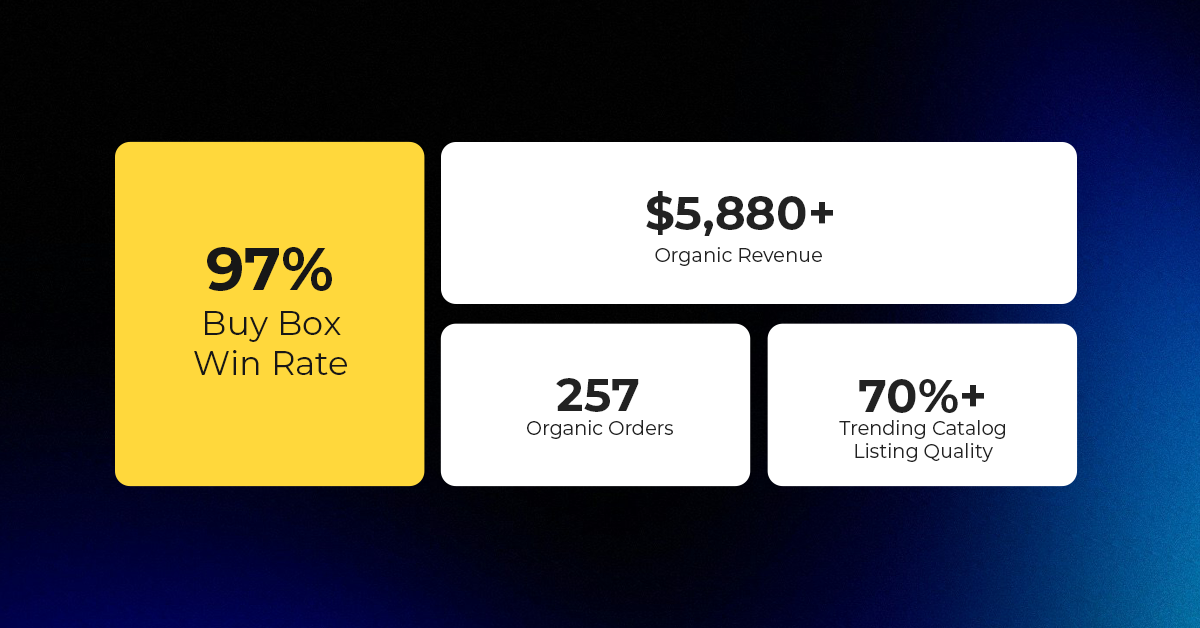
Reading Time: 3 minutesAbout the Brand Name: Vanity Slabs Inc Industry: Trading Slabs- Vanity Slabs…
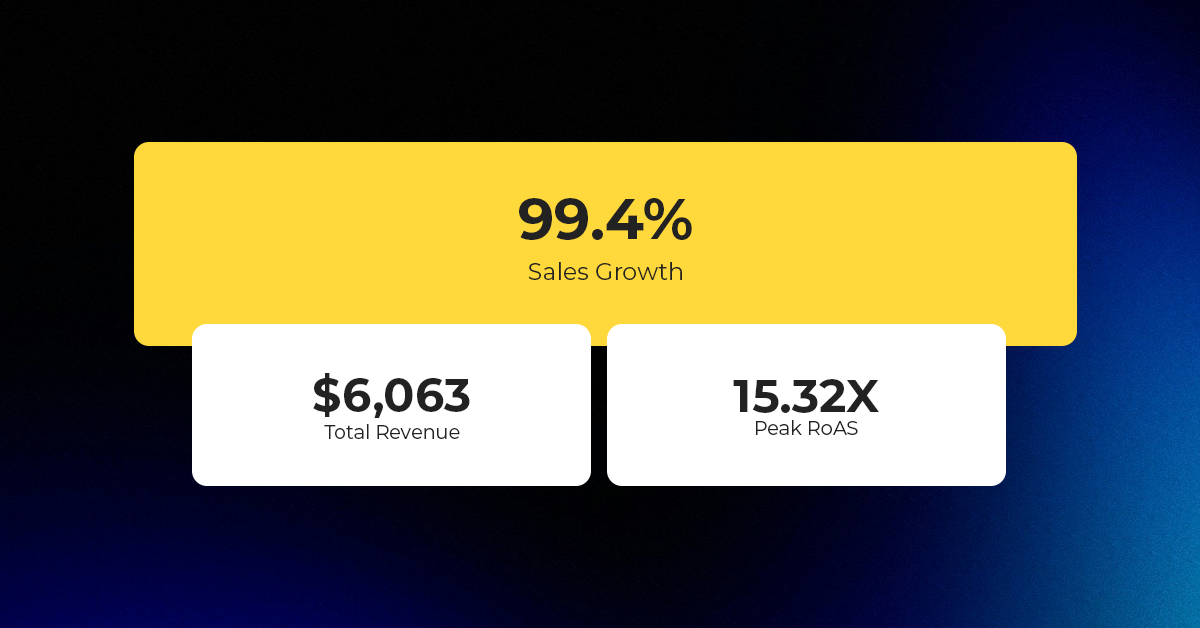
Reading Time: 2 minutesAbout the Brand Name: Ramjet.com Industry: Automotive Parts & Accessories Location: United…

Reading Time: 2 minutesAmazon is rolling out strategic referral fee reductions across five major European…
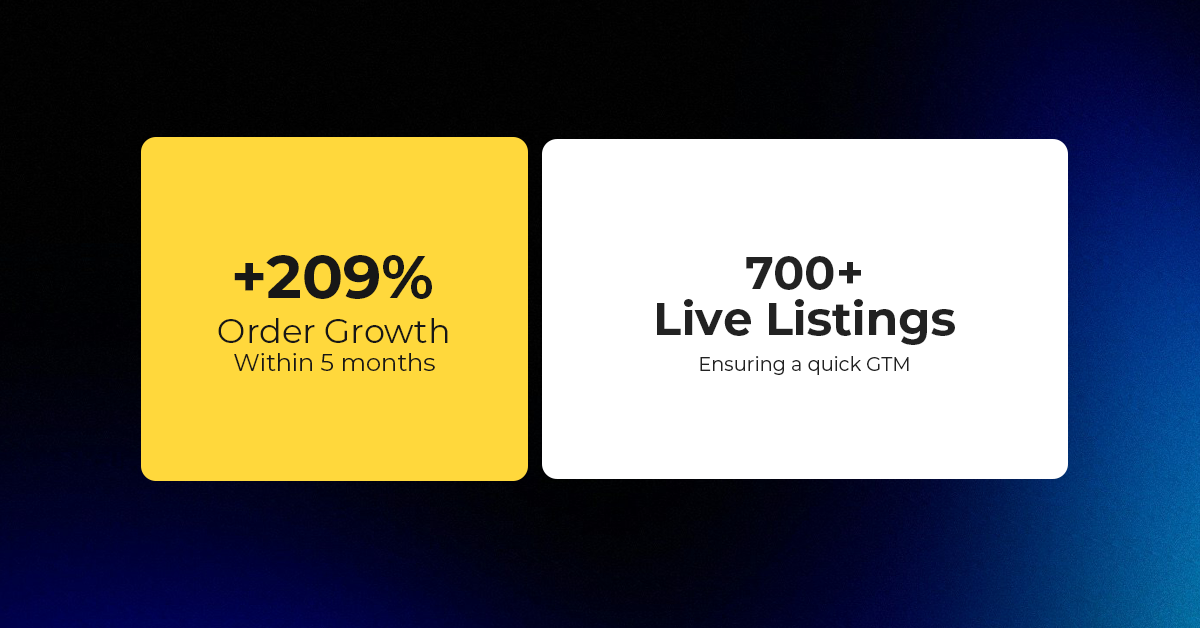
Reading Time: 4 minutesQuick Summary: Scaling Lifestyle Powersports on eBay with CedCommerce Challenge: Zero marketplace…

Reading Time: 4 minutesTikTok has surpassed 460 million users across Southeast Asia, reinforcing its position…

Reading Time: 3 minuteseBay has released its final seller news update for 2025, with a…

Reading Time: 3 minutesAmazon has clarified its stance regarding speculation around a potential breakup between…

Reading Time: 4 minutesWalmart is accelerating its push into next-generation fulfillment by expanding its drone…

Reading Time: 4 minutesFaire, the fast-growing wholesale marketplace connecting independent retailers with emerging brands, has…

Reading Time: 4 minutesB2B buying in the United States is undergoing a fundamental behavioral shift…