BFCM Conversion Tactics: Smart Bundles, Flash Sales & Scarcity Marketing
Reading Time: 13 minutesStill approaching BFCM with generic discounts, last-minute price cuts, or scattered promotions?…
Social media platforms like Facebook and Instagram have been gradually turning themselves into social commerce, making it easier for businesses to grow and reach their customers. From Facebook newsfeed to Facebook messenger, the audience is talking about businesses, products, and services.
If you are thinking about getting your brand across Facebook Commerce, you need to know about Facebook Business Manager. It’s an important tool that keeps all your business assets centralized, safe, and organized in the same place. With this said, read more to know all about Business managers and the aspects of selling across Facebook Commerce.
Facebook Business Manager serves as a one-stop-shop destination that allows you to manage your business assets. You can manage multiple Facebook Pages, ad accounts, Instagram accounts, and product catalogs, all in one place. Besides, it provides you with the listed functions:
While talking about Facebook Business Manager, you might wonder whether your Facebook account and Business Manager account are the same or not.
The Facebook Business Manager account isn’t connected to your personal account. For accessing your Business Manager, you don’t need a personal Facebook account. Besides, it helps you, monitor, create, and publish ads, and pages related to your business. While, on the other hand, your Facebook personal account holds your personal details about your business, product, yourself, etc.
Getting your brand across Facebook surfaces through the Business Manager leverages you with the listed advantages:
Till now, you must have got an idea about the benefits of Facebook Business Manager. Now let’s uncover how you can create your Business Manager account in an effortless manner. Let’s explore the steps one by one:
The first step to set up a Business Manager is to create an account. It is assumed that you already have a Facebook Page. In case you don’t, then you can create one in the later phase. With that said, for creating your Facebook Business Manager account, you need to:
If you already have a well-established Facebook page, you can link it with your Business Manager account. OR else, you can create a new Facebook page.
To add a Facebook page to the Business Manager account:
Once you’ve linked the Pages, you can keep track of all your posts and their respective performance metrics in one place.
To run ads using Business Manager, you’ll also need to link your ad account. To connect your Facebook ad account:
Once done, you can also choose to add people to your Business Manager account. To do so, go to Facebook Business Manager. Go to Settings. Under “People,” click “Add” to add people to your business account.
You can also connect your Instagram account with your Business Manager account. To do so, visit your Business Manager dashboard, and click Business Settings. In the left column, click Instagram Accounts. Click Add. In the pop-up box, enter your Instagram login information and click Log In.
After setting up your business across Facebook Commerce, you have to add the Facebook catalog to your Shop. To do so, you can create your catalog through the Business manager in quick succession:
Once done, you’ll need to go to Commerce Manager to add and manage products in your catalog.
If you have an eCommerce business, you can connect with Facebook Business partners for hassle-free selling. Shopify integration solution CedCommerce: Facebook & Insta comes equipped with the features of Facebook Business Extension (FBE). By integrating with Facebook Business Extension, you can unlock a broad suite of Facebook business tools for your customers across multiple verticals; Facebook Shops, Page Shop, Facebook Marketplace, Instagram Shopping, Facebook ads, and much more. Besides, the app gives a glimpse of your entire selling journey. The app dashboard provides you with information about your products, orders, earnings, and all recent activities. Thus, making your selling experience seamless.
Facebook Business Manager solves a lot of your concerns with user access and permissions by having everything in one central location. While Facebook has made it easier to keep track of activities and made it a streamlined process if you are a business having your stores across Shopify or WooCommerce, you can connect with Facebook Business partners and get your Shop ready across Facebook Commerce in absolutely no time. Besides, through Business Manager, brands like yours can run multiple reports across several ad accounts at once. So why wait? Get yourself onboarded to Facebook and scale your business accordingly.

Reading Time: 13 minutesStill approaching BFCM with generic discounts, last-minute price cuts, or scattered promotions?…

Reading Time: 3 minutesTikTok Shop reached a major milestone during its largest U.S. “Global Black…

Reading Time: 3 minutesOpenAI has announced a new AI-powered shopping research tool designed to help…

Reading Time: 9 minutesIf your TikTok Shop listings often sit in review or your visibility…

Reading Time: 3 minutesAmazon has rolled out a new “Seller Challenge” feature for eligible Account…

Reading Time: 3 minutesWalmart Marketplace has sharpened its requirements around product classification (category, type group,…

Reading Time: 3 minutesJust ahead of Black Friday, Amazon is enforcing tighter controls on its…
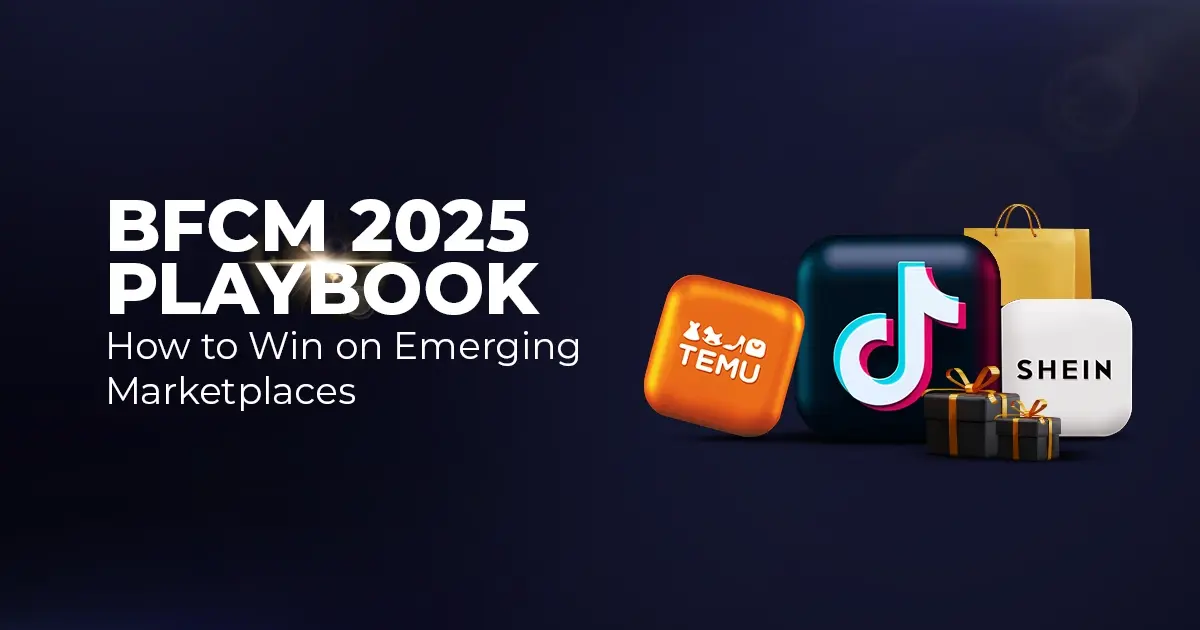
Reading Time: 11 minutesWhere holiday prep of past years focused on legacy channels like Amazon,…
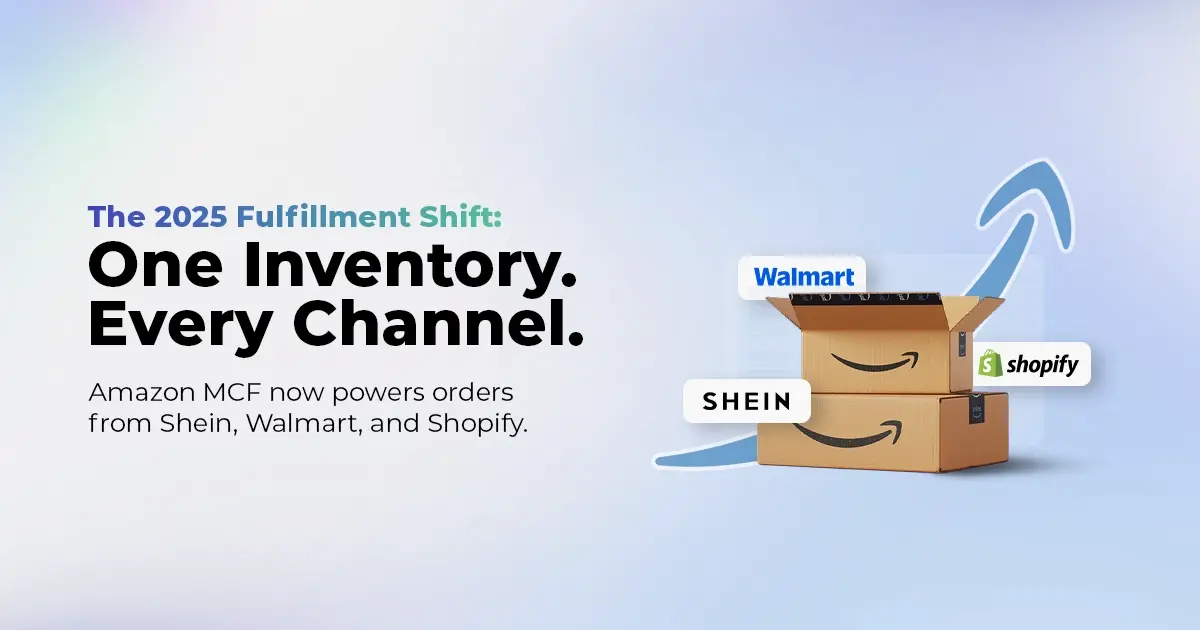
Reading Time: 11 minutesThe eCommerce shift you actually need to act on Multi-channel fulfillment has…
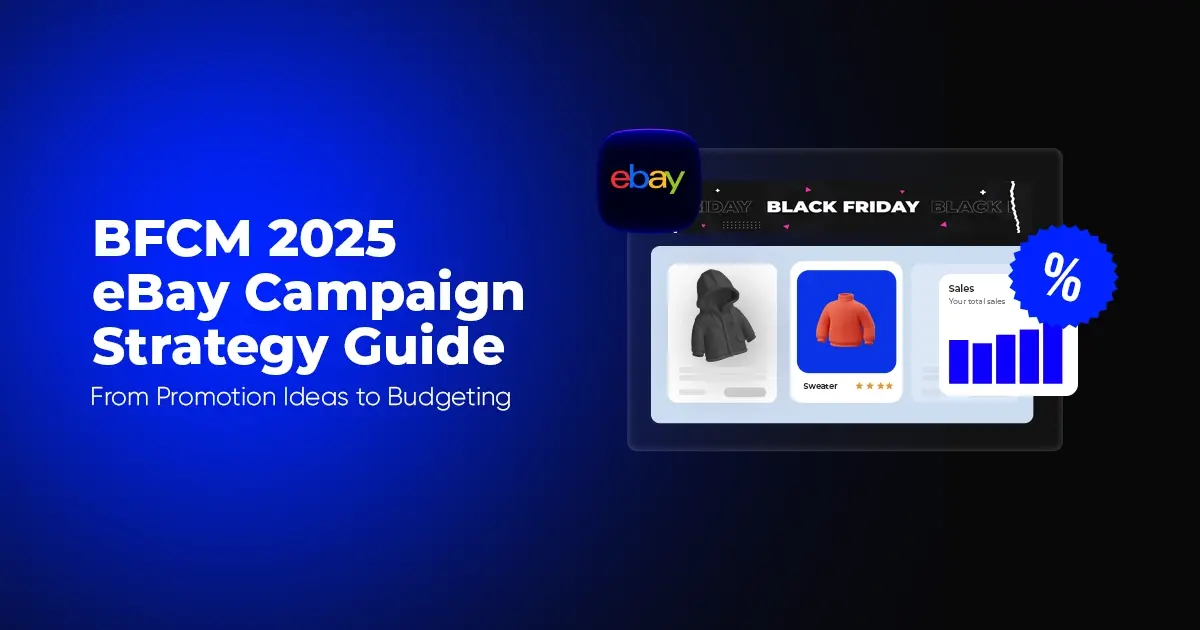
Reading Time: 10 minutesBlack Friday Cyber Monday (BFCM) isn’t a weekend anymore; it’s a two-month…

Reading Time: 2 minuteseBay is quietly testing a new feature that could reshape how buyers…

Reading Time: 2 minutesAmazon is stepping into a new era of value commerce with the…
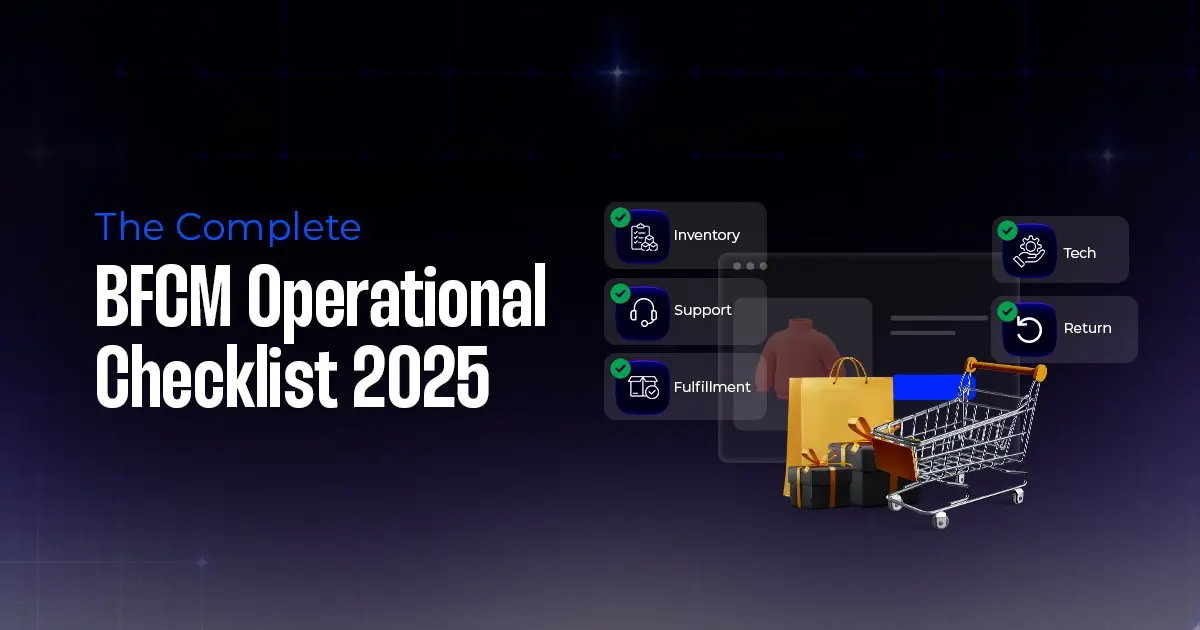
Reading Time: 11 minutesThe $240 Billion BFCM Opportunity & Why Operations Matter Every seller, business,…
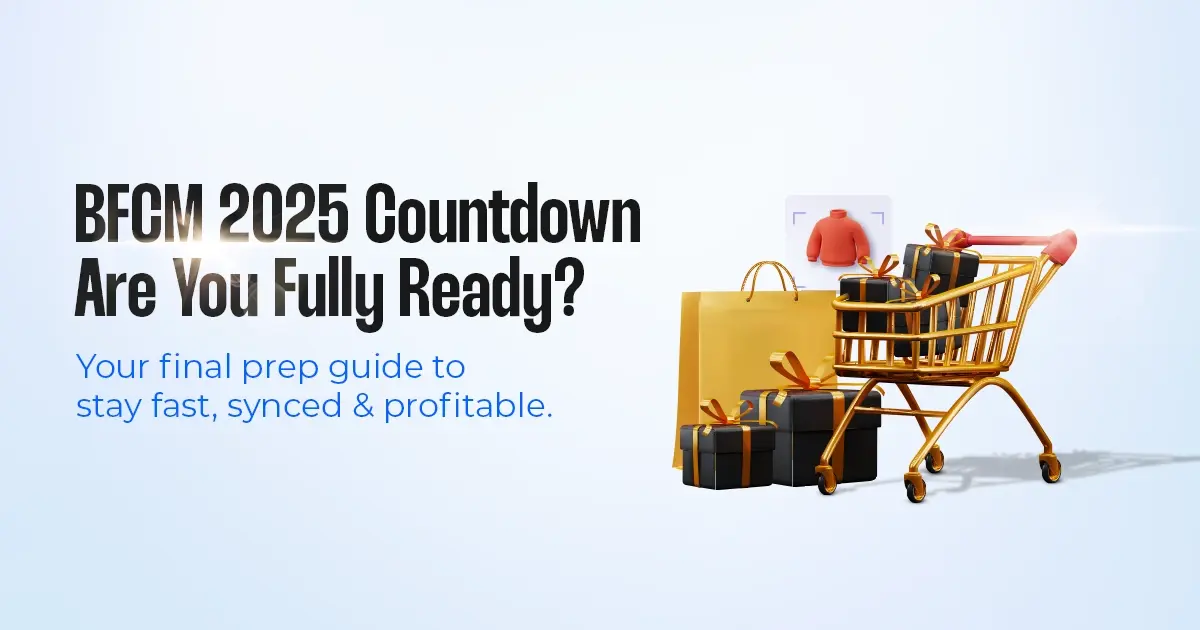
Reading Time: 7 minutesTL;DR — Your 60-Second BFCM Battle Plan Time remaining: 3 weeks until…

Reading Time: 2 minutesChina’s Double 11 shopping festival — the world’s largest annual online retail…

Reading Time: 2 minutesAs the holiday season approaches, TikTok Shop has released its September 2025…

Reading Time: 3 minutesIn a continued effort to enable sellers and stimulate new product launches…

Reading Time: 2 minutesAs global trade enters a new phase of regulation and cost restructuring,…

Reading Time: 2 minutesOpenAI Turns to Amazon Web Services in $38 Billion Cloud Deal: What…
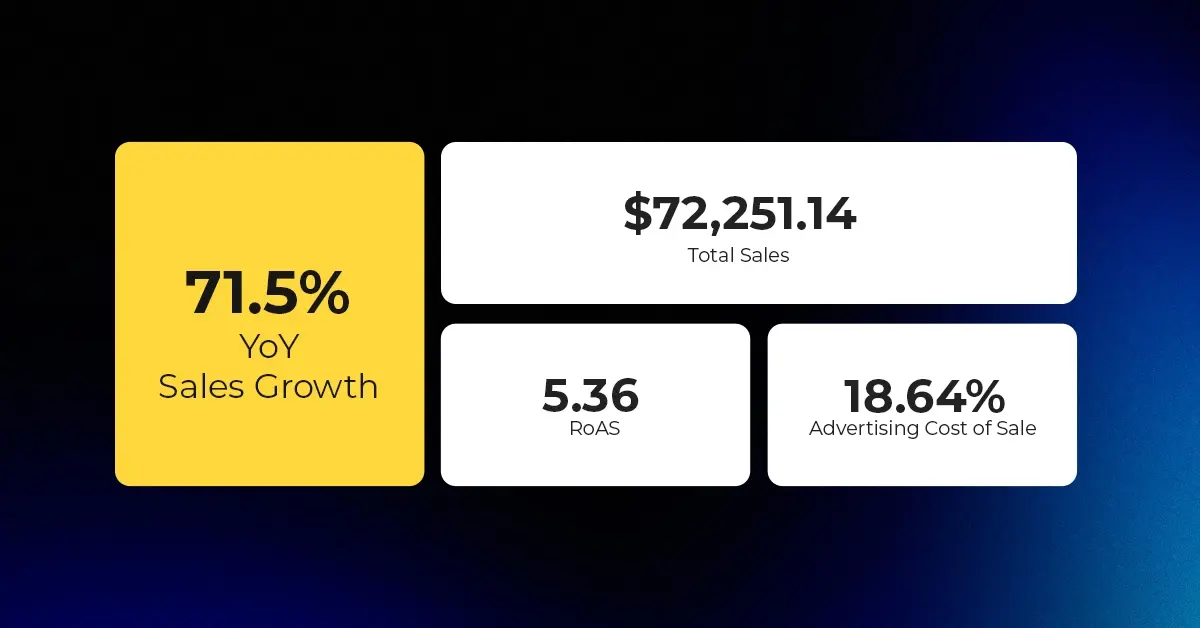
Reading Time: 4 minutesAbout the Client TMRG is a global health and wellness brand with…