Walmart Embraces Amazon MCF: A New Era of Cross-Platform Fulfillment for eCommerce
Walmart Embraces Amazon MCF: A New Era of Cross-Platform Fulfillment for eCommerce
Either you landed on this guide to Google Merchant Center to give the free listing a shot or you want to sell on Google Shopping or you are just curious as to what it is, rest assured that you will get all the answers to your questions about the Google Merchant Center.
Google Merchant Center isn’t just a basic necessity to sell on Google Shopping, it provides you with many ways to reach an, often overlooked, audience while also providing you with the status of your products, performance reports, and improvements. So without wasting time, let’s dive deeper.
At its core, Google Merchant Center is a seller panel that helps you upload, store, and manage your product feed. It also helps you keep all important information about your retail business in a single online location hence centralizing and making your eCommerce operations effortless.
One of the benefits of Google Merchant Center is that whether you have an online or offline business, your products can gain a lot of visibility through the several Google Merchant Center programs.
‘Buy on Google’ program in France will be ending on December 7, 2021. For more updates or support, get in touch with the experts at CedCommerce here!
The first you are going to learn in this guide to Google Merchant Center is how to create a Google Merchant Center account. So, before you begin creating your Merchant Center account, you need to have a Google account. Click on this link and click on Create account.
You have to specify where your customers will be checking out. It could be one of these:
In this step, you can link your Merchant Center account with a third-party platform. This will allow Merchant Center to provide you with better services and can help simplify the setup process. Feel free to add more tools and integrations at any time.
Simplify with CedCommerce integrations: our Google Shopping integrations are specially designed to provide you utmost ease while selling on Google Shopping. From the Buy On Google to Shopping Ads, we can manage it all. Let’s discuss!
At this step, you can choose to receive emails about updates with tips and best practices or Invitations to test new features. Feel free to opt-out at any time.
Right after you agree to the terms and conditions, you will be done.
Congratulations! Your Merchant Center account is all set.
Next up in this guide to Google Merchant Center is: Google Merchant Center guidelines.
Whether you use the Merchant Center for Shopping Ads or any other programs, you have to follow these Google Merchant Center guidelines:
The links that you choose to promote through Shopping Ads need to lead users directly to a page that enables them to buy the advertised product(s).
It is not allowed to use Shopping Ads to promote affiliate or pay-per-click links to products except when participating in the Affiliate Advertising Beta or as a Comparison Shopping Service (CSS) in the European Economic Area (EEA) or Switzerland.
*Affiliate Advertising Beta lets you advertise an affiliate link that directs consumers to the merchant’s site where the product was initially listed.
When advertising in a specific country, you have to use the official language of that particular country.
If you wish to advertise in different countries and languages you can do so, but keep in mind that you would have to submit different product feeds that directs to a landing page that is in the same language as before.
In short: Your website’s language, product feed, and the language you set during registering your product feed should be the same.
Google is fairly adamant about providing its customers with extreme ease and expects the same from you, hence you need to specify the return and refund policy.
Also, make sure it is easy to find and straightforward. You don’t have to necessarily provide refund and returns, so even if you don’t, clearly state that as well.
In particular, your policy should specify how you handle returns and refunds. You should include:
Keep in mind that Google doesn’t offer refunds and returns services.
You must follow these guidelines while handling the user data:
Every program or service offered by Google has its own unique guidelines. So if you are setting up the Free Listing campaign or setting up your Buy On Google store, you should be following their respective guidelines.
Before you start using certain Merchant Center programs you need to verify and claim your website URL. This will prevent anyone else from claiming your site.
You can claim and verify your domain in the Search Console.
Keep in mind that you can verify your URL only if you have the access to edit the HTML of your website or you are able to upload files to your server.
You can enter a URL using these steps:
You can verify it via various methods. Some people verify it by Search Console, and some more commonly used methods through Google Analytics and Google Tag Manager. However, now you can easily verify your website URL with our Shopping Feed for Google app in just one click.
If you’re using Google Analytics already and you are an administrator of your account, you will find this method to be the easiest method to verify your website URL.
First off, if you haven’t already, then you need to set up a Google Analytics property, find the instructions here.
Creating this property will generate a unique tracking ID and a global site tag.
*What is a global site tag? The global site tag is several lines of code that you need to paste on the web page you want to measure(refer to the image below)
You will be required to copy and paste the global site tag generated immediately after the opening <head> tag on the web page in question.
Once you are done setting up the property for your Google Analytics, here’s how to find your tracking ID and global site tag in Google Analytics:
Your Tracking ID must be visible at the top of the page. And the global site tag must be visible farther down the page in a text box under Website Tracking > Global Site Tag (gtag.js)
This tracking code is used only to verify your website URL ownership. It does not permit Google to access any of your Google Analytics data.
Once this is done, you’ll receive a confirmation email from Google Search Console.
If you’re an account-level administrator for Google Tag Manager, this could be an easy way for you to verify your website URL.
Once this is done, you’ll receive a confirmation email from Google Search Console.
There are two more ways of verifying your website, namely, through HTML tag and HTML file upload, but those can get a bit technical. It is recommended that you let the experts do this for you. Our experts at CedCommerce can help you with this. Just comment below and let us know, we are here to assist you!
Now you can simply claim your website URL. This will give you the exclusive rights to use your website in connection with your Merchant Center account.
Once your website URL is verified, you can claim it by clicking the blue Claim URL button at the bottom right.
After claiming your URL, you will be required to fetch your feed. In case you use the Content API, you’ll need to re-upload your feed so it can be recrawled.
There are some website requirements that you need to meet. Let’s have a look:
To add products to Google Merchant Center, you need to submit a Product data feed. The product data feed is basically a TXT or XML file, Google sheet, and content API consisting of product information.
To add products in the Merchant Center, first, sign in to your Merchant Center account, and through the left-hand side navigation panel, choose “Products”.
Under “Products”, select “Feeds” and here with the plus sign you can easily add your products.
These are four ways you can add your product feed to Google Merchant Center, namely:
Check out this guide to create and upload the product data feed the right way.
Here is a list of things that Merchant Center can help you with:
As it is already established that there is only one way to list your products on Google Shopping and that is through Google Merchant Center, so no there is no alternative to the Merchant Center.
To access a Merchant Center account, you must be added as a user by the Merchant Center account admin.
Multiple users are allowed to access a single Merchant Center. Additionally, users can connect their individual Google account with multiple Merchant Center accounts as needed. Account admins can specify different access levels per user:
Still have doubts? Learn more about it here!
Shopping Ads in the Adwords(Now known as Google Ads) requires a product feed and to that, you need Google Merchant Center. Whatever your need, be it creating a product feed to creating and managing your Shopping Ads campaigns, we can do it all with effectiveness. Let’s Connect and discuss today!
Every seller is given a unique ID and it is called the Merchant ID. You can check yours out on the upper right-hand corner of your Merchant Center account. (refer to image)
Yes absolutely! There is no fee to use the Google Merchant Center.
As of now, there are only four ways you can upload your product feed, which is discussed above. So, no you can not use video as a product feed.
The first thing you will be required to do is to upload your feed to the Merchant Center and choose the Buy on Google(previously known as Shopping Actions) program. But why go through such a cumbersome process when you can just sit back and relax and our experts will manage your entire store! Want to discuss? Click to connect!
Google Merchant Center is often an overlooked yet very powerful tool. With the new updates and most of the Google Merchant Center programs becoming free, this the best time onboard on the Google Merchant Center.
From getting your offline store online to increasing your chances of making more sales and increasing our brand awareness, Google Merchant Center will be the primary requirement.
So there you have it: your comprehensive guide to Google Merchant Center. Got anything else to add? Comment them below!
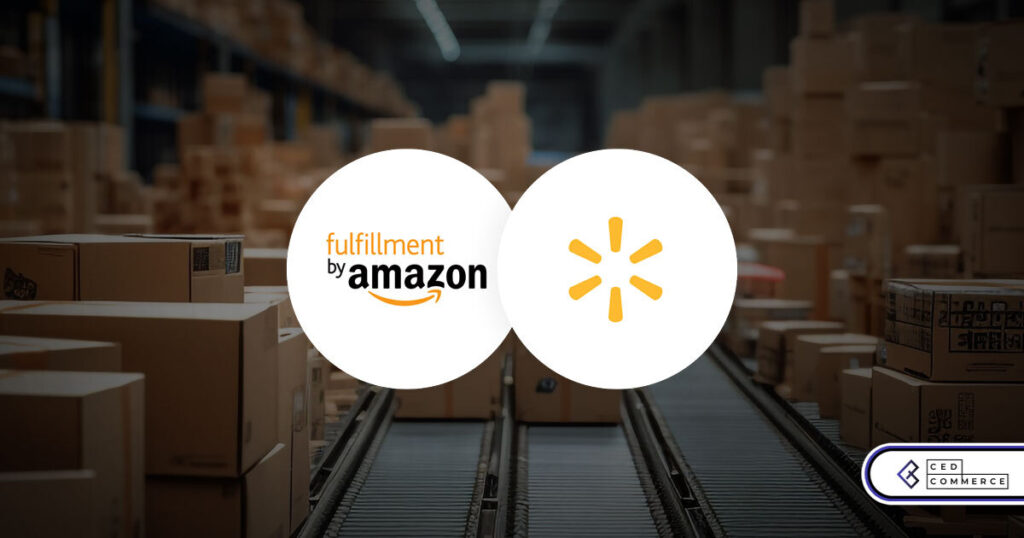
Walmart Embraces Amazon MCF: A New Era of Cross-Platform Fulfillment for eCommerce
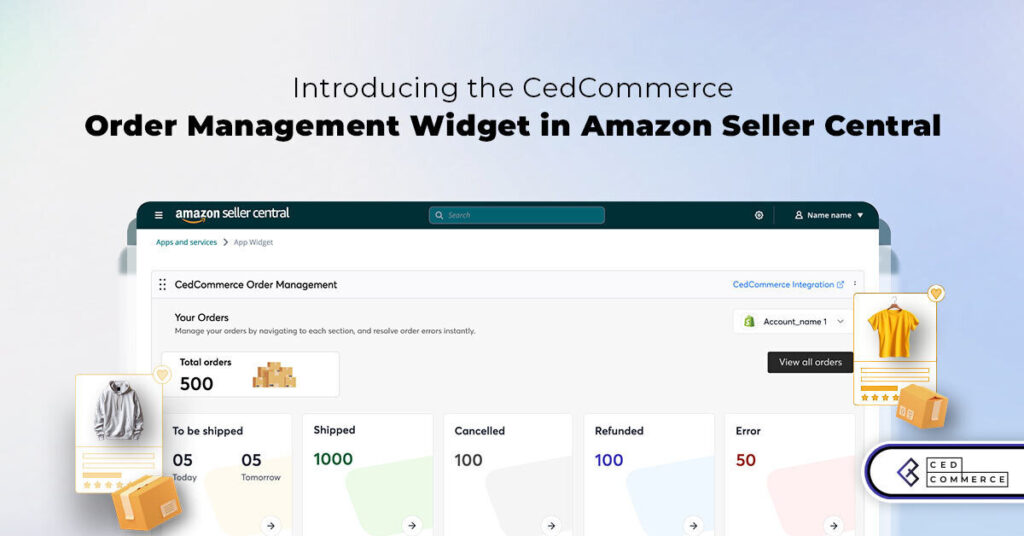
Order Management Redefined: A Centralized Solution for Amazon Sellers
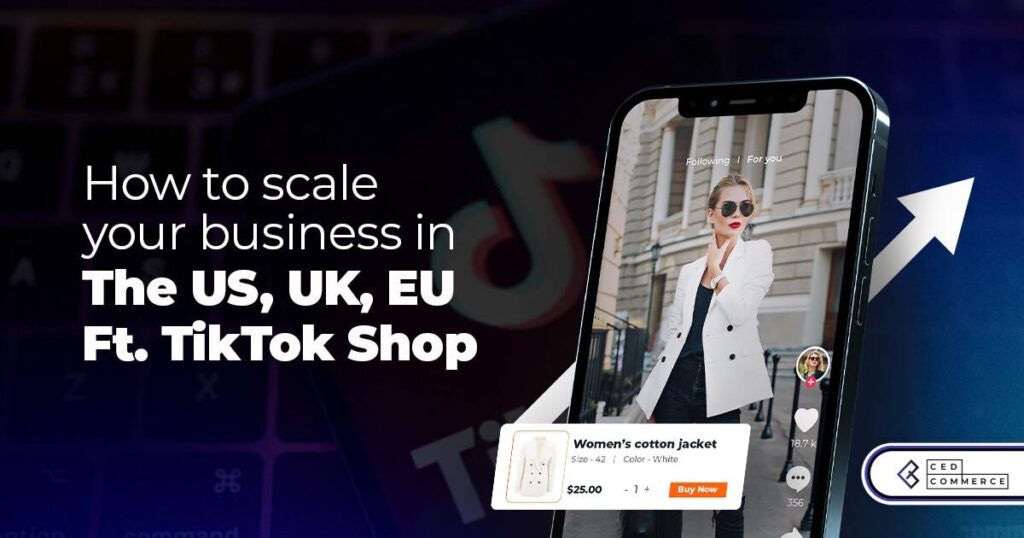
Maximizing TikTok Shop’s Regional Compatibility for US, UK, and EU Markets
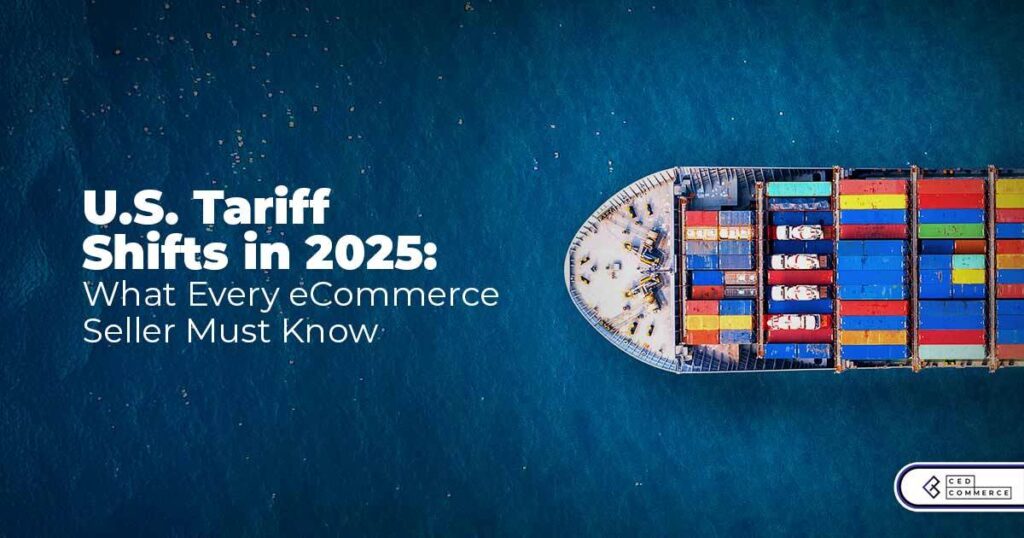
Understanding U.S. Tariffs in 2025: What Sellers Need to Know and Do
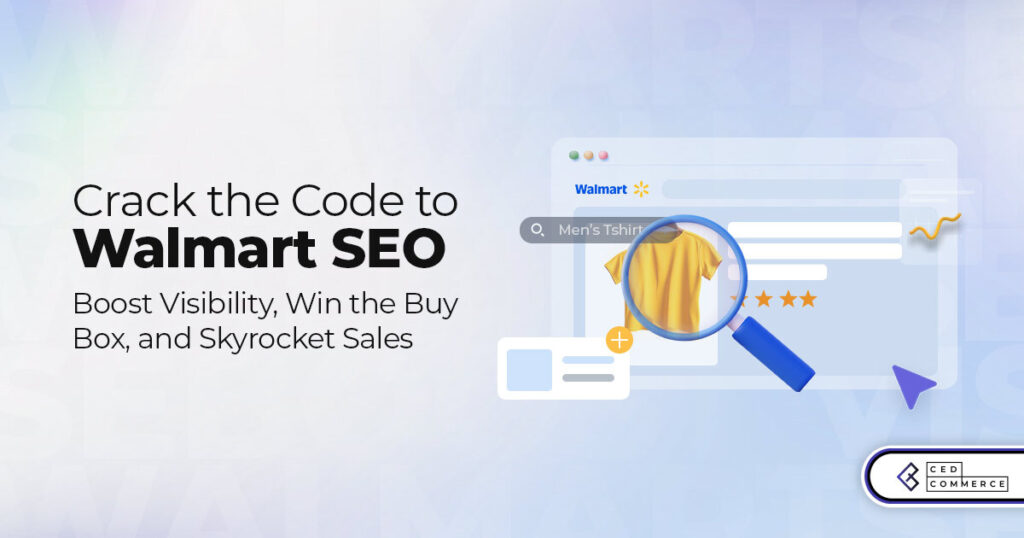
Walmart’s Search Algorithm Decoded: How to Rank Higher & Sell More

TikTok Gets a 75-Day Reprieve in the USA as Trump Signals Hope for a Deal
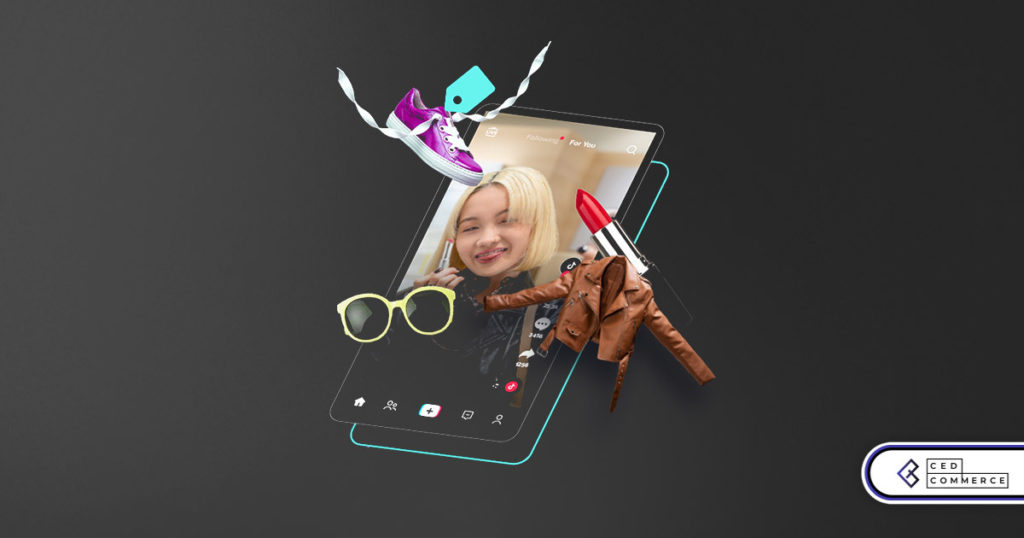
TikTok Shop Introduces Category-Based Benchmarks for Product Listings – What Sellers Need to Know
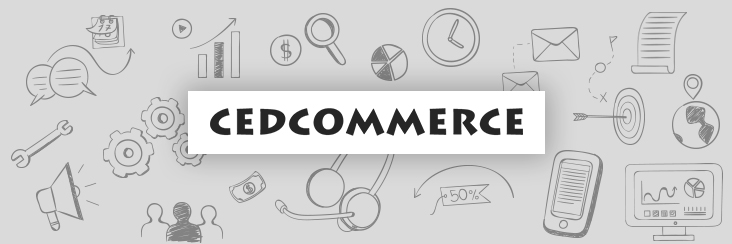
Amazon FBA vs. FBM: Which Fulfillment Method Is Right for You?
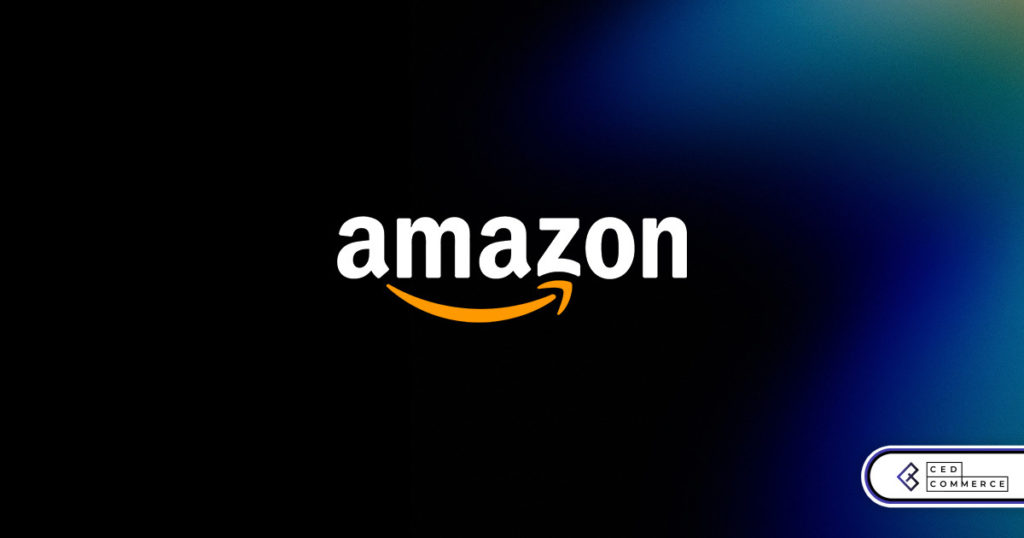
Amazon Launches Another AI Tool for Sellers: AI Generated Product Enrichment
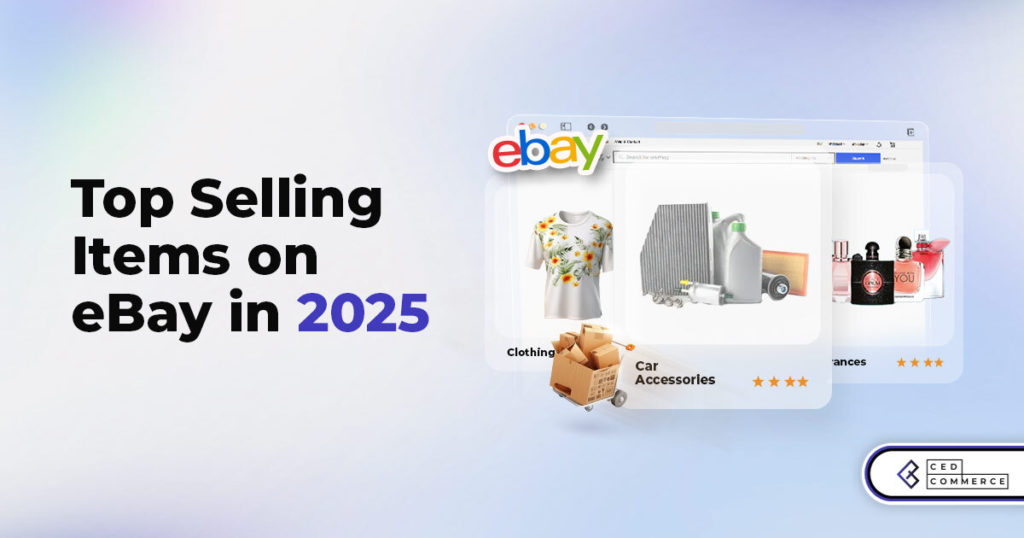
Top 10 Selling Items on eBay in 2025
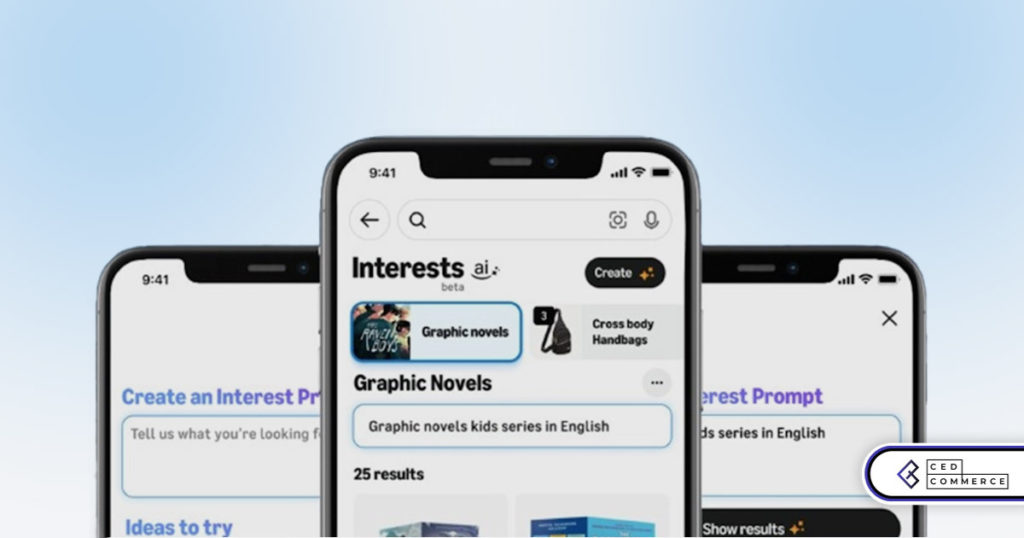
Amazon launches AI Powered ‘Interests’ Feature to Improve Shopping Experience
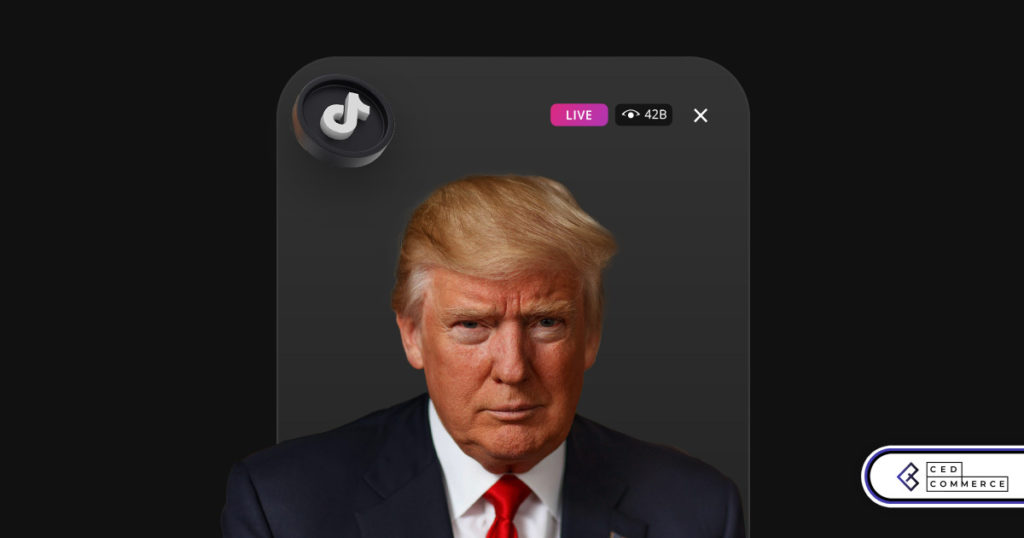
Is TikTok Staying in the US? The State of TikTok Ban

Best Buy coming back to the US, Marketplace Relaunch and New Opportunities in Store!
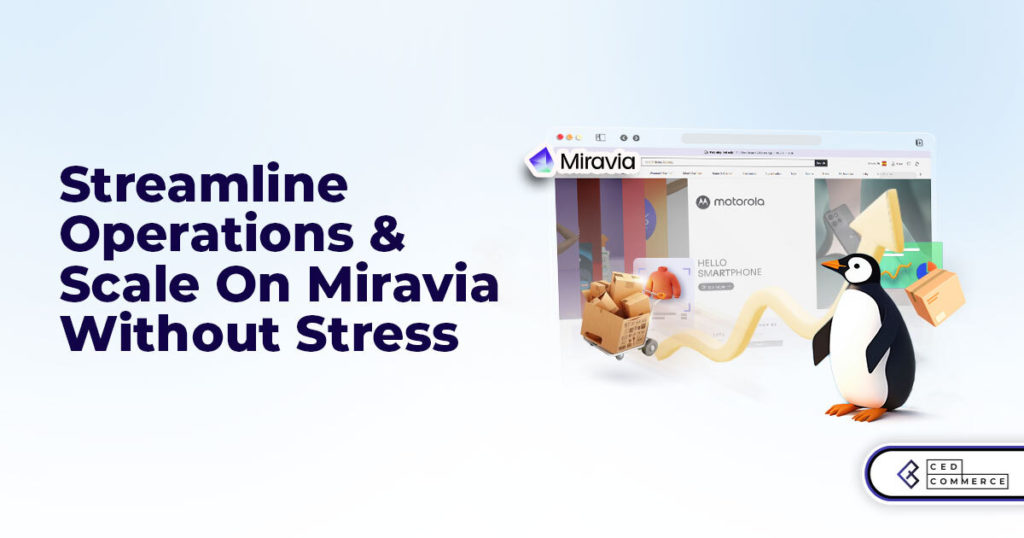
Miravia PrestaShop Connector: Built for Smart Sellers
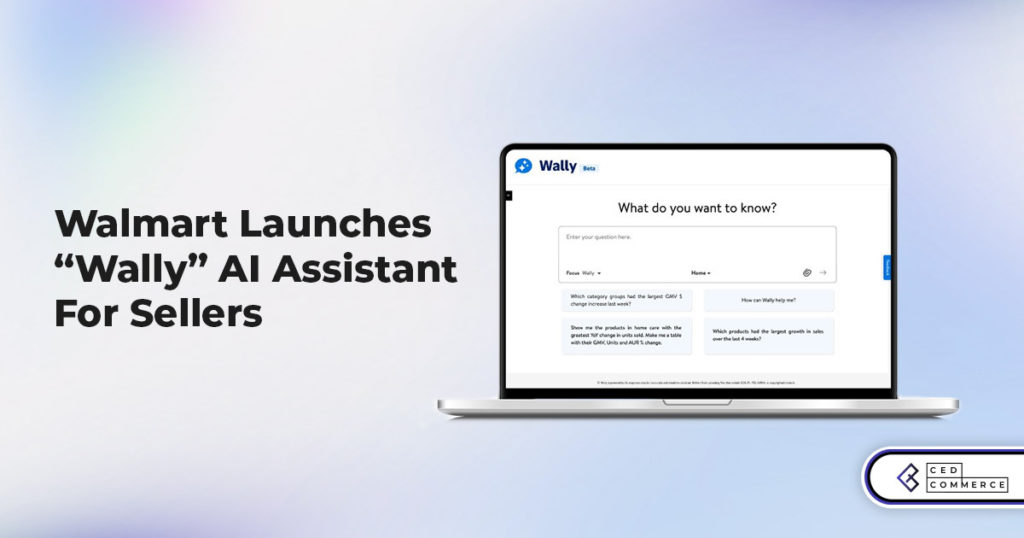
Walmart Launches “Wally”, AI Assistant For Merchants

TikTok Shop to Start Business in Germany, France, and Italy
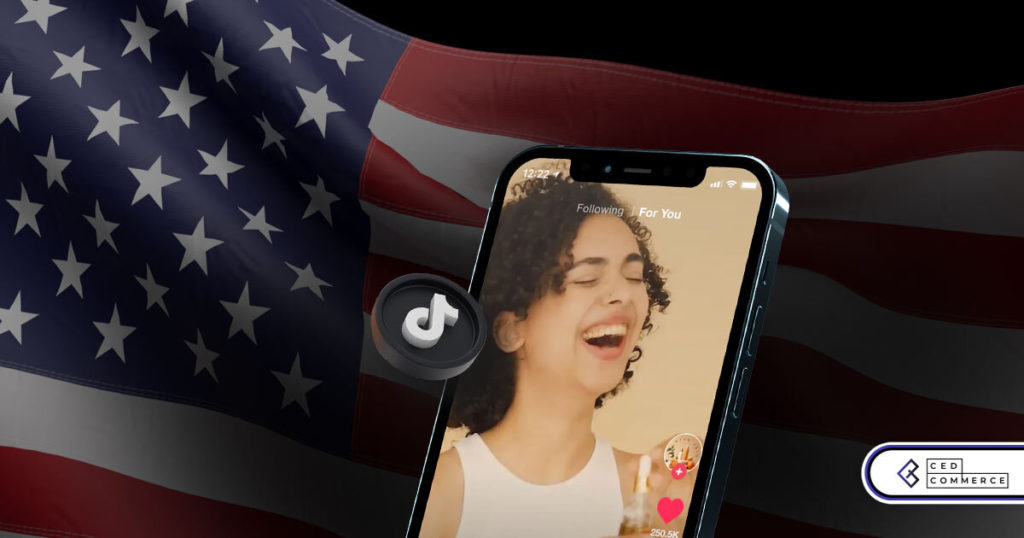
TikTok Shop Surges as Americans Spend $700 Annually, Defying Regulatory Pressures
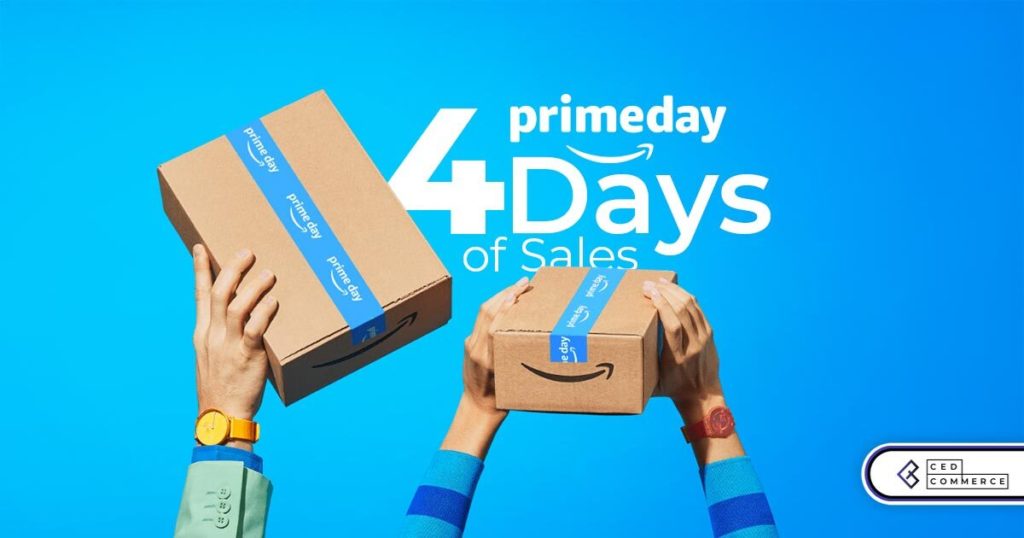
Amazon’s Longest Prime Day Ever: What You Need to Know
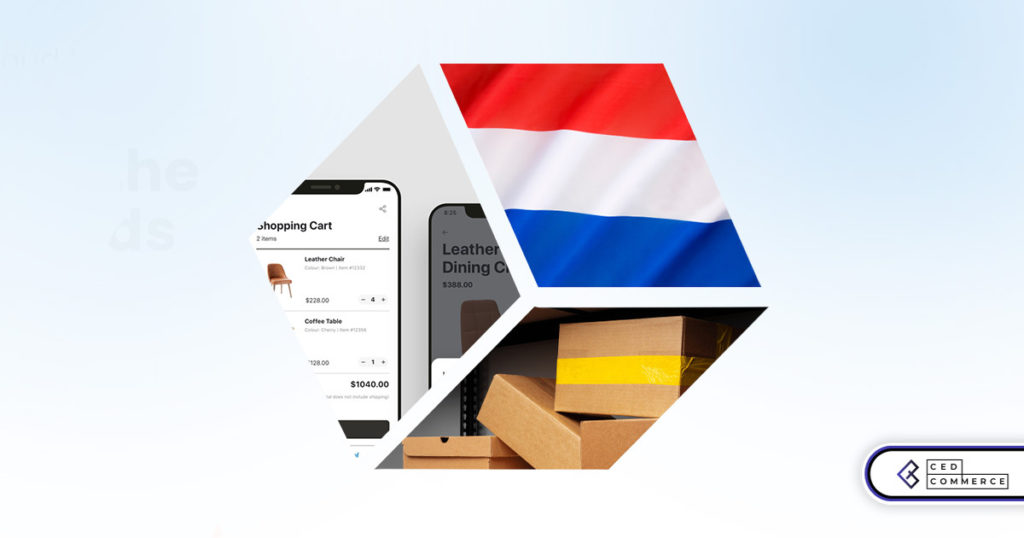
eCommerce Growth in the Netherlands: A 5% Surge in 2024 with Bright Prospects Ahead
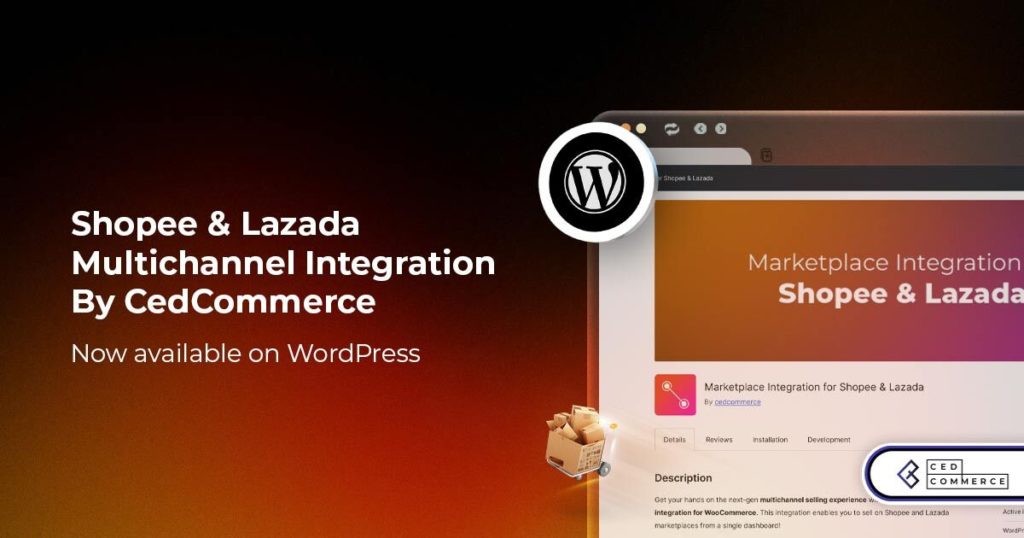
CedCommerce Launches Shopee & Lazada Integration for WooCommerce on WordPress.com