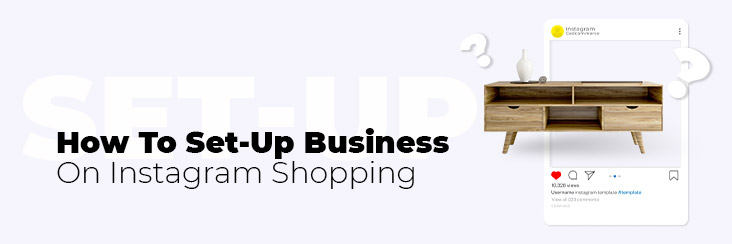
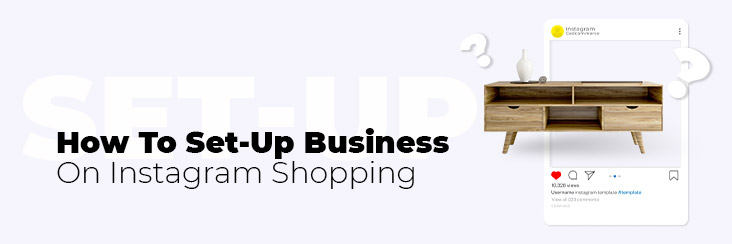
How to Connect Facebook Page to Instagram Shopping – A Quick Setup Guide

Running short of time? Get PDF of the blog in your mail.
|
Play Now

|
Do you wish to learn how to connect your Facebook Page to Instagram? Then you have landed on the right page!
In 2012, Facebook acquired Instagram and since then it has started to streamline several cross-app functionally between the two apps for businesses.
Recently, with the new update of Facebook Business Extension, it allowed brands to improve their business management from one platform. Apart from cross-selling on the two platforms, Instagram Shopping also presented the opportunity to come in contact with audiences that had the same interest, and make the platform more interactive for businesses as well as customers.
While getting onboard to Instagram Shopping, the basic requirement required to be eligible for Instagram Shopping is having a Facebook business Page. Explore further to understand everything that will help you to leverage the potential of new social networks.
In this quick set-up guide we will walk you through all the necessary information you need to learn when trying to connect your Facebook page to Instagram shopping.
- Everything about creating a Facebook business page?
- How to create a Facebook business page?
- How to set up a Facebook Page template?
- How can you convert the Instagram account to a business account?.
- How to create a new product catalogue?
- How to connect the Facebook page with Instagram Shopping?
- How can you tag products on Instagram?
- Executive Summary
Everything about creating a Facebook business page?
The first step to sell on Instagram Shopping is to have a Facebook business page. If you are already selling across Facebook surfaces, you can easily connect your Facebook page with Instagram Shopping through the Facebook Business Partners. Or you can create a new Facebook page.
Requirements of a Facebook business page
To create a Facebook business page, you need to adhere to the following requirements:
- You should be the admin to manage your Facebook page.
- Your Facebook business page should be published.
- You should sell physical products.
- You should follow the Merchant’s terms and conditions and abide by the Commerce Policies.
Note: The admin of the page can manage the page role and permission.
Benefits of linking your Facebook page to Instagram
Whether you are an individual seller or own an online business store, when you link Instagram with your Facebook profile, you will experience several benefits that will help you to improve your business management, as well as customer reach. Here are some of the key benefits that you will experience when you link accounts together.
-
- Better customer experience: When you provide a seamless experience to your customers, it builds a sense of trust. Therefore, when you link your business over the platforms, customers feel secure, acknowledging the fact that they are trading with the same business structure.
- Cross-platform post scheduling: When you handle multiple accounts, scheduling posts on individual accounts can be time-consuming and hectic. When you connect your accounts, it becomes easier to schedule posts, and manage them.
- Easily run Ads: Linking your Facebook page to your Instagram account, allows you to run ads on both the platforms together, while you only have to pay for it on only one account. Additionally, in some regions, you need to link both accounts together to run ads.
- Generate better Insights: Once the two accounts are linked together, it allows you to generate insights that can be used to draw a comparison between the performance of posts on the two platforms, understand the organic effort, and also compare audiences.
How to create a Facebook business page?
To create a Facebook business page, you must follow the set-up procedure as per the given steps:
-
-
- Login to Facebook and sign up for the Facebook page.
- Click on ‘Create Facebook Page.’
- Select the ‘Category’ of the Facebook Page. For example, choose ‘Business’ to set up your Facebook page for the business category.
- Click on ‘Get Started.’
- Choose a username, mention your website URL.
- Add your business details like your address, phone number. The character limit is 255 characters.
- After setting up your Facebook page profile, Go to your profile and click on ‘Add a Button’ to add a CTA to your profile.
- Click on ‘Next’ and ‘Finish’ to set up your Facebook business page.
-
You can also view details such as the total number of visitors and page engagements through the ‘Page Insights.’
How to set up a Facebook Page template?
If you want to sell on Instagram Shopping, you must ensure to have a ‘Shopping Template’ on your Facebook business page. For this:
-
-
- Go to your ‘News Feed,’ click ‘Pages’ on the left.
- Go to your Page and click ‘Setting.’
- Click ‘Templates and Tabs.’
- Under ‘Template,’ Choose the template as ‘Shopping.’
- Review the changes on your Facebook Page and click ‘Apply.’
- In case you have selected a different template, you can click on ‘Edit’ under the Template and switch it to ‘Shopping.’
-
Shopping on Instagram enables you to tell your brand story and highlight products seamlessly, so people can easily shop in the moment of discovery. Businesses like you can use real-time and pre-made content to create an interactive, visual shopping experience for your customers. Make sure you connect your Facebook Page with Instagram Shopping.
How can you convert the Instagram account to a business account?
After setting up your Facebook Page Template; you need to convert your Instagram personal account to a business profile. This is because, through an Instagram business account; you can provide more information to your audience about your products and services. However, to set up your Instagram business profile, you need to follow specific steps.
-
-
- Download Instagram App: Download the latest version of your Instagram app.
- Signing up: Create your Instagram account with your mobile number, email address. You can also login using your Facebook account.
- Setting up your Instagram profile: Set up your Instagram profile with the username, profile images, etc. Your Instagram account should be a reflection of your business.
- Switch to Instagram Business profile: After setting up your Instagram profile, go to ‘Setting’ and scroll down to Switch to a Business account.
- Start posting the content: After having an Instagram business account, you can start posting the content using relevant hashtags in your captions.
- If you opt for checkout on Instagram, you need to either connect your Facebook page to your Instagram account and the Commerce Manager. Then, follow the next step to know more about it.
-
If you opt for checkout on Instagram, you need to either connect your Instagram account or Facebook business page with Commerce Manager. Then, follow the next step to know more about it.
The checkout on Instagram is currently available for US merchants and will be rolling out in more countries.
How to set up Commerce Manager?
With a Commerce Manager, you can enable people to checkout on Instagram or Facebook. Suppose you are a business based in the US. In that case, you can leverage this opportunity and make it easier for your customers to discover, browse, and complete their purchases without leaving the app.
To set up your store with checkout, you need to click on ‘Create your Commerce Account’ and follow 3 important steps:
First, provide the ‘Business information’ like business name, contact details, email address, etc. After this, connect your Facebook page with a commerce account and then with a Business.
Next, set up your shop policies which include adding a catalogue to your account, setting up your delivery option, and return policies.
Last, provide your bank account details and required information like your federal tax identification number, state tax id number, the business representative’s name, etc., to receive the payouts.
“To learn more about Commerce Manager and how to set-up a Commerce Manager, read this helpful guide.”
Note: Through the Commerce Manager, you have to upload the products manually.
Connect with Facebook Business Partners
You can also connect with Facebook Business Partners to have a seamless selling experience across Instagram surfaces. The partner’s integration app like Facebook & Instagram Shopping and Social Commerce helps you with easy onboarding and a hassle-free selling experience. Besides with the latest Facebook Business Extension let you seamlessly connect your Facebook Page with Instagram Shopping.
How to create a new product catalogue?
The Facebook catalogue features the products and holds the information of all the products that you want to sell across Facebook commerce. So let’s uncover how you can create a new Facebook product catalogue.
Through Catalog Manager OR Facebook Business Partners: After setting up your Facebook business page, you can create a catalogue through Catalog Manager or Facebook Business Partners. The partner’s solution like Facebook and Instagram Shopping, and Social Commerce helps you establish your catalogue through the app and lets you sell seamlessly across the platform.
How to connect the Facebook page with Instagram Shopping?
After setting up your Facebook page catalogue, you can connect your Facebook Page with your Instagram Shopping profile. Nevertheless, you can connect your Instagram profile with the Facebook page from two places:
On Instagram
To connect your Facebook Page with Instagram Shopping:
-
-
- Go to your Instagram profile.
- Tap ‘Edit profile.’
- Under the section of ‘Public Business Information,’ Select ‘Page.’
- Connect your Facebook business page with your Instagram account and tap ‘Done.’
-
On Facebook
To connect your Facebook page with your Instagram business account:
-
-
- Log in to Facebook & go to your Facebook business page.
- Click on ‘Page Setting.’
- You will be provided with the list of options; click ‘Instagram’ from the left menu.
- Click ‘Connect Account’ to connect your Facebook Page to the Instagram profile.
-
How to get approval for Instagram Shopping?
After adding your product catalogue and connecting your Facebook Page to your Instagram profile, you can send your account for review. Once approved, you can enable the Shopping feature. Also, in case your Instagram Shopping account does not get approved, try to find out the reasons, and re-apply it following the right solution.
How can you tag products on Instagram?
Instagram Shopping makes it easier for you to tag your products in posts, stories, and live features. For adding tags in the posts, you simply have to ‘Select the image,’ tap the product in the image and ‘Enter the name of the product you want to tag’ with the image. Not to mention that you can tag up to 5 products per single image & video post.
What does Instagram Shopping holds in store for you?
Instagram Shopping reduces the hassle of purchasing, making it easier for shoppers to browse, discover, and buy products of their choice. Grab this opportunity to enhance your business and reach your targeted audience through Instagram Shopping.
If you are already leveraging the advantages of Facebook surfaces, then it is time to take your product to the next level with Instagram Shopping; which opens up another window for your brand to grow organically nonetheless from a single immersive shop setup.
Executive Summary
When you connect your Facebook page with Instagram, it can help you to save a lot of time. It provides you the feasibility to publish and schedule posts from a single space, and cater to a more relevant audience. Additionally, it also provides you with more detailed insights and compares them. Have questions racing in your mind? Drop in the comments section, and it will be taken care of.