Cyber Monday 2025 eCommerce Shatters Records
Reading Time: 3 minutesSummary Cyber Monday 2025 has officially become the largest online shopping day…
The competition in Social Commerce is fiercer than ever before. And as a business owner promoting your Facebook Shop products, you constantly need more conversions, attract highly targeted visitors, and encourage repeat purchases from existing customers. While there are numerous channels to promote your products, Facebook Ads’ massive impact on users is impossible to deny. Therefore, we have brought this blog to teach you how to create ads on Facebook. And take advantage of the massive user base on Facebook.
More than a third of the world’s population encounters Facebook ads regularly. Thus, recognizing the profound influence of Facebook ads, CedCommerce is rolling out Ads Feature in the CedCommerce: Facebook and Insta app, making it a one-stop solution for you to sell and promote your products effectively, all from a single dashboard.
Dive down through this comprehensive Facebook Ads guide to know how to run effective Facebook ads through CedCommerce: Facebook & Insta App.
Facebook has near-unparalleled precision when it comes to ad targeting. The ability to accurately target specific groups of people draws in nearly 10 million active advertisers. In all honesty, there are several benefits you can reap by advertising on Facebook for your business.
From acquiring new shoppers to enhancing brand awareness, Facebook ads help many small businesses grow online today! However, this is just the beginning of what Facebook ads can accomplish for your business.
The following list outlines the many reasons why advertising on Facebook is a smart choice for your business:
Facebook Ads are accessible to all businesses for free. The sole expense is the cost of providing a budget and running advertisements.
This is one of the most alluring features of advertising on Facebook for a large number of SMBs.
The price of running ads on Facebook is determined by a lot of factors (your budget, your ad types, etc.) but you can run Facebook Ads on any budget – generally, advertisers spend a few cents to a couple of dollars per click. You can set your budget on a daily basis or lifetime basis.
According to an eMarketer survey, 96% of social media marketers believe that Facebook is the best social media network regarding return on investment. This is true for all firms, whether B2C or B2B.
The extent of audience targeting, the volume of users on the platform, the numerous kinds of engaging ads, and the level of data and insights it provides make Facebook advertising really successful. These benefits, paired with a great strategy, explain why Facebook ads perform pretty well for businesses.
In terms of user data, Facebook has a lot to offer. You can reap the benefits of this by focusing your marketing efforts on those who are most likely to buy from you.
You can use it to search for people based on various factors, including their age, gender, location, job title, industry, and personal hobbies. Apart from individuals who have previously liked your page, you may also choose to filter by activity (such as recent purchases or life events).
Facebook retargeting is an excellent way for your business to reach out to more potential buyers. It helps you to target customers who have already visited your store. They are already familiar with your business; they are more likely to purchase.
You can retarget your leads to encourage them to convert. With Facebook Dynamic Ads, it supports you in automatically customizing each ad for each customer. Thus, increasing the probability of conversion.
Creating and running Facebook Ads Campaigns are quite simple. You just have to be clear with the objective of running your campaigns. That’s it! Facebook & Instagram Shopping app lets you quickly set up your ads by assisting you through the stages of choosing the kind of ad, defining your audience, and determining your budget and duration. Moreover, our social media wizards are always there to help you.
Facebook Analytics helps you to keep the track of running Facebook Ad Campaigns. These are concerned with your ad’s return on investment (ROI).
For example, in addition to data on impressions, reach, and frequency, you receive information on likes, shares, comments, page likes, and click-through rates. This data is updated in real-time, so you can adjust your advertising as needed to maximize its effectiveness.
Facebook has a broad range of paid ad options and placements. However, all advertisements have three essential components:
With these terminologies out of the way, let’s dive into creating Facebook Ad Campaigns.
CedCommerce: Facebook & Insta app has become a one-stop solution for merchants who want to sell and advertise their products effectively.
The app lets you create and run both Prospective as well as Retargeting Campaigns with ease.
Let’s get started with Prospective Campaigns.
Prospective ad campaigns are intended to target potential consumers who are most likely to interact with your brand for the first time and become prospective buyers. The goal of running a prospecting campaign is:
To create a prospective campaign, you need to:
Retargeting is a pay-per-click technique. It displays your ads to individuals who are already familiar with your brand, in the hopes of convincing them to return to your company and make a purchase. They’ve already been to your website and engaged with your Facebook and Instagram profiles, so there could be a chance of a conversion.
Retargeting with Facebook dynamic ads allows you to target those shoppers who have expressed interest in products similar to yours anywhere on the internet. Facebook Dynamic Ads lets you personalize your pitch by showcasing relevant items to the person seeing the ad, regardless of whether they have previously visited your website.
Facebook Dynamic Ads also selects the right set of shoppers for each product. You can leverage Facebook Dynamic Ads to remind your customers of the products they looked at but didn’t purchase.
Note that if you choose a lifetime budget at the campaign level, the end date is required.
Your Facebook Retargeting Ad Campaign is live now.
Ad sets are collections of ads with similar parameters for how, when, and where they should appear. The ad set option is used to choose audience attributes such as gender, age, and geography. You can also make a budget, set a schedule, and choose where to place your ad sets.
The CedCommerce: Facebook & Insta app allows you to create many ad sets within a campaign. If you want to create more than one ad set after creating a campaign, you must follow the procedures below:
The Facebook ads offer extensive targeting options for eCommerce retailers. You can now approach your consumers based on their interests, behavior, life events, and more. In addition, you can use Facebook advertising tools to promote your products and services.
If you want to create more than one ad within your ad set, you can:
As a business, Facebook advertising is a crucial tool for expanding your reach on the web. It plays a vital role in your entire digital marketing by raising brand recognition, getting leads, and even turning users into buyers.
Now that you have learned how to create an ad on Facebook, it’s time to create one of your own so that you can boost your brand awareness and generate traffic and leads from your ideal prospects on the platform. Our eCommerce and marketing professionals are available for a free consultation if you feel the need for it. We are here to assist you at every step.

Reading Time: 3 minutesSummary Cyber Monday 2025 has officially become the largest online shopping day…

Reading Time: 2 minutesSummary Amazon kicked off December with two major developments shaping the future…

Reading Time: 2 minutesSummary Walmart has entered December with two major moves that signal a…

Reading Time: 2 minutesBlack Friday 2025 delivered the strongest U.S. eCommerce performance in history, as…

Reading Time: 13 minutesStill approaching BFCM with generic discounts, last-minute price cuts, or scattered promotions?…

Reading Time: 3 minutesTikTok Shop reached a major milestone during its largest U.S. “Global Black…

Reading Time: 3 minutesOpenAI has announced a new AI-powered shopping research tool designed to help…

Reading Time: 9 minutesIf your TikTok Shop listings often sit in review or your visibility…

Reading Time: 3 minutesAmazon has rolled out a new “Seller Challenge” feature for eligible Account…

Reading Time: 3 minutesWalmart Marketplace has sharpened its requirements around product classification (category, type group,…

Reading Time: 3 minutesJust ahead of Black Friday, Amazon is enforcing tighter controls on its…
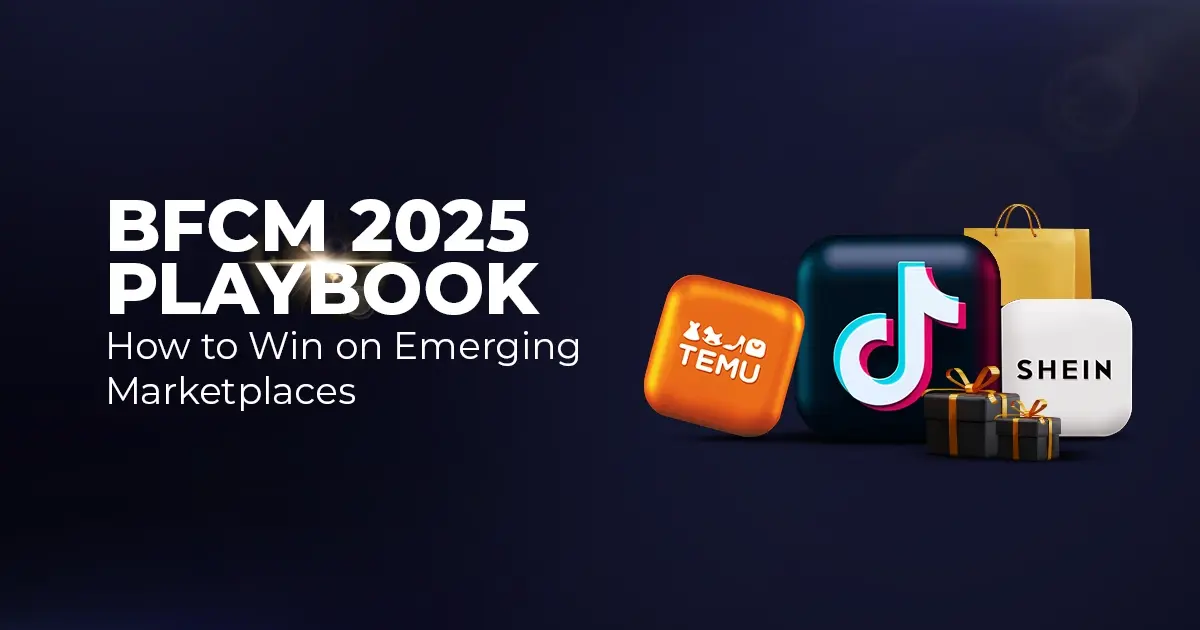
Reading Time: 11 minutesWhere holiday prep of past years focused on legacy channels like Amazon,…
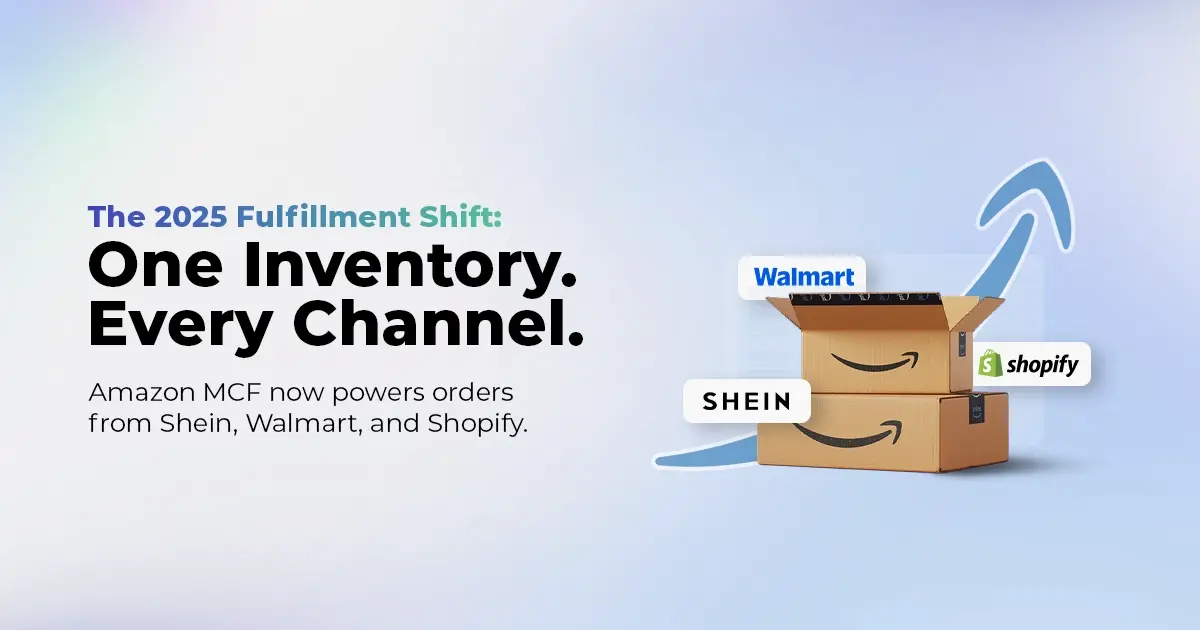
Reading Time: 11 minutesThe eCommerce shift you actually need to act on Multi-channel fulfillment has…
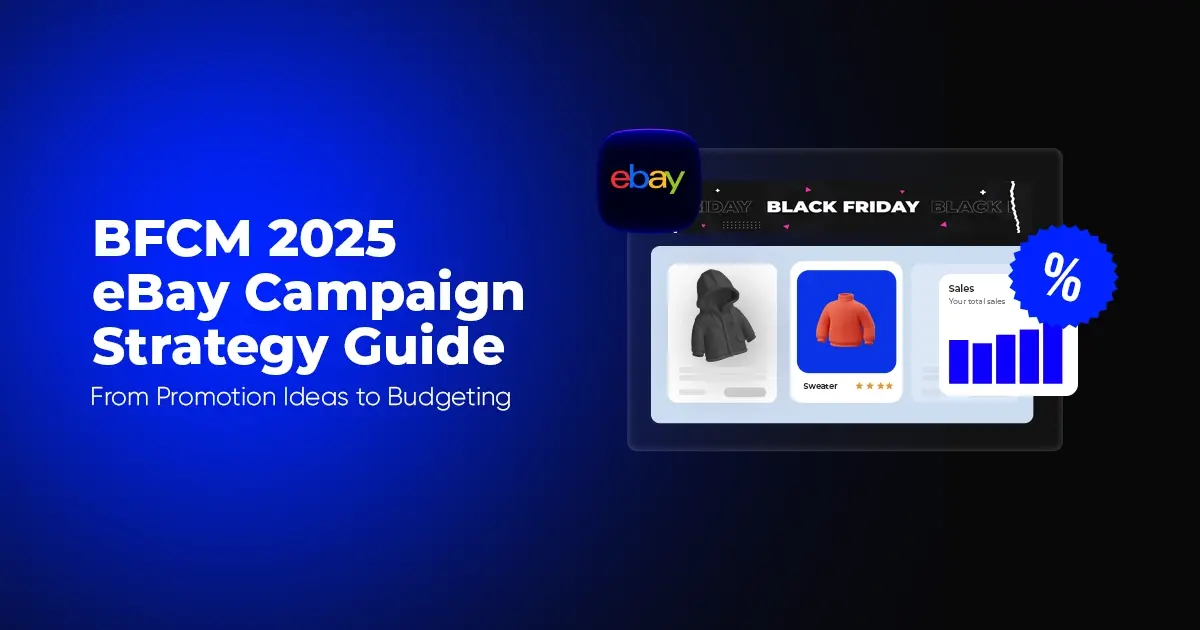
Reading Time: 10 minutesBlack Friday Cyber Monday (BFCM) isn’t a weekend anymore; it’s a two-month…

Reading Time: 2 minuteseBay is quietly testing a new feature that could reshape how buyers…

Reading Time: 2 minutesAmazon is stepping into a new era of value commerce with the…
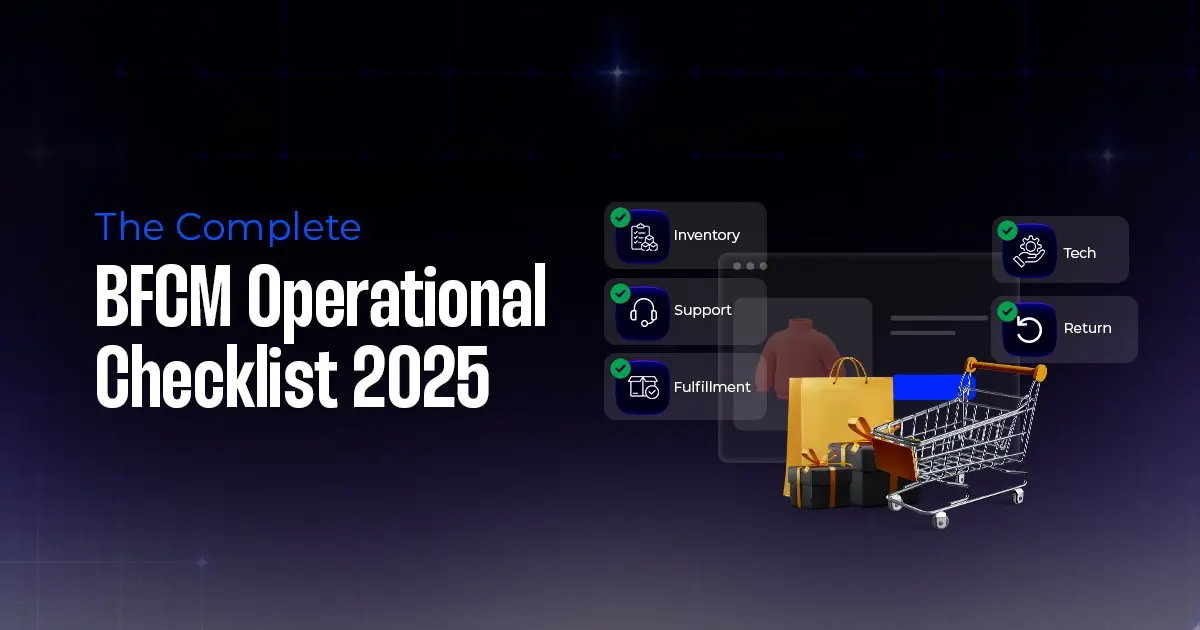
Reading Time: 11 minutesThe $240 Billion BFCM Opportunity & Why Operations Matter Every seller, business,…
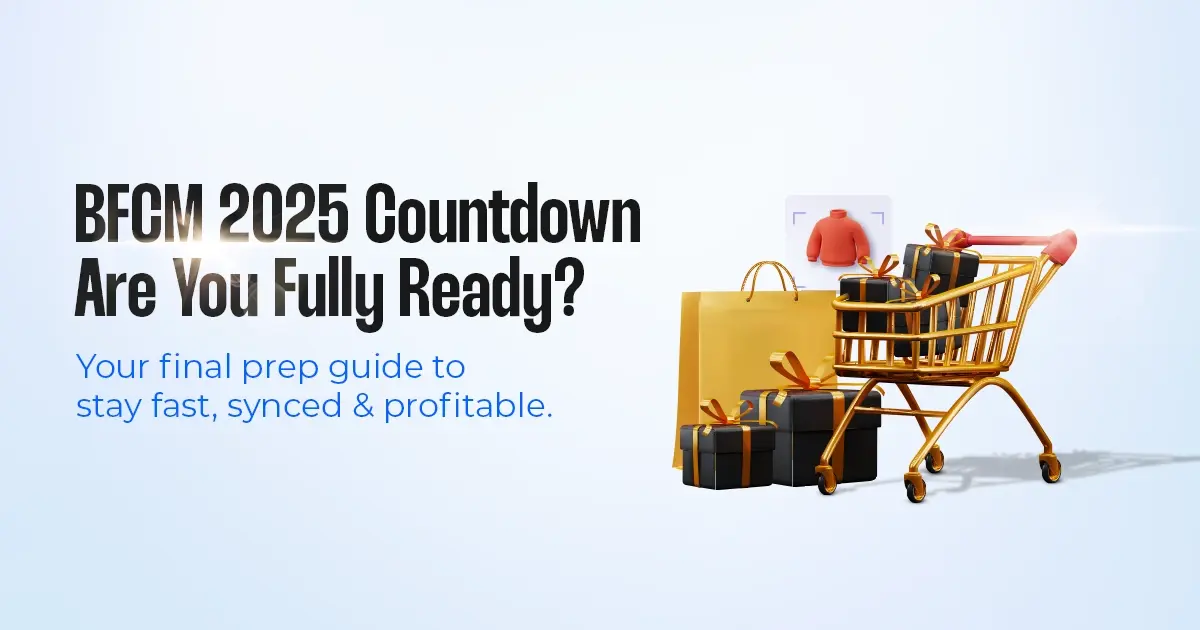
Reading Time: 7 minutesTL;DR — Your 60-Second BFCM Battle Plan Time remaining: 3 weeks until…

Reading Time: 2 minutesChina’s Double 11 shopping festival — the world’s largest annual online retail…

Reading Time: 2 minutesAs the holiday season approaches, TikTok Shop has released its September 2025…