TikTok Shop Raises Seller Fees Across Europe as Platform Pushes for ‘Content-Driven Commerce’ Expansion
Reading Time: 3 minutesTikTok Shop is raising its sales commission for merchants across five active…
When you branch out from Shopify to eBay, one of the smartest moves is setting up your eBay store. It’s like carving your niche in a bustling marketplace, giving your brand an exclusive space to shine. Plus, selling on eBay through an eBay store offers a chance to give your store a personal touch, letting potential buyers genuinely connect with your products.
This is where the eBay store categories list comes into play. They’re not just labels; they’re the organized aisles of your virtual store, allowing you to showcase your products with finesse. So, buckle up as we uncover the art of creating eBay storefront categories and their significance when selling on eBay.
Once you’ve set up your business account on eBay, it’s time to pick the perfect eBay store subscription for your needs. Check out the options below and see which one aligns with your goals. Then add the store to your eBay account.
If you’re a small business with a handful of products, looking to create a store that reflects your brand and does some self-promotion, the Starter subscription is your go-to. With this option, you’ll enjoy up to 250 complimentary listings.
The Basic eBay store subscription offers more than you might expect. Not only do you get zero insertion fees for listings, but you also score a nifty discount on the Final Value Fee.
For convenience, a Basic store accommodates up to 1,000 free listings for fixed-price items and 250 for auction-style listings. Plus, selling in specific categories grants you an additional 10,000 fixed-pricing listings.
Got a healthy lineup of products to sell? The Premium Store subscription is your ticket. With a Premium store, you can list up to 10,000 items under fixed prices and 500 for auctions. Specific categories grant you an extra 50,000 fixed-pricing listings, further sweetening the deal.
This is your golden ticket if you’re running a bustling Shopify store that frequently feeds into eBay. With an Anchor store, you can showcase up to 25,000 fixed-price listings and 1,000 for auctions. Selling in specific categories bumps up your fixed pricing listings by an additional 75,000.
Here’s where the big leagues step in. The Enterprise subscription is the heavyweight champion, tailored for businesses handling bulk listings on a daily basis.
An Enterprise store packs a punch with up to 100,000 free listings for fixed-price items and 2,500 for auctions. Selling in select categories unlocks a whopping 100,000 fixed-pricing listings, catering to your enterprise-level needs.
eBay store subscription isn’t just a subscription; it’s an expansion of your brand from Shopify to eBay. Picture having a personalized eBay Store page with a unique URL. It’s like adding a dash of personalization to your eBay presence, making your selling journey even more remarkable. That’s where eBay store categories come into play, guiding buyers through your virtual aisles quickly.
Also, the eBay Promotions Manager becomes your best friend once you’ve customized and edited the store. Next, enter the Terapeak Sourcing Insights tool—an ace up your sleeve. Armed with real-time eBay marketplace data, It gives you the most prosperous categories and elevates your sales game. All thanks to the insights provided.
Wondering which eBay categories are your ticket to eBay triumph? According to the freshest updates from the eBay source, here are the gems you’ve been waiting for—those top-performing categories making waves in the marketplace.
First, we’ve got Sports Trading Cards—they’re still scoring big, especially those Soccer-International Clubs Cards. And if you’re into the rhythm of Car Audio, Vintage Audio & Video, Lenses, and Digital Cameras, you’re on track for eBay’s success. These eBay category lists continue to shine brightly in the eBay spotlight.
Creating eBay store categories is like arranging a well-curated shopping experience for your buyers. It’s all about putting your listings on display in an organized manner, so your customers can navigate effortlessly through your offerings. Think of it as building the perfect aisle for each shopper’s taste.
Storefront categories act as signposts, guiding customers to precisely what they desire. It’s the secret sauce to making their shopping journey a breeze.
Here’s the pro tip: Don’t settle for the default names of eBay store categories. Give them a personal touch that resonates with your brand. If you’re starting, match up products that blend seamlessly from your inventory.
Say you run a clothing store—categories for men, women, boys, girls, and babies make perfect sense. Imagine a shopper hunting for women’s clothing. With the Women’s category, they won’t need to wade through styles.
eBay lets you create up to 300 store categories. Also, you can create a newer and customized eBay categories list for your store.
To help buyers shop by all eBay categories, you can select up to 6 categories to display on your storefront once you’ve created your categories. You’ll need a square image for the eBay category’s preferred dimensions – 300 x 300 pixels.
Selling on eBay through your trusty Shopify store is a rewarding adventure. But let’s be honest. It’s not just sunshine and rainbows.
Along with the excitement of expanding your reach, there comes the task of listing items, managing inventory, and fulfilling orders on eBay. It can quickly gobble up more than 50% of your time, leaving you yearning for a more innovative solution.
So, here’s the golden key: List your products under eBay store categories directly from your Shopify store. It’s as easy as a 5-step process. First, create those delightful storefront categories on your eBay store. Or, seamlessly integrate your Shopify store with eBay and then create the categories from the app with a few clicks.
eBay Category List is your secret sauce. When you kickstart your store, use the eBay category lists to give your listings a cozy home.
Picture this, a buyer peruses your store, finds something that tickles their fancy, and then stumbles upon more treasures. Thanks to your eBay storefront categories, cleverly crafted to showcase a curated, resonating selection. So, there you have it. As you create eBay storefront categories, you’re not just displaying products. You draw buyers back for more.

Reading Time: 3 minutesTikTok Shop is raising its sales commission for merchants across five active…

Reading Time: 11 minutesBy now you have seen your BFCM 2025 numbers. The harder question…
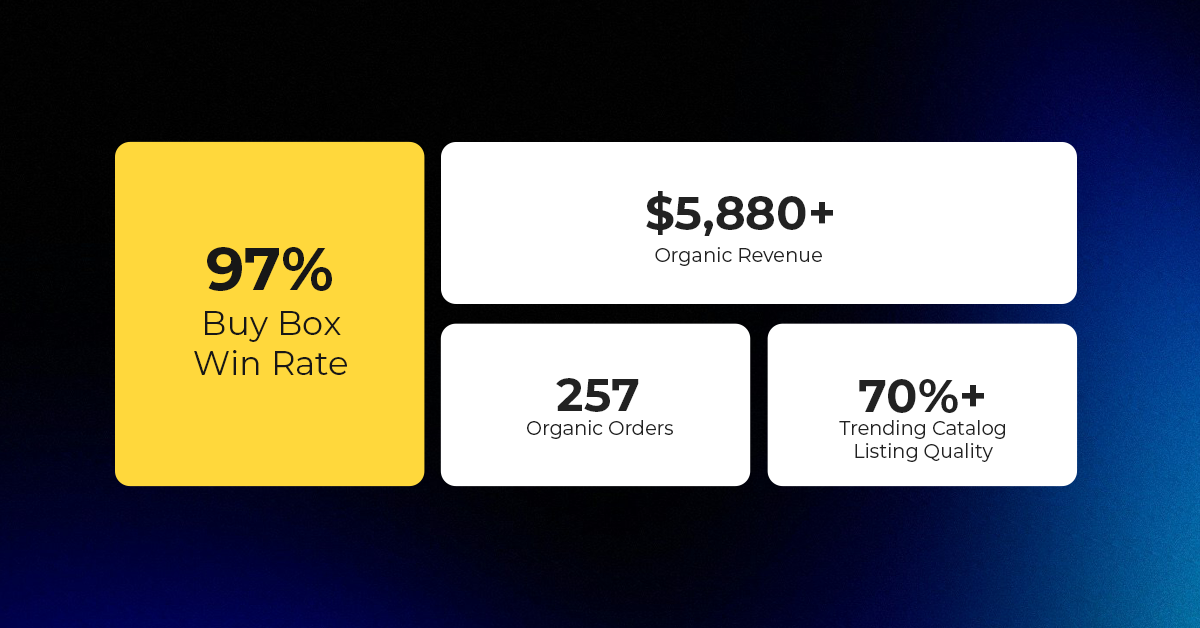
Reading Time: 3 minutesAbout the Brand Name: Vanity Slabs Inc Industry: Trading Slabs- Vanity Slabs…
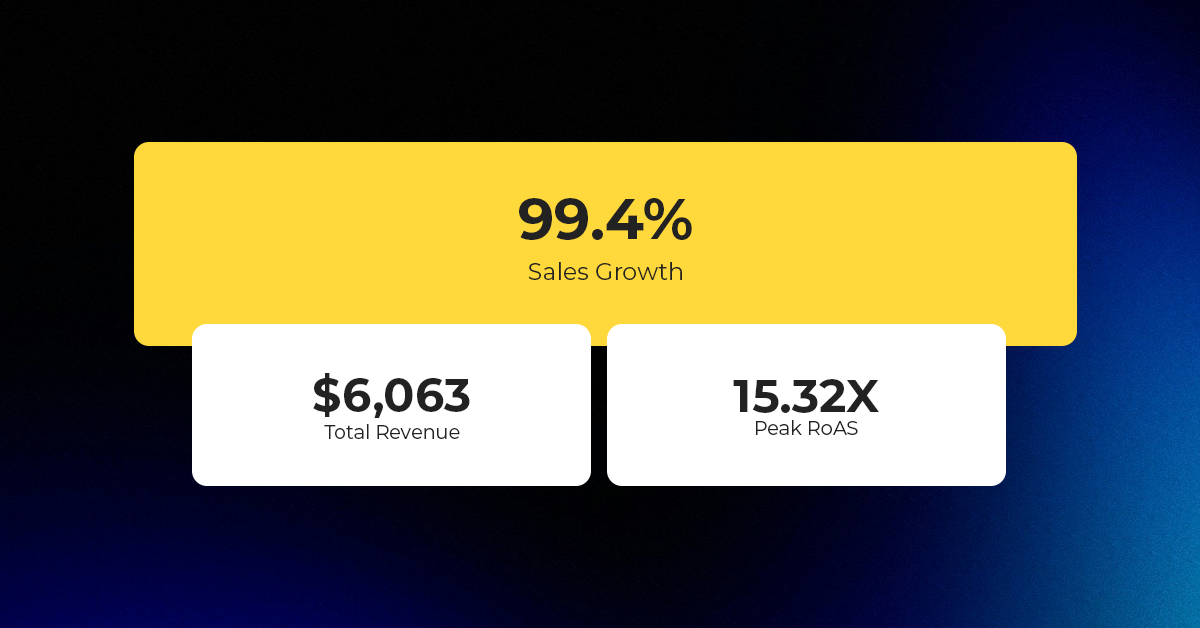
Reading Time: 2 minutesAbout the Brand Name: Ramjet.com Industry: Automotive Parts & Accessories Location: United…

Reading Time: 2 minutesAmazon is rolling out strategic referral fee reductions across five major European…
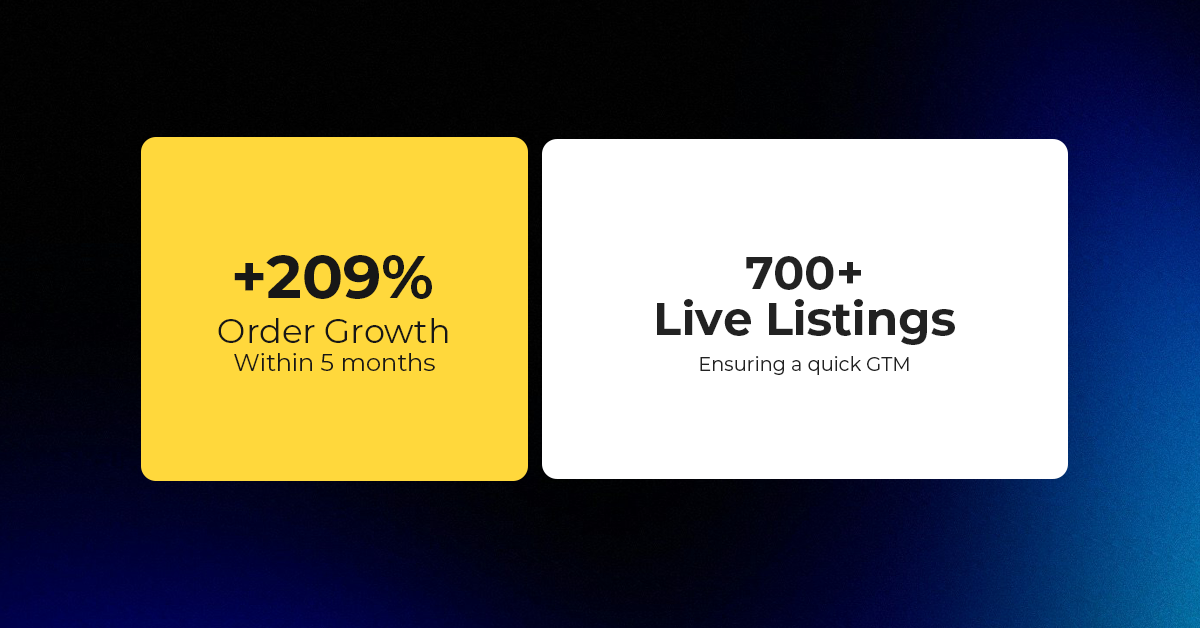
Reading Time: 4 minutesQuick Summary: Scaling Lifestyle Powersports on eBay with CedCommerce Challenge: Zero marketplace…

Reading Time: 4 minutesTikTok has surpassed 460 million users across Southeast Asia, reinforcing its position…

Reading Time: 3 minuteseBay has released its final seller news update for 2025, with a…

Reading Time: 3 minutesAmazon has clarified its stance regarding speculation around a potential breakup between…

Reading Time: 4 minutesWalmart is accelerating its push into next-generation fulfillment by expanding its drone…

Reading Time: 4 minutesFaire, the fast-growing wholesale marketplace connecting independent retailers with emerging brands, has…

Reading Time: 4 minutesB2B buying in the United States is undergoing a fundamental behavioral shift…

Reading Time: 3 minutesSummary Cyber Monday 2025 has officially become the largest online shopping day…

Reading Time: 2 minutesSummary Amazon kicked off December with two major developments shaping the future…

Reading Time: 2 minutesSummary Walmart has entered December with two major moves that signal a…

Reading Time: 2 minutesBlack Friday 2025 delivered the strongest U.S. eCommerce performance in history, as…

Reading Time: 13 minutesStill approaching BFCM with generic discounts, last-minute price cuts, or scattered promotions?…

Reading Time: 3 minutesTikTok Shop reached a major milestone during its largest U.S. “Global Black…

Reading Time: 3 minutesOpenAI has announced a new AI-powered shopping research tool designed to help…

Reading Time: 9 minutesIf your TikTok Shop listings often sit in review or your visibility…