Etsy Expands Payments Policy Globally; Instant Transfers Go Live for US Sellers
Reading Time: 3 minutesWhat’s changed Etsy has rolled out major updates to its Etsy Payments…
Facebook Ads are a great way to build your brand recognition, increase sales, and attract new customers. You will also be able to segregate your audience based on their interests, demographics, and behaviors to reach out to the people who would find your business most valuable.
Are you also planning to advertise your products on Facebook and wondering how to set up a Facebook Ad Account?
Read further to learn how to create a Facebook Ad Account, set your spending limit, and more.
A Facebook Ad Account lets you keep track of all the details related to a particular campaign or ad set and the nitty-gritty of business management like your billing information.
Your budget-related metrics, such as your reach, frequency, and engagement, can also be seen here. Your Facebook marketing plan won’t fetch you the desired outcomes without an ad account. So, it is essential to have a Facebook ad account.
To create a Facebook Ad account, you’ll need the following things:
You can create your Facebook ad account through Facebook Business Manager. Facebook Business Manager is a one-stop destination that assists you in managing all of your Facebook assets, such as ad accounts, business pages, Instagram accounts, and Facebook Pixel.
To start running ad campaigns on Facebook, you need to connect your Facebook page to the Business Manager.
To connect your Facebook Page with the Business Manager. You have to follow these steps:
Now that you have linked your Facebook Page to the Business Manager, it’s time to create a Facebook Ad Account.
To create a new Facebook ad account with the Business Manager, you need to:
After that, choose your time zone, currency, and payment method for your new ad account. You won’t be able to modify your billing currency or time zone once you have created your ad account, so pay extra attention while choosing.
You have created your new Facebook Ad account.
You just have created your new ad account. However, you need to do a few more things before launching your first campaign. These include adding a payment method, setting permissions, and adding people for various roles.
Let’s look at how to accomplish all these and what more you can do to make your ad account work for you efficiently.
It is advisable to add a secondary payment method. If in case, your primary method fails, Facebook could start billing from your secondary payment method and does not halt your ad campaigns.
Once you’ve added your payment methods, you can select which one will be your primary method. Please note that you cannot delete your primary method until and unless you make another payment option primary.
Facebook will charge your account whenever you reach your monthly billing threshold and any remaining charges at the end of your monthly billing term.
Your billing threshold will be set to a small amount when you initially start advertising on Facebook. Whenever you make successful payments, money will be deducted from your balance. The billing threshold may increase until your account reaches a final threshold amount. Your billing threshold may be thought of as a strategy to establish a good payment history with Facebook.
In most cases, your billing threshold is set at $25 at first. As you continue to spend and your payments are successful, it will automatically increase your billing threshold to $50, $250, $500, and so on.
You can also manage your billing threshold from Facebook Ad Manager.
To minimize overpaying, you can set a spending limit for your account. Once you reach this amount, all ads will be put on hold, and you won’t be charged again unless the limit is raised or decreased.
This is extremely helpful if you have an agency or a media buyer managing your account on your behalf and you have a limited budget. However, if you set this limit too low, you’ll have to update it more often.
In addition, your advertising will be suspended for at least 15 minutes each time you reach the limit. So, if you are into promoting a big sale or a time-sensitive offer, this can be disadvantageous.
To set your account spending limit, go to “Payment Settings” and select “Set Your Account Spending Limit” (below “Payment Methods”) to set your spending limit. Then, enter the amount you want to limit and click “Set Limit.”
One last step before launching your first ad campaign is to add people to your account for various roles and grant them permissions accordingly. This helps a lot when you have a team working on a Facebook Ad account.
Facebook formerly specified 3 Ad account roles: Admins, Advertisers, and Analysts. Analysts only had access to Ad Account reports. Advertisers could only create and edit their ads and have insights from the ad account reports. Admins could manage payment methods, Facebook Ad account settings, spending limits, add people to the ad account and assign roles.
However, you can now specify permissions for each person added to your ad account.
Follow the steps below to set permissions in your Facebook Ad Account:
Click on “Assign” to assign the permissions to the added user.
Now you are ready to launch your first ad campaign on Facebook.
You might find creating and setting up your Ad Account a tedious process. However, you can set up your Facebook Ads account in just a few minutes with CedCommerce: Facebook & Insta app.
Yes! You heard it right. The Facebook & Instagram Shopping app lets you set up your ad account during the onboarding process. All the prerequisites of creating an Ad account have been taken care of beforehand.
All you have to do is click on “Create New” while selecting your Ad Account.
That’s it! You have created your new Facebook Ad account.
Complete the Onboarding process and start running your Ad Campaigns from the Ads section on the dashboard.
CedCommerce: Facebook & Insta app simplifies your overall process of selling and promoting your products across Meta commerce platforms. The app lets you connect all of your Meta Assets, such as your Facebook Page, Product Catalog beforehand. This removes your extra work and makes your Ad account setting process smooth.
Also, the app provides you with interfaces where you can create a new Facebook Page, product catalog, and Facebook Pixel so that you can set up all of these instantly.
Thus, setting up your Ad Account has never been easier as CedCommerce: Facebook & Insta helps you create it in just ONE CLICK.
It is crucial to know Facebook’s limitations tied to your ad account, even if you initially won’t hit any of them.
There are limits to how many ad accounts a person can have and how many people can use each one.
In addition to Ad account limits, there are limitations on the number of campaigns, ad sets, and ads that you can create and run per ad account. You’ll receive a notice or an error message saying you can’t create any more after hitting those limitations. These limitations apply to all of your advertising, ad sets, and campaigns, whether they’re active (on) or not (turned off).
You can only create and manage a certain number of ads, ad sets, and campaigns per ad account if you have a regular Ads Manager account.
Setting up your ad account with CedCommerce: Facebook & Insta is a breeze. Isn’t it??
However, now you have learned the two ways of setting up your Facebook Ad account. Select your preferred method of creating your ad account and start running your ad campaigns on Facebook.
Furthermore, we are always there for your help, irrespective of your chosen method of setting your ad accounts. You can reach out to us any time. Our social media mavericks are available round the clock for your assistance.
So, What are you waiting for? Start creating your Facebook Ad Account NOW!
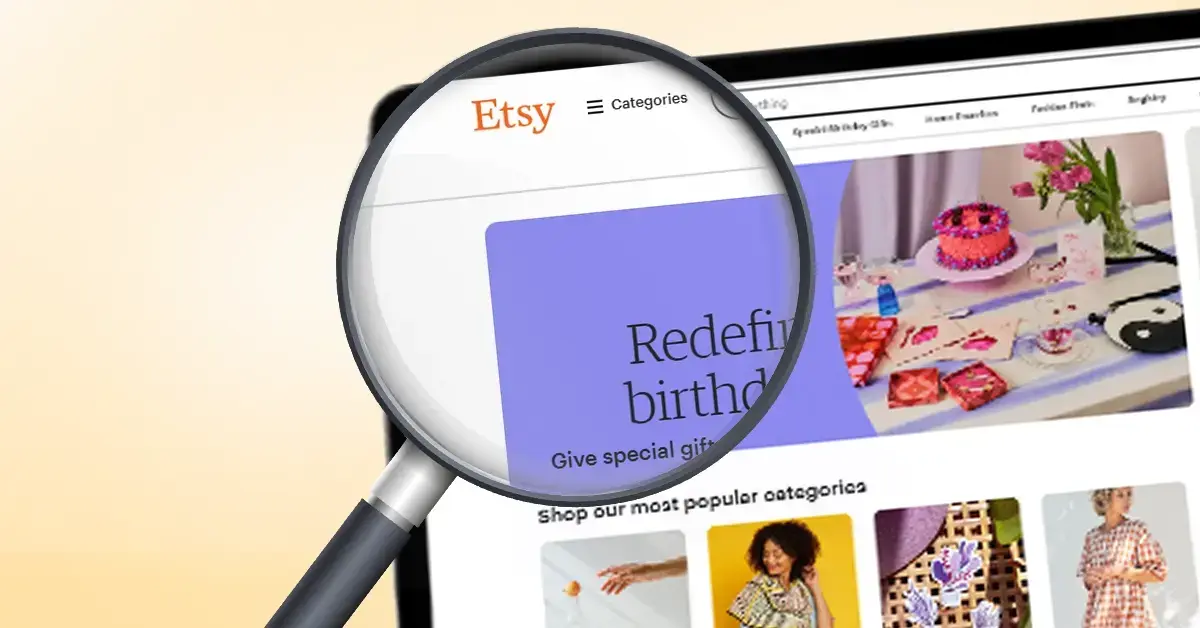
Reading Time: 3 minutesWhat’s changed Etsy has rolled out major updates to its Etsy Payments…

Reading Time: 2 minutesWhat’s changed Walmart has introduced a new Shipping Score metric within its…

Reading Time: 3 minutesWhat’s changed Amazon has announced an additional $35 billion investment in India…
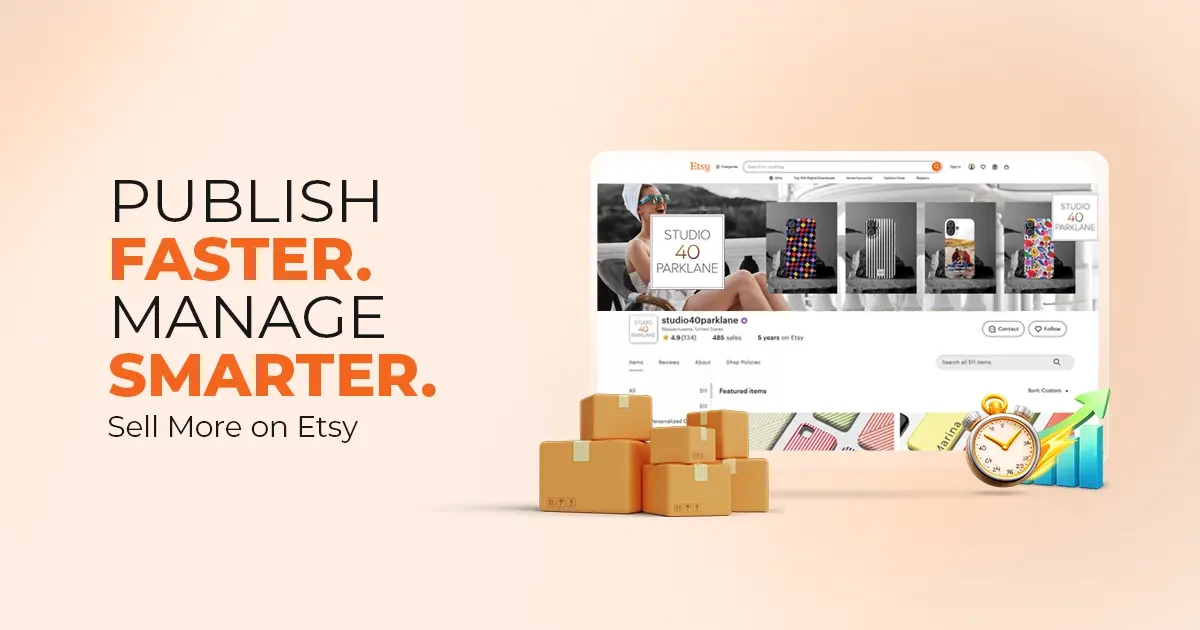
Reading Time: 4 minutesAbout the Brand: 40ParkLane LLC Studio40ParkLane is a design-led print-on-demand brand created…
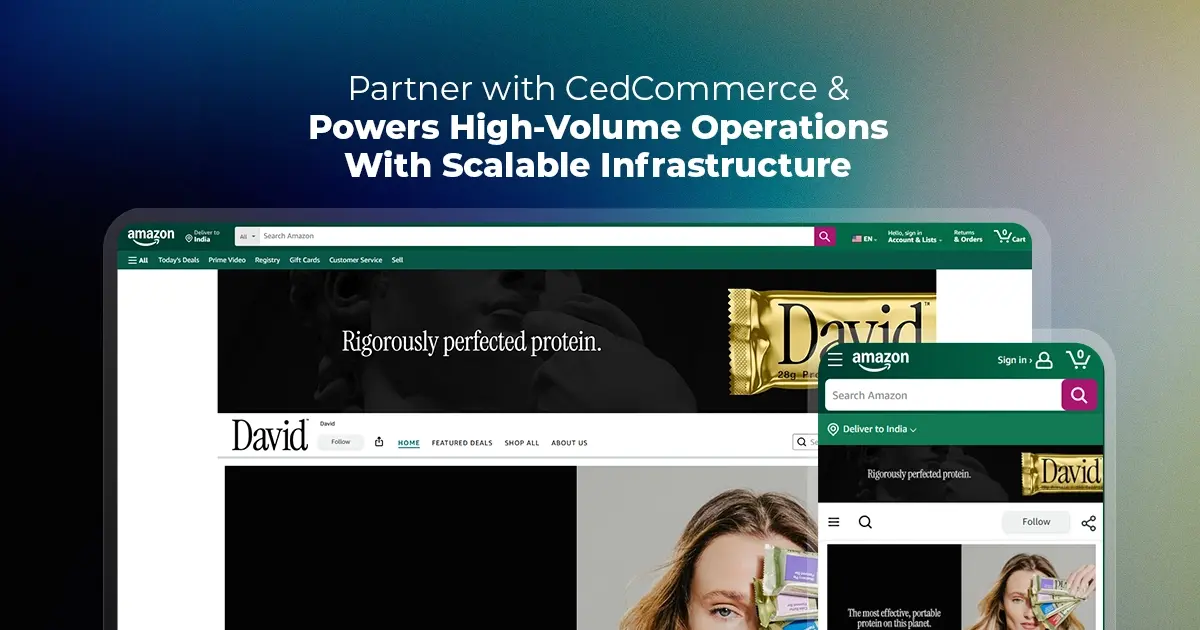
Reading Time: 3 minutesAbout the Company Brand Name: David Protein Industry: Health & Nutrition (Protein…

Reading Time: 3 minutesOnline retail spending in Germany is entering a renewed growth phase after…

Reading Time: 4 minutesTikTok Shop has released a comprehensive Beauty and Personal Care Products Policy,…

Reading Time: 4 minutesTikTok Shop has formally outlined comprehensive requirements for expiration date labeling and…

Reading Time: 3 minutesTikTok Shop is raising its sales commission for merchants across five active…

Reading Time: 11 minutesBy now you have seen your BFCM 2025 numbers. The harder question…
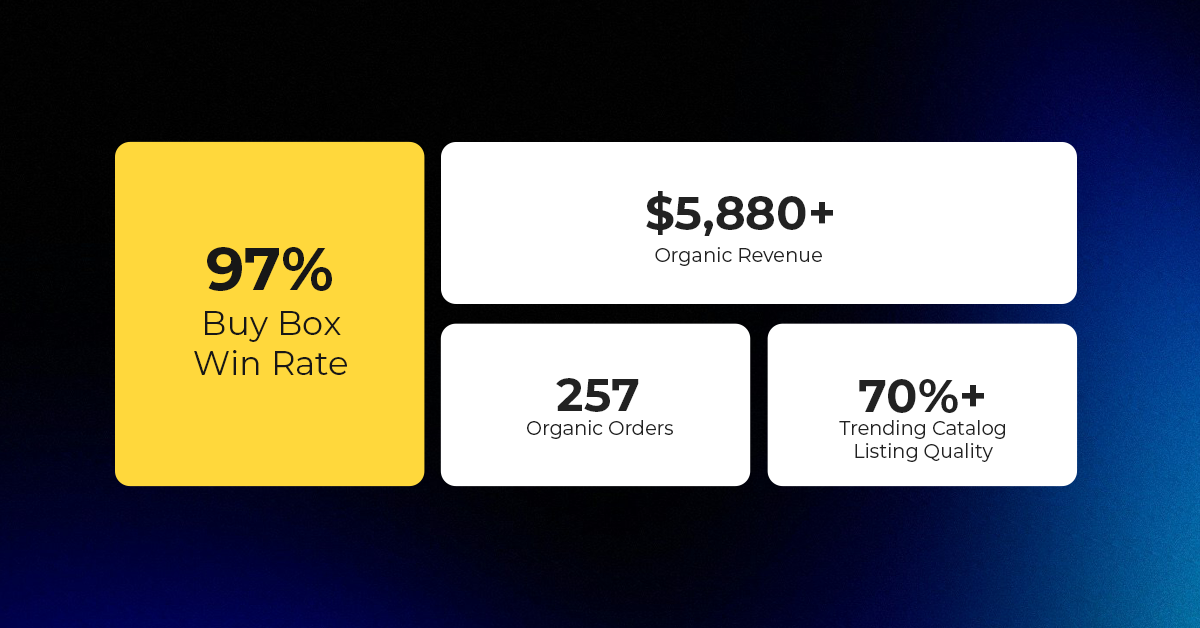
Reading Time: 3 minutesAbout the Brand Name: Vanity Slabs Inc Industry: Trading Slabs- Vanity Slabs…
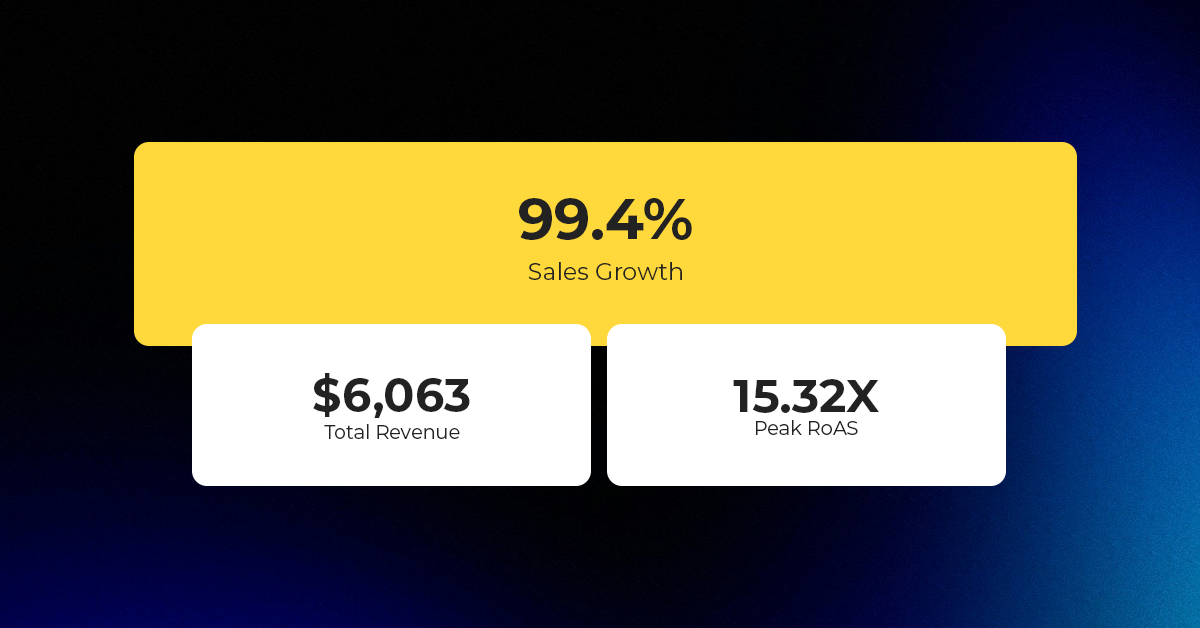
Reading Time: 2 minutesAbout the Brand Name: Ramjet.com Industry: Automotive Parts & Accessories Location: United…

Reading Time: 2 minutesAmazon is rolling out strategic referral fee reductions across five major European…
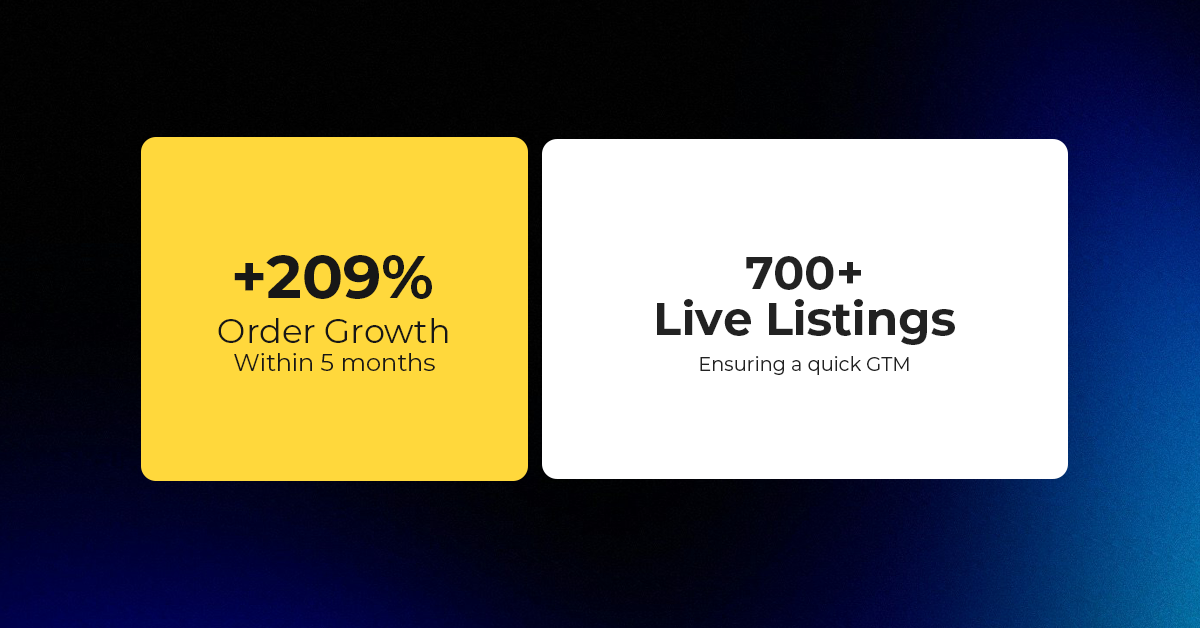
Reading Time: 4 minutesQuick Summary: Scaling Lifestyle Powersports on eBay with CedCommerce Challenge: Zero marketplace…

Reading Time: 4 minutesTikTok has surpassed 460 million users across Southeast Asia, reinforcing its position…

Reading Time: 3 minuteseBay has released its final seller news update for 2025, with a…

Reading Time: 3 minutesAmazon has clarified its stance regarding speculation around a potential breakup between…

Reading Time: 4 minutesWalmart is accelerating its push into next-generation fulfillment by expanding its drone…

Reading Time: 4 minutesFaire, the fast-growing wholesale marketplace connecting independent retailers with emerging brands, has…

Reading Time: 4 minutesB2B buying in the United States is undergoing a fundamental behavioral shift…