From 259K on Etsy to Shopify Growth: Gem Store Goes Multichannel with Ced
Reading Time: 3 minutesAbout the Client Esty Store: Infinite Spiral, LLC Overview: Infinite Spiral, LLC,…
Did you hate examinations growing up? Well, the feeling is definitely mutual. But now that we’re all grown-up, we understand how important it is to evaluate growth. Similarly, Google Ads campaigns require assessment, after all, it takes time and money, thus, you should find out whether your efforts are effective or not and in this Google Ads Conversion tracking will help you.
Sure, clicks on Google Ads tell a lot about the performance of your ads campaign, but it’s certainly not enough.
Do you want to further improve your Google Ads performance? Do you want to ensure that you save money and achieve a better ROI? If you answered “Yes” to any of these questions, then Google Ads conversion tracking is your only shot at getting the desired results.
Did you know about the new opportunity that lets you keep all your profits to yourself? With the exclusion of commission fees from the Google Shopping Actions programs, you can enjoy all the profits made through your sales. Grab the opportunity with us today!
You’ll find answers to:
What do you need to begin with?
You can choose between “Phone”, “App”. “Website” and “Import”. Since we are focusing on the conversions on your websites, so we choose “Website”.
Setting up Google Ads conversion tracking essentially has three steps. First one being:
With Conversion action, you define a set of actions that you want your customers to take on your Google Ads campaigns. It could be your customers making a purchase or filling up a form. These actions are counted as a conversion.
In this section, the first option is “Category”, where you can select a description for your conversion action from the drop-down menu. This allows segmentation, so later you can see similar conversion together.
Set a conversion name, so you can differentiate between different conversion campaigns.
Next to “Value”, Select how to track the value of each conversion.
Next up we have “Count”, you can select either choose “One” or “Every”. “One” is suitable for the purchase conversion action. “Every” is more suitable for the other types of conversion, such as lead, sign up, page view and other.
“Conversion window”, will help Google understand how long it should track the conversion for. You can choose from 1 to 90 days.
For example: If someone shows interest in your products, adds it to their cart, and then buys this product within the next 30 days, it is counted as a conversion.
By clicking the “View-through” conversion window, you enable Google to track the view-through conversions. You can choose from 1 to 30 days.
Finally, we have the “Attribution model”. We typically recommend selecting “Last-click” so you can for sure say that the conversion did occur, but this can be changed depending on your needs.
Now the only thing left to do in this step is to click “Create and Continue”.
Conversion tracking code, also known as Google Ads conversion tracking tag, can be set up by following these steps.
The next screen will ask you to choose a method to add a tag to the website.
As you might already know that your website consists of HTML tags and Google cannot read the actual texts on your website. Instead, Google understands your website through these HTML tags.
At this step, Google provides you an HTML tag a.k.a. Google Ads conversion tracking code that you will have to incorporate on your website. Google associates this tag with a conversion tracking. This tag is also referred to as the Google Ads conversion tracking tag.
Google provides you an HTML tag (Global site tag) that you need to paste on all across your website, after the heading tag but before the close heading tag.
In order for the conversion to work, this is how tag must look like:
<H1> Global site tag </H1>
If the first option sounds like a lot of work to you, then you can just use this method.
Fill in your Google search console(Webmaster) account email address and phone number, and Google will send all the instructions over to you.
You can choose Google Tag Manager(GTM) to do the heavy work for you. All you have to do is to click on this option. Next on the screen, “Conversion ID” and “Conversion label” will be visible.
After copying the “Conversion ID” and “Conversion label” go to your Google Tag Manager account. Here you would have to add a new tag.
After clicking on the tag, you will see this screen.
Click on the circle displayed under the “Tag Configuration” and next, this screen will pop up.
Here choose “Google Ads Conversion Tracking”. Remember the copied codes? Now you have to paste them in your Google Tag Manager account, in their respective places.
Your job isn’t done here, setting up Google Ads conversion tracking requires one more step which is- setting up trigger. This will help Google Ads determine when to trigger and count a conversion. You can add whatever kind of trigger you want.
To do so click on the “Tags” on the Tag Manager homepage and there will be all the tags that you’ve set. Now choose the tag you just set up and there will be an option to set up Trigger for it.
By clicking on the circle displayed, you will be able to see this on the screen.
Now click on “Page view” and here fill out your details. Since we are setting it up for a sale as a conversion, a URL of “thank you” page will confirm that a conversion occurred. Hence choose “page view”.
With setting up Google Ads conversion tracking you unlock advanced options such as Tracking conversions from the website shopping cart, and advanced conversion settings like Search de-duplications.
You can track purchases whose values you don’t set yourself manually. This involves taking the basic tracking code provided by Google Ads and modifying it with additional code unique to your particular e-commerce platforms. If you have enough knowledge of HTML tags, then we recommend you use this option.
Did you hear about the fantastic news from Google? Google has now allowed sellers to showcase their products on Google Shopping through Google Merchant Center. Thus, a major part of the Google Shopping page is going to be occupied by these free listings. All they need to do is create an optimized Shopping Feed via the Merchant Center and make sure Surfaces Across Google is Active. Enjoy this unpaid experience and create your Google Shopping Feed now:
Enabling Search de-duplication means that a single conversion won’t be counted twice, both as a view-through conversion and a click-through conversion.
For example, a customer first sees a Display Network ad then clicks on a text ad before making the conversion. When this is enabled, the conversion will only be counted as a click-through conversion.
CedCommerce is an official partner of Google Shopping Actions
Google’s tools are generally the easiest to use, but it could sometimes get confusing. In times like these, you need someone’s help resolving any doubts or queries you may have, and most of the time your issues need special attention. This is where we come in the picture, with our personalized one-on-one customer support.
Be it about troubleshooting Google Ads conversion tracking, Google Ads, Google Shopping or any other marketplace, we have the answers to all your questions. So, without hesitation drop your queries, doubts or questions in the comment section below.
Think we missed any step in setting up Google Ads conversion tracking? Would you please share them with us in the comment section?
Google Shopping Actions US is open for Merchants in India and Canada: Start selling cross-border to customers in the US, from either India or Canada without any fuss, right away.
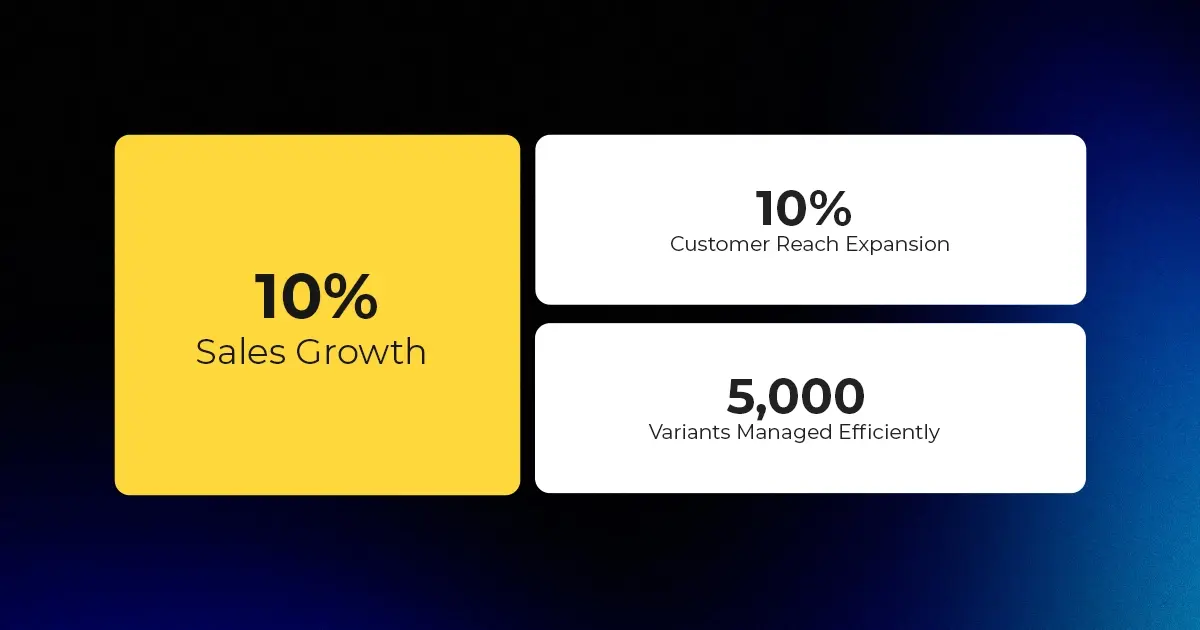
Reading Time: 3 minutesAbout the Client Esty Store: Infinite Spiral, LLC Overview: Infinite Spiral, LLC,…

Reading Time: 3 minutesWalmart has announced a landmark partnership with OpenAI that could reshape the…

Reading Time: 5 minutesAfter years of tension over the ownership and control of TikTok, the…

Reading Time: 3 minutesWalmart’s new collaboration with OpenAI signals more than a tech upgrade —…
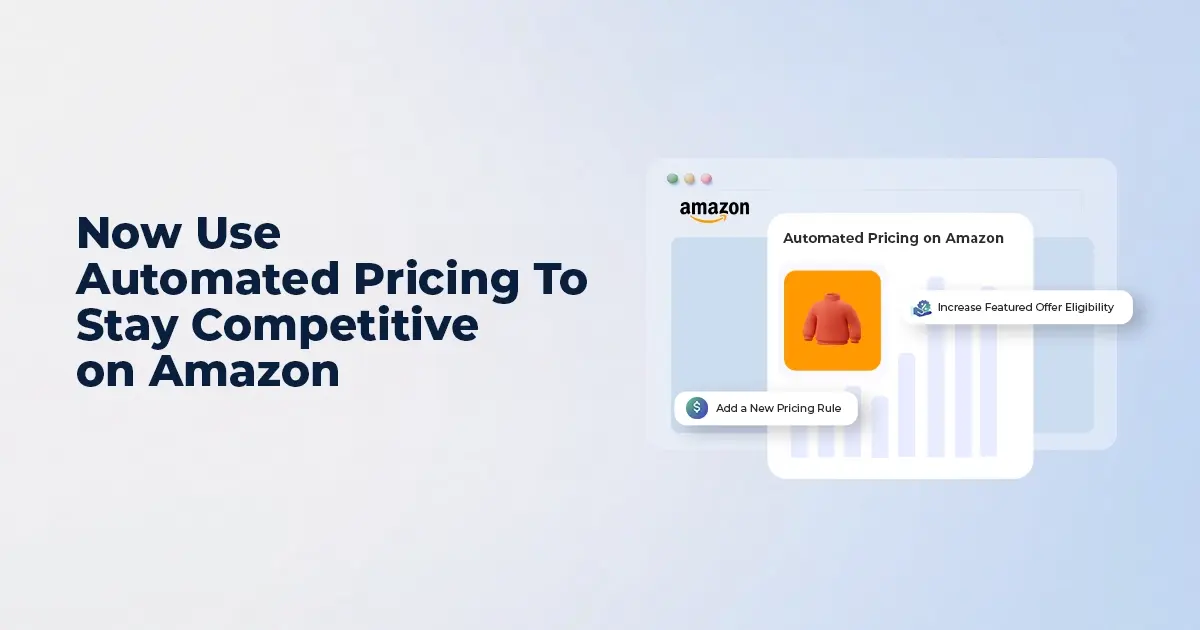
Reading Time: 7 minutesI. INTRODUCTION: The Price Precision Imperative In Amazon’s high-velocity marketplace, even a…

Reading Time: 3 minutesAmazon recently announced a significant change for sellers advertising in Washington state:…
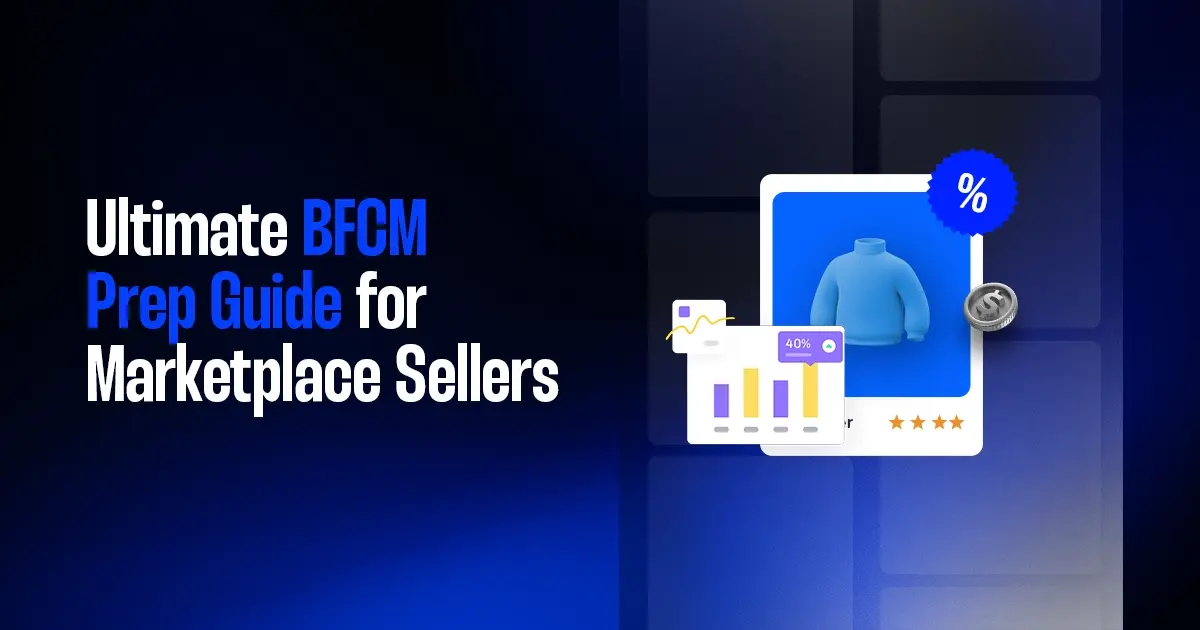
Reading Time: 14 minutesBlack Friday–Cyber Monday used to be a weekend. Now it’s a pressure…
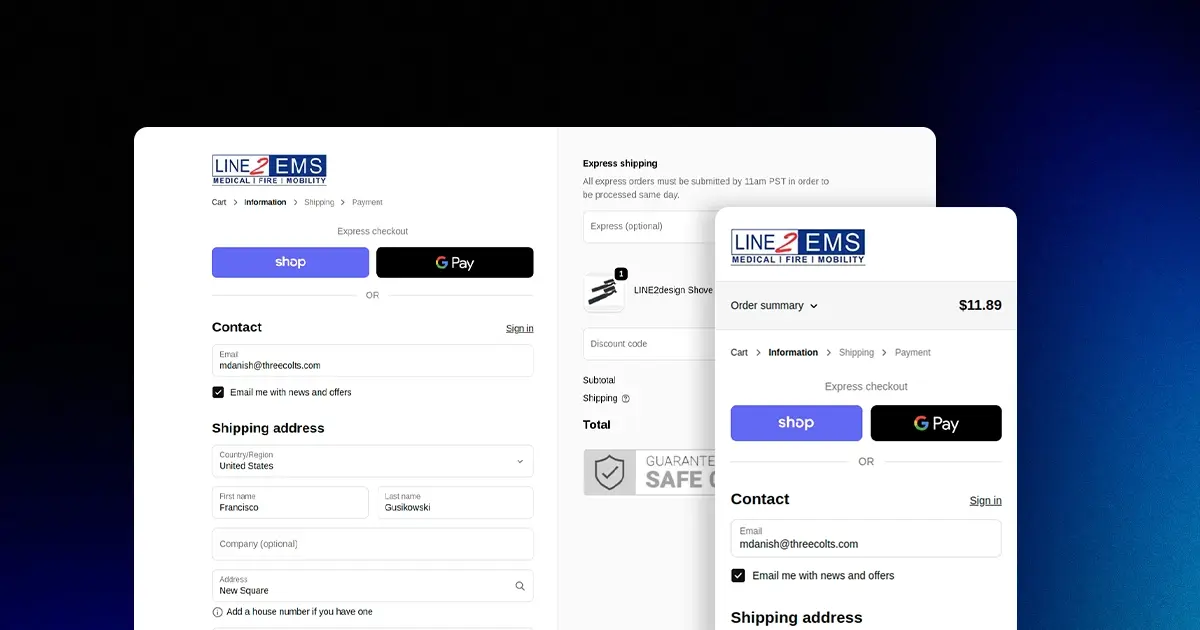
Reading Time: 2 minutesKey Updates Shopify is deprecating the “Sell from all locations to all…

Reading Time: 2 minutesWhat’s New Amazon has published a Data Processing Addendum (DPA) for Multi-Channel…
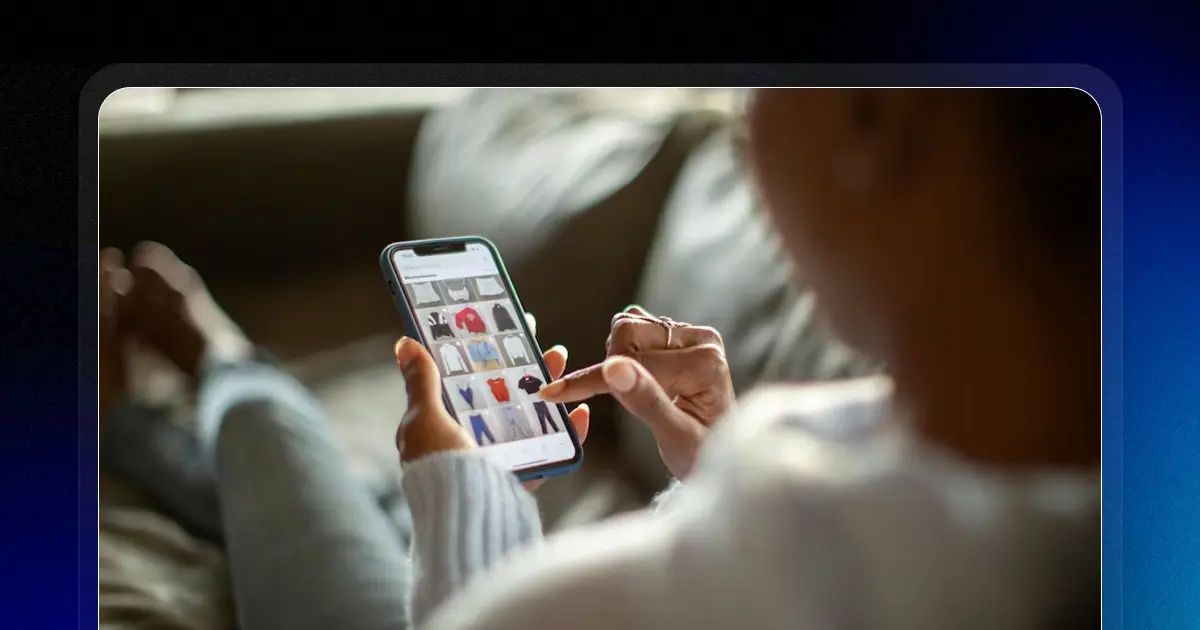
Reading Time: 2 minutesKey Highlights AI-driven traffic to U.S. retail sites will increase by 520%…
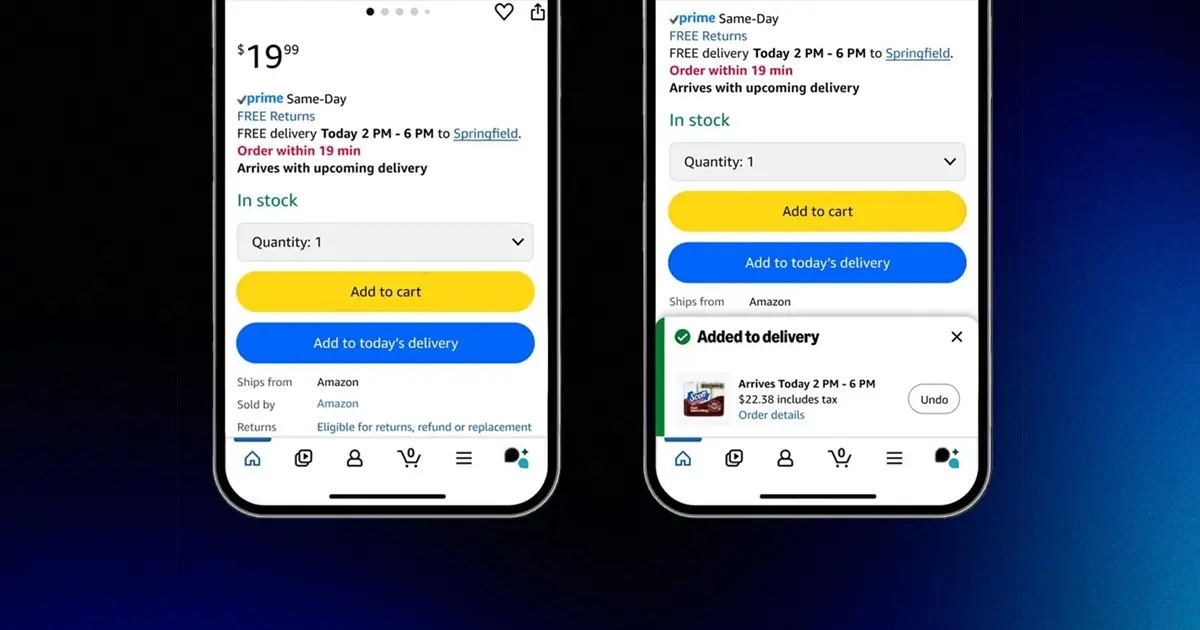
Reading Time: 3 minutesDid you know, a new one-tap ordering feature from Amazon is set…

Reading Time: 2 minutesWalmart has overtaken eBay to become the No. 2 U.S. retail eCommerce…
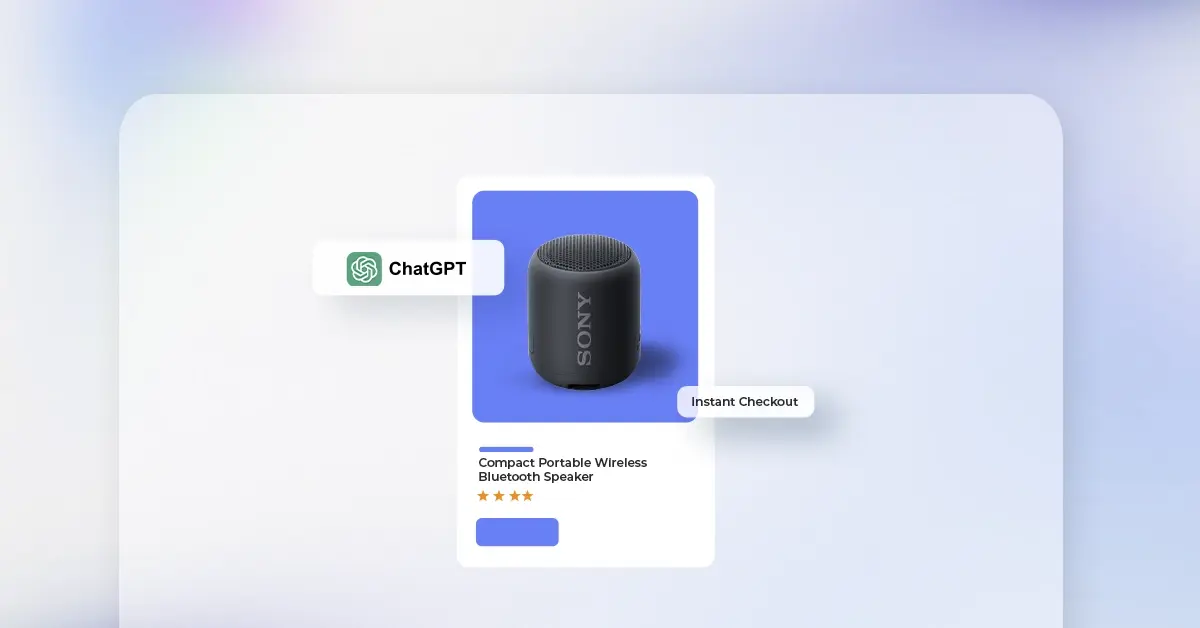
Reading Time: 2 minutesA new step in AI-driven commerce offers merchants direct access to hundreds…

Reading Time: 2 minutesAmazon has officially launched Amazon Haul in Spain, a budget-focused storefront designed…
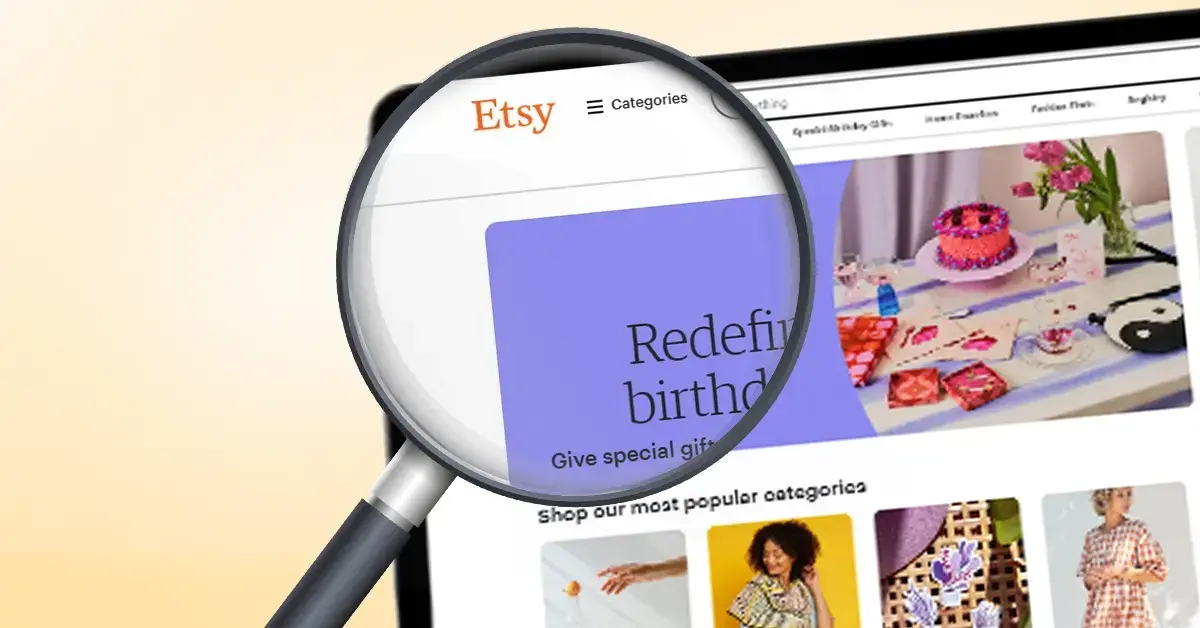
Reading Time: 2 minutesOpenAI is bringing ecommerce transactions directly into ChatGPT with the debut of…

Reading Time: 2 minutesAmazon has introduced a new FBA multi-unit discount for Amazon Business orders,…
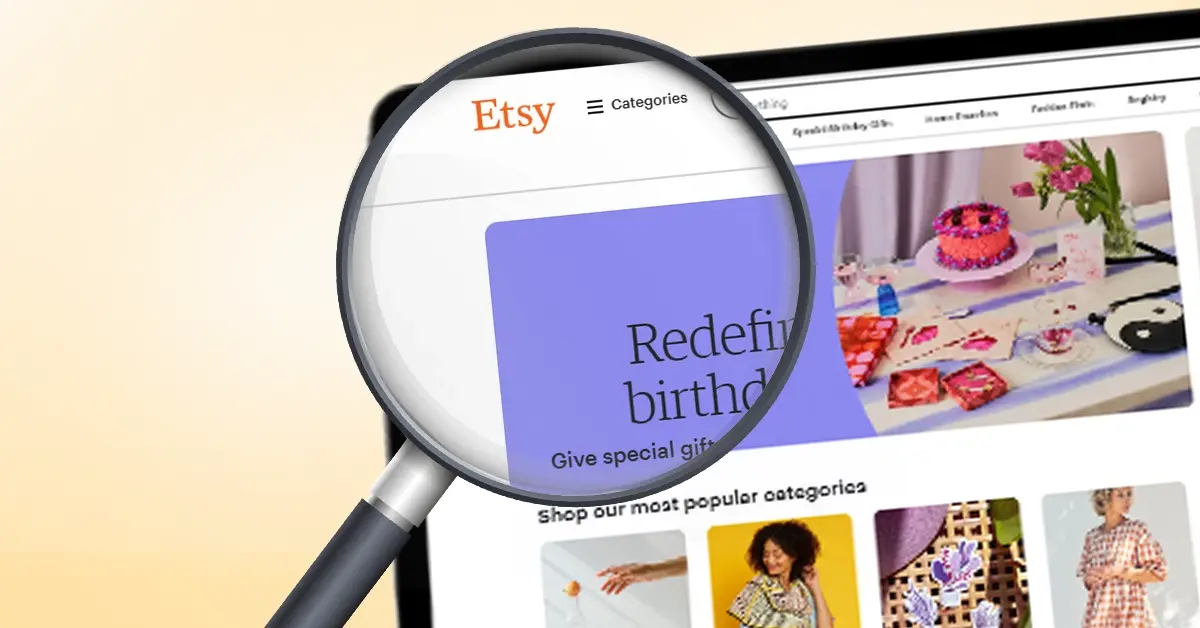
Reading Time: 2 minutesNews Summary At its recent Etsy Up event (September 2025), Etsy unveiled…
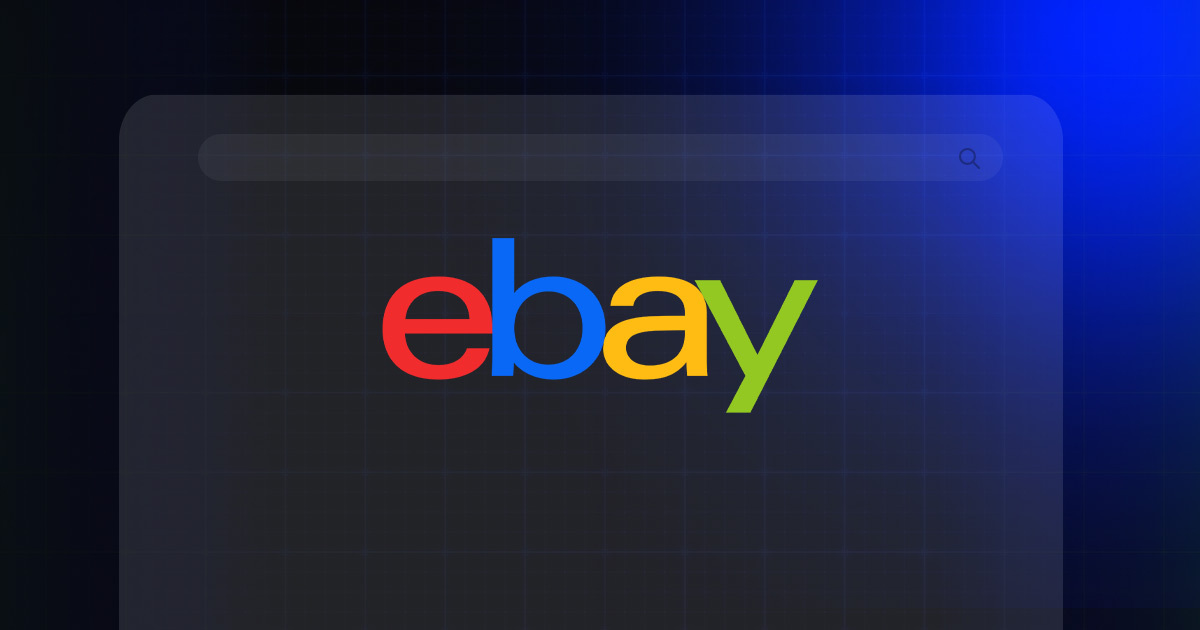
Reading Time: 2 minutesNews Summary eBay has rolled out an update that now defaults all…
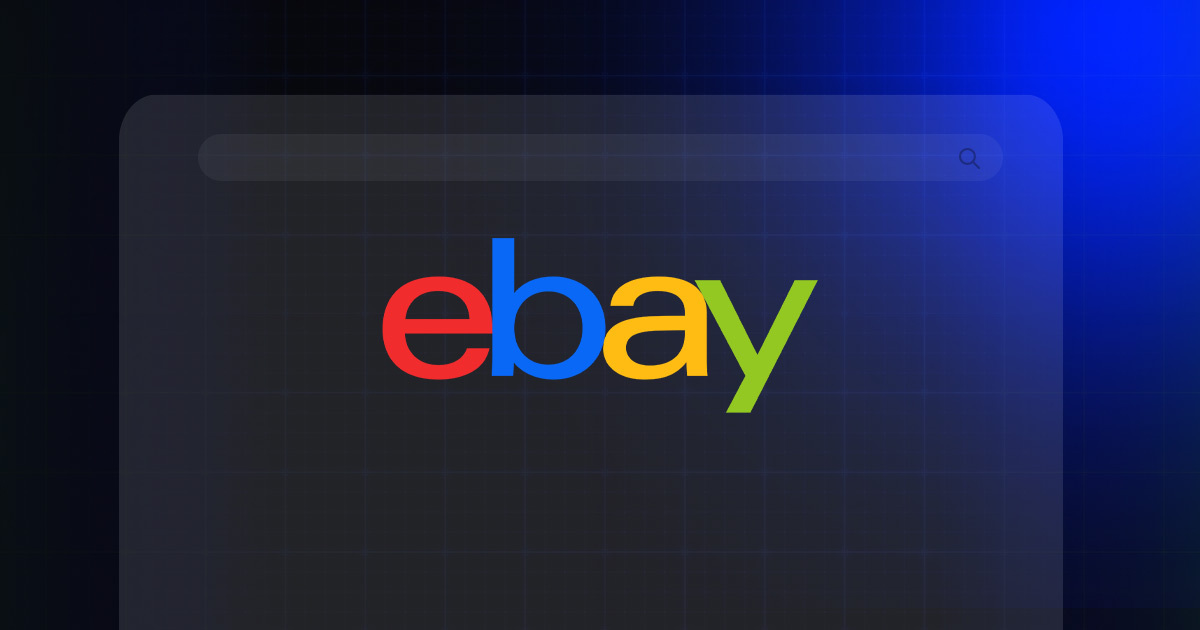
Reading Time: 2 minuteseBay has announced its acquisition of Tise, a Nordic consumer-to-consumer (C2C) social…

Reading Time: 3 minutesWalmart’s seasonal practices and incentives around holiday shipping have evolved, impacting seller…