TikTok Shop Raises Seller Fees Across Europe as Platform Pushes for ‘Content-Driven Commerce’ Expansion
Reading Time: 3 minutesTikTok Shop is raising its sales commission for merchants across five active…
With the addition of Advance mapping options, the product upload at Bonanza through Bonanza Marketplace Integration app from Shopify gets easier. The new settings provide merchants with the flexibility to choose from multiple ways to upload a product on Bonanza at their right place.
Here is how to do it?
Earlier, Merchants were required to map the products to their respective categories at Bonanza at the time of configuration and, that too, with the only option of mapping through categories, however, it’s not the case now:
The Improvements:
How to implement it through Bonanza Marketplace Integration app?
To implement the advance category mapping, visit the Profiling Option in the top menu bar and click Add profile. Once you do that, you arrive at the following page. Here, choose the General option from the side layouts.
Now once you’ve entered the Profile Name then Click Category Management option below General option. The below image appears:
Here you need to choose the Advance option and then click Add Condition button. Once you do that options with condition appears, as shown in the figure below:
Here you can choose from:
Once you choose any of the condition, you need to further filter it down, using the Start With drop-down menu. The options are:
Consider the following example:
For example, we wanted to place T-Shirts (Men’s) at their most appropriate place at Bonanza.
To achieve it we have chosen Product Title as a condition to start category mapping, to filter down we chose the secondary condition of Start With.
Now on the right-hand side, we have to choose relevant Bonanza Category which is Fashion>Men’s Clothing>T-Shirts, Tank Tops.
Once you’re done with it, subsequent fields to fill item traits appear. Item Traits are additional data points for items to make the listing information-rich.
Once you’re done mapping, Submit the details to save it.
Conclusion:
The aforementioned exercise makes it easier for you to upload products down the road as the app detects and assigns the products to their respective product categories.
Aren’t selling on Bonanza yet?
More from CedCommerce:

Reading Time: 3 minutesTikTok Shop is raising its sales commission for merchants across five active…

Reading Time: 11 minutesBy now you have seen your BFCM 2025 numbers. The harder question…
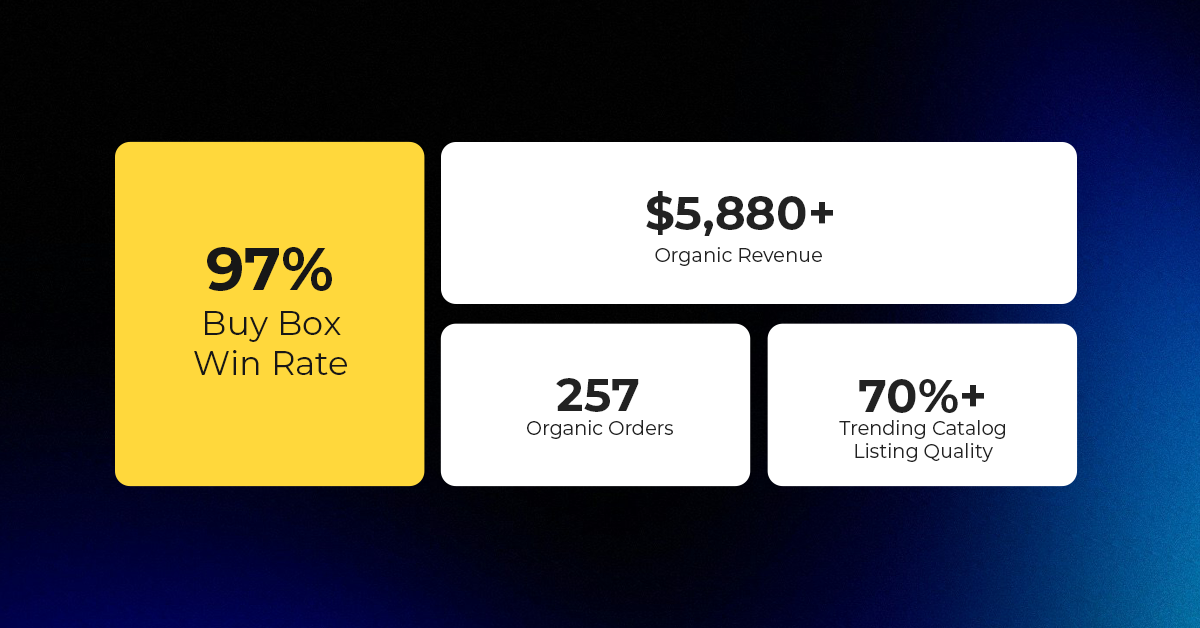
Reading Time: 3 minutesAbout the Brand Name: Vanity Slabs Inc Industry: Trading Slabs- Vanity Slabs…
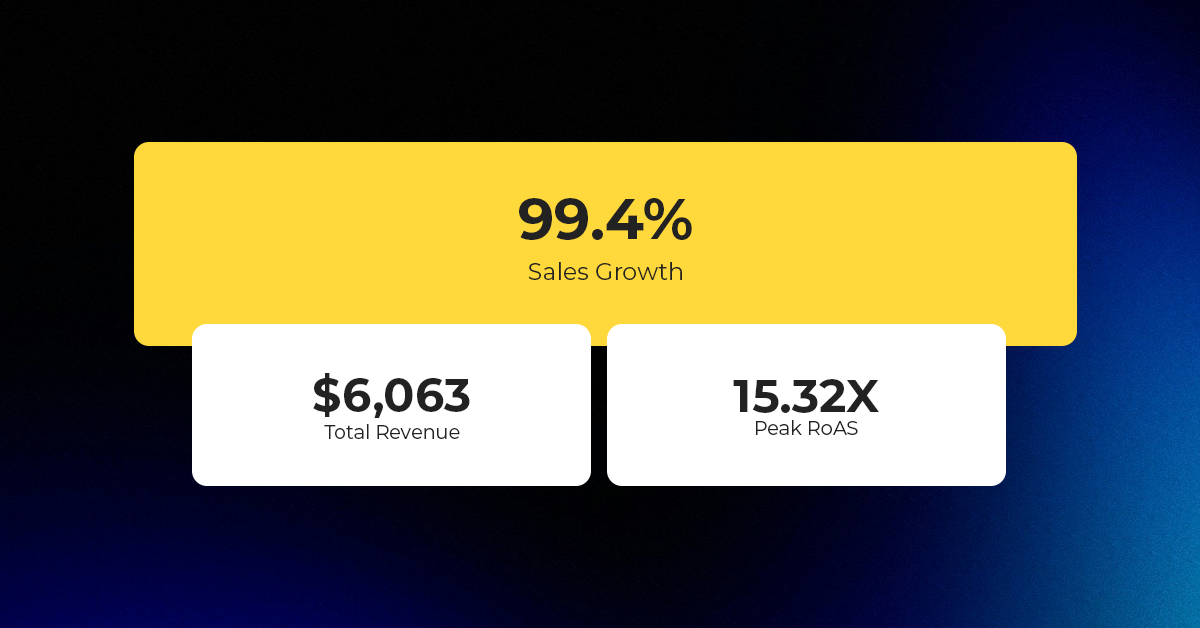
Reading Time: 2 minutesAbout the Brand Name: Ramjet.com Industry: Automotive Parts & Accessories Location: United…

Reading Time: 2 minutesAmazon is rolling out strategic referral fee reductions across five major European…
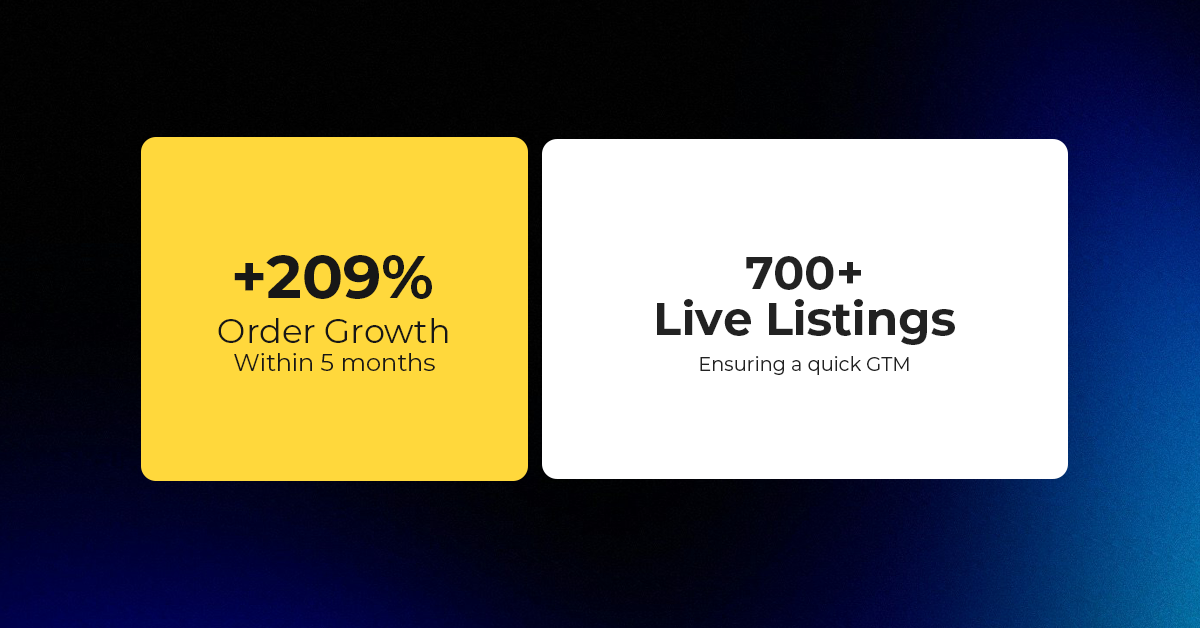
Reading Time: 4 minutesQuick Summary: Scaling Lifestyle Powersports on eBay with CedCommerce Challenge: Zero marketplace…

Reading Time: 4 minutesTikTok has surpassed 460 million users across Southeast Asia, reinforcing its position…

Reading Time: 3 minuteseBay has released its final seller news update for 2025, with a…

Reading Time: 3 minutesAmazon has clarified its stance regarding speculation around a potential breakup between…

Reading Time: 4 minutesWalmart is accelerating its push into next-generation fulfillment by expanding its drone…

Reading Time: 4 minutesFaire, the fast-growing wholesale marketplace connecting independent retailers with emerging brands, has…

Reading Time: 4 minutesB2B buying in the United States is undergoing a fundamental behavioral shift…

Reading Time: 3 minutesSummary Cyber Monday 2025 has officially become the largest online shopping day…

Reading Time: 2 minutesSummary Amazon kicked off December with two major developments shaping the future…

Reading Time: 2 minutesSummary Walmart has entered December with two major moves that signal a…

Reading Time: 2 minutesBlack Friday 2025 delivered the strongest U.S. eCommerce performance in history, as…

Reading Time: 13 minutesStill approaching BFCM with generic discounts, last-minute price cuts, or scattered promotions?…

Reading Time: 3 minutesTikTok Shop reached a major milestone during its largest U.S. “Global Black…

Reading Time: 3 minutesOpenAI has announced a new AI-powered shopping research tool designed to help…

Reading Time: 9 minutesIf your TikTok Shop listings often sit in review or your visibility…