TikTok Shop Raises Seller Fees Across Europe as Platform Pushes for ‘Content-Driven Commerce’ Expansion
Reading Time: 3 minutesTikTok Shop is raising its sales commission for merchants across five active…
Sears marketplace is a community that allows the merchant to sell product or yourself to advertise on the sears. You can start your business with million of customers or drive traffic to your website.
Sears.com welcomes online seller with great product and enthusiasm to deliver quality after-sales service.

You can easily sell on sears.com from your Woocommerce site. WooCommerce has several of extensions which can be used to sell on sears.com among them Cedcommerce helps the seller to offer their products at Sears.
For sell on sears, you need to follow these steps-
For creating seller account you need to required following information and approved you as a seller on Seller Portal-
Registration Info
Business Address and Contact Information
Employer Identification
Seller has to enter personal and business account information for sell on sears as seller like Name, Email, Password, Business Name, catalog size, Estimated Start Selling Date.

In this section, you have to enter your official business address, associated with your official employer identification numbers for sell on sears as like Business Name, Contact Name, Address, Phone Number, Fax, Email.
In this section, the seller has to enter Taxpayer Identification Number (TIN) that is on your business’s tax returns. Your TIN must match with your company name or Account holder’s Fist and Last name listed on your tax return.

After filling all the details click on Create my Account button for final submission.
Once you’re approved you get Sears API keys to selling on sears, these include:
Seller ID
Seller Email
API Authorization Key
Warehouse Location Id
Now, visit the plugin section of your Woocommerce store and start the installation.
For installing Sears Woocommerce Integration extension, go to Plugins > Add new and upload Sears Woocommerce Integration
(The extension ask some credential for installation)
After the extension is installed, then begins the configuration process.
To successfully integrate your Woocommerce Store with Sears.com and to start selling on Sears.com, few settings are required to be configured.
Seller ID:
Seller ID is required for integrating your sears seller account to your Woocommerce store. You can get sears seller ID by clicking on account button.
Generate API Authorization Key
For selling from Woocommerce website you need to generate API Authorization Key. You can generate it by Account Settings > Account Information and click on Generate New Key button.
You will also need Email which is used in sears account. You can get email by Account Settings > Account Information>Warehouse Location Id:
You can get the Warehouse location by Account > Fulfillment Location
After getting all the configuration information from sears seller account enter information into your Woocommerce website under Sears Woocommerce Integration extension.
After validating your credentials you are able to sell on Sears Woocommerce.
Team CedCommerce

Reading Time: 3 minutesTikTok Shop is raising its sales commission for merchants across five active…

Reading Time: 11 minutesBy now you have seen your BFCM 2025 numbers. The harder question…
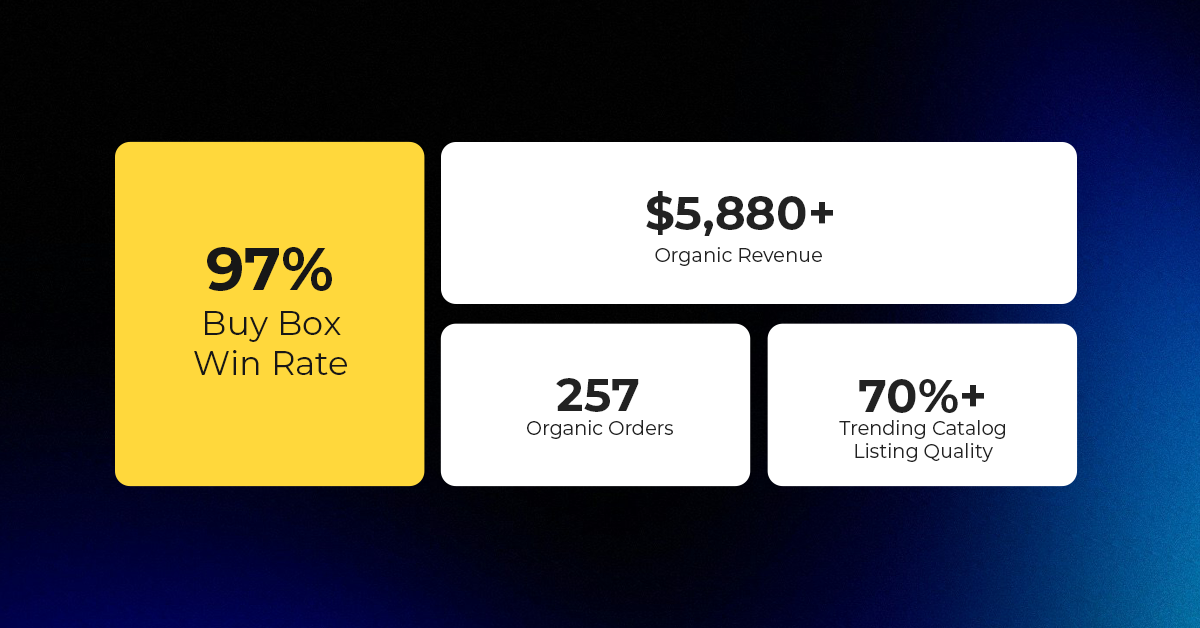
Reading Time: 3 minutesAbout the Brand Name: Vanity Slabs Inc Industry: Trading Slabs- Vanity Slabs…
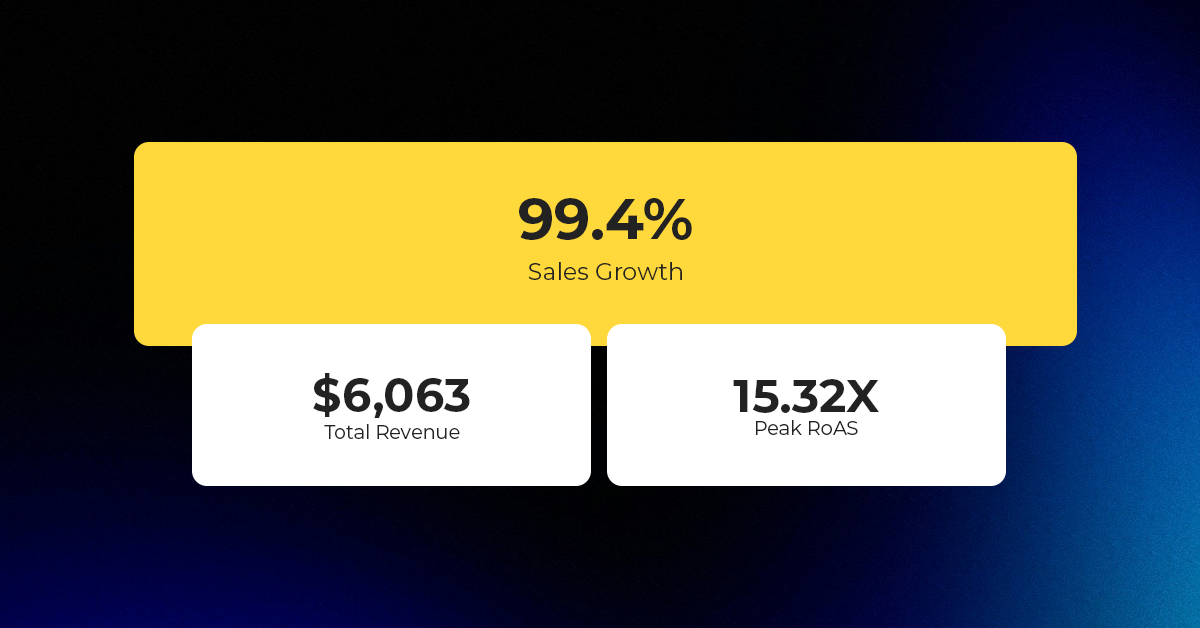
Reading Time: 2 minutesAbout the Brand Name: Ramjet.com Industry: Automotive Parts & Accessories Location: United…

Reading Time: 2 minutesAmazon is rolling out strategic referral fee reductions across five major European…
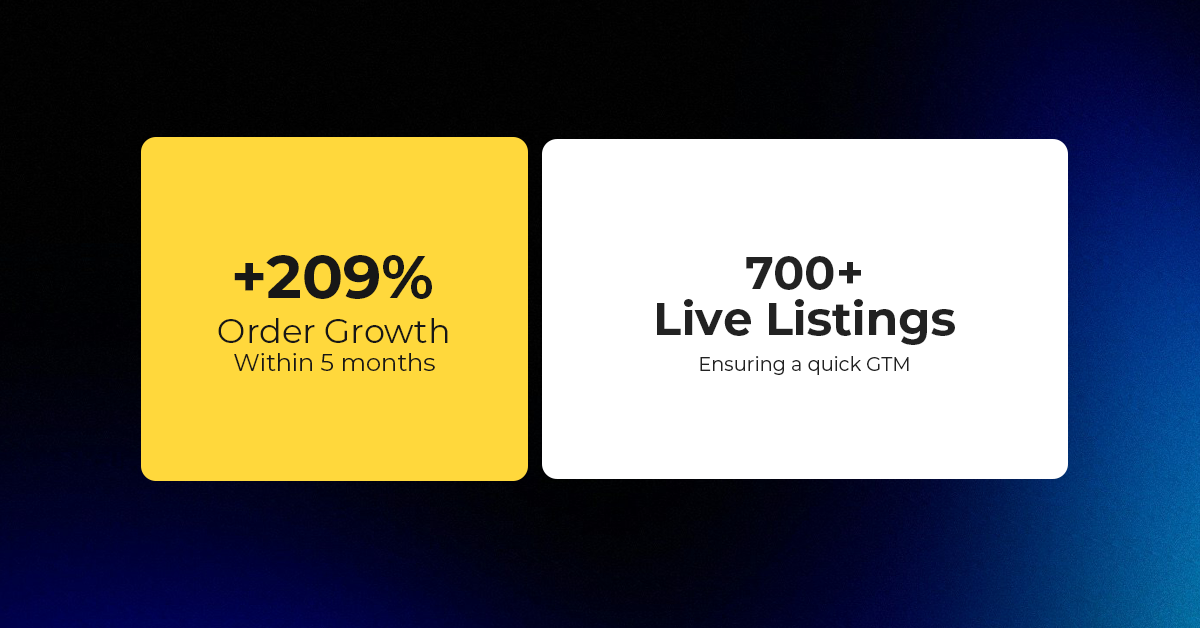
Reading Time: 4 minutesQuick Summary: Scaling Lifestyle Powersports on eBay with CedCommerce Challenge: Zero marketplace…

Reading Time: 4 minutesTikTok has surpassed 460 million users across Southeast Asia, reinforcing its position…

Reading Time: 3 minuteseBay has released its final seller news update for 2025, with a…

Reading Time: 3 minutesAmazon has clarified its stance regarding speculation around a potential breakup between…

Reading Time: 4 minutesWalmart is accelerating its push into next-generation fulfillment by expanding its drone…

Reading Time: 4 minutesFaire, the fast-growing wholesale marketplace connecting independent retailers with emerging brands, has…

Reading Time: 4 minutesB2B buying in the United States is undergoing a fundamental behavioral shift…

Reading Time: 3 minutesSummary Cyber Monday 2025 has officially become the largest online shopping day…

Reading Time: 2 minutesSummary Amazon kicked off December with two major developments shaping the future…

Reading Time: 2 minutesSummary Walmart has entered December with two major moves that signal a…

Reading Time: 2 minutesBlack Friday 2025 delivered the strongest U.S. eCommerce performance in history, as…

Reading Time: 13 minutesStill approaching BFCM with generic discounts, last-minute price cuts, or scattered promotions?…

Reading Time: 3 minutesTikTok Shop reached a major milestone during its largest U.S. “Global Black…

Reading Time: 4 minutesOpenAI has announced a new AI-powered shopping research tool designed to help…

Reading Time: 9 minutesIf your TikTok Shop listings often sit in review or your visibility…