Centralized Catalog, Faster Publishing: 40ParkLane’s Marketplace Success with CedCommerce
Reading Time: 4 minutesAbout the Brand: 40ParkLane LLC Studio40ParkLane is a design-led print-on-demand brand created…
Just when you were thinking about new launches and updates, the CedCommerce: Facebook and Insta app is up with an all-new feature update. The app now allows adding a supplementary feed to the catalog to help online merchants – already selling on Meta commerce platforms – take advantage of their existing items in their catalogs.
As a result, you can now enhance your Meta catalogs with additional product attributes by enabling supplementary feeds. With the latest version, you can manage your products, their attributes, and primary as well as supplementary feeds from one single destination.
Quoting from the source:
Supplementary feeds supplement the product information provided by another data feed in the Commerce Manager. They can add or update specific fields for existing items but can’t create new items or delete items. We use each item’s content ID to match the data in your supplementary feed to the correct item in your Meta catalog.
In yet simpler meaning, Supplementary feeds are additional product data or attributes that you can enter apart from your primary feeds. One thing to note here is that supplementary feeds don’t change or delete the existing product fields such as content ID, title, price, availability, or quantity. However, you can enter new fields while keeping these original ones intact.
For instance, to maximize sales and deliver a superior buyer experience, it’s vital your catalog includes detailed product information. Adding a supplementary feed to your primary source of data can help you do that seamlessly.”
This might be a question running into your heads, Why all these updates in the catalog, and how will they help social selling.
Well! You have your answers here.
Let’s say that while you are selling on Facebook and Instagram through your Shopify store, you have also created another product feed directly in the Meta catalog itself.
In this case, you can use and keep the existing primary product feeds, but what if you want to add customized product information or new attributes to the products. This is when supplementary feed comes in to support you.
This new feature will allow you to use your existing items in the Meta catalog, including your products and information, and update specific fields for those items through the CedCommerce: Facebook and Insta app. As a result, you can enhance the existing items in your catalog when you create supplementary feeds.
Furthermore, adding customized product information (attributes) allows your buyers to filter and sort the items more specifically as per their needs, making it easier for them to find the products.
Before you can work upon adding the supplementary feeds, you need to fulfill some of the essentials.
The two things you need to ensure are:
The CedCommerce: Facebook and Insta app has already been proven to be a blessing for Shopify retailers wanting to or already selling on Meta via Shops on Facebook and Instagram with a frictionless option of an in-app checkout feature (only available in the US)
With the yet new advancement in enriching the product catalogs, the supplementary feeds can be quickly and seamlessly added from within the app itself.
To do so, here is the complete process you need to undertake, followed by clear illustrations:
Note: The dashboard section of the App has a menu panel at the left. Head to the “Manage Products” tab and click on it to move ahead with further steps.
Let’s take you directly to the most crucial segment of adding a supplementary feed through the CedCommerce: Facebook & Insta App:
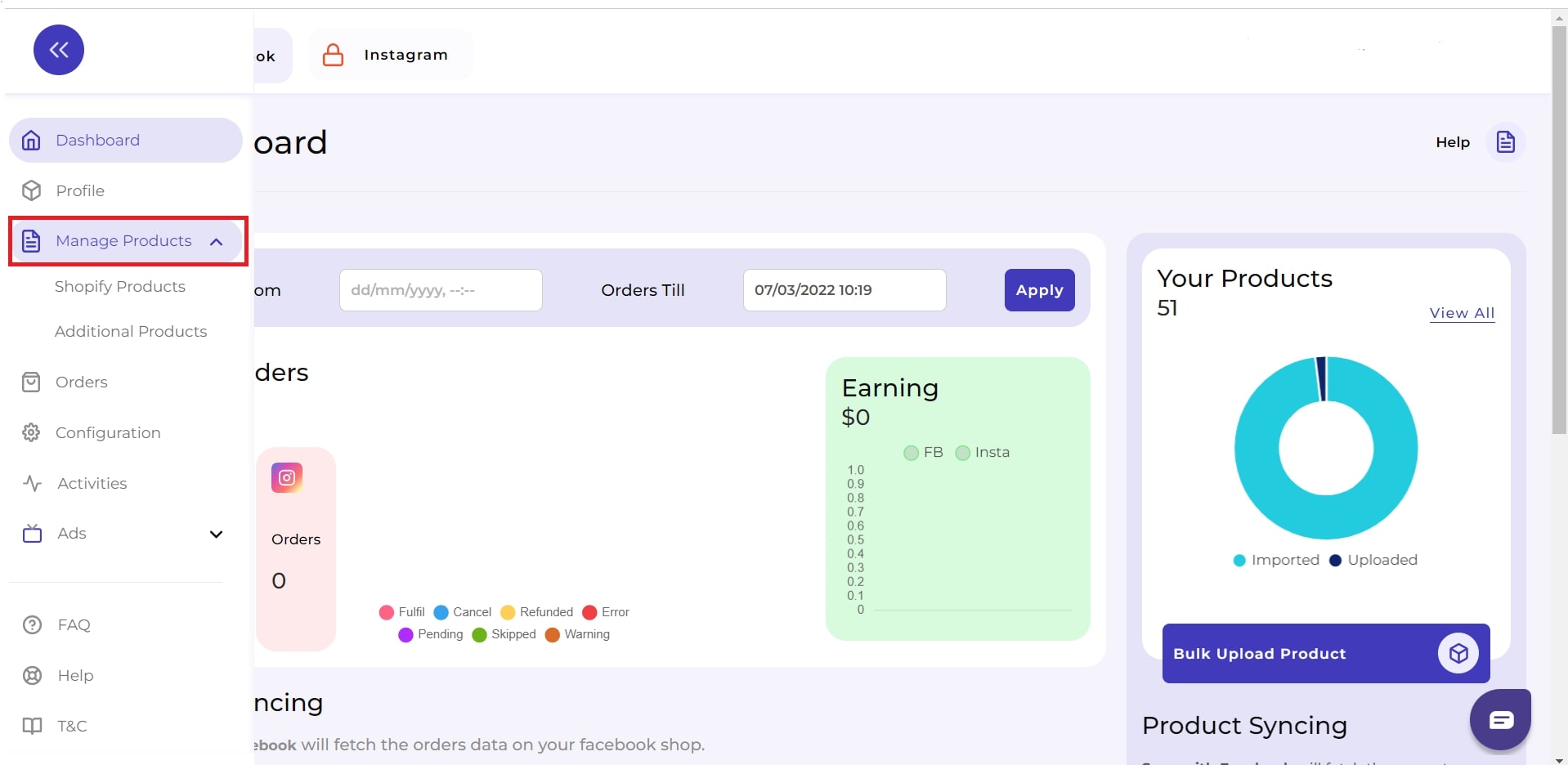
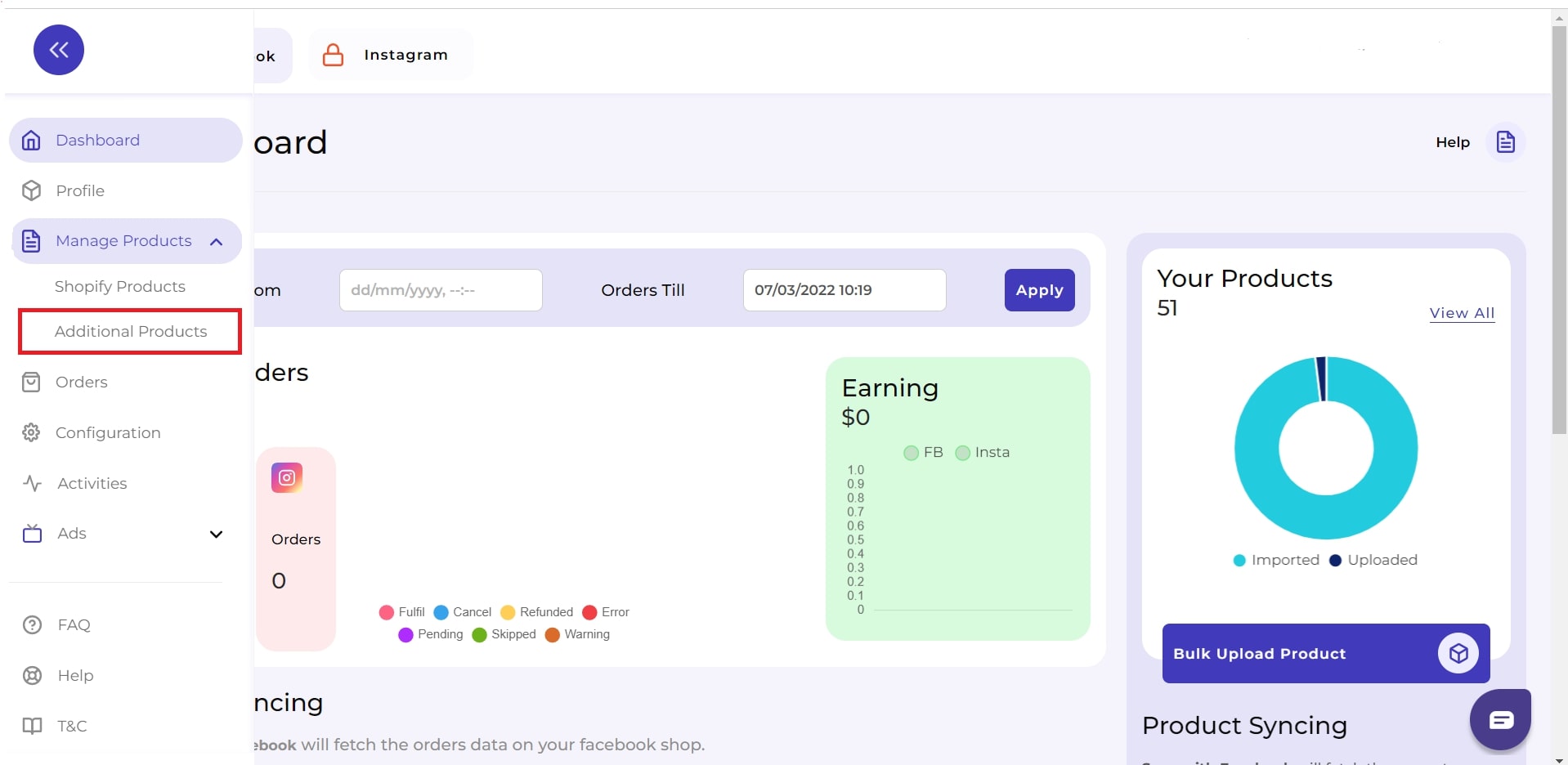
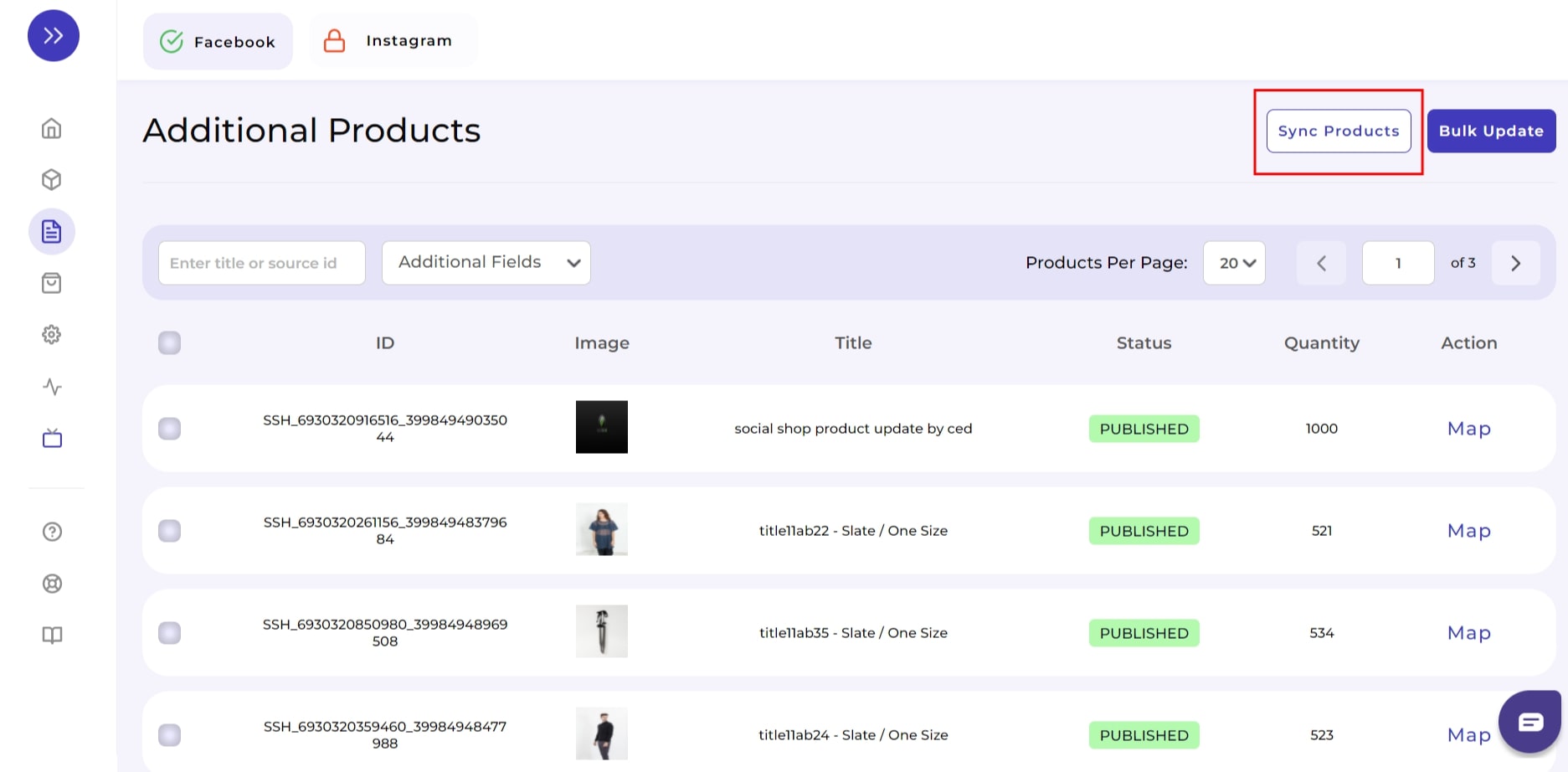
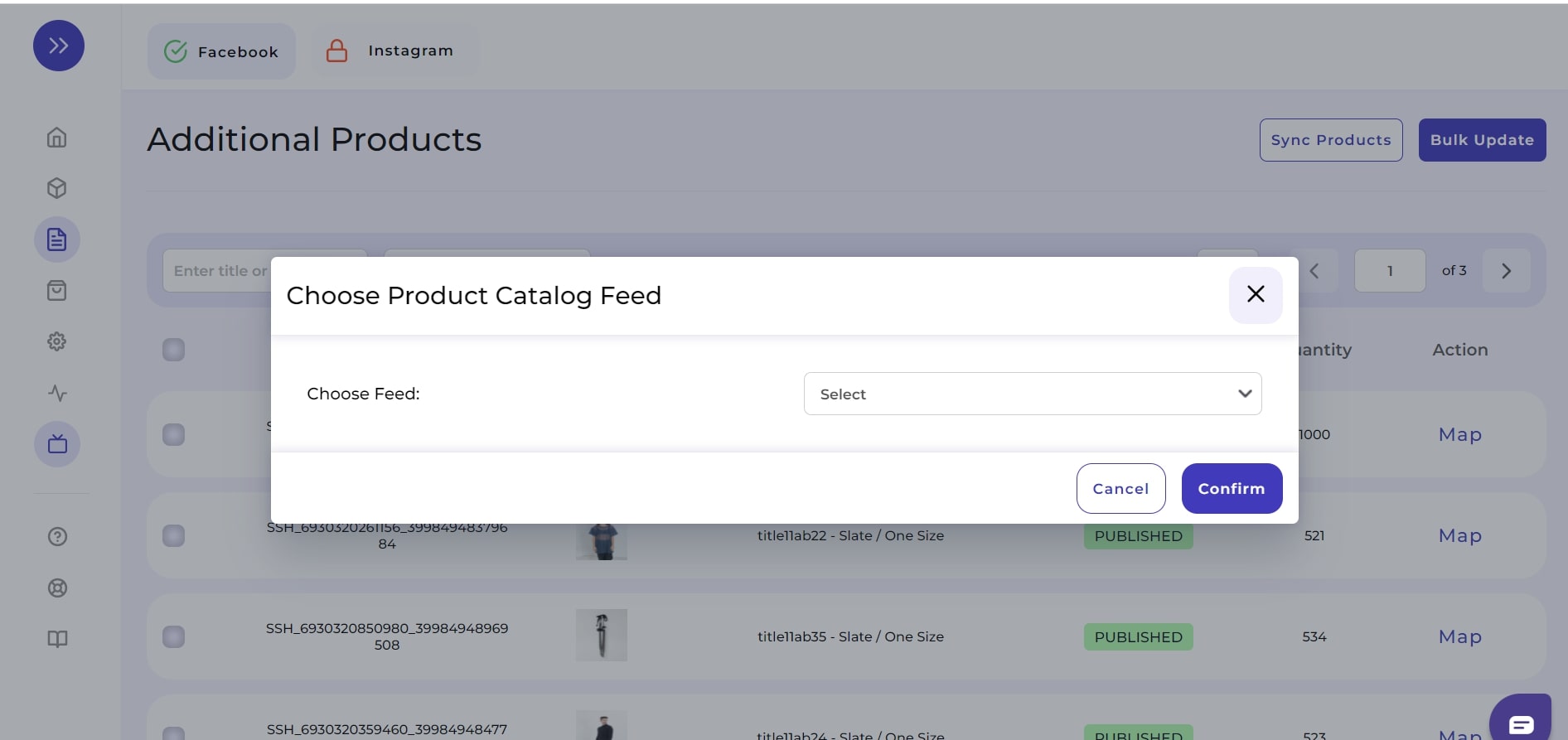
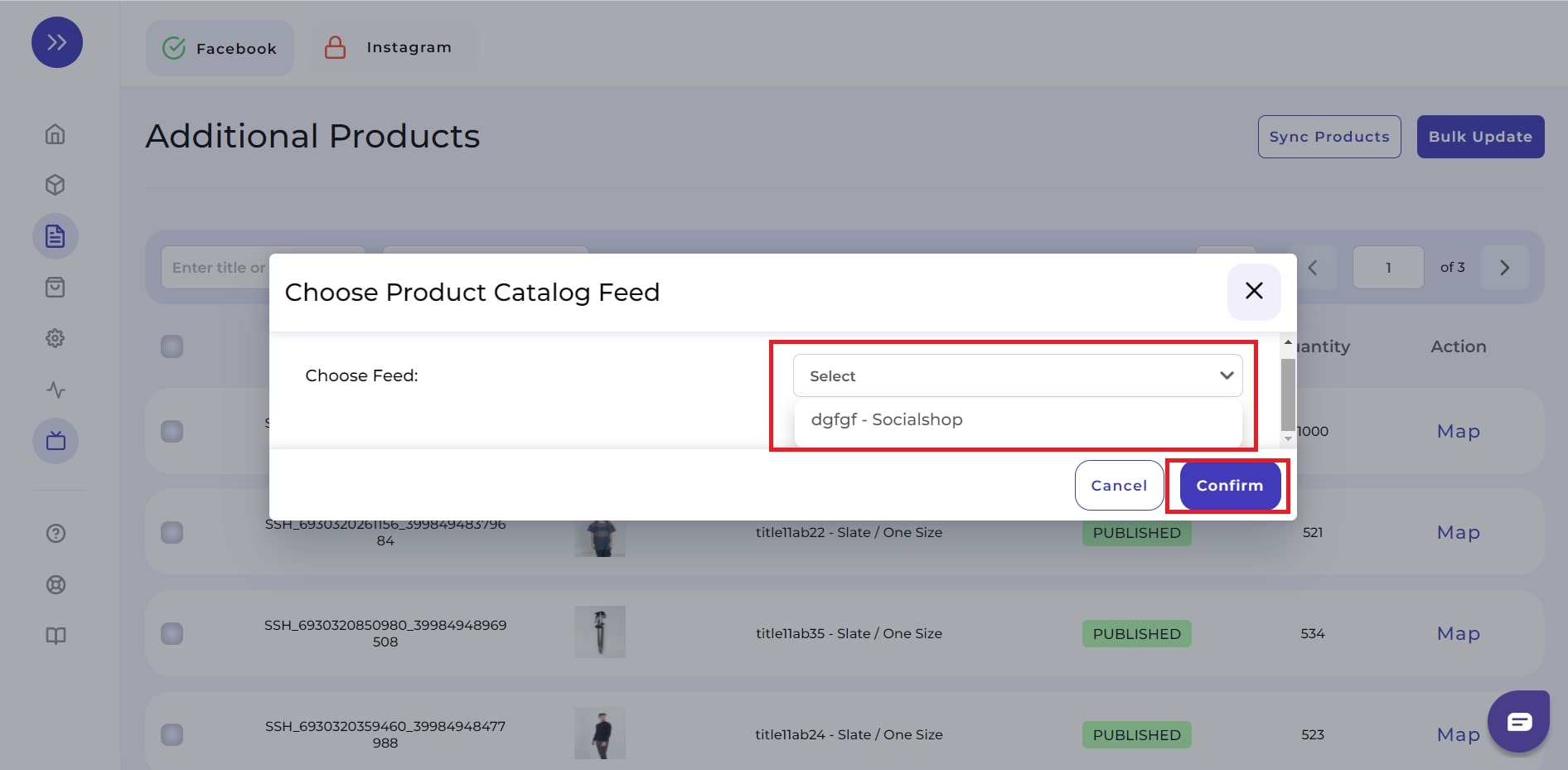
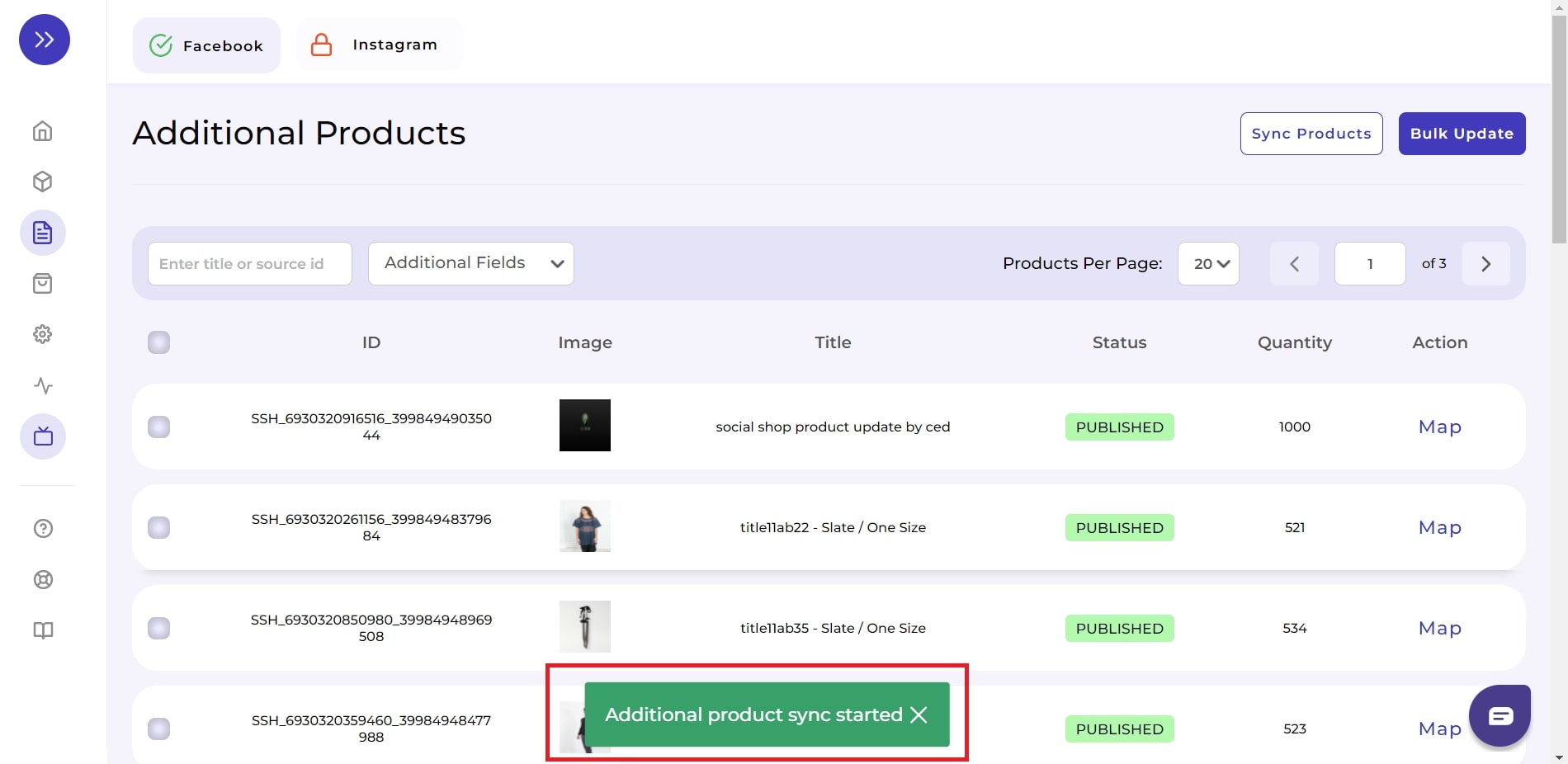
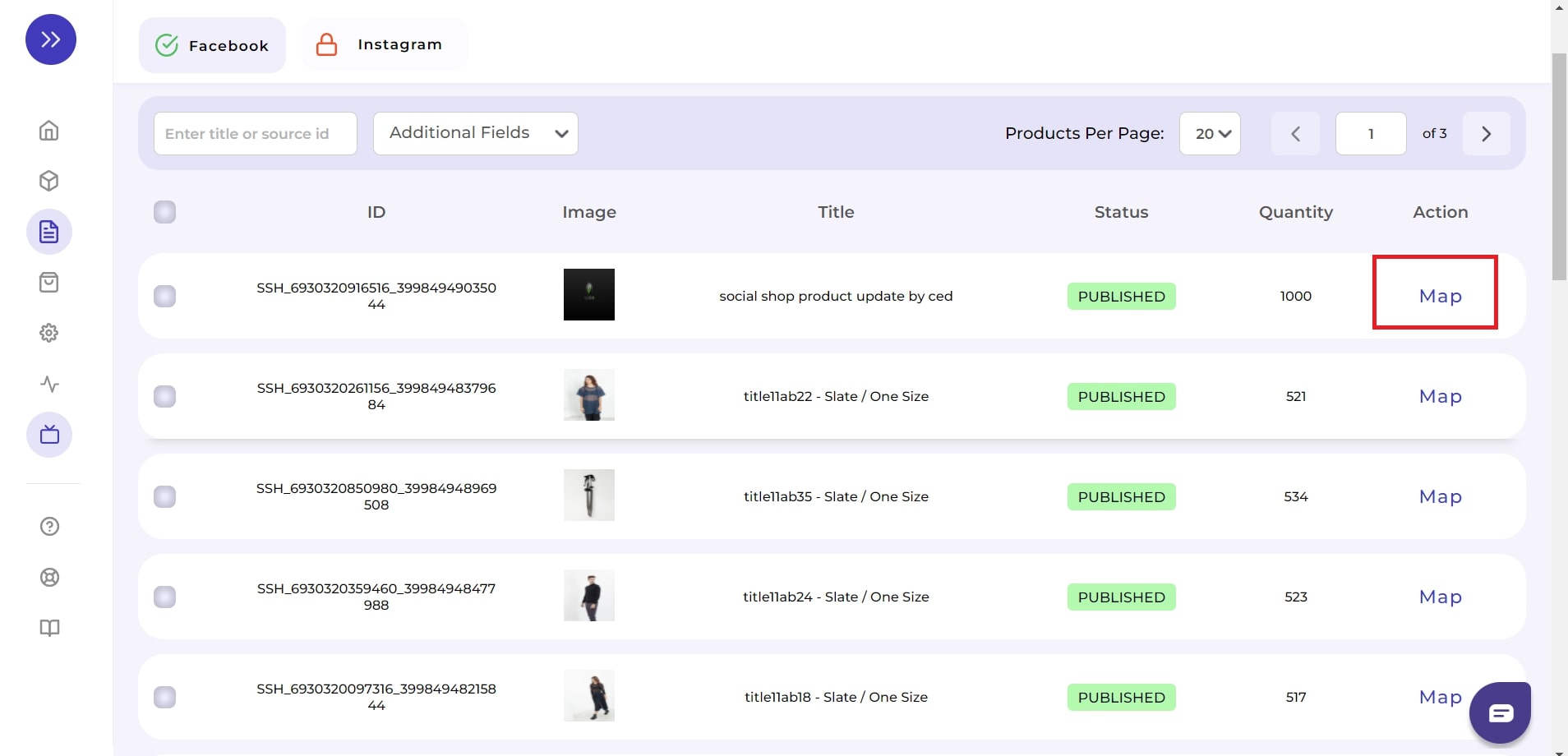
Important: The Category of the product will be Pre-assigned. You have already defined the required product category during the onboarding process. However, you can update the category if necessary.
As you move ahead with mapping the attributes, the list will appear.
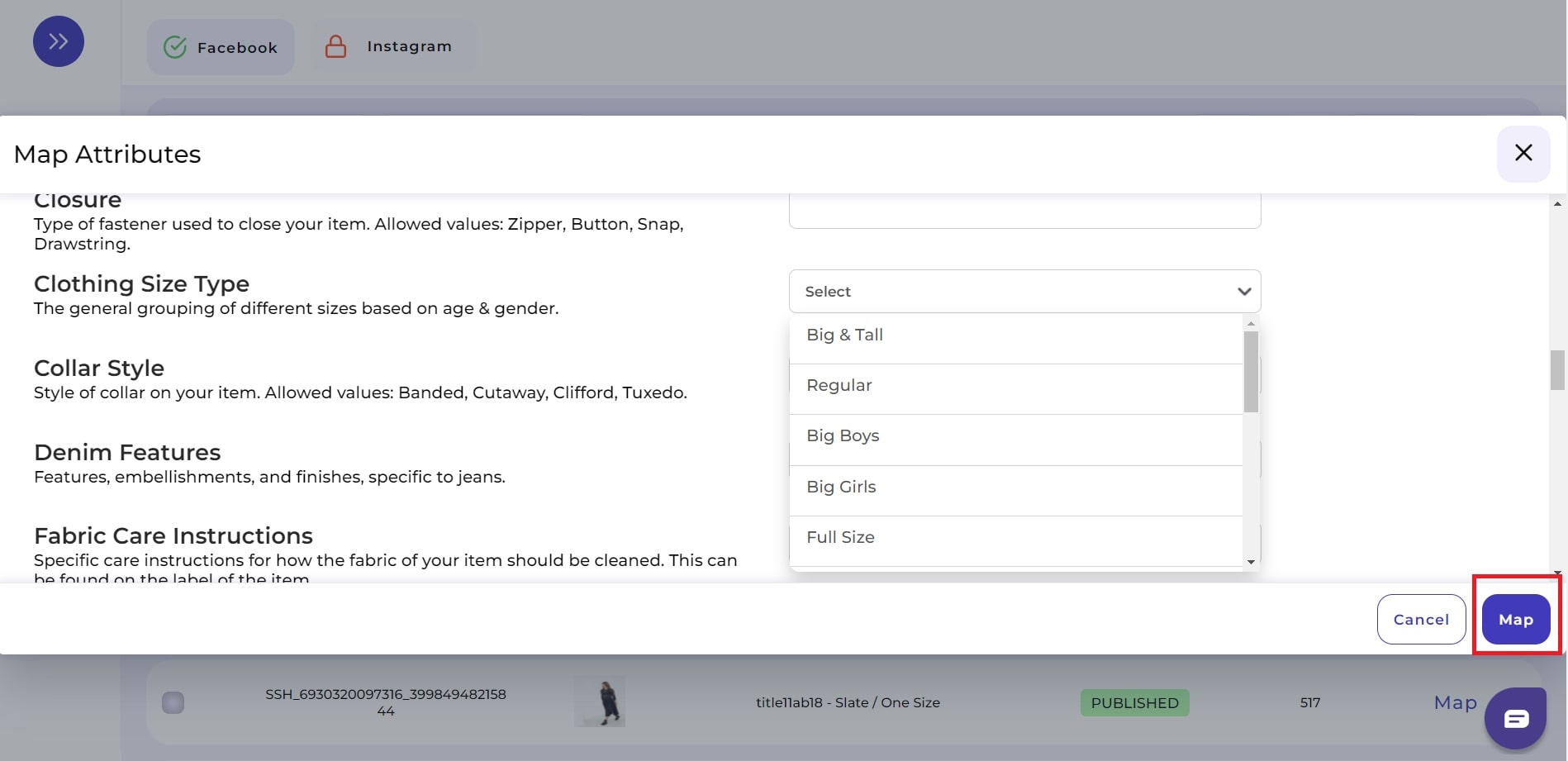
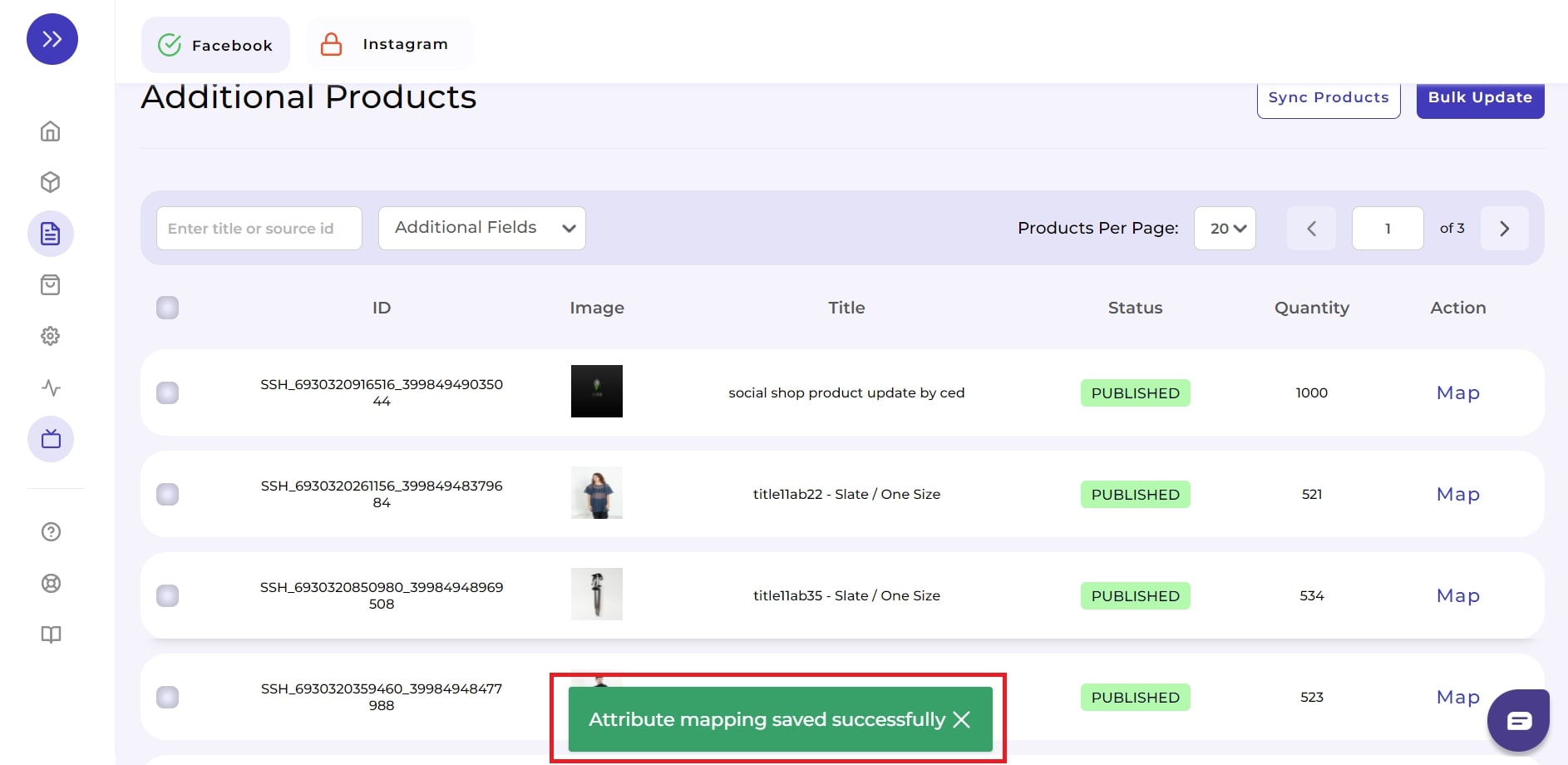
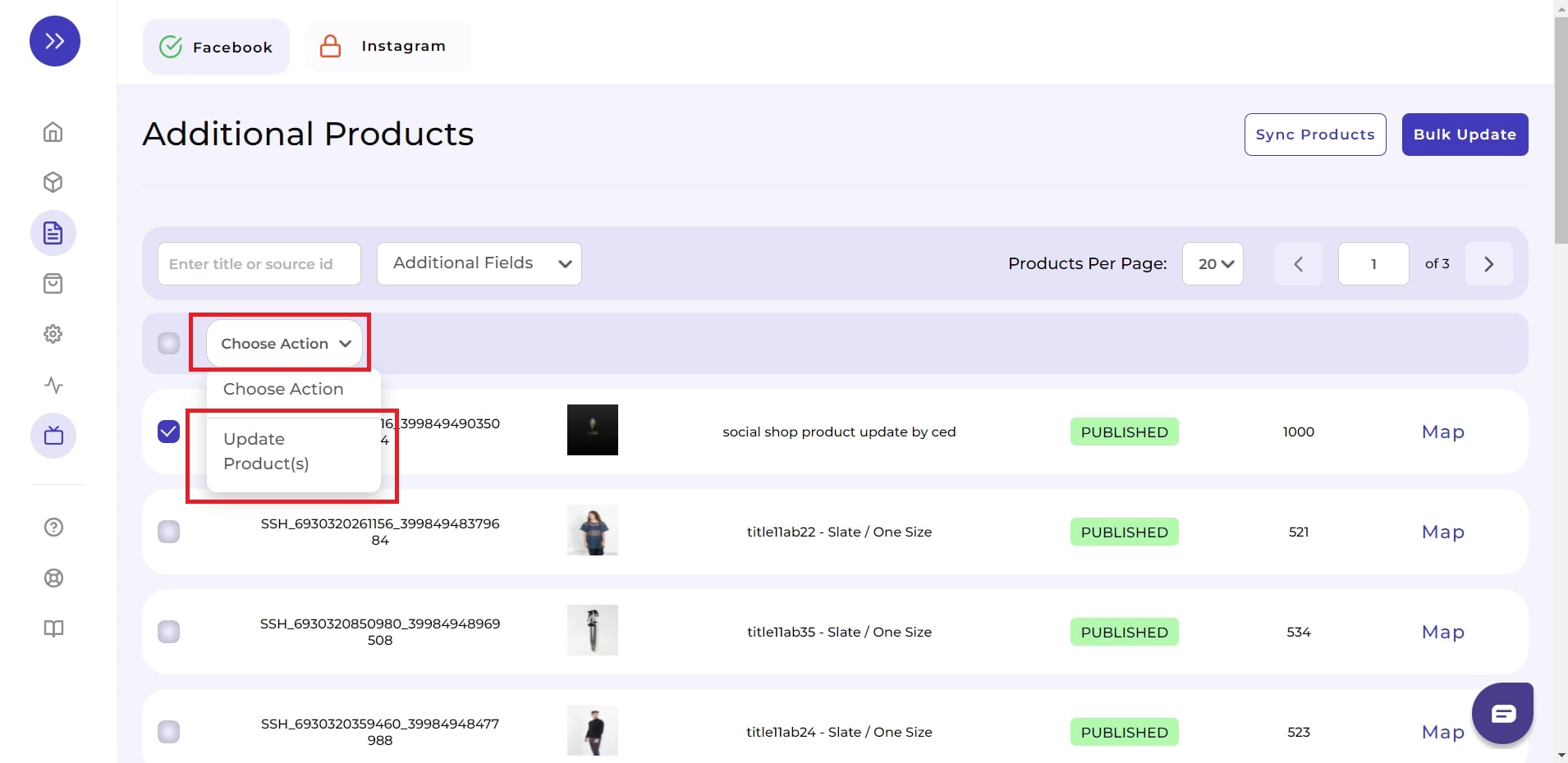
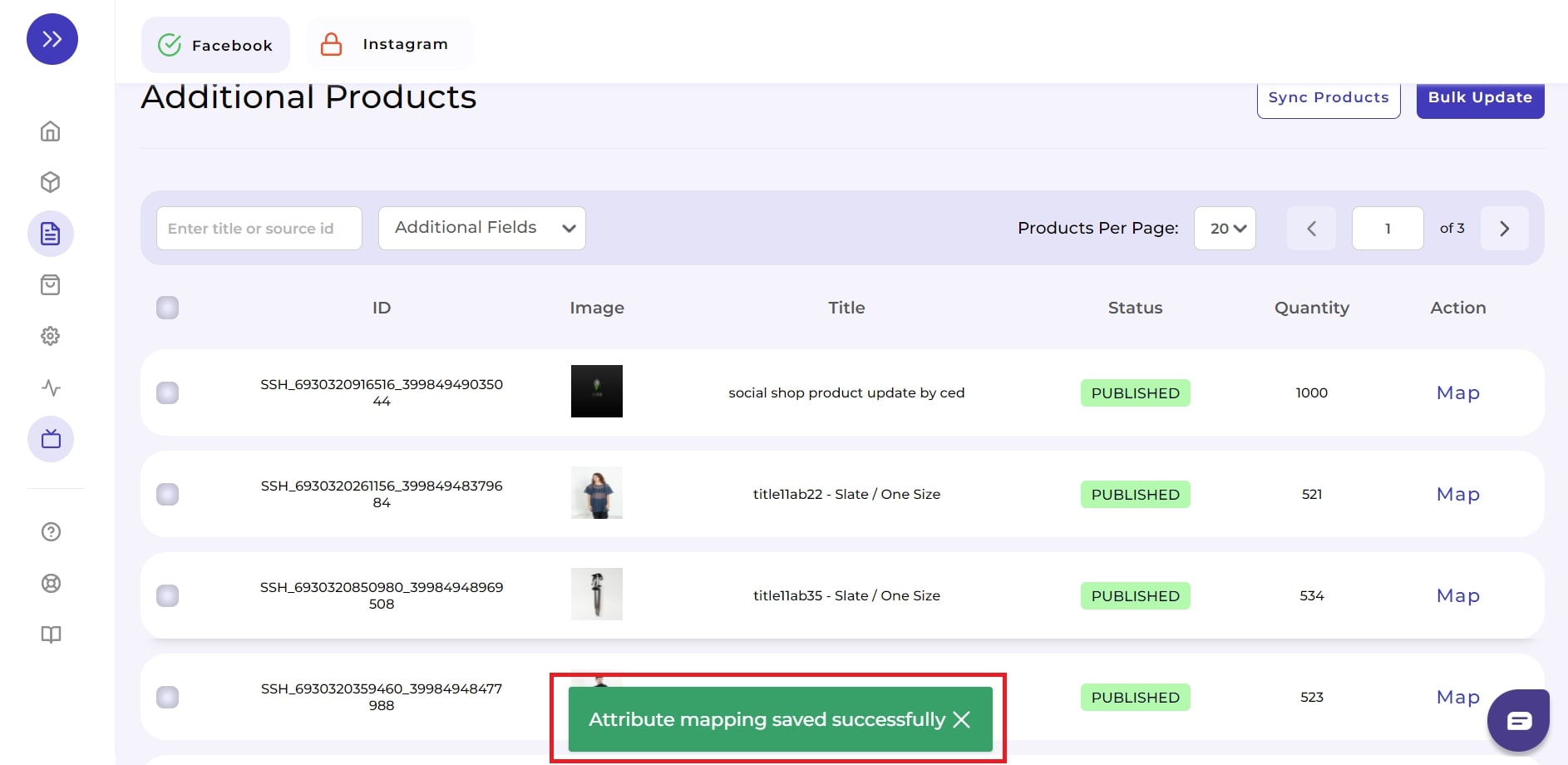
If you want to bulk update the products in your feed instead of manually updating each product information, you can do that through the app itself.
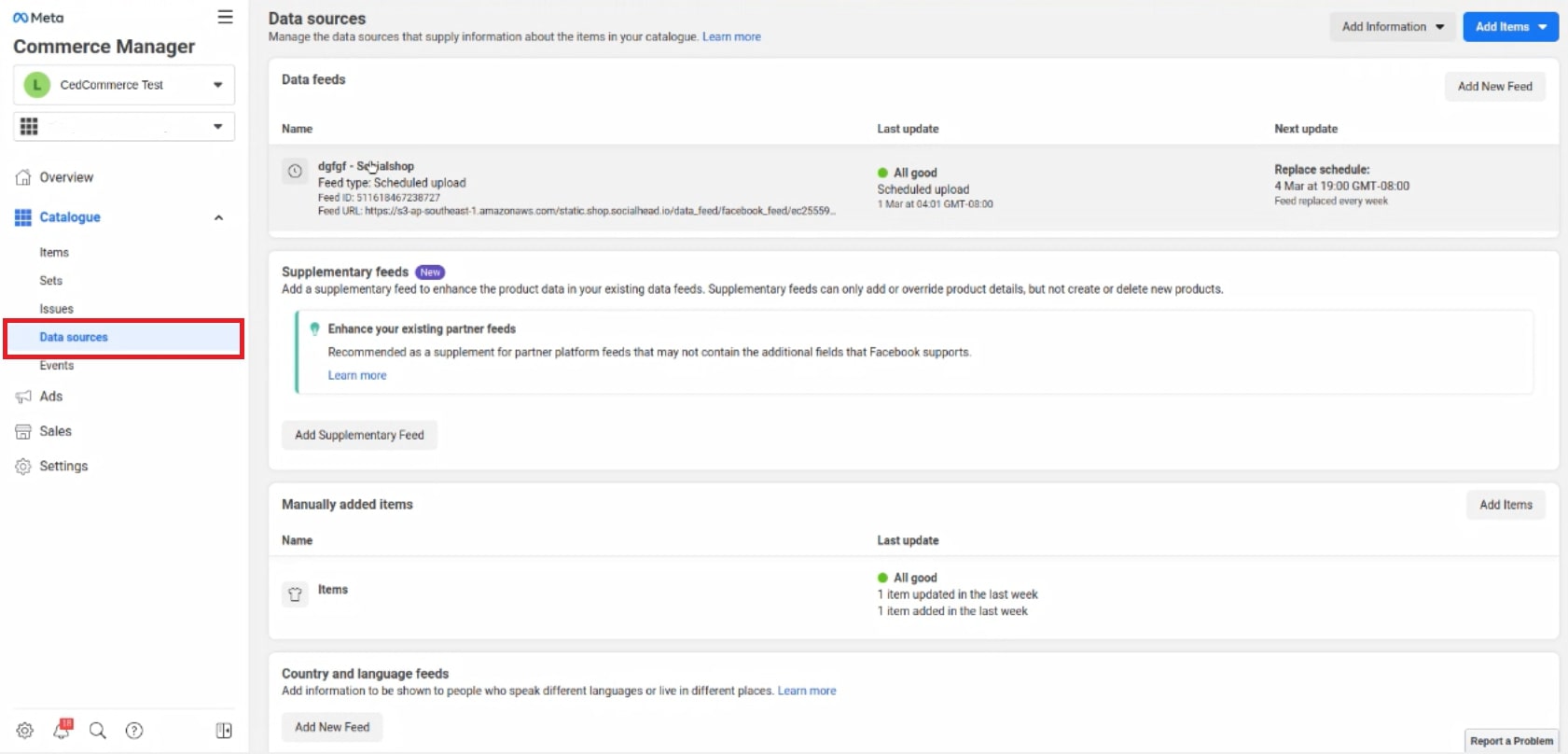
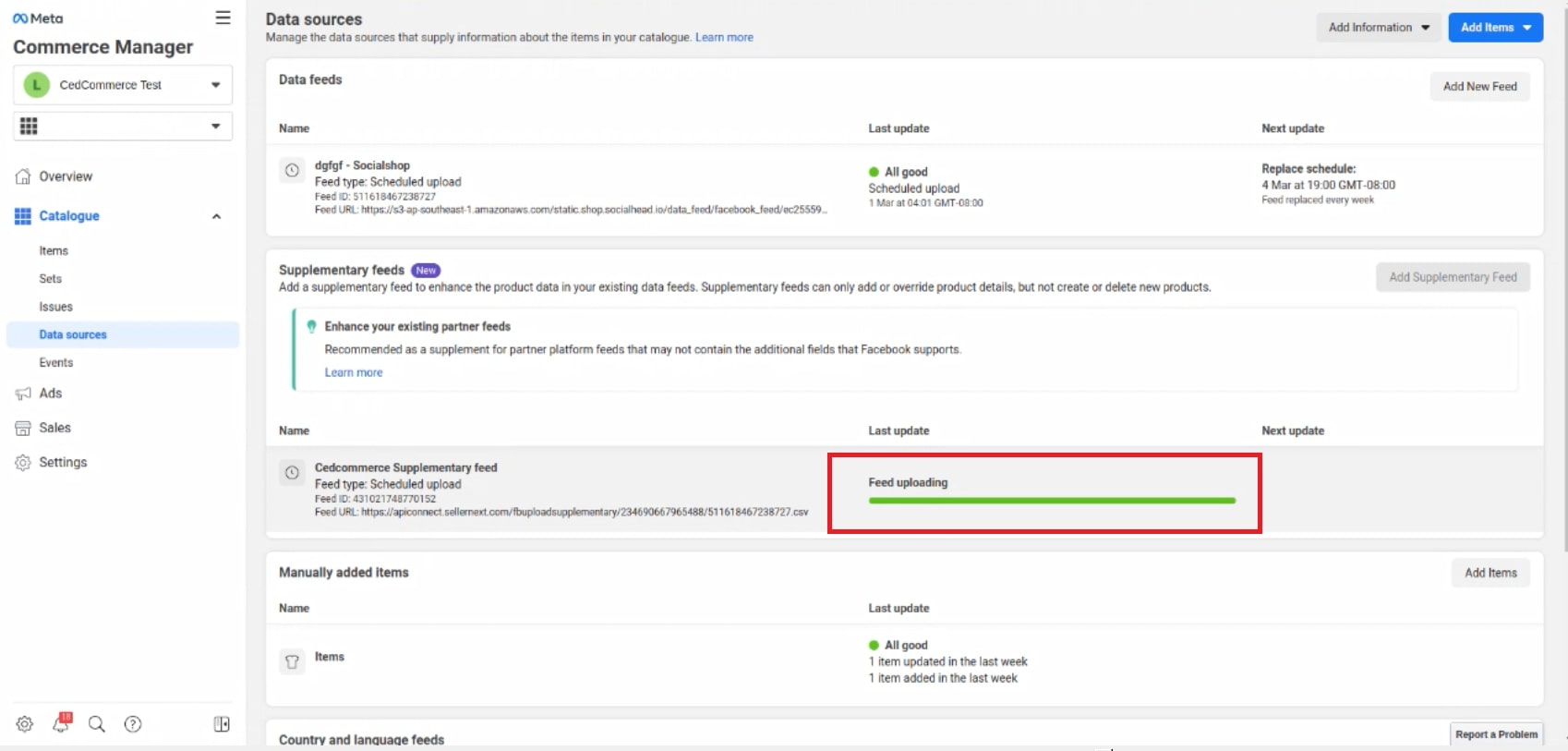
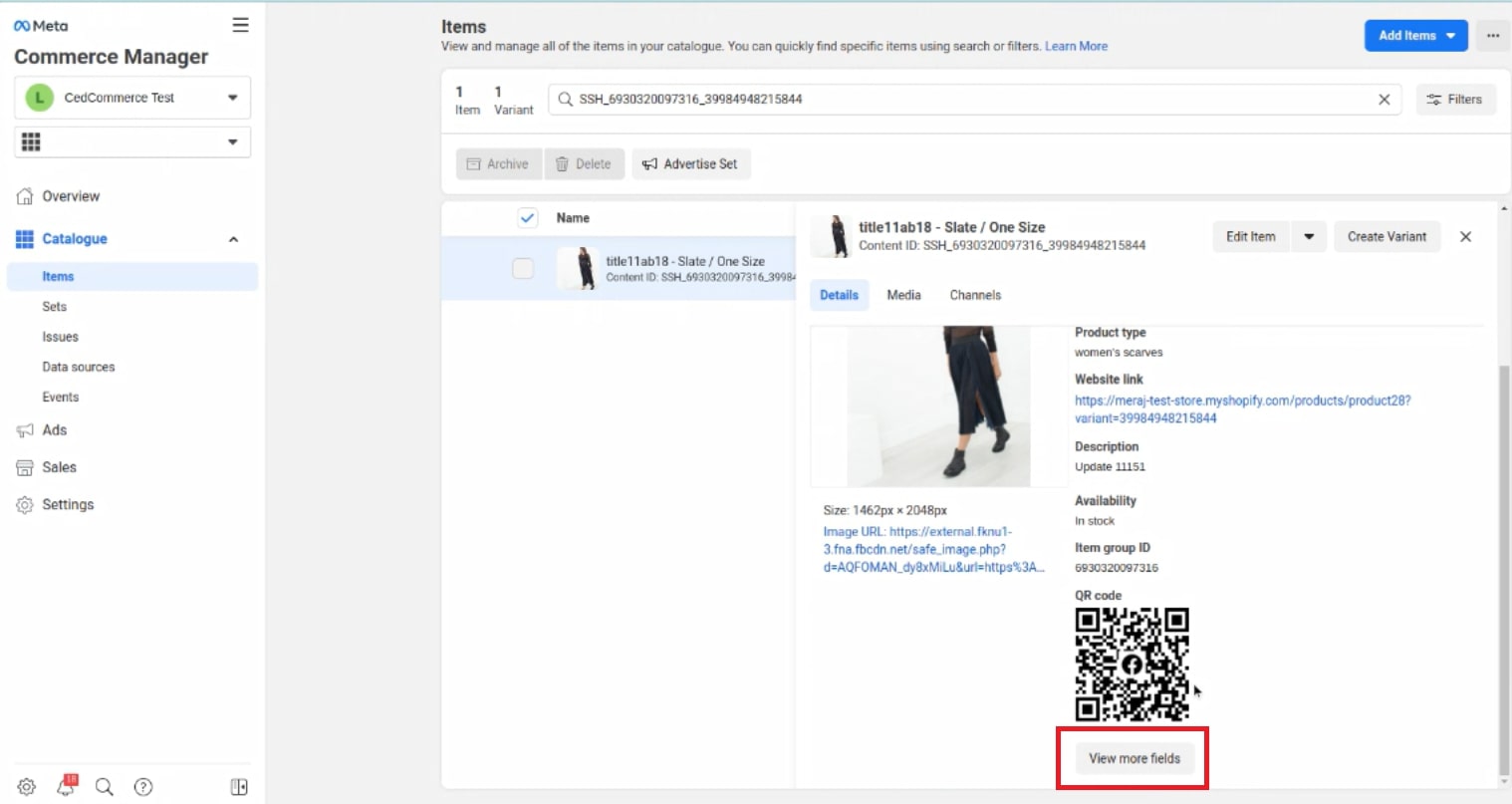
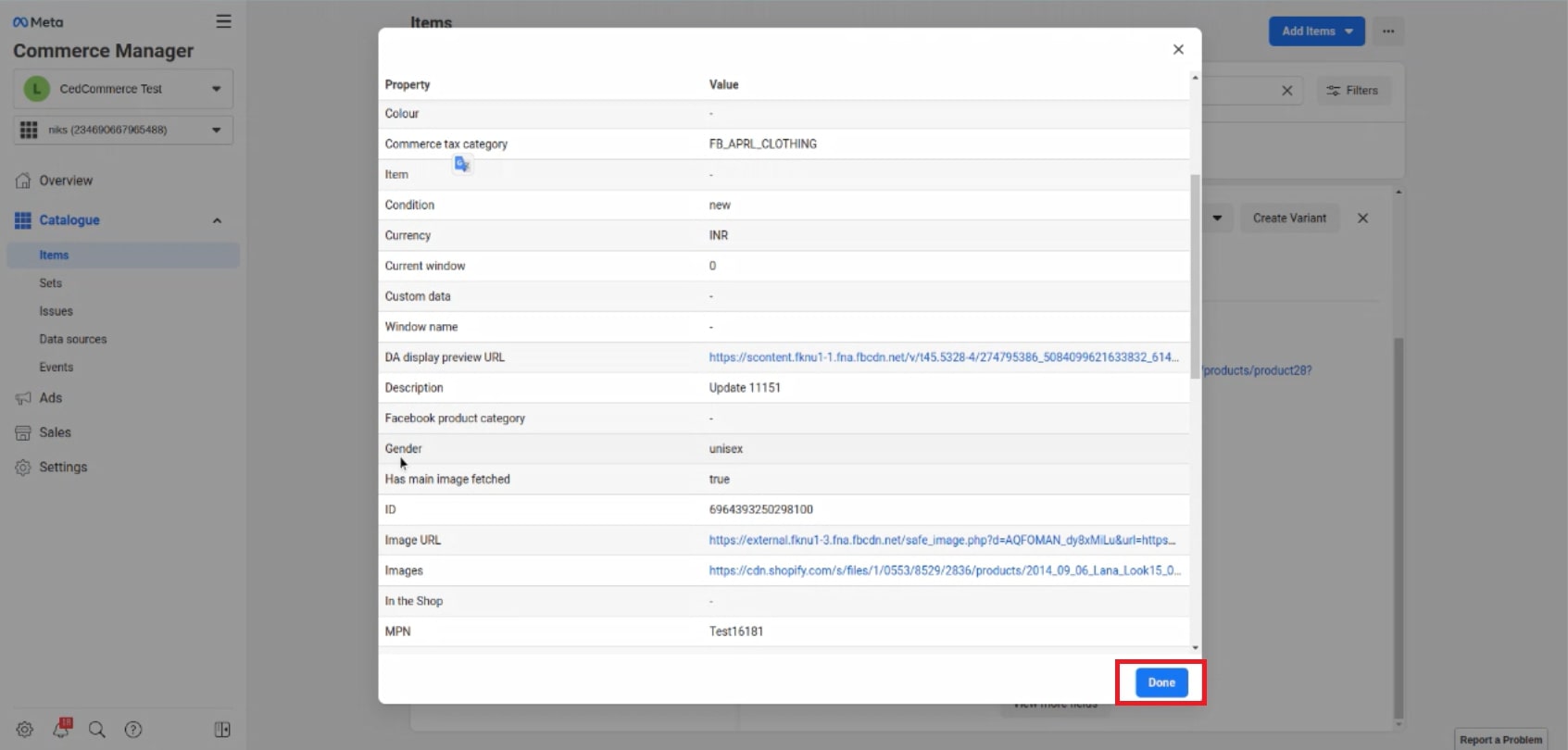
There you have it; your Supplementary feed has now been successfully updated without leaving the app.
Since CedCommerce: Facebook and Insta launched, it has constantly been upgrading. The latest is the “supplementary feeds,” allowing you to add more attributes to your catalog. This fills them with rich information and enhances the catalog. By using this feature of the app, you can manage all those attributes and fields in one place.
Get the CedCommerce: Facebook & Insta App on the Shopify app store today and try out the new feature. While we compiled everything you need to know, please feel free to reach us via live chat or email if you have any more questions. We are glad to help!
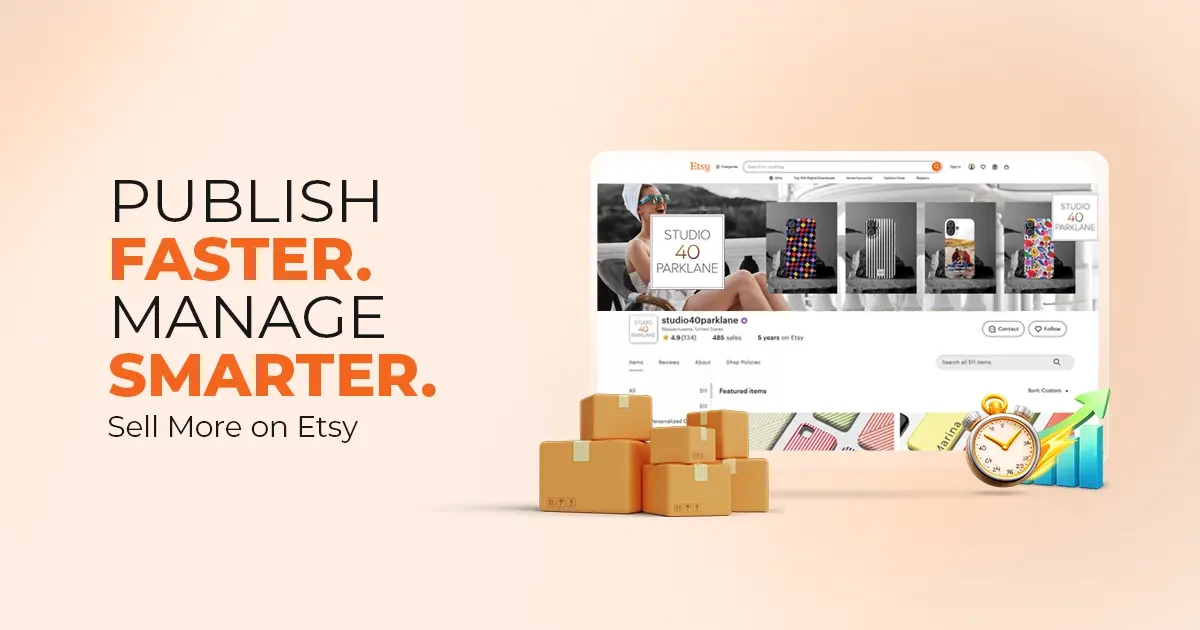
Reading Time: 4 minutesAbout the Brand: 40ParkLane LLC Studio40ParkLane is a design-led print-on-demand brand created…
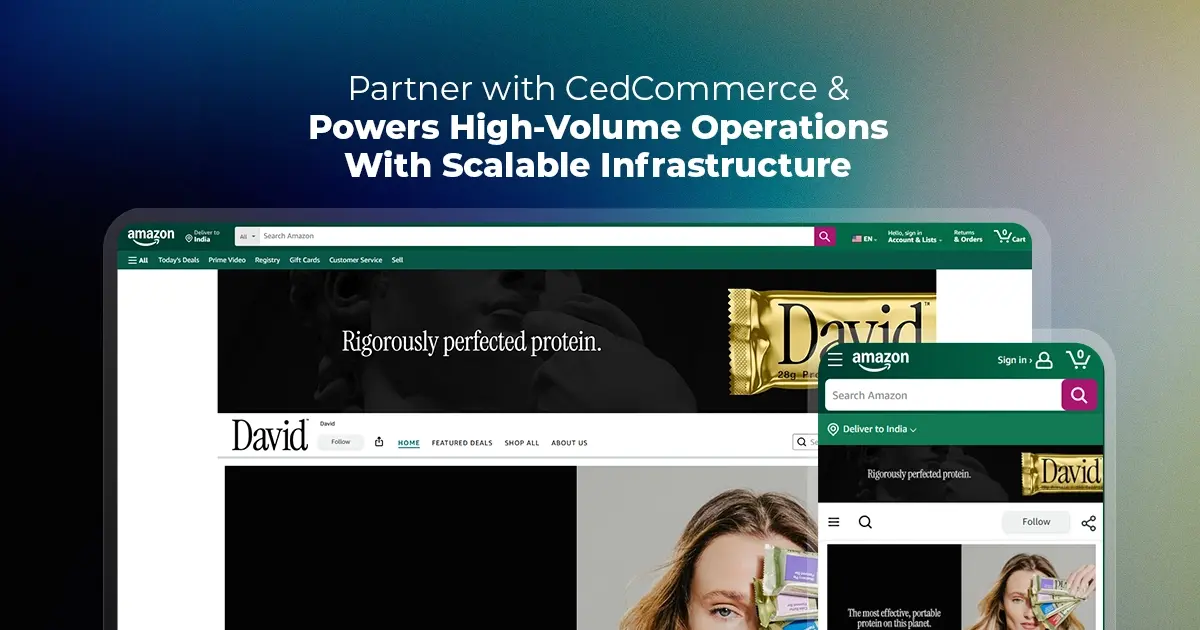
Reading Time: 3 minutesAbout the Company Brand Name: David Protein Industry: Health & Nutrition (Protein…

Reading Time: 3 minutesOnline retail spending in Germany is entering a renewed growth phase after…

Reading Time: 4 minutesTikTok Shop has released a comprehensive Beauty and Personal Care Products Policy,…

Reading Time: 4 minutesTikTok Shop has formally outlined comprehensive requirements for expiration date labeling and…

Reading Time: 3 minutesTikTok Shop is raising its sales commission for merchants across five active…

Reading Time: 11 minutesBy now you have seen your BFCM 2025 numbers. The harder question…
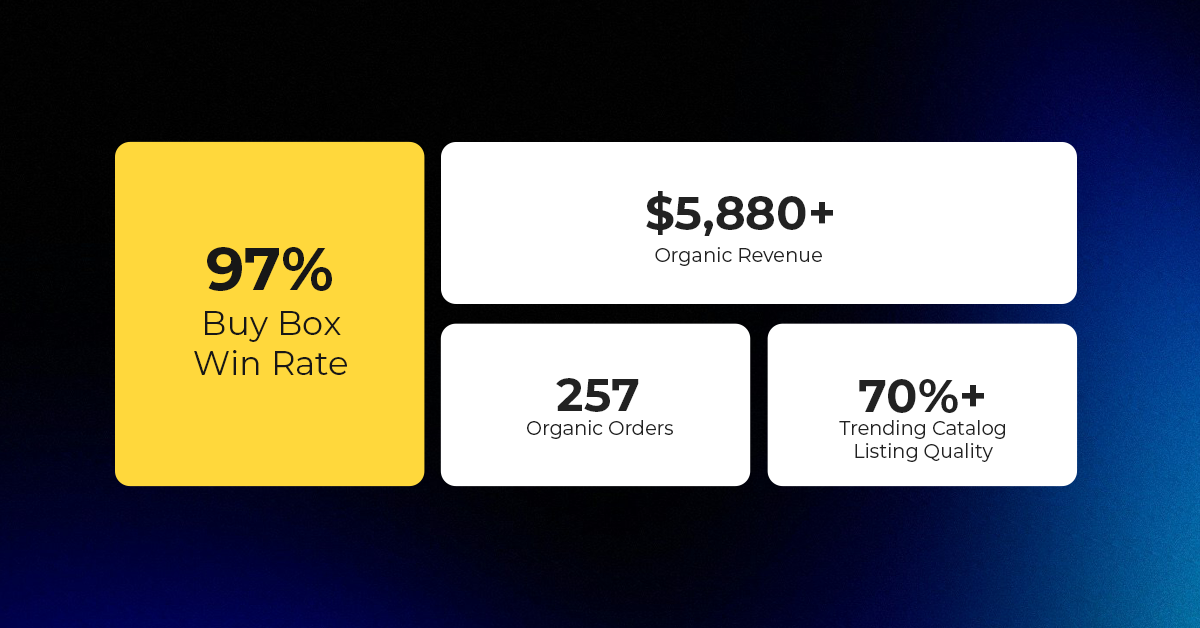
Reading Time: 3 minutesAbout the Brand Name: Vanity Slabs Inc Industry: Trading Slabs- Vanity Slabs…
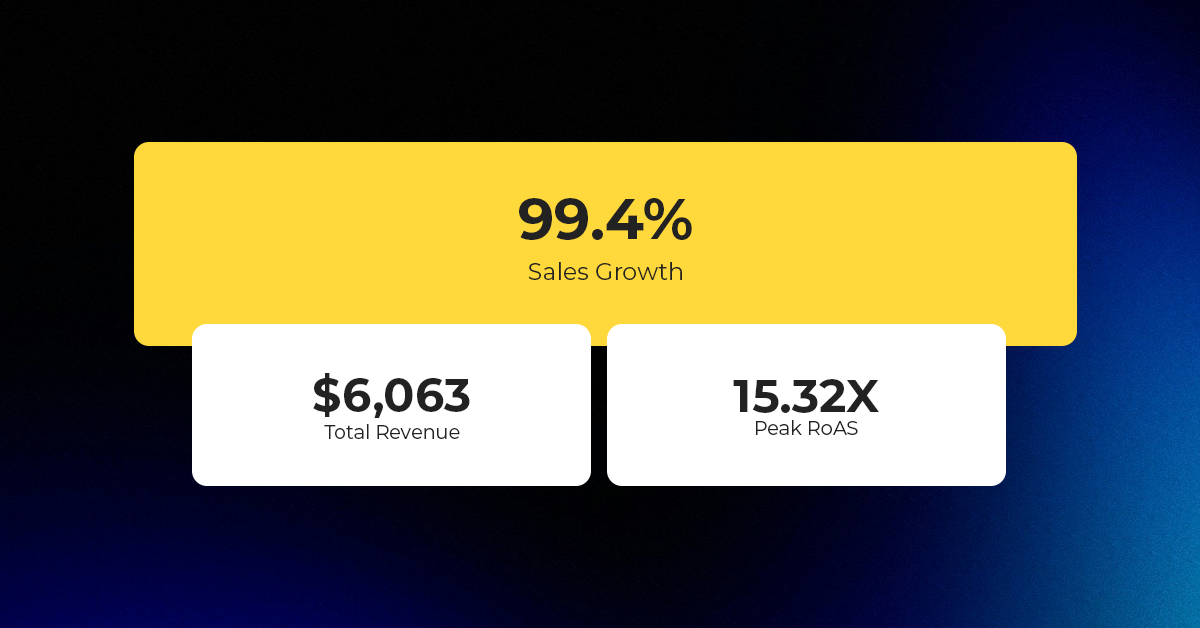
Reading Time: 2 minutesAbout the Brand Name: Ramjet.com Industry: Automotive Parts & Accessories Location: United…

Reading Time: 2 minutesAmazon is rolling out strategic referral fee reductions across five major European…
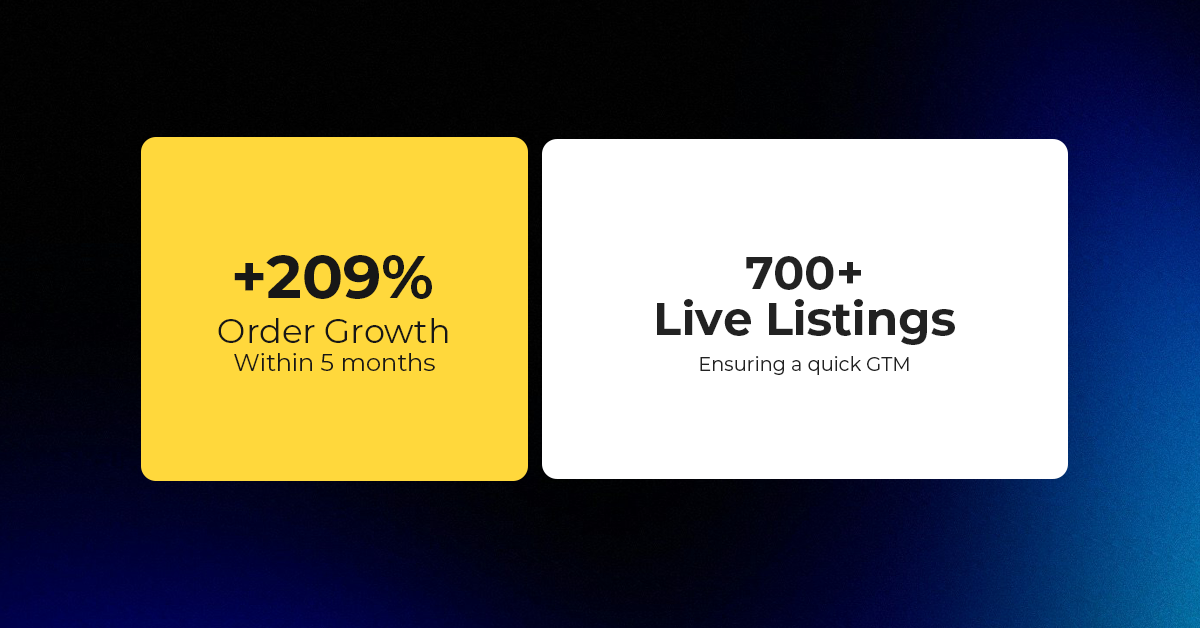
Reading Time: 4 minutesQuick Summary: Scaling Lifestyle Powersports on eBay with CedCommerce Challenge: Zero marketplace…

Reading Time: 4 minutesTikTok has surpassed 460 million users across Southeast Asia, reinforcing its position…

Reading Time: 3 minuteseBay has released its final seller news update for 2025, with a…

Reading Time: 3 minutesAmazon has clarified its stance regarding speculation around a potential breakup between…

Reading Time: 4 minutesWalmart is accelerating its push into next-generation fulfillment by expanding its drone…

Reading Time: 4 minutesFaire, the fast-growing wholesale marketplace connecting independent retailers with emerging brands, has…

Reading Time: 4 minutesB2B buying in the United States is undergoing a fundamental behavioral shift…

Reading Time: 3 minutesSummary Cyber Monday 2025 has officially become the largest online shopping day…

Reading Time: 2 minutesSummary Amazon kicked off December with two major developments shaping the future…

Reading Time: 2 minutesSummary Walmart has entered December with two major moves that signal a…
Hello,
I'm currently using the "Facebook & Intagram" and "Google & Youtube" apps on Shopify Plus.
I have over 10,000 products.
I'm considering introducing CedCommerce to fill in missing fields in the "Facebook & Instagram" app.
I especially need to enter values for custom_label_0-4.
As I have over 10,000 products, I'd like to upload them all at once rather than manually.
Is this possible with CedCommerce?
Best regards,
Hideki Nishikawa (Japan)
Leave a Reply