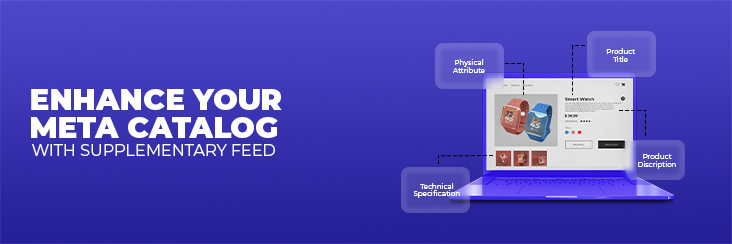
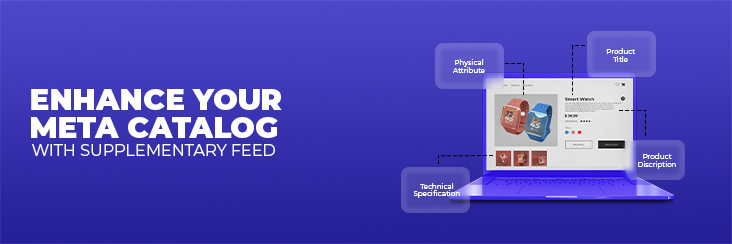
Now Enhance your Catalog with Supplementary Feeds through CedCommerce: Facebook & Insta App

Running short of time? Get PDF of the blog in your mail.
|
Play Now

|
Just when you were thinking about new launches and updates, the CedCommerce: Facebook and Insta app is up with an all-new feature update. The app now allows adding a supplementary feed to the catalog to help online merchants – already selling on Meta commerce platforms – take advantage of their existing items in their catalogs.
As a result, you can now enhance your Meta catalogs with additional product attributes by enabling supplementary feeds. With the latest version, you can manage your products, their attributes, and primary as well as supplementary feeds from one single destination.
Wondering… What are Supplementary Feeds?
Quoting from the source:
Supplementary feeds supplement the product information provided by another data feed in the Commerce Manager. They can add or update specific fields for existing items but can’t create new items or delete items. We use each item’s content ID to match the data in your supplementary feed to the correct item in your Meta catalog.
In yet simpler meaning, Supplementary feeds are additional product data or attributes that you can enter apart from your primary feeds. One thing to note here is that supplementary feeds don’t change or delete the existing product fields such as content ID, title, price, availability, or quantity. However, you can enter new fields while keeping these original ones intact.
For instance, to maximize sales and deliver a superior buyer experience, it’s vital your catalog includes detailed product information. Adding a supplementary feed to your primary source of data can help you do that seamlessly.”
Why exactly do you need the Supplementary Feeds?
This might be a question running into your heads, Why all these updates in the catalog, and how will they help social selling.
Well! You have your answers here.
Let’s say that while you are selling on Facebook and Instagram through your Shopify store, you have also created another product feed directly in the Meta catalog itself.
In this case, you can use and keep the existing primary product feeds, but what if you want to add customized product information or new attributes to the products. This is when supplementary feed comes in to support you.
This new feature will allow you to use your existing items in the Meta catalog, including your products and information, and update specific fields for those items through the CedCommerce: Facebook and Insta app. As a result, you can enhance the existing items in your catalog when you create supplementary feeds.
Furthermore, adding customized product information (attributes) allows your buyers to filter and sort the items more specifically as per their needs, making it easier for them to find the products.
Things you need to ensure before using Supplementary Feeds
Before you can work upon adding the supplementary feeds, you need to fulfill some of the essentials.
The two things you need to ensure are:
- You have permission to “Manage the catalog.” Since all businesses run with a team, you need admin permission to carry out changes. The “Manage Catalog” permission setting is available through the Commerce Manager. Learn how to enable permissions.
- The items you want to update must be already added to your Meta catalog using a data feed or synced from your partner platform. This means that the product for which you wish to add the supplement feed must be present in your Meta catalog. No action can be performed if the product feed is unavailable in the catalog.
How to add Supplementary Feeds using CedCommerce: Facebook & Insta App?
The CedCommerce: Facebook and Insta app has already been proven to be a blessing for Shopify retailers wanting to or already selling on Meta via Shops on Facebook and Instagram with a frictionless option of an in-app checkout feature (only available in the US)
With the yet new advancement in enriching the product catalogs, the supplementary feeds can be quickly and seamlessly added from within the app itself.
To do so, here is the complete process you need to undertake, followed by clear illustrations:
Note: The dashboard section of the App has a menu panel at the left. Head to the “Manage Products” tab and click on it to move ahead with further steps.
Steps to add a supplementary feed
Let’s take you directly to the most crucial segment of adding a supplementary feed through the CedCommerce: Facebook & Insta App:
- Open the app dashboard and click on “Manage Products” from the panel on the left-hand side.
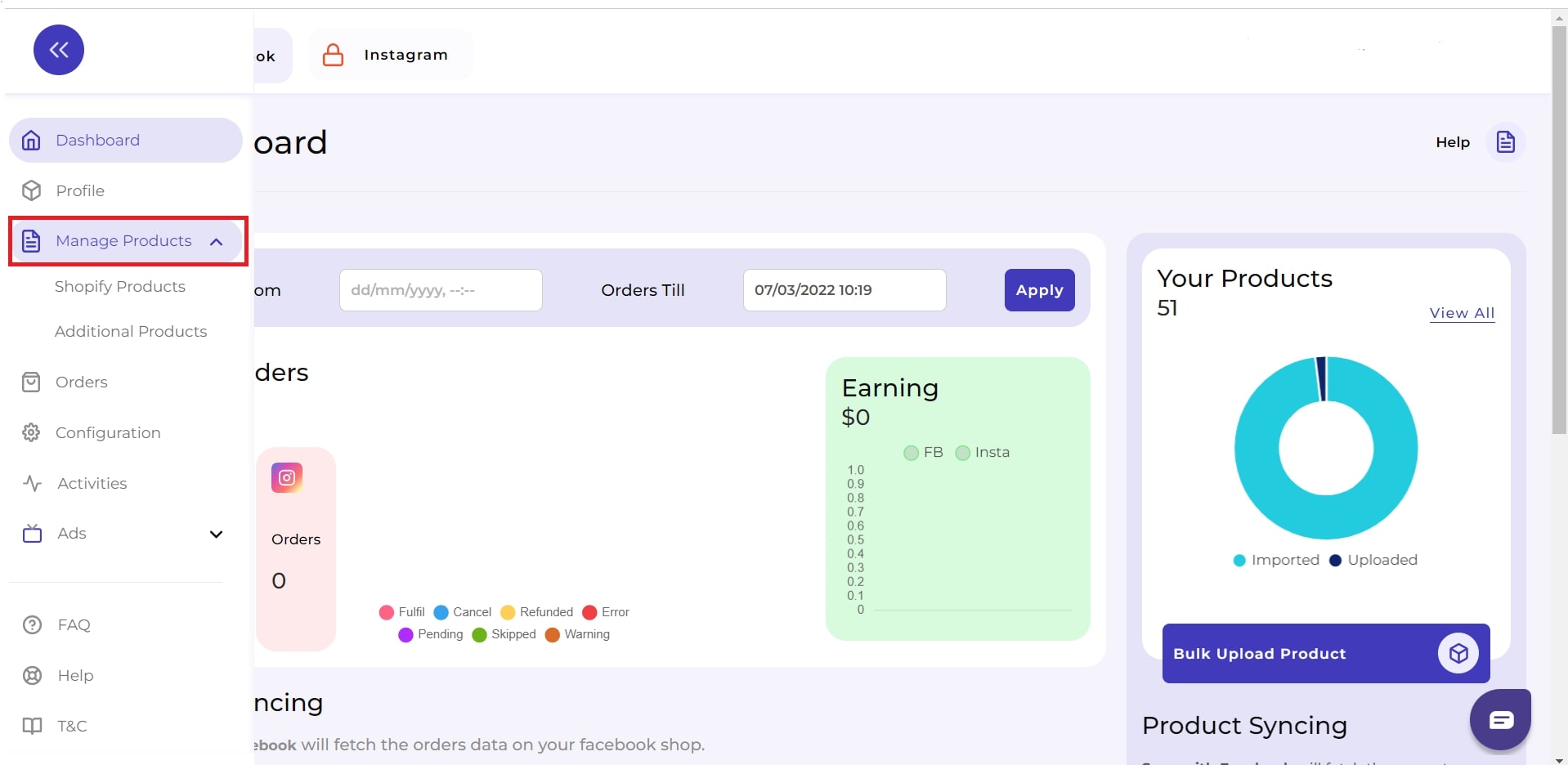
- The next panel will show you two options: Shopify Products and Additional Products. From there, click on the “Additional Products.”
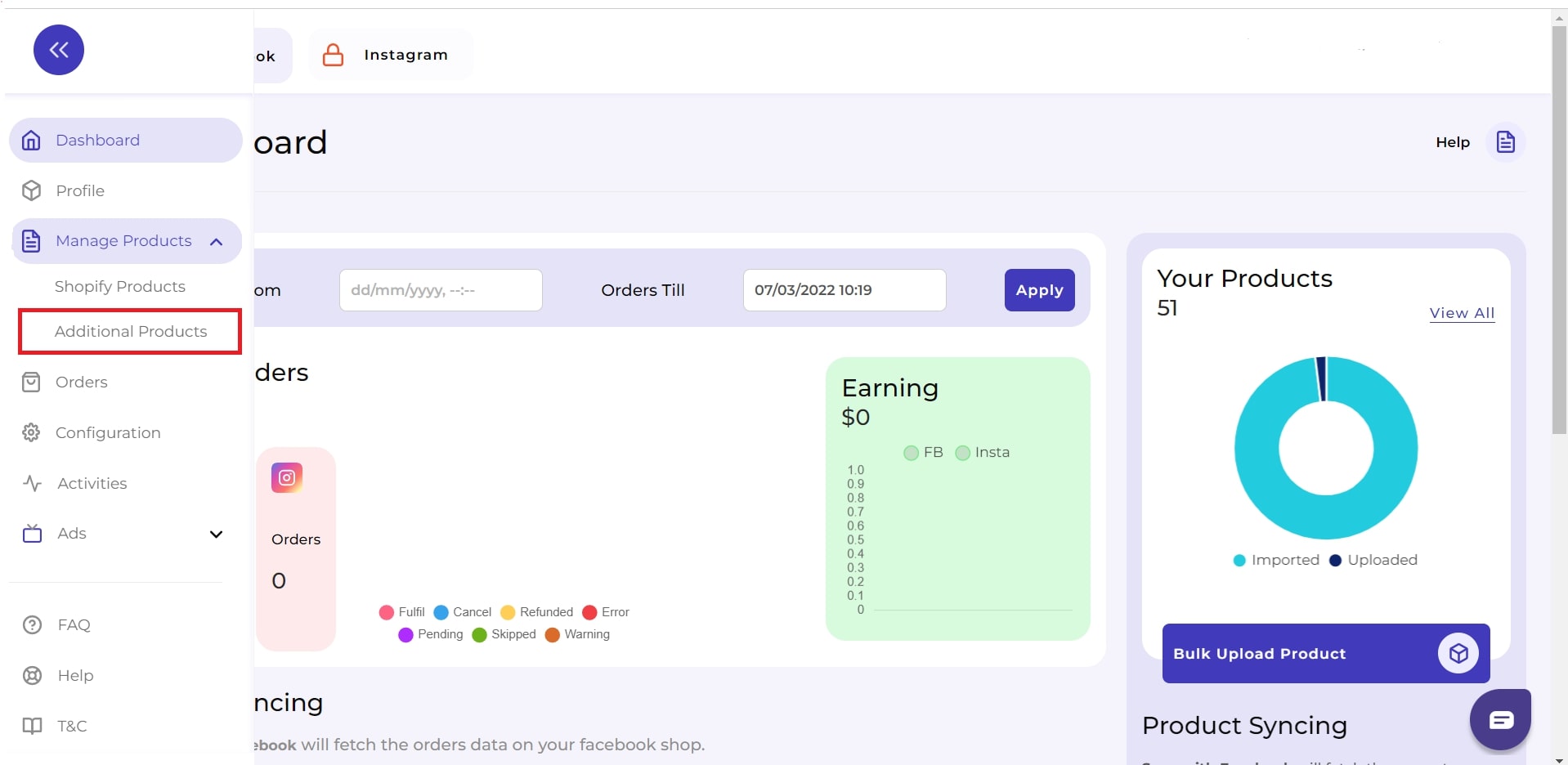
- As you select “Additional Products,” the panel will be empty for now.
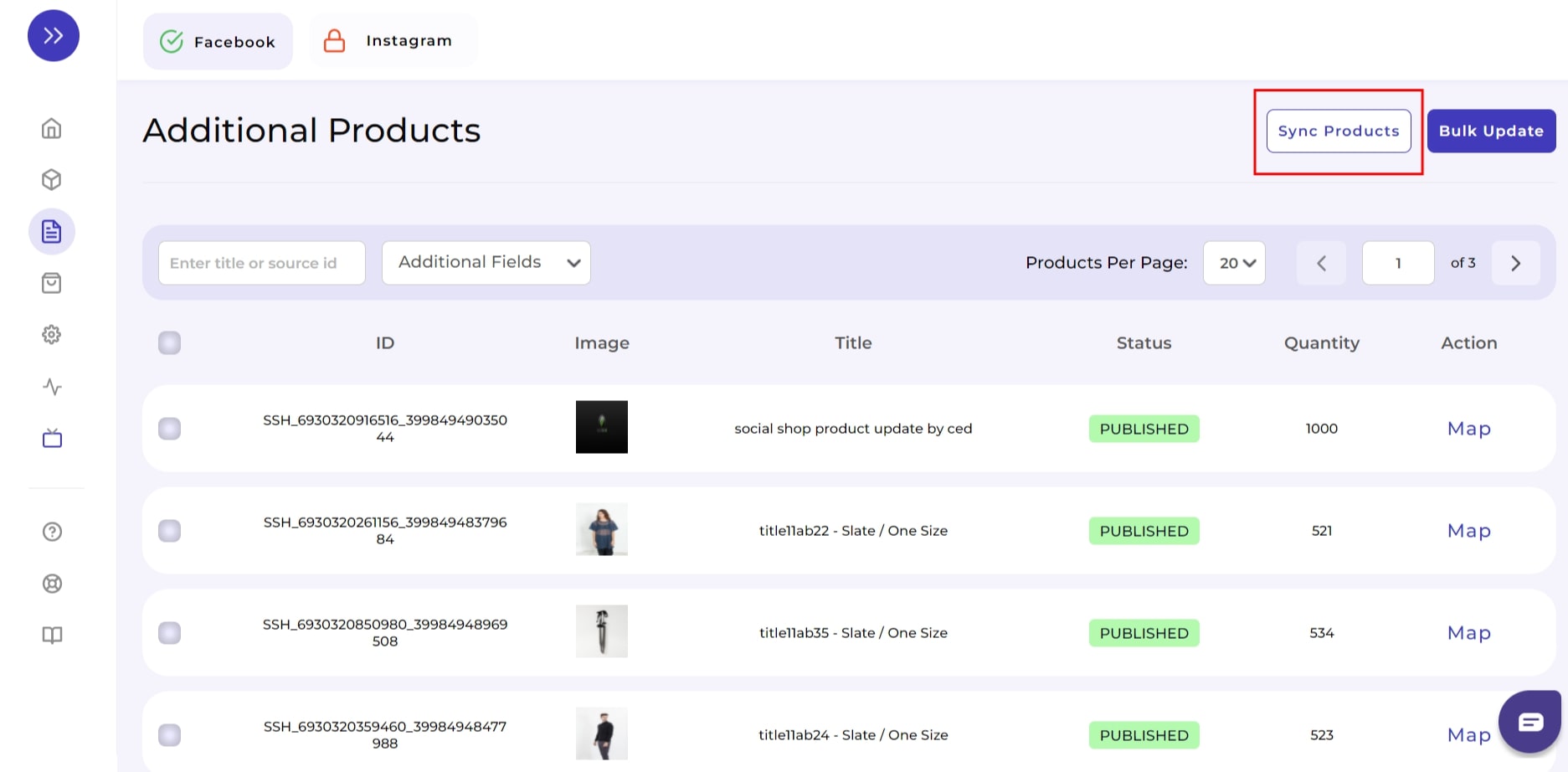
- Select “Sync Products” from the upper right-hand side. A pop-up stating “Choose Product Catalog Feed” will appear.
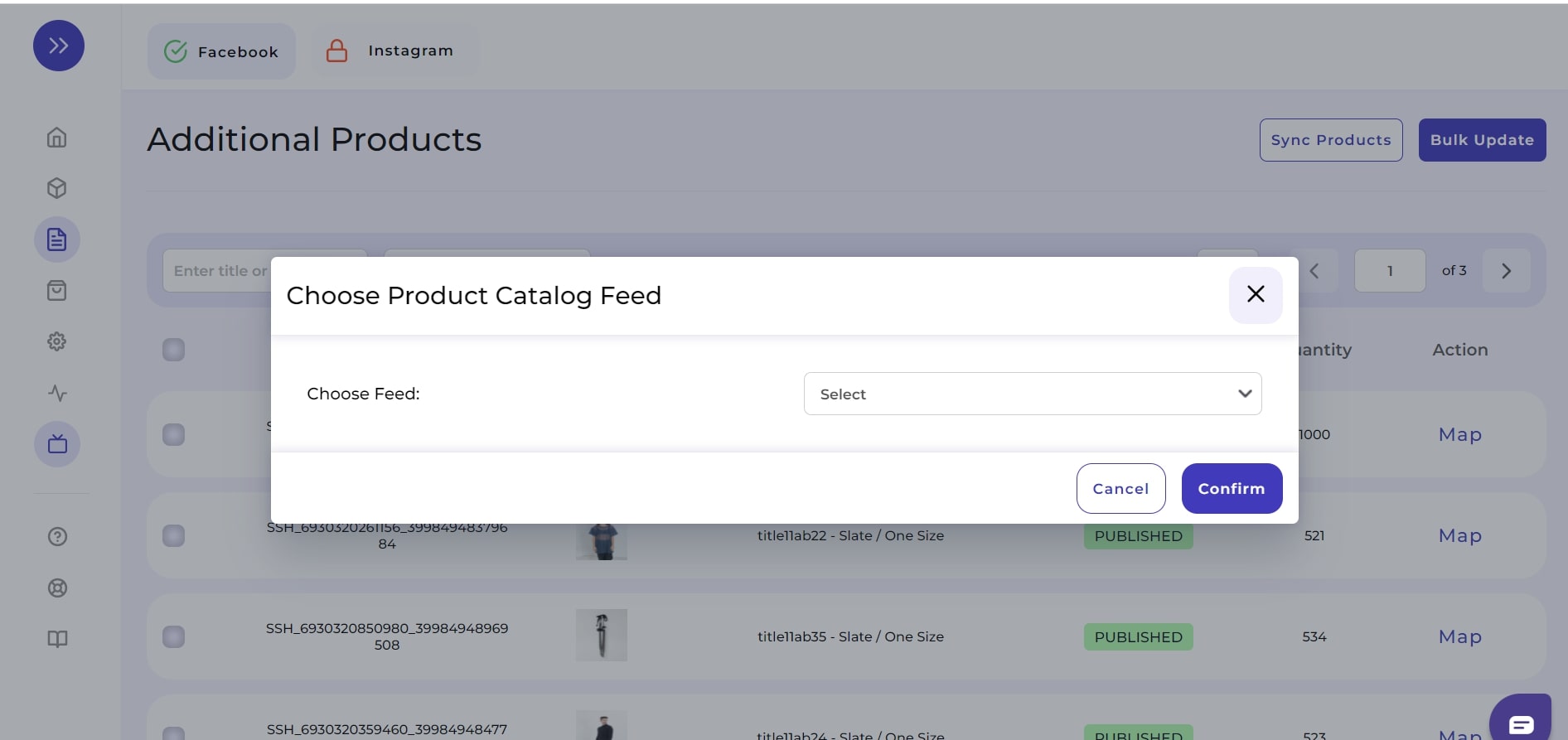
- From the “Choose Feed” drop-down menu, select the “Feed” from where you want to sync the product. After selecting the required feed, click “Confirm.”
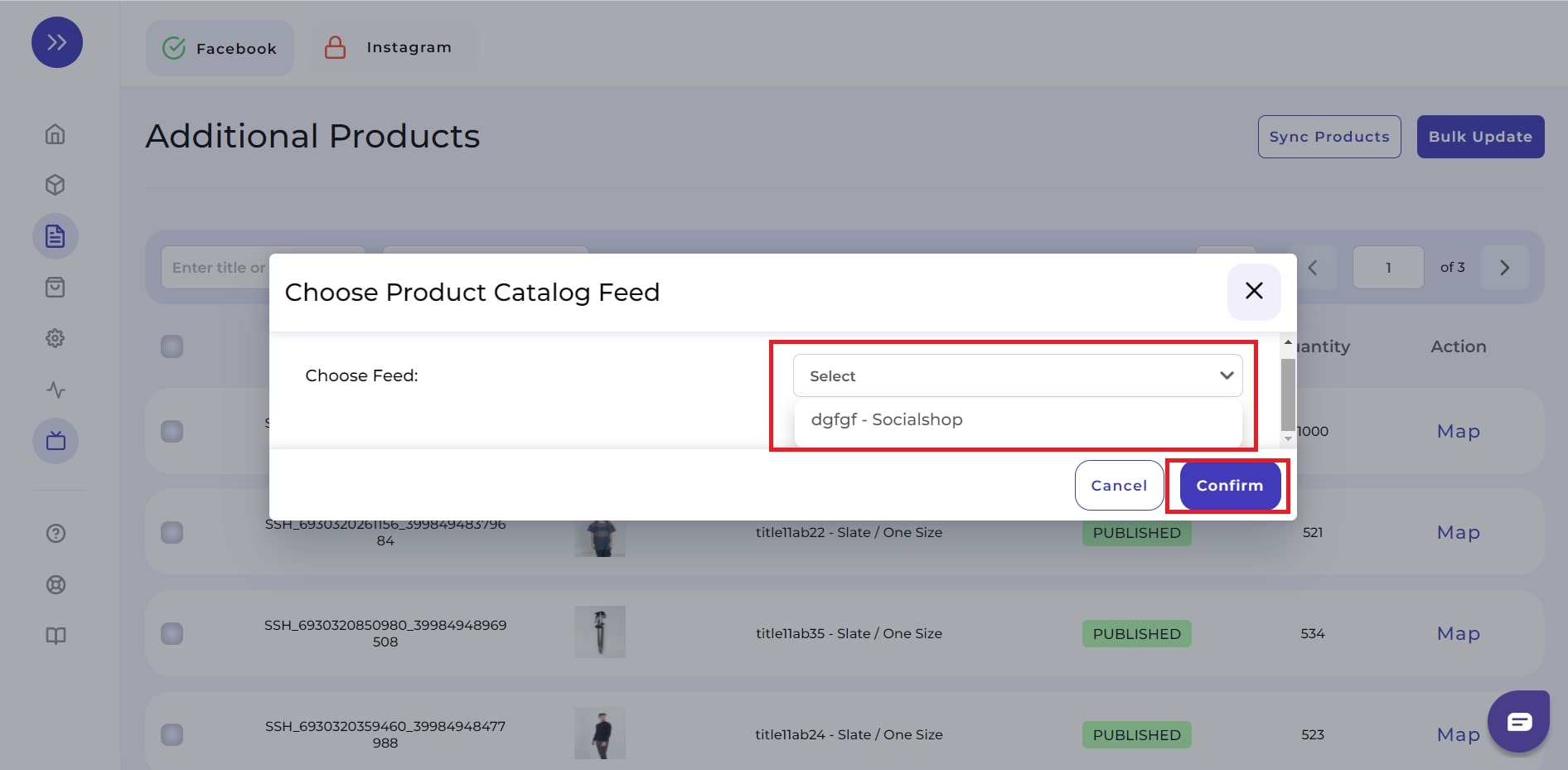
- A green pop-up box “Additional product sync started” will appear.
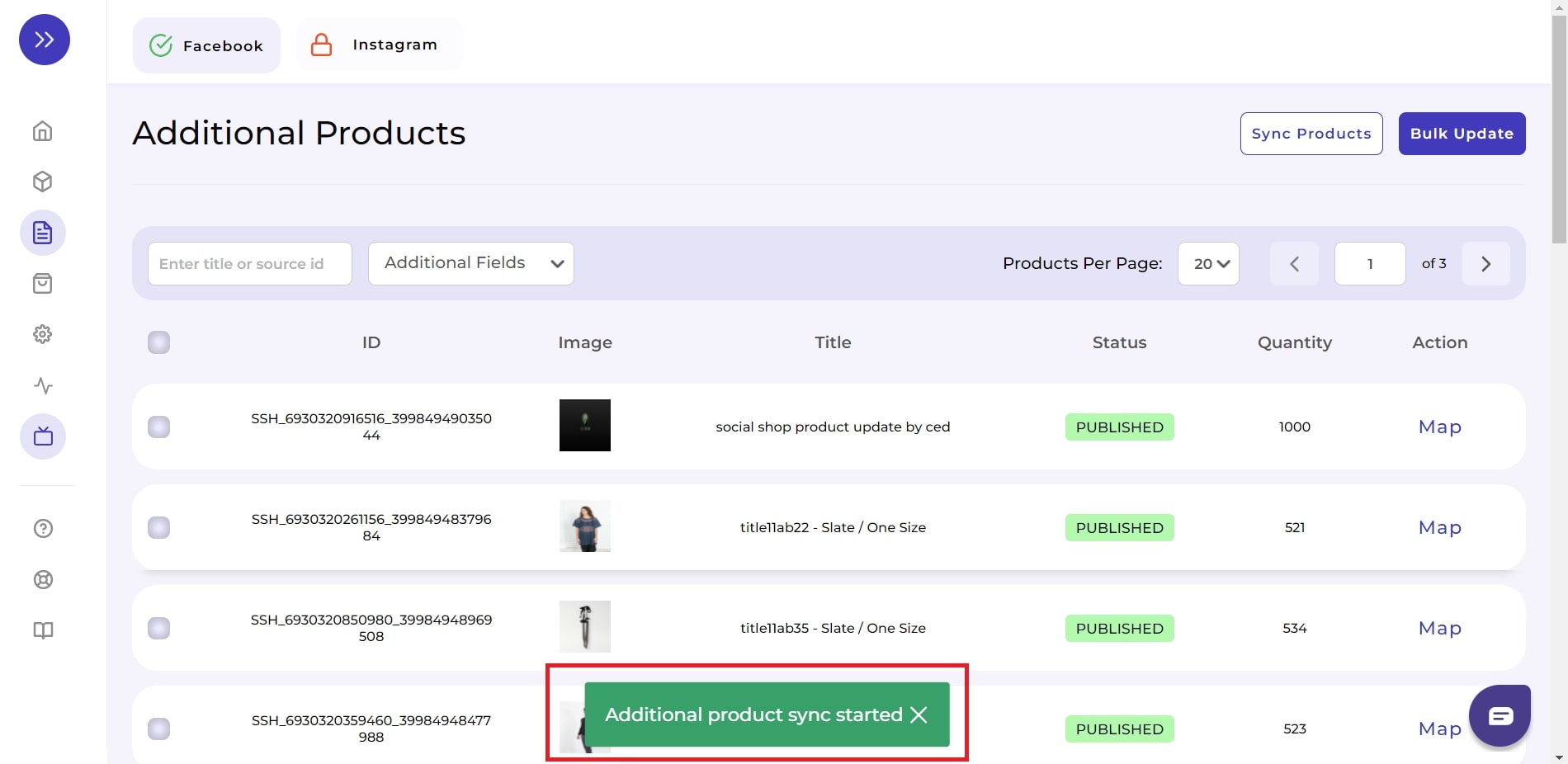
- Now, select the item for which you want to provide additional information. Click on the “Map” button. A “Map Attributes” window will appear.
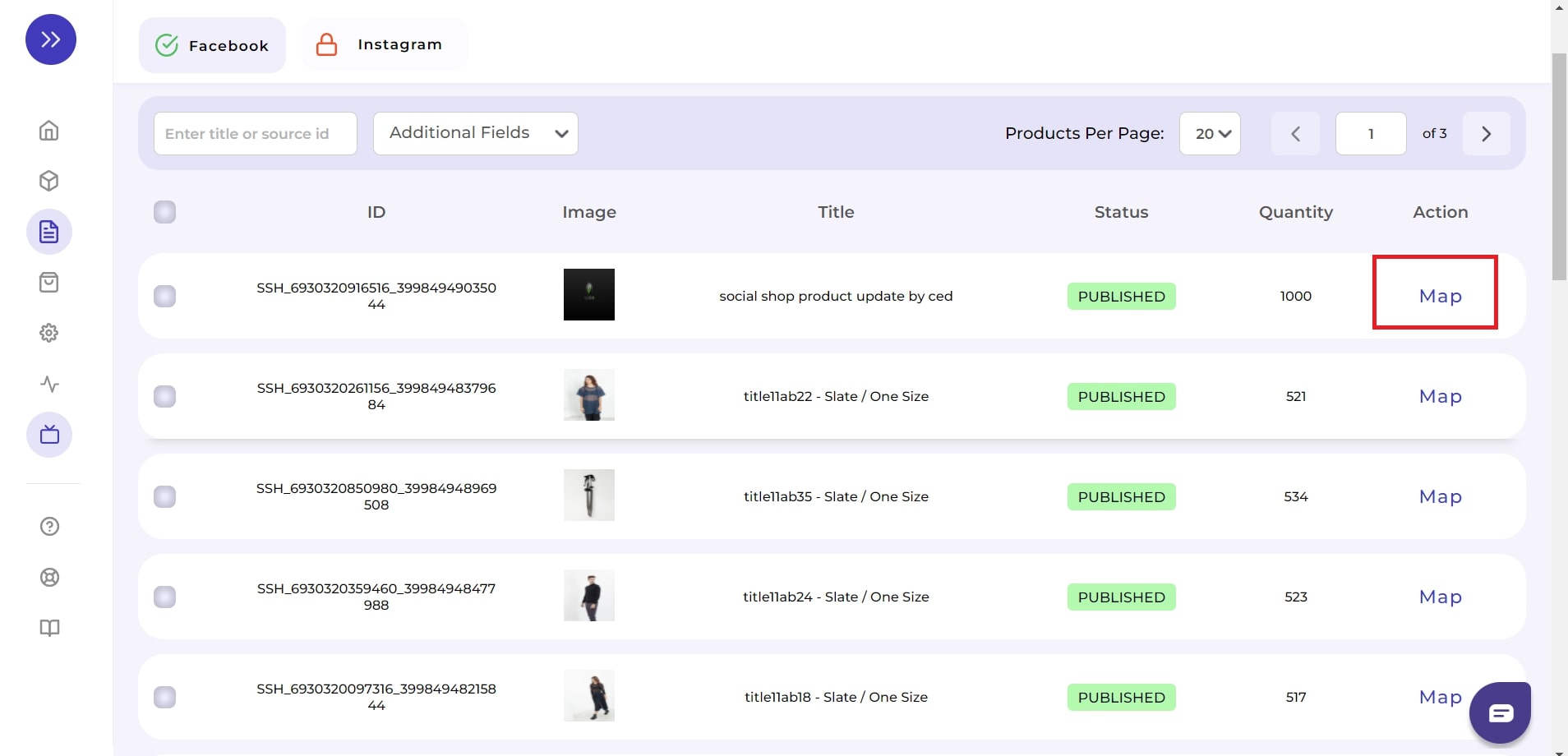
Important: The Category of the product will be Pre-assigned. You have already defined the required product category during the onboarding process. However, you can update the category if necessary.
As you move ahead with mapping the attributes, the list will appear.
- From the list of “Recommended Attributes,” you can choose to fill the attributes you want to include.
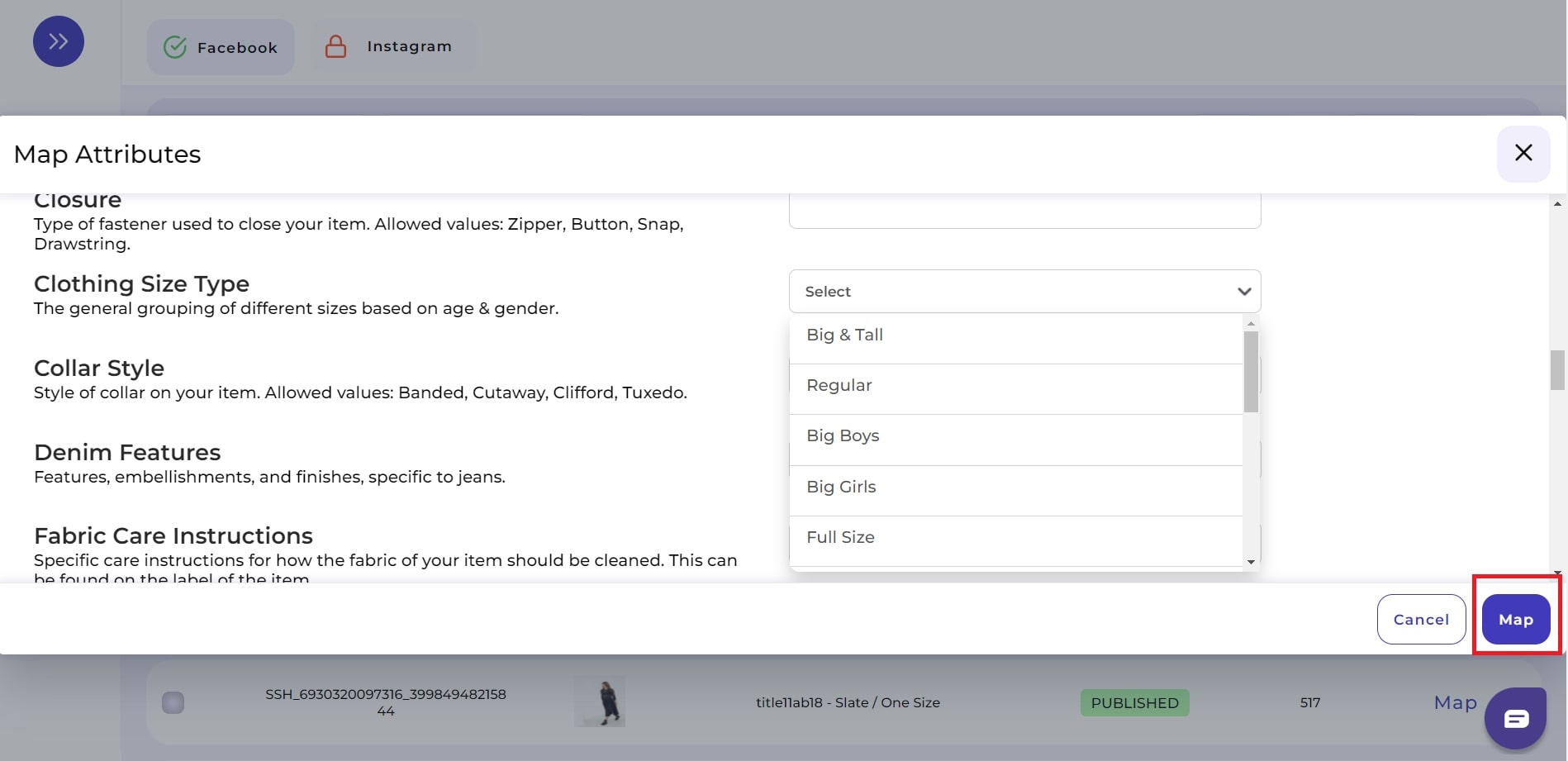
- Once you have filled in all the details, click on the “Map” button. A green pop-up box “Attribute mapping saved successfully” will appear.
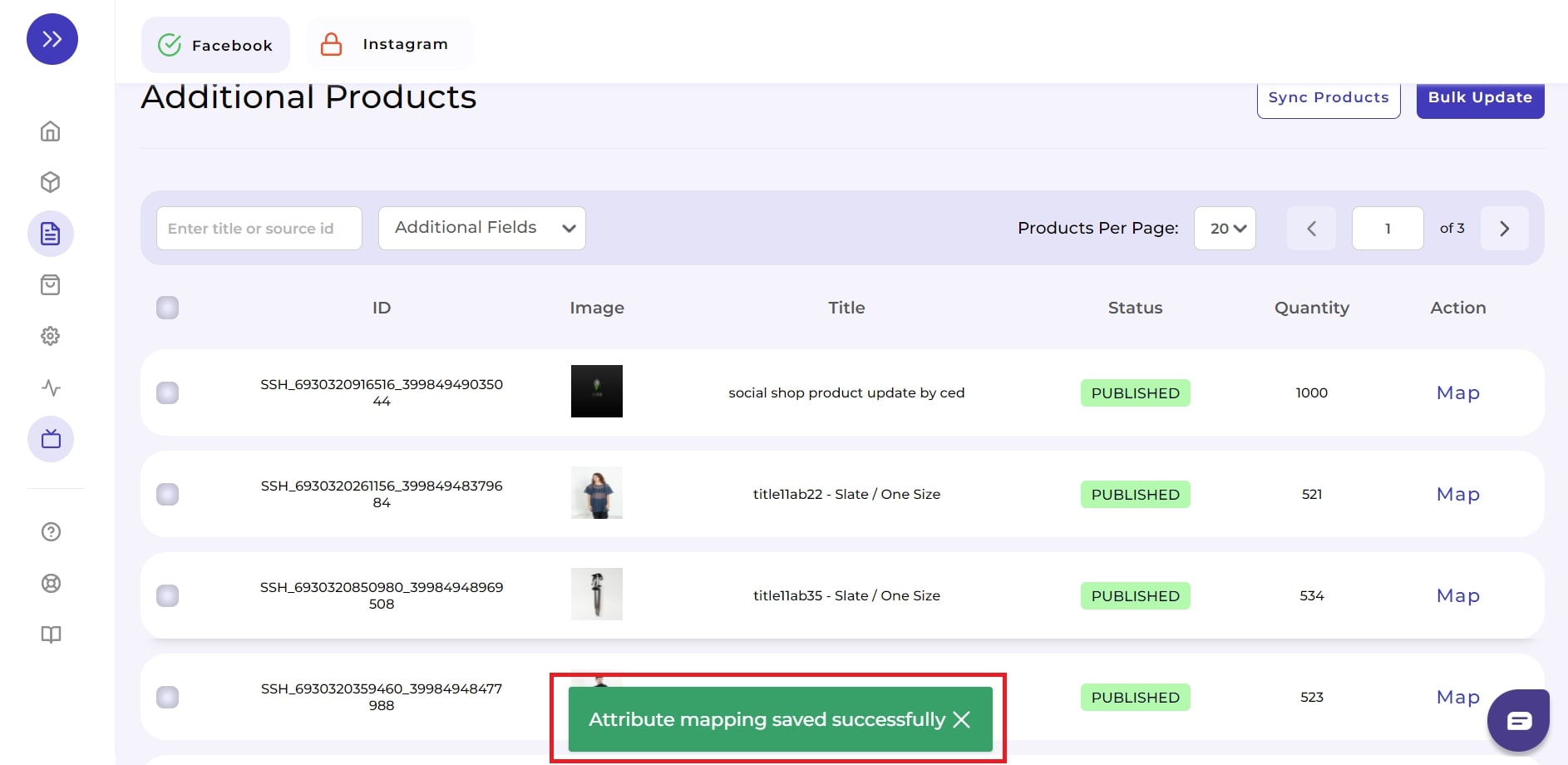
- Now select the item again for which you have recently added attributes. Head to the top left-hand side and select “Upload Product.”
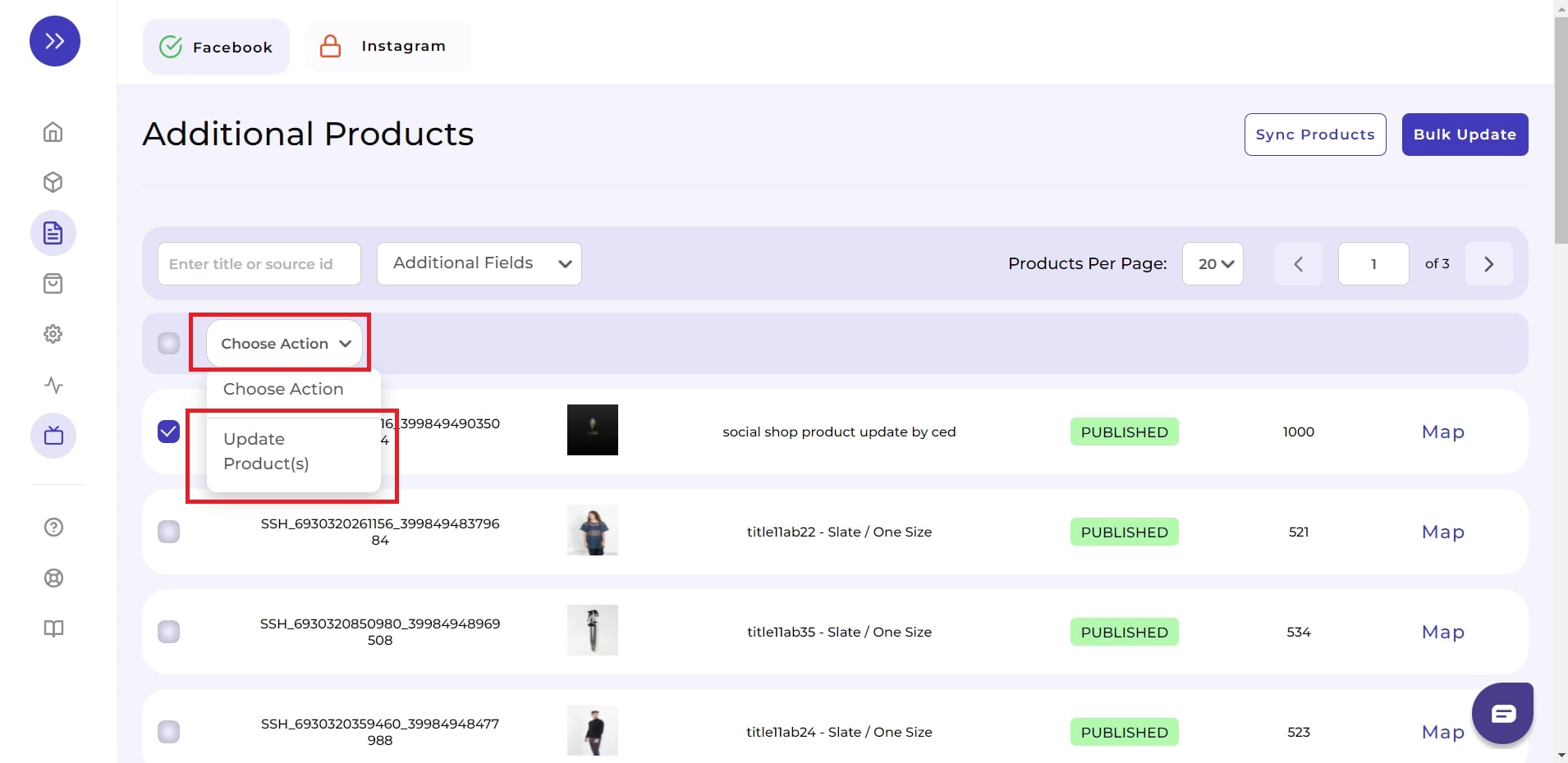
- A green pop-up box “Product Updated successfully” will appear.
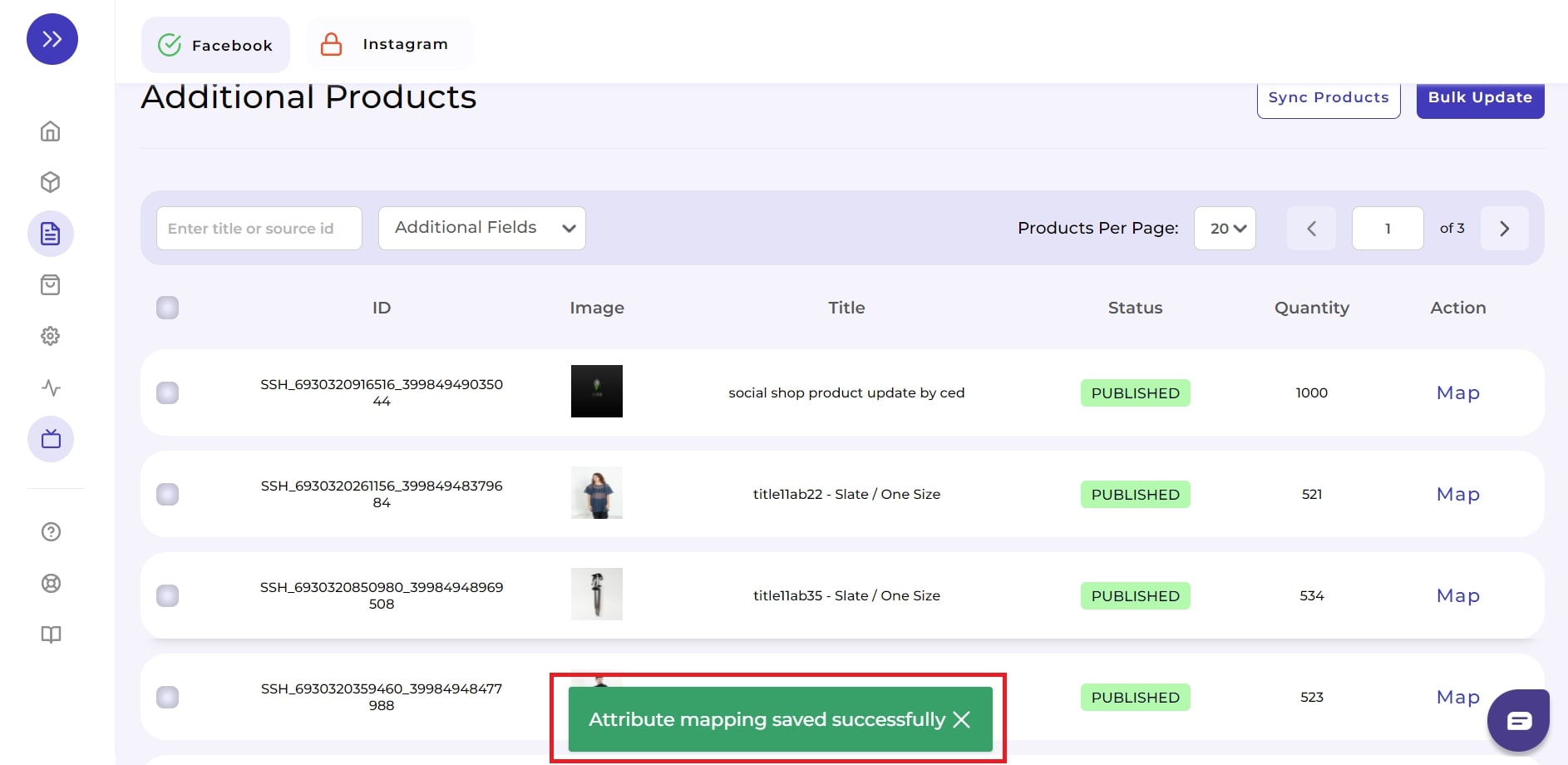
Alternatively, Adding products in bulk
If you want to bulk update the products in your feed instead of manually updating each product information, you can do that through the app itself.
- After selecting all the required products, head over to the “Bulk update” button on the top right corner.
- By clicking on that, all your product categories and attributes will be updated in bulk using the Category and attribute provided during the onboarding process.
You can check your supplementary feed update by following the step below:
- Go to “Commerce Manager” and click on “Data Source.” Under Data Feeds, you’ll see, Supplementary Feeds.
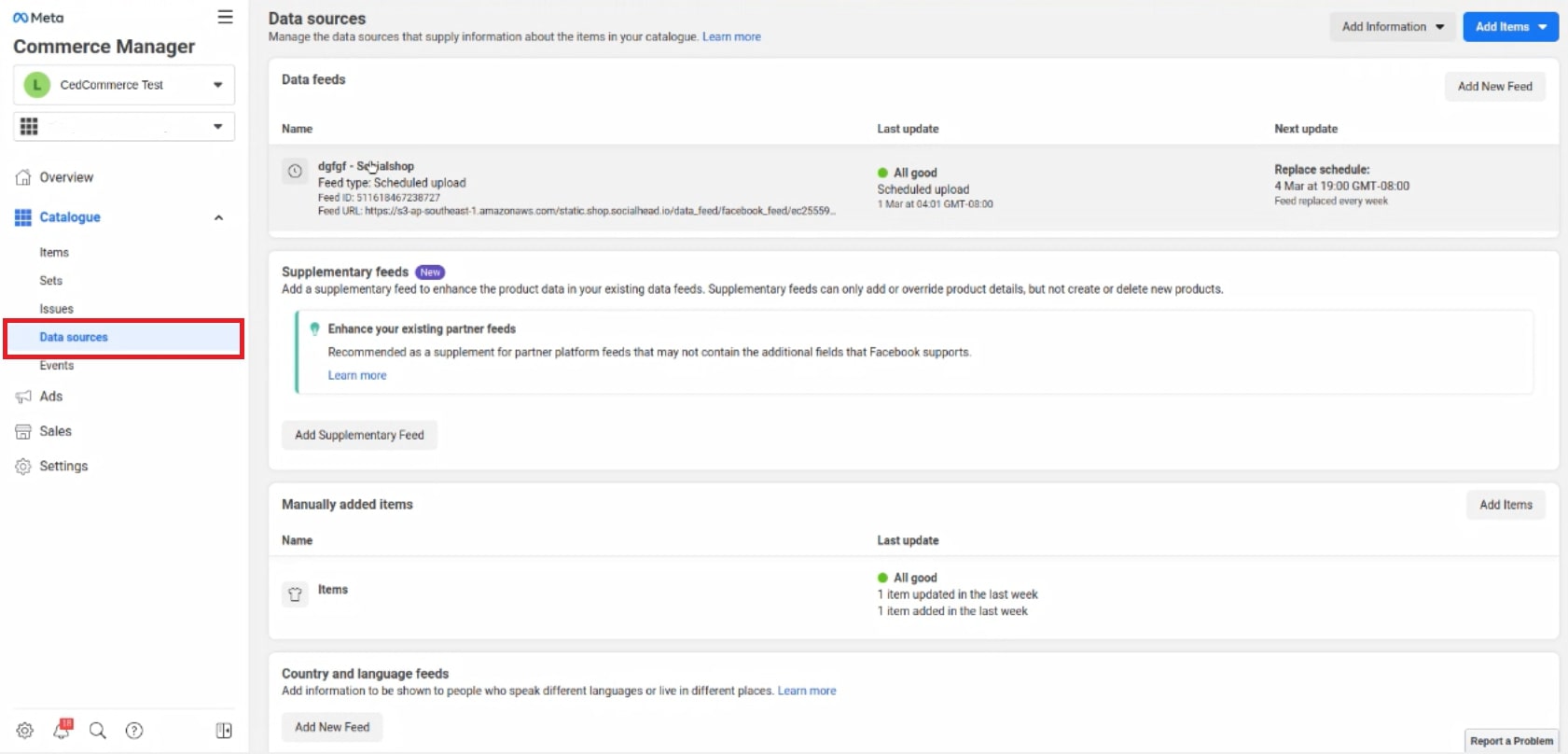
- Through this panel, you can track the progress of your “Feed Uploading.”
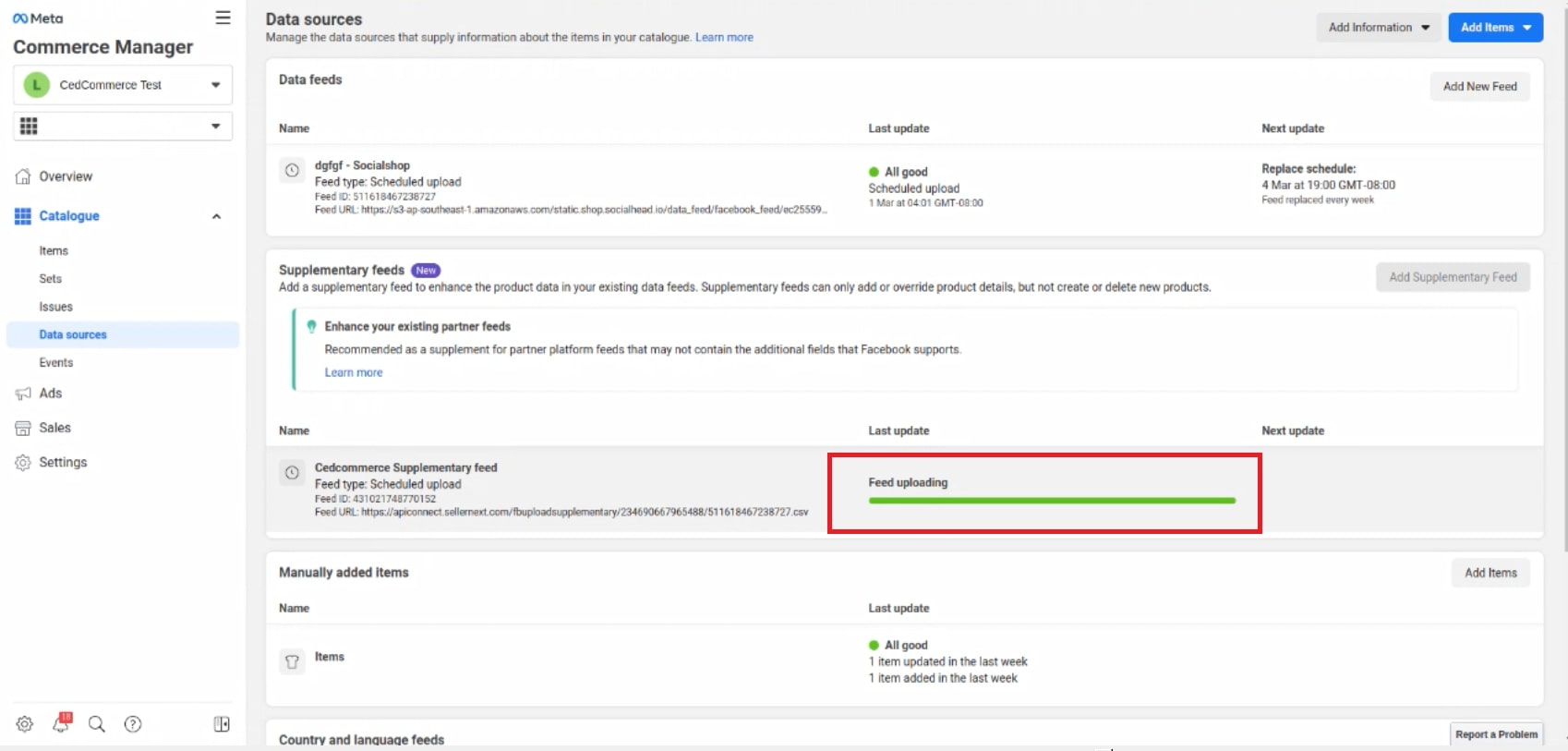
- Once the Feed is uploaded successfully, go back to the items list on Commerce Manager.
- Select the item for which you updated the Supplementary feed. Click on “View More” Feeds.
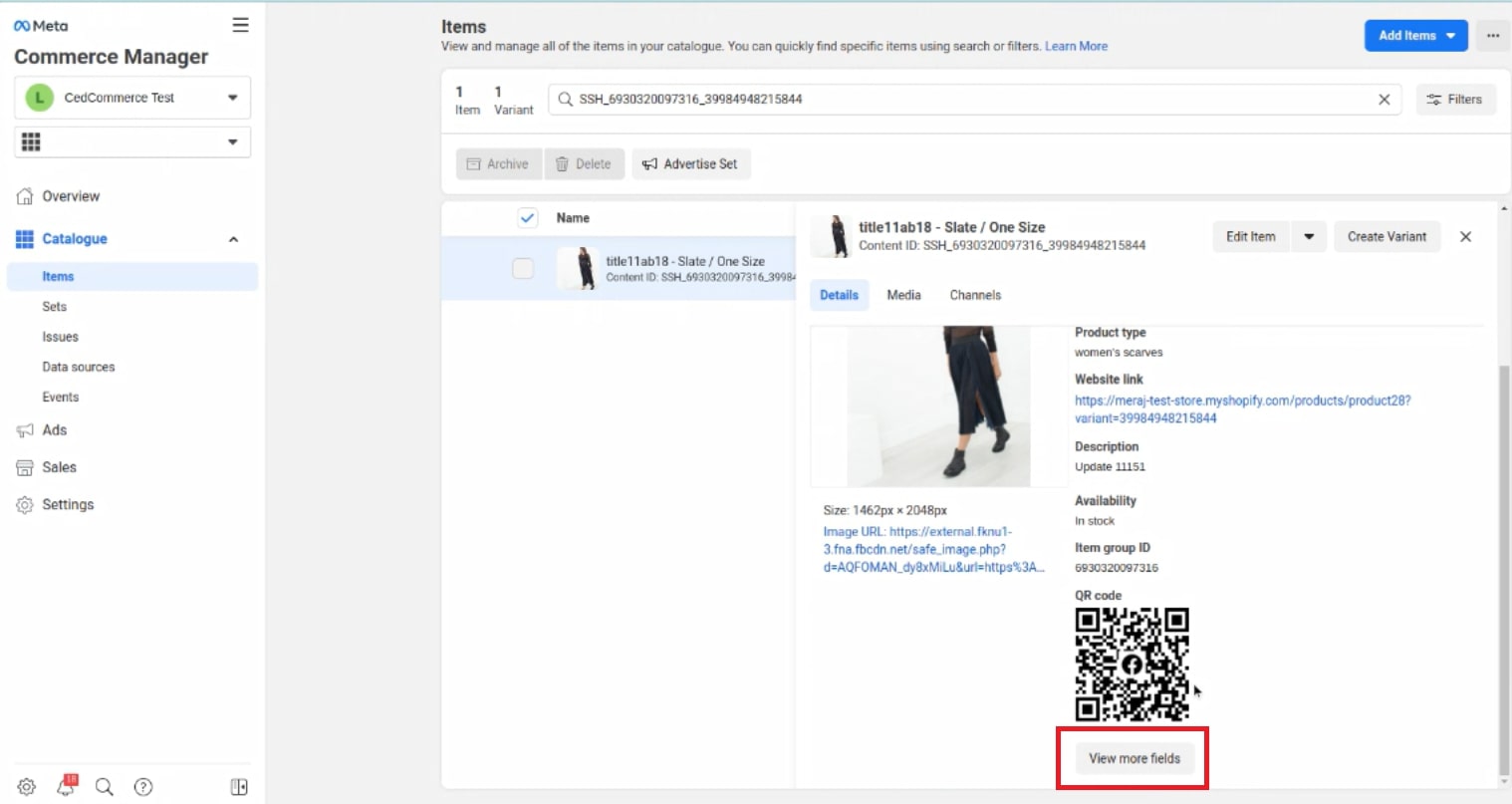
- Check for the last time if all the updated attributes you updated are visible.
- If everything is in its place, choose the “Done” option.
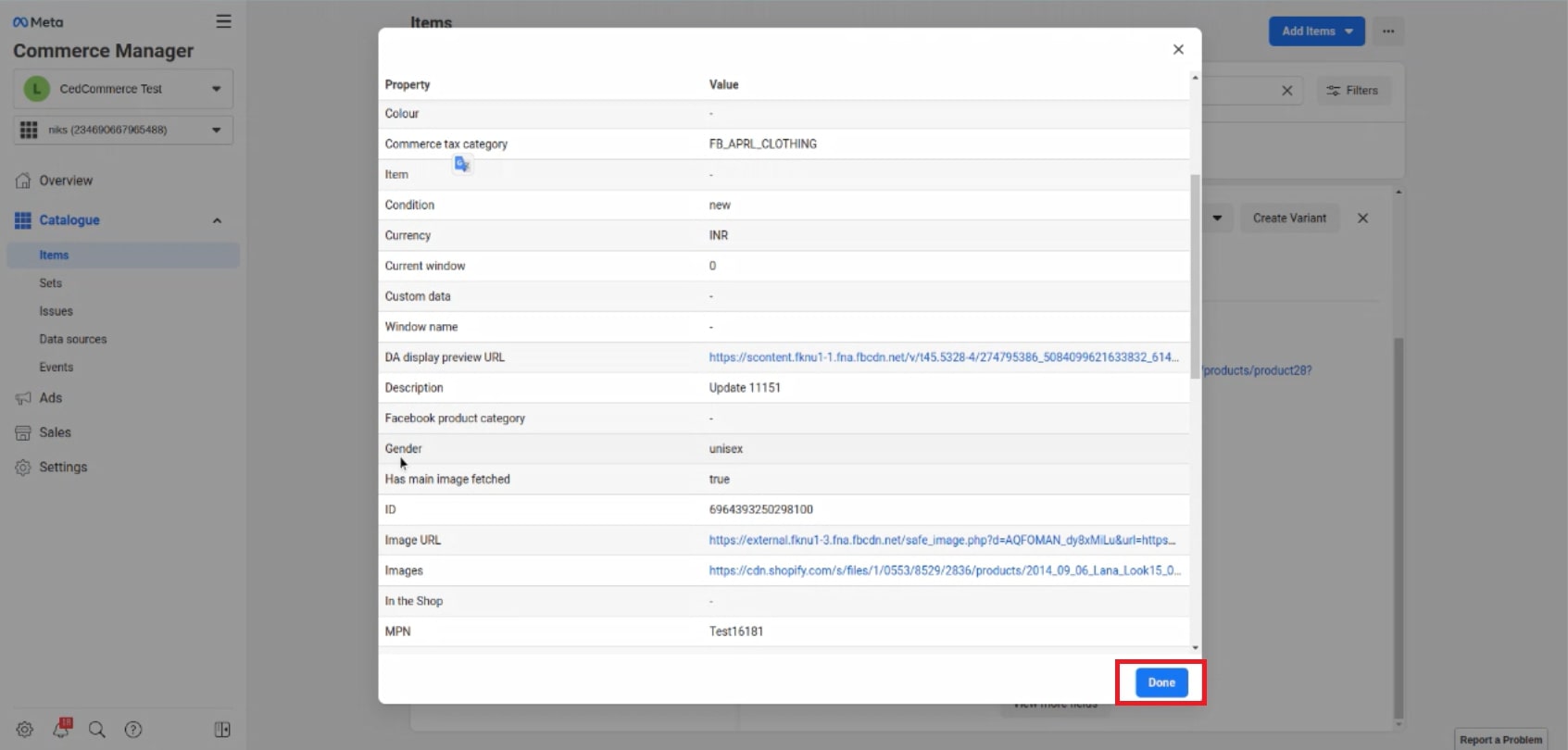
There you have it; your Supplementary feed has now been successfully updated without leaving the app.
Get CedCommerce: Facebook & Insta App to enrich your Catalog from a single place altogether!
Since CedCommerce: Facebook and Insta launched, it has constantly been upgrading. The latest is the “supplementary feeds,” allowing you to add more attributes to your catalog. This fills them with rich information and enhances the catalog. By using this feature of the app, you can manage all those attributes and fields in one place.
Get the CedCommerce: Facebook & Insta App on the Shopify app store today and try out the new feature. While we compiled everything you need to know, please feel free to reach us via live chat or email if you have any more questions. We are glad to help!