Centralized Catalog, Faster Publishing: 40ParkLane’s Marketplace Success with CedCommerce
Reading Time: 4 minutesAbout the Brand: 40ParkLane LLC Studio40ParkLane is a design-led print-on-demand brand created…
CedCommerce has always worked towards making eCommerce easier for its clients. It acts as a one-stop-shop for e-Commerce solutions covering the client’s specific needs. This is why Facebook & Instagram Shopping has added an additional layer of the attribute to its solution; providing a better selling experience.
By integrating to Shopify metafields; businesses like you can now add additional information about your products. As a result, it makes it easier for the audience to explore, browse and purchase. Explore further to know in-out about Shopify metafields; and how you can use Shopify metafields to your advantage.
Shopify Metafields is the additional field that you can add along with your product information. As a business; therefore you can access the metafields through the product section of the Facebook & Instagram Shopping app. Besides, these Shopify metafields can help you extend the functionality of your Facebook Shops. By giving you the ability to store additional information on products, collections, and orders.
For instance. You are looking for apparel. You reach a Facebook Shop where you have multiple products to choose from. But, each of these products has a detailed product description. Wouldn’t it be easier for the buyer to buy? Yes, well, this is what the Shopify metafield does for you. Because it helps businesses provide essential information to clients. Thus, making the buying and selling process easier across Facebook Commerce.
The Shopify metafields offers the following benefits:
With the latest update of Shopify metafields; Facebook & Instagram Shopping has made the product discovery smooth. You can now reach your potential customers easily and build a natural social shopping behavior.
Getting the metafields on Shopify is easy. It works on the four basic components. These are Namespace, Key, Value, and Description. A namespace is a metafield category for which you add the custom details. Key stores the name of the Metafield. Value stores the content required for the metafield. The storefront displays this information. The description is the additional information.
Besides, there are some of the most prominent metafields on Shopify. Let’s explore them one by one:
To help businesses with great purchases; Facebook Business Partners like CedCommerce are providing high-quality Facebook product catalog fields. These product catalog fields have the features that buyers need.
As a business wishing to sell across Facebook Commerce; you can connect with Business Partners and leverage integration services and follow any of the three methods to enable the metafields on your Shopify store as well as on Facebook commerce platforms.
On the profile tab; Facebook & Instagram Shopping has an added feature of Create Metafield on Shopify. By clicking on this button; you can add the metafields to a bundle of products altogether. If you sell different categories of products, you can simply add metafields to the collection of products at once.
The second method is to Go to the product section of the app. Add the Recommended and Optional attributes of your products. Then, Click on the option “Create Metafields on Shopify.” to add the metafields to your Shopify store.
Lastly, you can also visit the Configuration Section of the App. Through this section, you can add metafields to products falling into one product category or the default profile. For this, go to the section, click on Create Metafield on Shopify and add the related fields to your products on your Store.
From there, your fields will be automatically visible across your Shopify store and your Facebook Shop. Further, Shopify metafields are introduced to maintain the parity between your online store and Facebook Shops. Also, some of the most prominent product information displayed across Facebook Shops are:
It is recommended to add up to three categories of the products
Shopify metafields are the additional fields that you can add along with your product information. In addition, with the increased scope for online shopping; the metafields on Shopify make it easier for businesses to surface products across Facebook Commerce. With this said; now it’s time for you to leverage the features of Shopify metafields. And make your selling process hassle-free. As a Facebook Business Partner; CedCommerce enables brands like you to grow faster. And provides you with the best affordable assistance. For any more information; connect with our experts or follow us on YouTube, Facebook, Twitter, and Linkedin now.
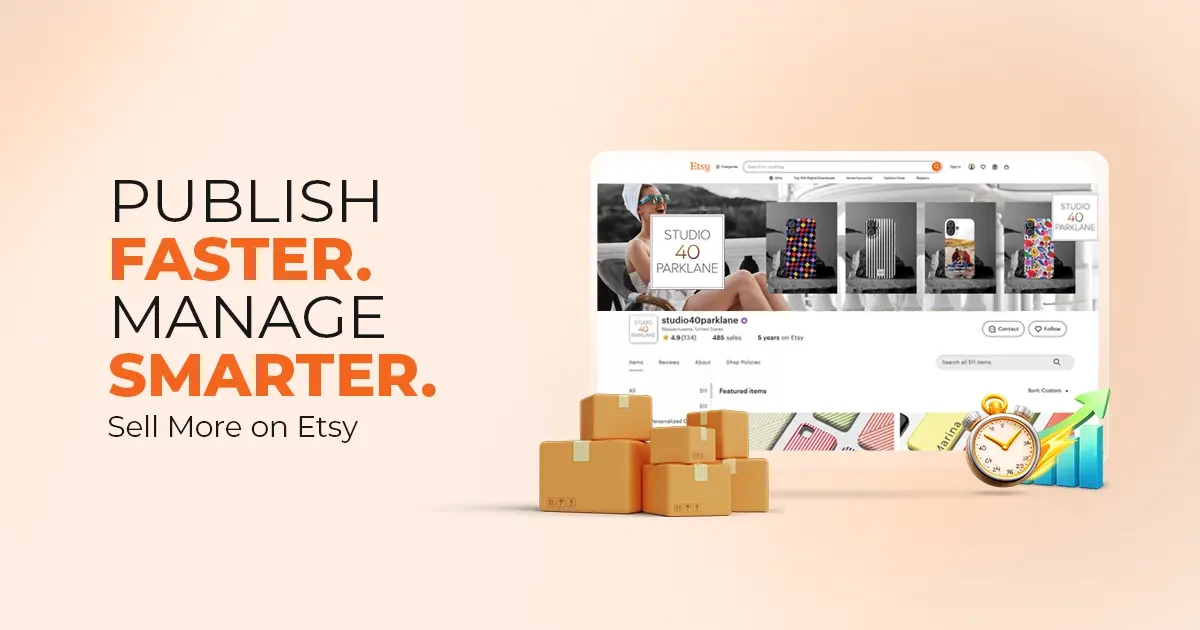
Reading Time: 4 minutesAbout the Brand: 40ParkLane LLC Studio40ParkLane is a design-led print-on-demand brand created…
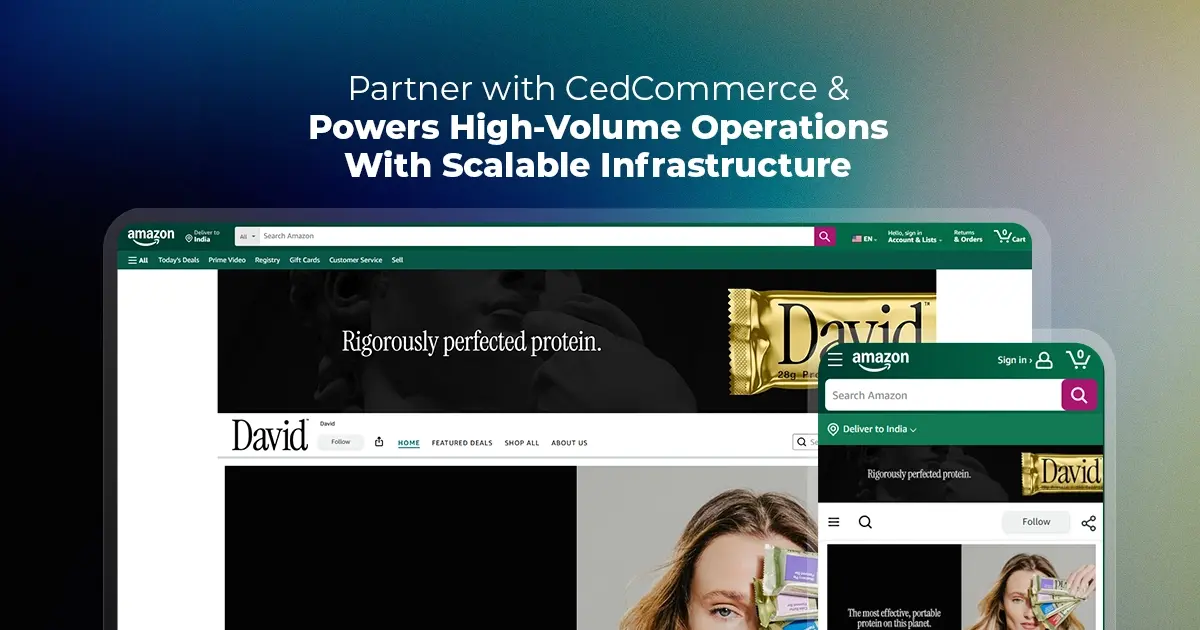
Reading Time: 3 minutesAbout the Company Brand Name: David Protein Industry: Health & Nutrition (Protein…

Reading Time: 3 minutesOnline retail spending in Germany is entering a renewed growth phase after…

Reading Time: 4 minutesTikTok Shop has released a comprehensive Beauty and Personal Care Products Policy,…

Reading Time: 4 minutesTikTok Shop has formally outlined comprehensive requirements for expiration date labeling and…

Reading Time: 3 minutesTikTok Shop is raising its sales commission for merchants across five active…

Reading Time: 11 minutesBy now you have seen your BFCM 2025 numbers. The harder question…
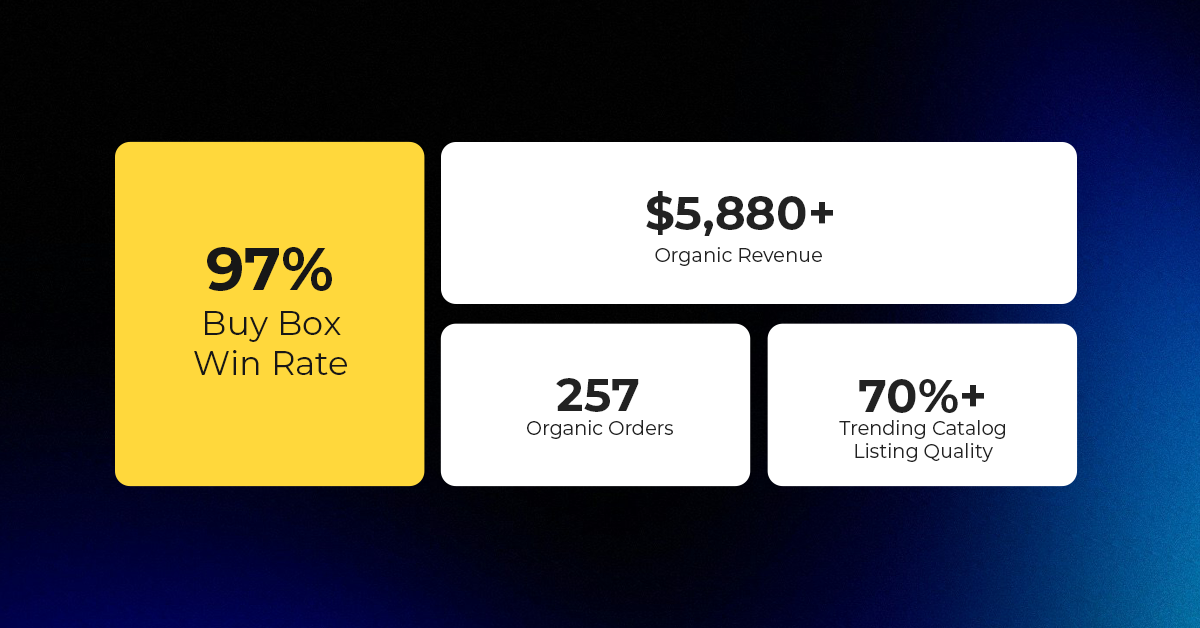
Reading Time: 3 minutesAbout the Brand Name: Vanity Slabs Inc Industry: Trading Slabs- Vanity Slabs…
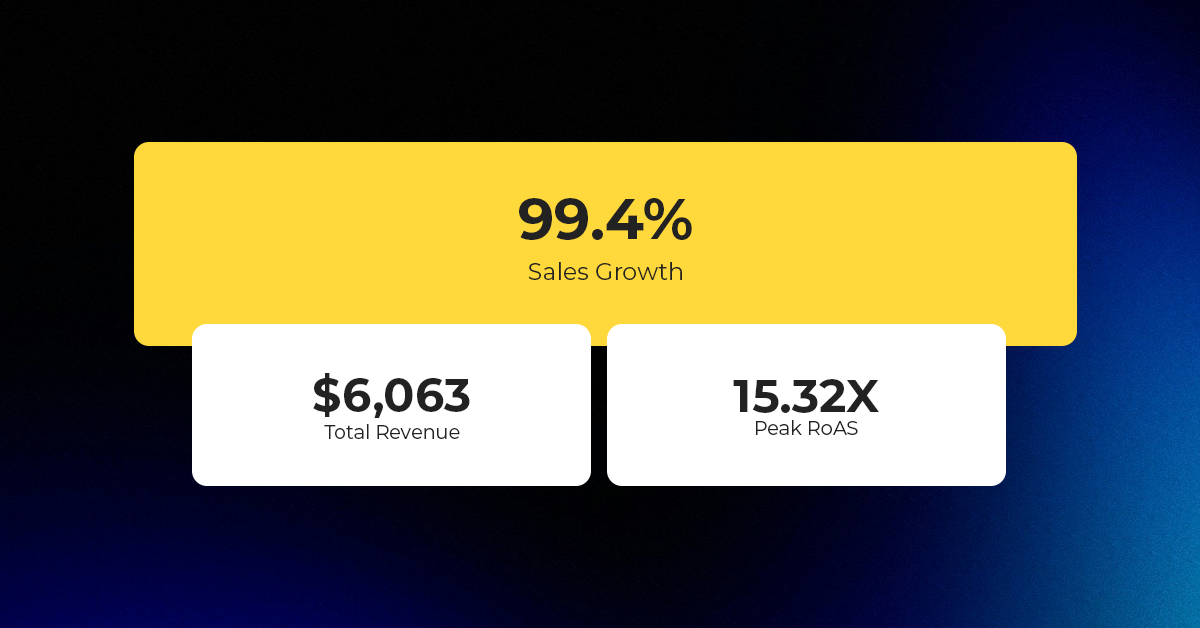
Reading Time: 2 minutesAbout the Brand Name: Ramjet.com Industry: Automotive Parts & Accessories Location: United…

Reading Time: 2 minutesAmazon is rolling out strategic referral fee reductions across five major European…
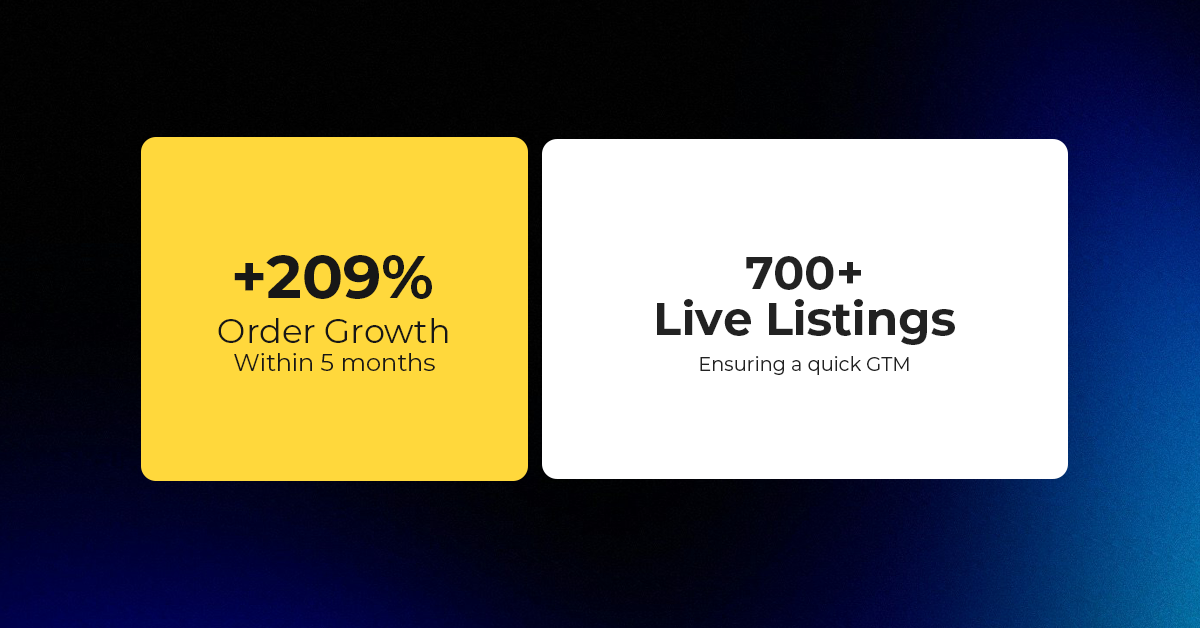
Reading Time: 4 minutesQuick Summary: Scaling Lifestyle Powersports on eBay with CedCommerce Challenge: Zero marketplace…

Reading Time: 4 minutesTikTok has surpassed 460 million users across Southeast Asia, reinforcing its position…

Reading Time: 3 minuteseBay has released its final seller news update for 2025, with a…

Reading Time: 3 minutesAmazon has clarified its stance regarding speculation around a potential breakup between…

Reading Time: 4 minutesWalmart is accelerating its push into next-generation fulfillment by expanding its drone…

Reading Time: 4 minutesFaire, the fast-growing wholesale marketplace connecting independent retailers with emerging brands, has…

Reading Time: 4 minutesB2B buying in the United States is undergoing a fundamental behavioral shift…

Reading Time: 3 minutesSummary Cyber Monday 2025 has officially become the largest online shopping day…

Reading Time: 2 minutesSummary Amazon kicked off December with two major developments shaping the future…

Reading Time: 2 minutesSummary Walmart has entered December with two major moves that signal a…