China’s Double 11 2025: Record Demand, Policy Support, and New Openings for Global eCommerce Sellers
Reading Time: 2 minutesChina’s Double 11 shopping festival — the world’s largest annual online retail…
When you shop for any product especially clothing or shoes, when you click on the product, along with the product the colours available for it are also displayed. You can simply click on each colour and view the product. How is this feature made possible in Magento? In Magento PWA Studio this is made possible through colour swatches. Customers can click on the swatch and check all the colour options for a particular product. So here’s a blog dedicated to how to add a custom attributes in PWA Studio.
This is the third blog in our series dedicated to Magento PWA Studio, the first two being How to add a newsletter to the footer and How to add banner on a category page, both interesting reads which you can check out.
Without further ado let’s see how it’s done.
Check out our Cenia Pro Theme for Magento 2 PWA, a fast and seamless PWA solution
Magento has a feature to show product attributes as a swatch be it visual swatch for colors or product swatch. In Venia Pwa Studio, By default, only fashion_color attribute is added as a swatch attribute. So if your website has custom attributes as a swatch then it will not display as a swatch image out of the box. So here we have come up with the solution of how you can show your custom attribute as a swatch image on product pages. For this, you need to specify your attribute in the option type array list inside
/venia-ui/lib/components/ProductOptions/getOptionType.js
Click to embrace the technological evolution with our Magento 2 PWA Theme
To achieve this first create a Venia project through scaffolding https://magento.github.io/pwa-studio/pwa-buildpack/scaffolding/ yarn create @magento/pwa
Once you have your scaffolded Venia project:
node_modules/@magento/venia-ui/lib/components/ProductOptions/getOptionType.js
We are going to add it with the help of targetable introduced in PW Studio.
Interesting Reads: Benefits of Magento PWA for eCommerce websites
Here I am taking Magento with sample data installed as a backend. So my default installation looks like this
To show the color attribute as a swatch I will add the below code in the local-intercept.js file
local-intercept.js [YOUR_PROJECT_NAME/local-intercept.js]
const { Targetables } = require('@magento/pwa-buildpack');
module.exports = targets => {
const targetableFactory = Targetables.using(targets);
// Create a TargetableModule instance that points to the getOptionType.js source
const OptionsType = targetableFactory.module(
'@magento/venia-ui/lib/components/ProductOptions/getOptionType.js'
);
const instruction = {
after: 'const customAttributes = {',
insert: "color: 'swatch',"
};
OptionsType.spliceSource(instruction);
};
Get a tour of our Demo marketplace
After that run your project yarn build yarn start
Now check your product page. It should show your attribute as a swatch like this
This is the procedure that you can follow for Magento PWA Studio to add a custom attribute in PWA Studio. We hope we were able to share it in a simple way and would encourage you to give it a try.
You can expect similar articles as we want to share what we have learned, things that have made Cedcommerce what we are today.
Contact us for any related queries and we will be happy to help!

Reading Time: 2 minutesChina’s Double 11 shopping festival — the world’s largest annual online retail…

Reading Time: 2 minutesAs the holiday season approaches, TikTok Shop has released its September 2025…

Reading Time: 3 minutesIn a continued effort to enable sellers and stimulate new product launches…

Reading Time: 2 minutesAs global trade enters a new phase of regulation and cost restructuring,…

Reading Time: 2 minutesOpenAI Turns to Amazon Web Services in $38 Billion Cloud Deal: What…
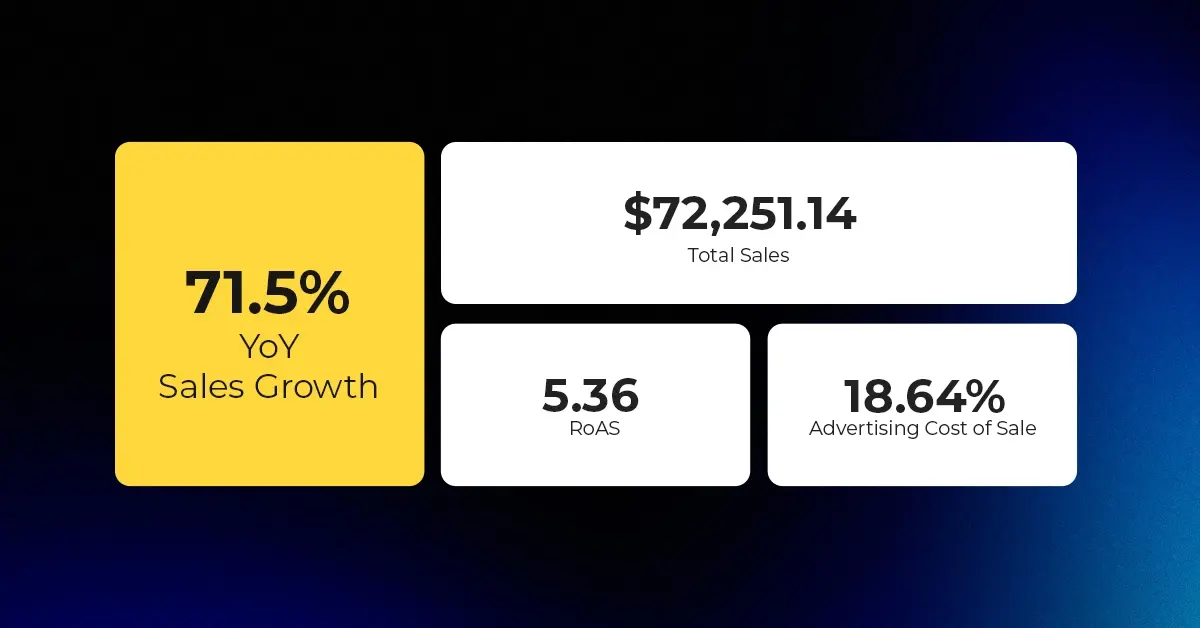
Reading Time: 4 minutesAbout the Client TMRG is a global health and wellness brand with…

Reading Time: 2 minutesAmazon Begins Quarterly Tax Reporting to China: A New Era of Cross-Border…
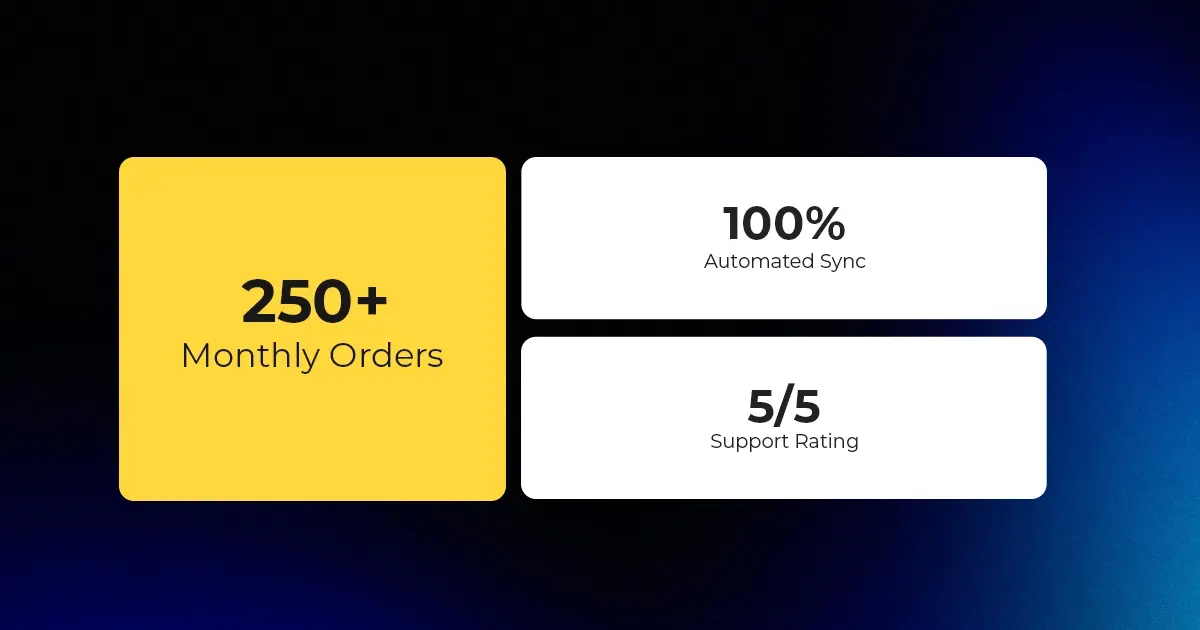
Reading Time: 2 minutesAbout the Brand Name: Stylecraft Industry: Home Décor & Lighting Location: US…

Reading Time: 2 minutesAbout the Brand Name: Flag Agency Industry: Digital Retail & Brand Management…
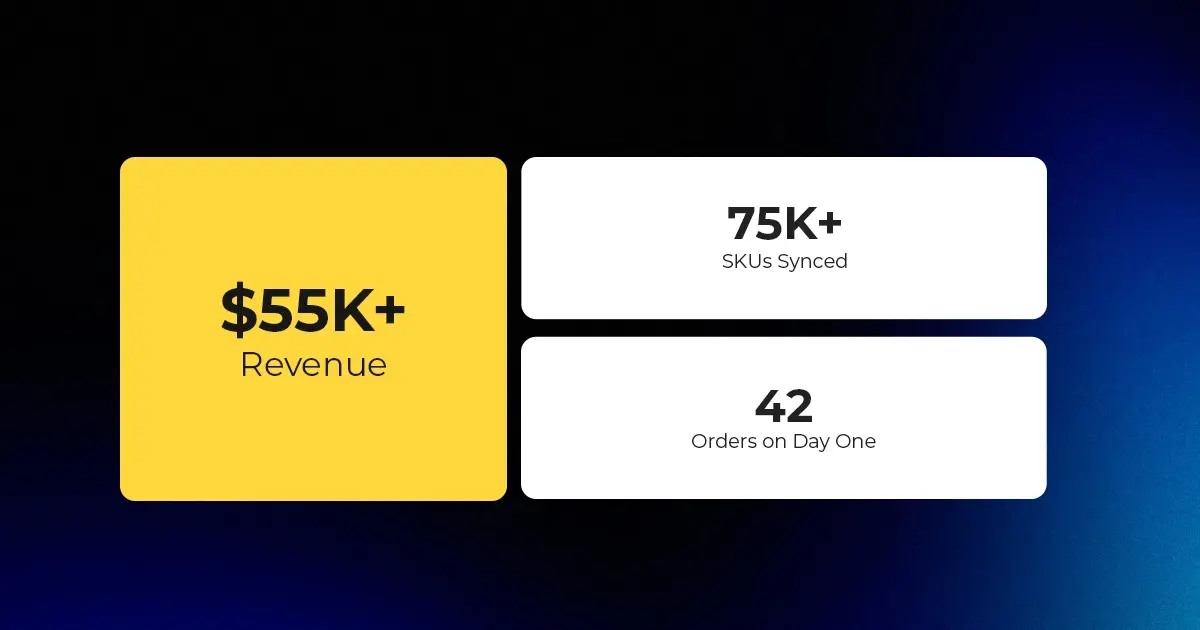
Reading Time: 2 minutesAbout the Brand Name: Stadium Goods Industry: Sneakers, Apparel & Collectibles Location:…
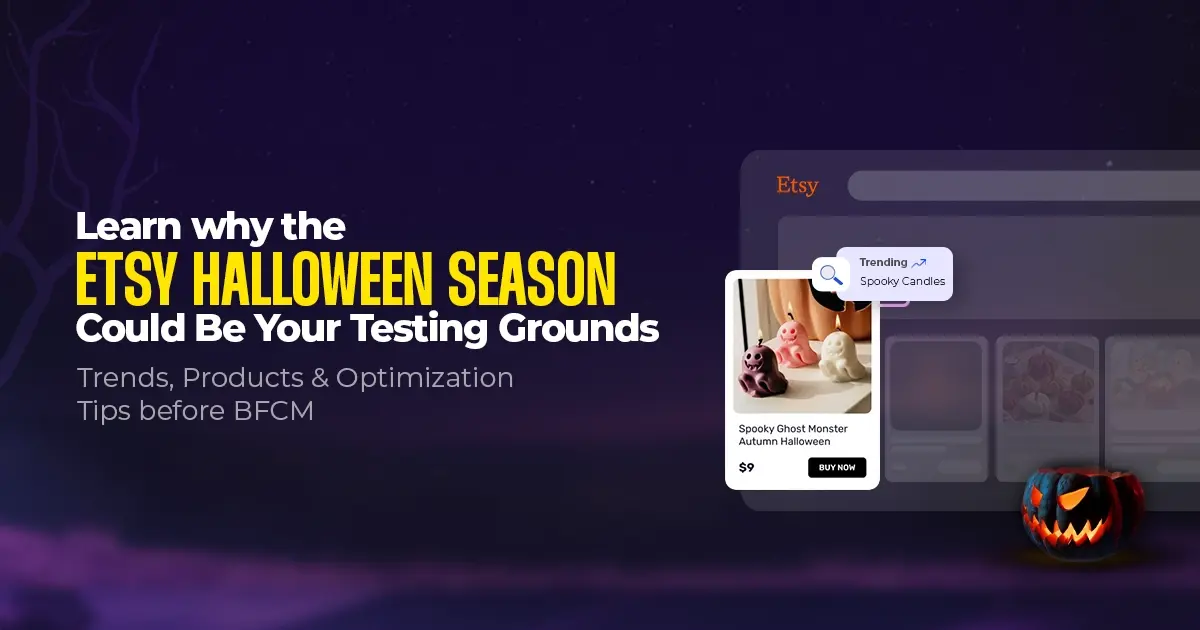
Reading Time: 11 minutesHalloween 2025: The Creative Seller’s Goldmine In the age of viral décor…
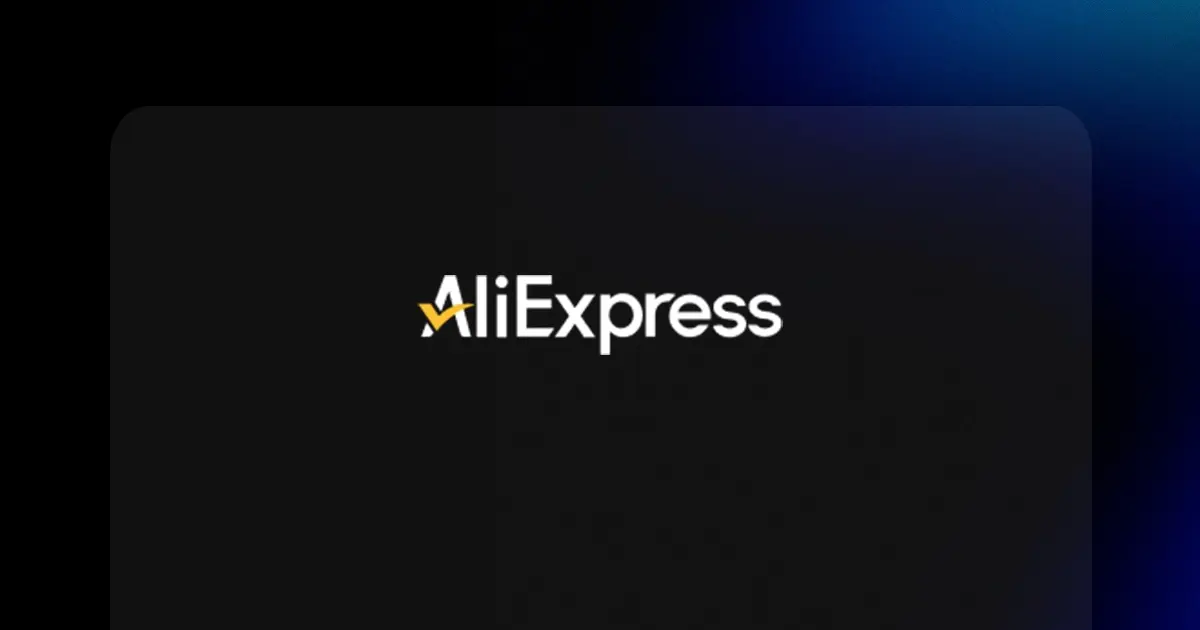
Reading Time: 2 minutesOverview AliExpress has launched a new global scheme — the Best Price…
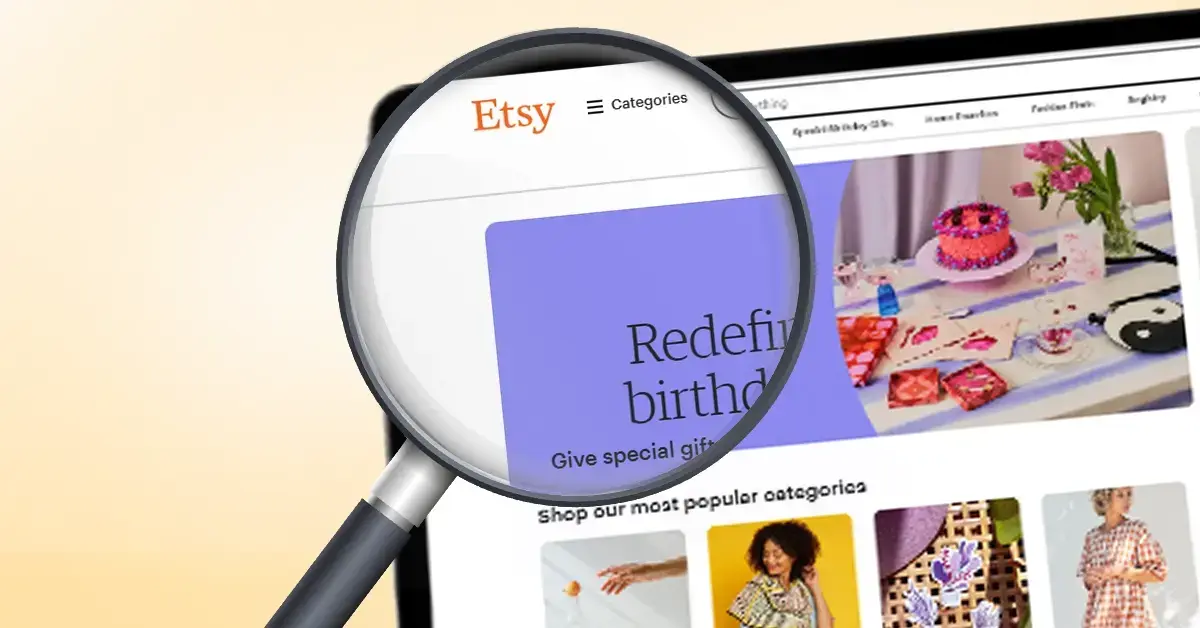
Reading Time: 3 minutesEtsy, Inc. (“Etsy”) today announced two major developments: the appointment of Kruti…

Reading Time: 2 minuteseBay posted a strong performance in Q3 2025, with revenue and gross…
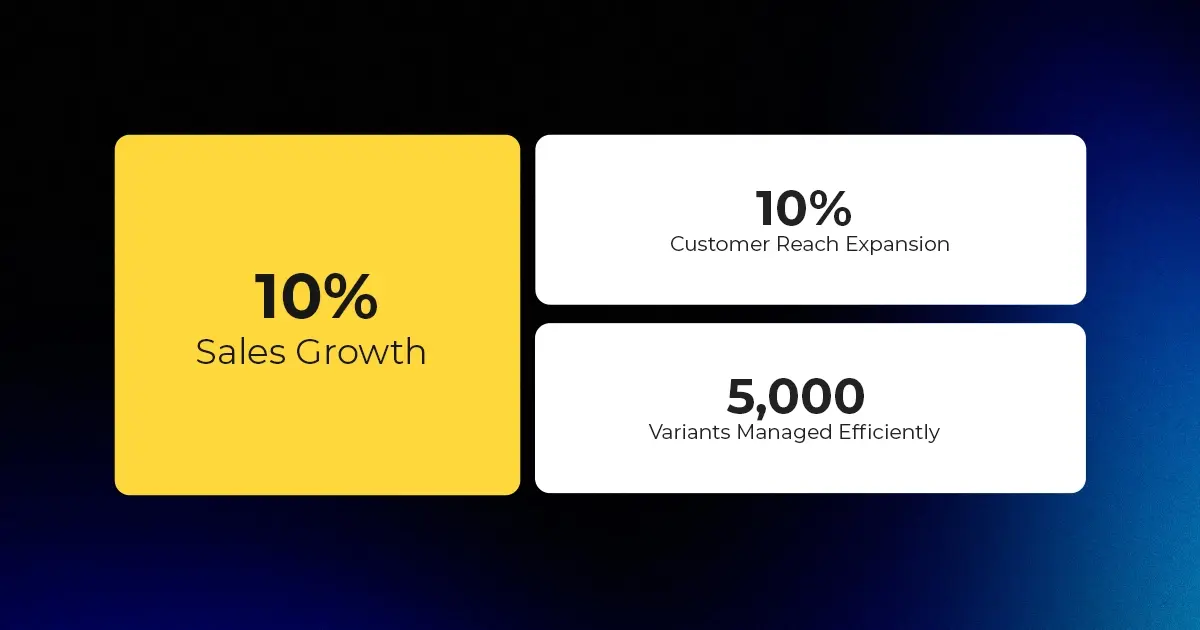
Reading Time: 3 minutesAbout the Client Esty Store: Infinite Spiral, LLC Overview: Infinite Spiral, LLC,…

Reading Time: 3 minutesWalmart has announced a landmark partnership with OpenAI that could reshape the…

Reading Time: 5 minutesAfter years of tension over the ownership and control of TikTok, the…

Reading Time: 3 minutesWalmart’s new collaboration with OpenAI signals more than a tech upgrade —…
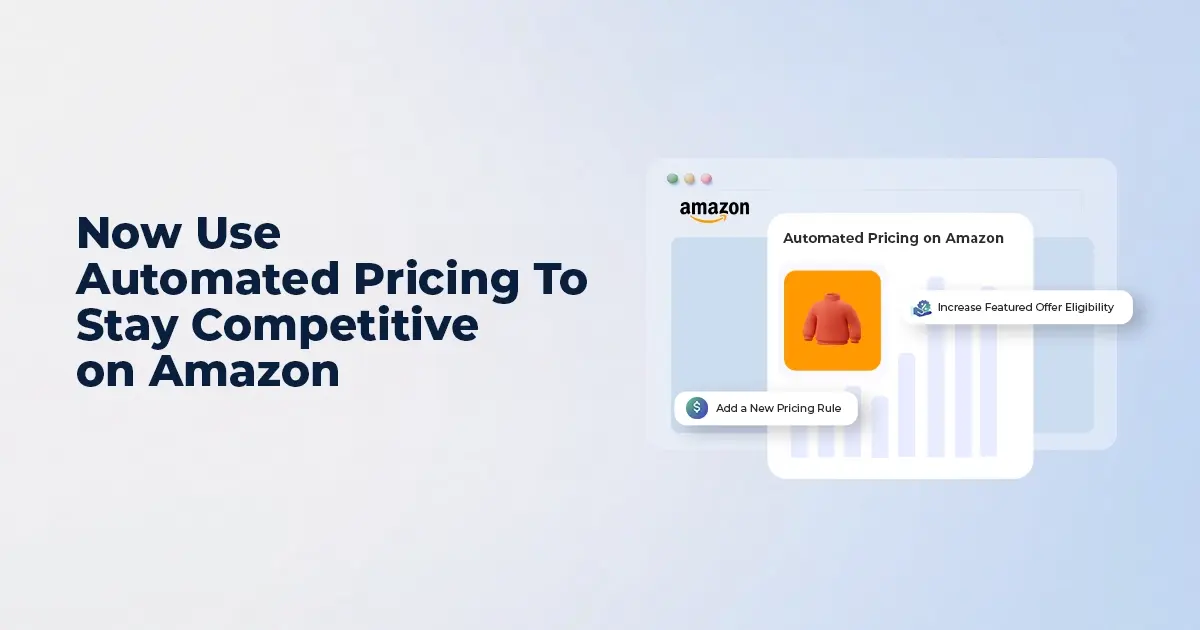
Reading Time: 7 minutesI. INTRODUCTION: THE PRICE PRECISION IMPERATIVE In Amazon’s high-velocity marketplace, even a…

Reading Time: 3 minutesAmazon recently announced a significant change for sellers advertising in Washington state:…