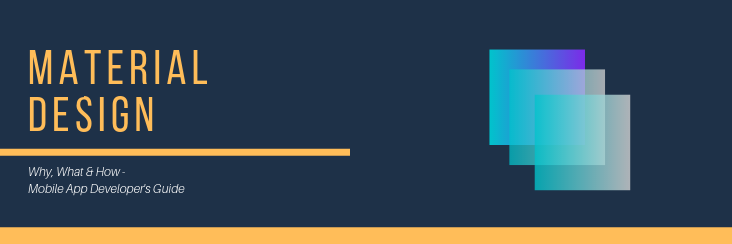
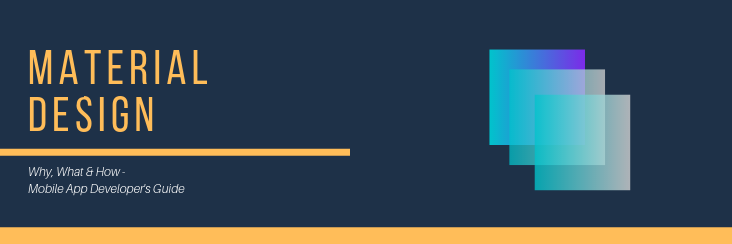
Decoding Material Design – Developer’s Guide For Android App Design

Running short of time? Get PDF of the blog in your mail.
|
Play Now

|
Index
- What is Material Design?
- Material Design vs Flat Design
- Take Your Android App to Next Level with Material Design with Colour schemes and more
- Crucial Elements of Material Design in Android App’s UI Design
- Conclusion
Do you know that Material Design dominates a large number of apps circulated in the app store? This guide will answer all your queries of how to implement material design in an Android app. Material Design helps you create a modern UI for your Android app. Google’s material design was a thoughtful approach to enhance Android app’s design and user interface. A professional mobile app can easily be created by intelligent use of Material design.
Get Free Android Mobile App >> Here
Developed by Google, it is a design language that Google introduced in 2014. It includes the system interface technique, intercommunication, UI, etc. developed by a core team of technology and UI/UX experts at Google, covering the compatibilities that devices across multiple platforms possess.
Reflecting back on the time when Google announced Material Design in 2019, there were several contradictions too!
Flat Design Vs Material Design
Flat Design
This Design finds its roots in Swiss design & minimalism. which dominated the design trends back in the 1950s. It came to reality in the 1920s in Russia, the Netherlands, and Germany. It was really popular in the 1950s in Switzerland when the world-famous Helvetica typeface was designed originally known as Neue Haas Grotesk.
Now in modern times, designers tend to prefer flat design because of the crisp look it has to offer, ease of use might be another factor that allows designers to focus Content! As the name applies, flat icons use plain images to deliver the app’s functionality. Due to the simplicity it provides, this design is content oriented. The flat imagery may look nice in the app as it helps the user navigate through the page easily and offers better functionality.
Flat design is free of gradients & multidimensional elements. There is no “3-dimensional” feel to it. You get what you see. Flat design lacks dramatic elements such as shadows, gradients, and textures that have a significant impact on fonts, colors, and icons. Now, due to the absence of gradients, textures, shadows, etc, the flat design elements are comparatively smaller in size, which amicably speedup the loading time of the page.
What is Material Design?
On the other hand, created by Google, Material design is an Android-oriented design language that supports onscreen touch experiences via natural motions. This approach allows designers to optimize users’ experience with 3D effects (shadows, gradients, etc), rational use of lighting and animation features in immersive, platform-consistent Android GUIs.
The benefits of Material design is that, as the design library has been refined over time, it is now easier to implement Material Design in a steady way while reducing third-party components dependency. Material Design provides the foundation to make a beautiful functional app.
The animation is another factor that influences Google’s way of providing the best user experience. This is why MD uses different types of animations to express the kind of interaction the beautifully Philosophically speaking, animation brings the app design to life.
The elevation is one component of MD. Shadows define elevation in an element. These provide objects’ depth and directional flow to the user. They are the visual indicators between surfaces. An object’s elevation determines the appearance of its shadow.
How to Implement
The elevation values are to be mapped out in a “z-space” and range from 0 to 24. Some components have a set elevation. For example, a raised MDC Button has elevation 2.
If you want to set the elevation of an element, which is not a Material Design component, you can apply the following CSS classes.
CSS ClassDescription
mdc-elevation–z<N>Sets the elevation to the (N)dp, where 1 <= N <= 24
Mdc-elevation-transitionApplies the correct css rules to transition an element between elevations
(Source)
Material design was just a response to radical flat approach that has more depth and a “real” semblence to it.
Material Design to Enhance Your Android App
Floating action button
As the name rather suggests, this is an action button that… floats. It will be pervasive throughout the majority of your app’s UI. It allows quick access to frequently used actions. Use this wisely to direct to most important actions in your app.
How To Implement
If you create a new project and select ‘Blank Activity’, then your app will automatically have this ‘FAB’ in place. Or you can add it yourself by using Google’s Design Support Library. To implement this, make sure that you have the latest version of the Android Support Library through your SDK Manager.
You then add a dependency to Gradle. To do this, go to ‘Gradle Scripts > build.gradle (Module: app)’. Now add:
JAVA
compile ‘com.android.support:design:23.2.1’
Now, where it implies ‘Dependencies’. With this in place, you can now use the ‘Coordinator Layout’ and FAB, Here’s how:
XML
<android.support.design.widget.CoordinatorLayout
xmlns:android=”https://schemas.android.com/apk/res/android”
android:layout_width=”match_parent”
android:layout_height=”match_parent”>
XML
<android.support.design.widget.FloatingActionButton
android:id=”@+id/fab”
android:layout_width=”wrap_content”
android:layout_height=”wrap_content”
android:layout_gravity=”end|bottom”
android:layout_margin=”16dp”
android:src=”@drawable/ic_done” />
</android.support.design.widget.CoordinatorLayout>
Animation Effects: Ease in and out
Another main convention of material design is that everything should behave as if it had its own personality that has weight and momentum.
While material design emphasizes on the movements and interactions that closely mimic the way you’d interact with a card, a piece of paper or a switch. This way, subtle hints of shadows and movements can code the way you behave with the interface.
How to implement
To do it, you simply need to use the interpolator. So a ‘regular’ translation animation might look like this:
JAVA
TranslateAnimation animation = new TranslateAnimation(0,0,2000,0);
animation.setDuration(1000);
view.startAnimation(animation)
But you’re just going to add one extra line like so before you start your animation:
animation.setInterpolator(getApplicationContext(), android.R.anim.accelerate_decelerate_interpolator);
Source: AndroidAuthority
Tinged Action Bar
Consistency across all Android apps is the main motive that pushes the use of material design. If you want your app to have a material color scheme, accented with a colored action bar, then here is what you do.
How to implement
Edit the ‘Styles.xml’ file within your app to use a theme that will define the action bar.
For example, you may use the following code for ‘Styles.xml’:
XML
<resources>
<!– Base application theme. –>
<style name=”AppTheme” parent=”Base.Theme.AppCompat.Light.DarkActionBar”>
<!— Customize your theme here. —>
<item name=”colorPrimary“>@color/colorPrimary</item>
<item name=“colorPrimaryDark”>@color/colorPrimaryDark</item>
<item name=“colorAccent”>@color/colorAccent</item>
</style>
</resources>
The AndroidManifest.xml should meanwhile say:
CSS
android:theme=”@style/AppTheme”
Here, you’re defining what the dark color looks like and sending message to Android that you want your app to have a theme that uses this dark (color defined by you) action bar.
Keep in mind, that @color/colorPrimary, etc. are referencing color values that you would have set in your ‘colors.xml’. Action bar automatically inherits the colorPrimaryDark color. If you do not wish to follow conventional rules, you may set your action bar as something completely different, you can use android:statusbarcolor to do that.
You should also consider doing minor changes to a couple of other things though. Specifically, you need to make sure that your minimum SDK level is 21, seeing as the material theme isn’t supported in older versions of Android.
Now…
This will most likely be defined by Gradle (the build tool that compresses all your files into an APK). You may want to find and change this value by going to: ‘Gradle Scripts > build.gradle (Module: app)’ and then changing the minSdkVersion accordingly. It’s may be set to ’16’ by default.
Alternatively, if that doesn’t do the trick you may need to edit your ‘AndroidManifest.xml’ by adding these two lines:
XML
<uses-sdk
android:minSdkVersion=”21″
android:targetSdkVersion=”23″ />
Alternatively, if you need to target Android versions before Lollipop then you should use the v7 appcompat library. This library adds support for the Action Bar (and other material design elements) to Android 2.1 (API level 7) and higher.
Material Design – Futuristic Approach
I hope this writeup was able to help you understand What is Material Design as well as implement material design in your Android app. Material Design helps you create a modern UI for your Android app. Now, it can be concluded that Google’s material design was a strategic approach to enhance Android app’s design and user interface. A professional free mobile app can easily be created by intelligent use of Material design.
About MageNative –
MageNative, child company of Cedcommerce, offers a variety of mobile solutions and has a vast, global client base. The company deals largely in customized m-Commerce developments.
We at Magenative continue to work towards advancing our services, to support our clients! MageNative Mobile App Builder is the one-stop solution for all your mobile native app-building needs. We serve various platforms like Magento, Magento 2, Woocommerce, OpenCart, Magento Delivery App Magento2 Delivery App & Multivendor Marketplace Apps. We look forward to serving you!
The company has a full-fledged research division, which constantly strives to create state-of-the-art solutions for eCommerce store owners looking to expand into mobile commerce.
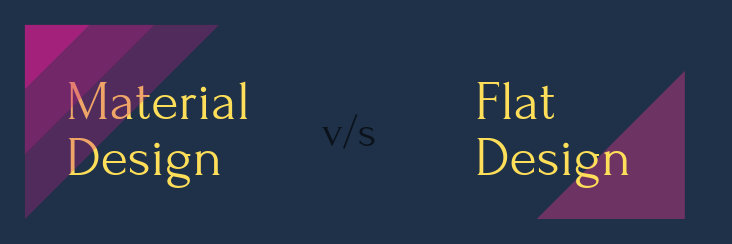
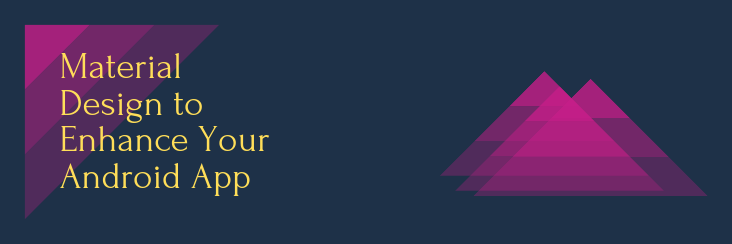
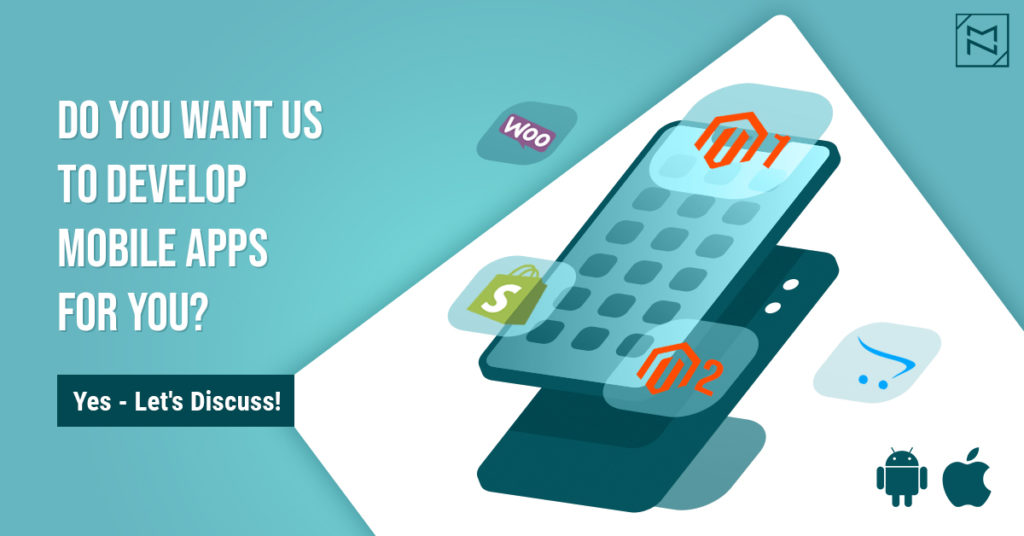
nike off whtie
The next time I read a blog, I hope that it doesnt disappoint me as a lot as this one. I mean, I know it was my choice to learn, but I truly thought youd have something interesting to say. All I hear is a bunch of whining about one thing that you could possibly repair when you werent too busy searching for attention.
<a href="http://www.nikexoffwhite.com" >nike off whtie</a> [url=http://www.nikexoffwhite.com]nike off whtie[/url]