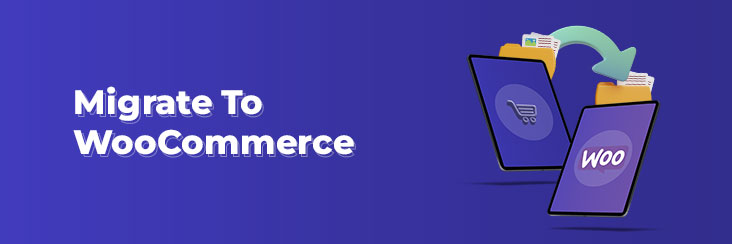
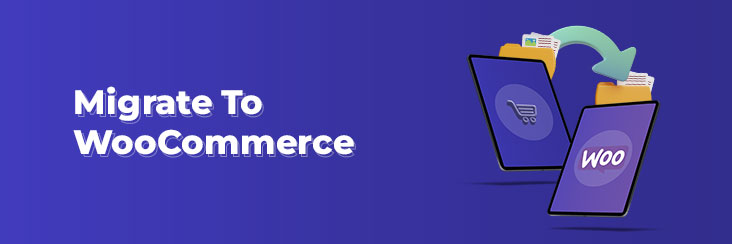
Why and how to migrate your ecommerce store to WooCommerce?

Running short of time? Get PDF of the blog in your mail.
|
Play Now

|
Migrating your eCommerce platform may appear as a daunting task, but transitioning your products, customers, and orders to WooCommerce is simpler than you might imagine. Rest assured, we are here to provide assistance whenever needed. With Woo, high-volume stores can enjoy exclusive benefits such as dedicated support and discounted extensions. Discover how our team can contribute to the growth of your business.
Moreover, we offer a solution that requires minimal effort on your part and guarantees a stress-free migration process. No technical expertise is necessary; simply connect the two platforms, and you’re good to go!
In the following sections, we will explore the reasons why WooCommerce is an excellent choice for your online store and outline the seamless process of moving from Shopify to WooCommerce.
Why choose WooCommerce?
Here are a few reasons you might want to switch to WooCommerce:
A. Control Your Store:
With WooCommerce, you gain complete control over your online store. Customize the design, layout, and functionality according to your brand’s identity and unique requirements.
B. Flexibility and Customization at Your Fingertips:
WooCommerce provides a wide range of themes, plugins, and extensions, allowing you to tailor your store to suit your business needs and create a delightful shopping experience for your customers.
C. Control Pricing:
Unlike some other platforms, WooCommerce enables you to set pricing rules, offer discounts, and manage promotions with ease, giving you the freedom to implement various pricing strategies.
D. Unlimited Product Variations:
Whether you offer multiple colors, sizes, or configurations for your products, WooCommerce supports an unlimited number of product variations, making it ideal for stores with diverse product offerings.
E. Access to the Community:
WooCommerce boasts a vibrant and active community of developers, store owners, and enthusiasts who continually contribute to its growth. Joining this community means having access to valuable resources, insights, and support.
How to migrate to WooCommerce from an existing platform.
Shopify to WooCommerce migration.
Migrating to WooCommerce is a straightforward process, thanks to the similarities and parallel functionalities shared by the two eCommerce platforms. This ensures efficient mapping of fields and swift export and import of eCommerce data.
When migrating from Shopify to WooCommerce, you have two options: manual migration or using a migration tool. However, there are certain considerations to keep in mind:
A. Migration Cost:
The cost of migration depends on the method chosen. Manual migration is free, while migration tools may come with a cost depending on the plugin used. For instance, LitExtension offers a free solution, whereas Cart2Cart is billed annually. If you opt to hire a migration expert, the cost will vary based on the amount of information to be migrated, such as pages, products, orders, and categories.
Feel free to connect with our experts to explore the best prices for WooCommerce migration solutions.
B. Migrate Shopify Apps:
Currently, WooCommerce and Shopify do not allow direct migration of information from third-party applications or plugins. To overcome this limitation, review the essential applications on your Shopify store and find equivalent WooCommerce plugins that offer similar functionality. Our team of WooCommerce experts will then assist in transferring data from those apps to the appropriate WooCommerce plugins.
Grab Shopify Connector for WooCommerce here.
C. Themes and Design:
Themes play a crucial role in the appeal of your eCommerce website and branding. Unfortunately, WooCommerce does not support Shopify themes, meaning you will need to design and set up the look of your new store from scratch. However, being an open-source plugin, WooCommerce offers unlimited customizations. You can leverage its flexibility to code and tailor the appearance and functionality of your eCommerce website to perfectly align with your brand.
With these considerations in mind, migrating from Shopify to WooCommerce can be a smooth and successful transition, enabling you to unlock the full potential of WooCommerce’s customization options and features.
Migrate from Magento to WooCommerce:
Magento is a highly popular eCommerce platform used by thousands of online business owners, boasting a 2.32% market share among the top leading eCommerce platforms as of 2021.
However, managing a Magento store can be overwhelming unless you possess technical expertise. Customizing your Magento store often requires web development skills, making it challenging for non-technical individuals. In such cases, migrating to WooCommerce is a smart choice.
Migrating from Magento to WooCommerce is a straightforward process with the assistance of a migration tool. Here is a step-by-step guide for migrating to WooCommerce using LiteExtension:
Step 1: Set up Magento as the Source Cart.
Download the connector and the “le_connector” folder, then place it in your store’s root folder. Install the connector and select Magento as the “Source Cart” from the dropdown menu. Enter your Magento store’s URL.
Step 2: Choose WooCommerce as the Target Cart
Select WooCommerce as the “Target Cart” by entering your WooCommerce store’s URL.
Step 3: Select Data to Migrate
Choose the entities you want to migrate to WooCommerce, such as Products, Customers, and Orders.
Step 4: Perform Full Migration
Once you’ve made your selections, you can proceed with a full migration from Magento to WooCommerce. LiteExtension offers a demo option for testing or allows you to initiate the full migration immediately.
Upon completion of the migration process, you will receive a notification from the LitExtension system.
By following these steps, you can easily and efficiently migrate your store from Magento to WooCommerce, ensuring a smooth transition to a more user-friendly and customizable platform.
Migrate from BigCommerce to WooCommerce:
BigCommerce is a renowned name in the eCommerce world, boasting 53,029 current users. This hosted platform offers users several advantages, including ease of use, robust built-in features, strong customer support, and enhanced security. However, when compared to WooCommerce, it falls slightly on the pricier side and lacks the flexibility of an open-source platform. These factors often drive users to migrate their businesses from BigCommerce to WooCommerce.
To migrate your online business from BigCommerce to WooCommerce, follow these basic steps:
Step 1: Backup your data
Begin by preserving your valuable eCommerce data. Taking a proper backup ensures that no information is lost or mismanaged during the migration to your new WooCommerce store. If you’re using a migration tool, the process may differ. However, if you’re performing a manual migration, export your products, customers, orders, and images using the following steps:
A. Product and product images:
From your BigCommerce admin panel, go to Products → Export. Configure your Bulk Edit export settings and proceed with the export. Once complete, download the products file and retrieve the product image folder via WebDAV.
B. Customers:
Export your customers’ details (excluding passwords) by navigating to Customers, selecting Export, and downloading the customers file.
C. Orders:
BigCommerce allows the export of orders for backup and reporting purposes. Export your orders by going to Orders, selecting Export, and downloading the orders file.
With this backup, you have safeguarded the information that can be migrated to your new WooCommerce store. The next step is to import this data.
Step 2: Create a new WooCommerce store
Create a new WooCommerce store and prepare for migration. This involves creating a WordPress-hosted website with a domain name and hosting service, setting up a new database, downloading and uploading the WordPress package, editing the config-sample.php file, running the installation script, and installing the WooCommerce plugin.
Step 3: Data Migration
Now, it’s time to import the exported data into your new WooCommerce store. You can choose to migrate manually using the WooCommerce importer or opt for a migration tool like LitExtension, following similar steps used for migrating from Magento to WooCommerce.
By following these steps, you can smoothly and efficiently migrate your online business from BigCommerce to WooCommerce, taking advantage of WooCommerce’s customizable features and flexibility.
Migrate from PrestaShop to WooCommerce:
Similar to WordPress, PrestaShop is an open-source CMS platform that offers out-of-the-box features for online selling.
While PrestaShop provides a solid foundation for business growth and handling high traffic, WooCommerce offers remarkable scalability and feature enhancements within a defined budget. Consequently, migrating to WooCommerce can be a wise decision.
You have the option to perform the migration manually, but we highly recommend utilizing the FG PrestaShop to WooCommerce plugin.
FG PrestaShop to WooCommerce is a free solution designed specifically for migrating PrestaShop data, including products, categories, product images, tags, and CMS content. The following steps outline an efficient migration process from PrestaShop to WooCommerce:
- Back up your PrestaShop database to ensure data safety.
- Create a WordPress-hosted website as the destination for your migration.
- Install and configure WooCommerce to prepare the foundation for your new online store.
- Install and activate the FG PrestaShop to WooCommerce plugin. Once installed, you’ll find an “import” link within the plugin’s interface.
- Select the specific data types you want to transfer from PrestaShop to WooCommerce using the plugin’s settings.
Migration checklist:
Pre-Migration Checklist
Before you embark on the WooCommerce migration process, it’s crucial to check the following:
- Select the appropriate approach: Decide whether you want to migrate manually or using a migration tool. Consider your technical knowledge of WooCommerce and weigh the benefits of each method.
- Choose the right migration tools: If you opt for a migration tool, ensure it offers zero downtime and doesn’t disrupt your website’s code. Look for user-friendly options among the wide variety of available extensions.
- Set up a new WordPress website: Before transferring your data, create a WooCommerce store by setting up a WordPress-hosted website.
- Obtain FTP credentials: Gather your FTP credentials, including the server address, port number, username, and password. Contact your hosting provider to acquire these credentials.
- Backup your eCommerce data: Migration is a complex process, so it’s wise to prepare for any mishaps. Take a backup of your eCommerce data to ensure your website remains accessible and functional throughout the migration.
Post-Migration Checklist
Once you’ve completed the pre-migration preparations, it’s time to proceed with the actual migration process. Follow this checklist for a smooth transfer of your eCommerce data:
- Update DNS entry: After the migration, update the DNS entry to ensure customers are redirected to your new website. This step is crucial to avoid redirecting visitors to the old website. Refer to your hosting provider’s instructions for updating the DNS entry.
- Test the new website: Verify that your website is functioning properly after the DNS update. Thoroughly check all important pages to ensure a seamless user experience for your customers.
- Check internal links: Redirect the old URLs to the new ones to maintain internal link structure. However, be cautious as redirecting all internal links simultaneously may cause a server load. Consider updating internal links in your database using the search and replace operation to avoid this issue.
- Set up SEO: Create a new property for your website in the Google Search Console. Submit the sitemap to make your website crawlable by search engine bots. Additionally, install and configure Google Analytics for your new website to track its performance.
Final Words:
This comprehensive WooCommerce migration checklist will facilitate a smooth transition of your data from one platform to another. While WooCommerce offers numerous benefits for business growth and open-source development, it’s important to be aware of the potential pitfalls during the migration process. Take these common challenges into account as you plan your migration to WooCommerce.