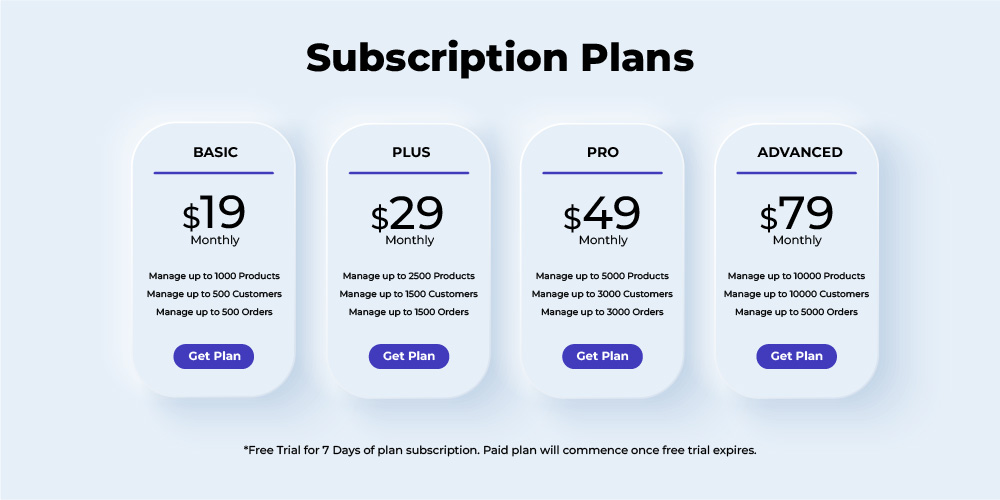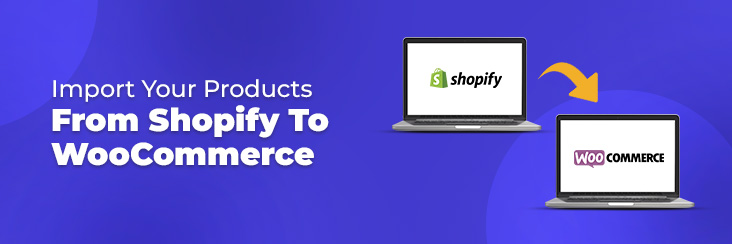
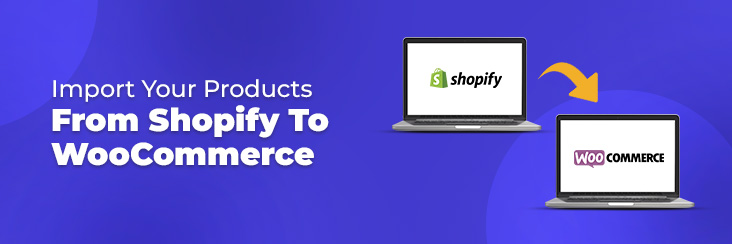
Shopify to WooCommerce Connector – Make your migration simplified and effortless!

Running short of time? Get PDF of the blog in your mail.
|
Play Now

|
Needless to say that Shopify is an excellent platform for any online business. But as your business grows, you might encounter several limitations from this hosted platform. As you scale your business, the first thing that you need to have is the complete control over your store and, also yes, flexibility.
This is the point where you have outgrown Shopify. And your next stop is WooCommerce.
With WooCommerce, you own your store’s data. Additionally, you can configure everything- from taxes to adding custom shipping methods. Furthermore, publish hundreds or thousands of products, all for free!
So how do you move your store from Shopify to WooCommerce?
This article discusses everything that you need to know to migrate from Shopify to WooCommerce. Consider this as your step-by-step guide as you move.
But before that, let’s first understand:
Why you should move from Shopify to WooCommerce.
The fact that WooCommerce is based on open-source software is the primary justification for switching from Shopify to it. Using WordPress, you enjoy the freedom to build whatever website you want on any hosting service you like. WooCommerce doesn’t charge you to access features as Shopify does. Additionally, there are no processing costs associated with product sales.
Hosting costs must still be paid if you use WordPress and WooCommerce together. You aren’t confined to any one platform, though. As a result, you can pick the host that best suits your requirements as a whole.
Factors to consider before you move from Shopify to WooCommerce.
When planning to move a website from one platform to another, many things must be considered. For instance, consider hosting, data backup, and other things.
Let’s go through these factors one by one:
A WordPress-friendly host.
You should look for a web hosting company optimized for the Content Management System (CMS) if you’re already committed to using WordPress with WooCommerce. Due to the platform’s popularity, several hosting alternatives are available for WordPress users.
Naturally, we advise you to do your homework before choosing a hosting company for your store. You may still use all the advantages that WordPress and WooCommerce offer if you choose a web host with a solid reputation.
Your host must include the following:
- SSD storage
- Optimization for high-traffic websites
- Automatic daily backups
- Around-the-clock support and malware removal
- Staging functionality
- Free SSL certificates
Get your Shopify store’s backup.
It’s a good practice to back up all the data in an online store before making any major changes. One drawback of using the service is the lack of backup features on Shopify.
You can export product data from Shopify in CSV format, which will be helpful in the transfer process. However, you cannot use the platform’s built-in features to support your store’s remaining elements and design.
Switching from Shopify to WooCommerce is risk-free for your current store. Although you won’t lose any data from your store, it’s still a good practice to back up any website’s data, just in case.
Migrate from Shopify to WooCommerce.
The time has come to start switching your store from Shopify to WooCommerce now that you have a web host. All of your store’s products must be migrated, and WooCommerce must be used to recreate the layout and appearance of your store. To do that, though, we first need to set up WordPress.
WordPress Setup:
Depending on the kind of web host you’re using, WordPress offers a variety of installation techniques. When you build a new website, managed WordPress hosting, for instance, frequently sets up the CMS for you automatically.
WordPress can also be manually downloaded and installed, which is easier than it may seem. WordPress.org offers a download for the program. Once you upload the files to your server, an installer that guides you through the entire procedure is also included.
Access the guide here.
Install and set up WooCommerce.
The dashboard will be available to you once WordPress has been installed. The settings, design, and published content of your website are all within your control.
You must first install WooCommerce as you wish to switch to an online store. To do this, navigate to Plugins > Add New and enter “WooCommerce” in the top-left search field.
Next to the WooCommerce selection, click the Install Now button. Once WordPress has downloaded and installed the plugin, wait.
Don’t navigate away from the page until the Activate button appears next to WooCommerce because this operation will take place in the background.
That’s it; you are done! The WooCommerce website is now good to go. Now you can start your business and sell your products. But since Shopify already has a complete list of your products, let’s transfer your catalog to WooCommerce.
Export your Shopify products via Ced’s Shopify Connector for WooCommerce.
Shopify to WooCommerce Connector is a one-stop shop for your migration. The app allows a hassle-free data migration with the help of a Shopify API key that keeps your data safe and intact.
The key features include:
A. Smart and simplified product Import
With features like Fetching Shopify collections, setting markup types and values, and excluding out-of-stock products, get access to a well-refined product data import.
- Product variations: All product variants will be loaded into your WooCommerce store with your current stock and price.
- Product status: Imported products may be published, pending, or drafted.
- Product categories: Product categories will continue to exist, and users can choose to add all products to particular categories.
- Image migration: To prevent server overload, product images, gallery images, and variants images will be imported.
- Logs: Log files allow you to examine the migration process.
B. Stay connected with customer import
Keeping your customer connections high on priority, the app provides an easy way to import customer data from your Shopify store.
C. Keep updates at your fingertips with the order import
Track and trace your orders. The app allows you to set filters, as per your need, to import the correct data log that you want for your WooCommerce store.
D. Flexible Subscriptions:
The subscription models are made for businesses of all sizes and niches. The app is open to a 7-day free trial before jumping on any plan you choose.
Summing it up.
It takes a lot of effort to switch from Shopify to WooCommerce. Not only do you have to import and export products from one business to another, but you also have to redesign your website completely. Fortunately, Shopify to WooCommerce Connector by Ced makes it simple to migrate your data.
Do you have any inquiries concerning the Shopify to WooCommerce migration process? Post your inquiries in the comments section below! Or simply connect with our experts here.