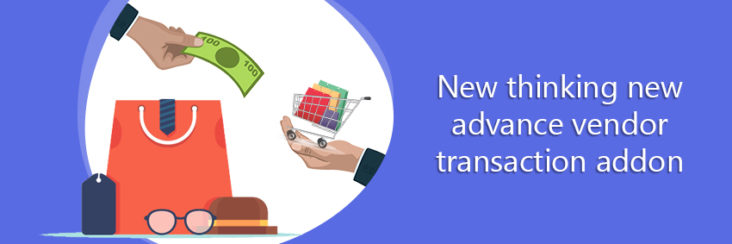

New thinking New Vendor Advance Transaction Addon

Running short of time? Get PDF of the blog in your mail.
The online marketplace is basically a website where you can find products coming from multiple vendors. It’s the marketplace owner’s responsibility to attract more customers and keep track of all vendor advance transactions, whereas the vendor has to deal with manufacturing and shipping of his products. This way, the marketplace avoids holding stocks, and the manufacturer sells his own products directly. Magento 2 Vendor Advance Transaction Addon allows the admin or shop owner to charge multiple fees on vendor orders apart from commission and shipping fee. The total levied fees will be called as Marketplace Fees which includes : Fixed Fee, Collection Fee & Refund Fee. The fee amount can be decided by admin.
Since online marketplaces target different audience and sell different products, hence setting up a marketplace is very different than setting up a regular e-commerce website. For instance, the catalog changes frequently, and you may never see the same product again on a marketplace.With great discounts, more access to a large user-base, greater trust, ease of signing up and search-ability, more and more sellers are flocking to marketplaces.
Magento 2 Vendor Advance Transaction Addon for overview-
Website owner i.e. admin transfers the money to vendors after the order has been shipped/delivered.
Vendor Pay off is Amount Received from Customer – Marketplace Commission
Marketplace commission may contain fixed or percentage type fee and can also charge Marketplace fee, which includes Fixed Fee, Collection Fee, and Refund Fee. Apart from the Marketplace fee, admin can deduct multiple fee from the vendor payable amount at the time of payment.
Vendor Advance Transaction Addon, developed by CedCommerce for Magento 2 allows the admin to apply multiple charges on vendor orders apart from the commission and shipping fee.
Buyers can make payment in two ways either offline or online. A customer selects the product from the website and moves to the checkout or the shopping cart page to pay for it. Unlike the admin, he doesn’t need to understand the magic of the process where the money is transferred from him to a seller account.
Transaction works differently for online and offline payment. In case of prepaid online mode, customer payment will be credited to admin’s account while in case of offline payment mode, customer payment will be credited to vendor’s account. Marketplace fee will be adjusted from online amount when payment is done through offline.
Features of the Magento 2 Vendor Advance Transaction Addon-
- Admin can set the marketplace fees, which is adjusted from the total payable amount of vendor.
- Proper invoice is generated and sent to the vendor.
- No restrictions on the different fee that is to be charged.
- Specified fee amount is applicable to all vendors.
- Fee is payable only for the orders with the status completed and completion of payment cycle
- Service tax and some other taxes are applicable on total fee
- Fee is chargeable either in percentage or fixed amount.
- Admin can add other required taxes apart from service tax from admin configuration.
- Admin can select postpaid payment from all available payment methods.
How to set up Multivendor Advance Transaction addon-
After the successful installation of Multivendor Advance Transaction add-on, the admin has to set up the vendor configuration settings are required to enable the features of the add-on.
- To enable the Vendor Advance Transaction system admin has to select yes from Enable Vendor Advance Transaction System and then click on save config.
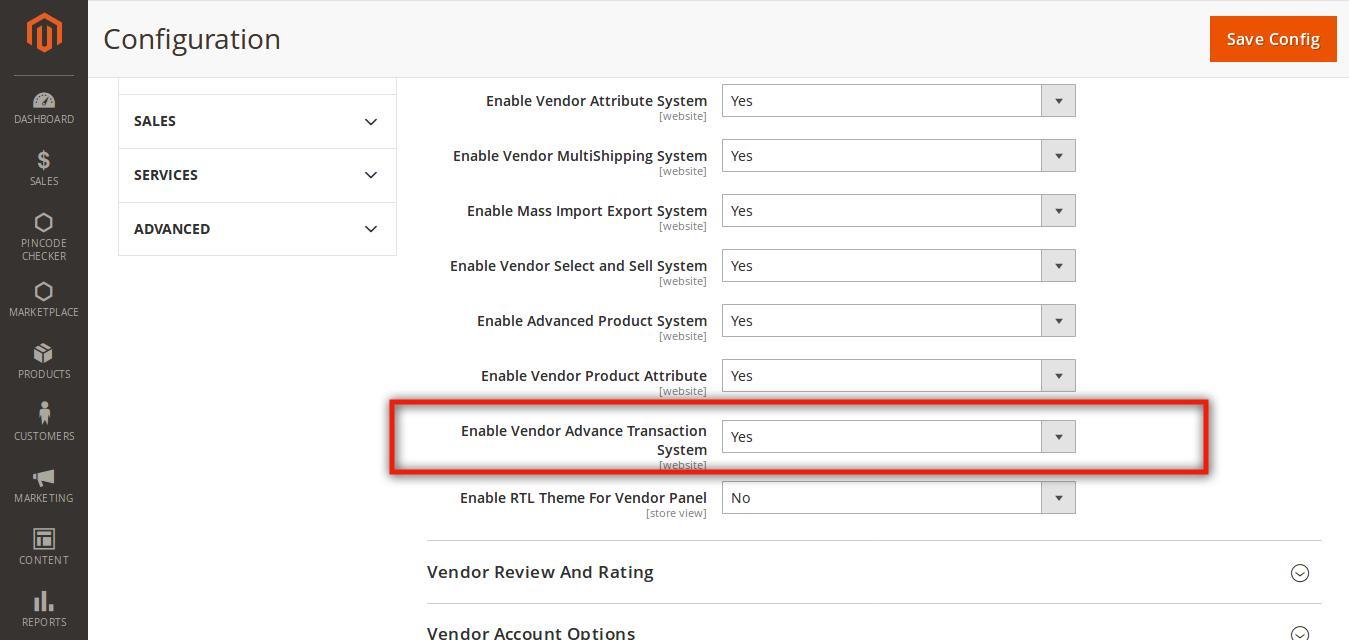
- To configure the vendor configuration settings
The Vendor Advance Transaction System section appears as shown in the following figure:
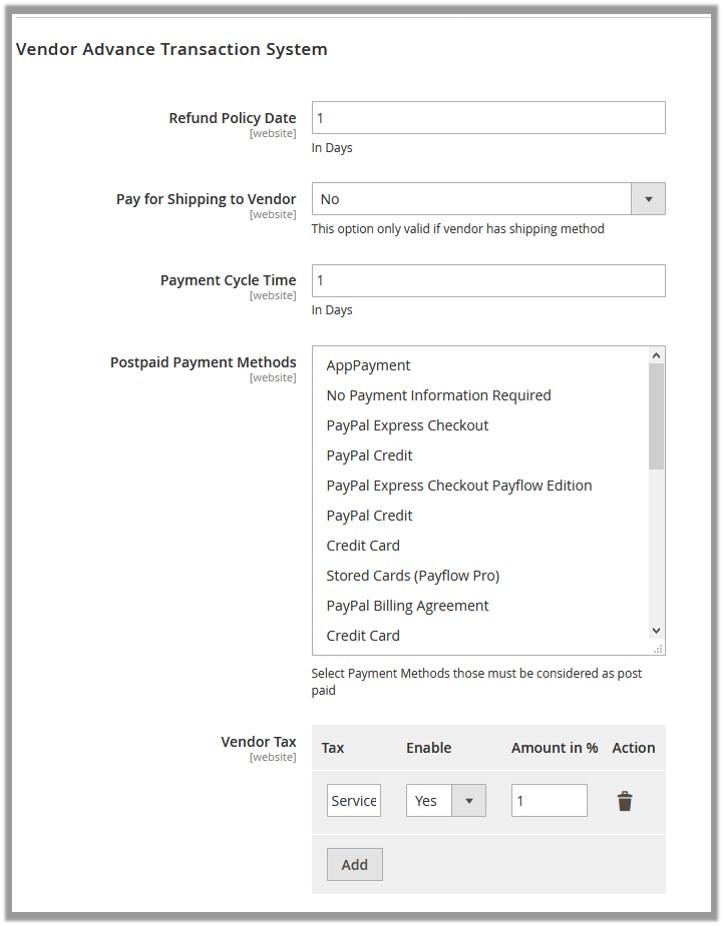
- In the Refund Policy Date box, enter the number of days within which the refund needs to be cleared.
- In the Pay for Shipping to Vendor list, enable or disable the functionality of pay for shipping to vendor.
- In the Payment Cycle Time box, enter the number of days required to make a payment to the vendor. The payment cycle starts from the time when the front-end user has placed the order for purchase until the time when the user has made the payment to the vendor.
- In the Postpaid Payment Methods list, select the required payment method.The payment method that the admin wants to consider as the postpaid payment method.
- Under the Vendor Tax section, add the vendor taxes as per the following steps:
-
- Click the Add button.
- In the Tax box, enter the type of tax.
- In the Enable list, select Yes to enable the corresponding tax.
- In the Amount in % box, enter the required value in percentage.
- Click the Save Config button.
Admin can do the following tasks-
(1) Add fee for the Vendors-
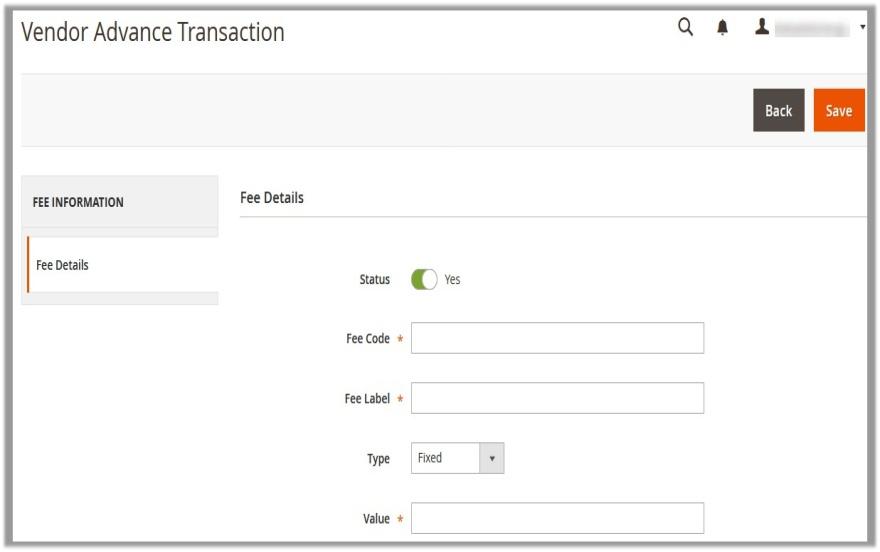
In the right panel, do the following steps:
- Click the Status icon to switch to the enable or disable mode. Yes for enable and No for disable mode.
- In the Fee Code box, enter the fee code.
- In the Fee Label box, enter the fee name.
- In the Type list, select the required type of value-Fixed if the value entered in the Value box is fixed amount or Percentage if the value entered in the Value box is in percentage.
- In the Value box, enter the required value based on the selected option in the Type list.
- Click the Save button-The new fee entry is save and a success message appears.
(2) Edit the Fee Details-
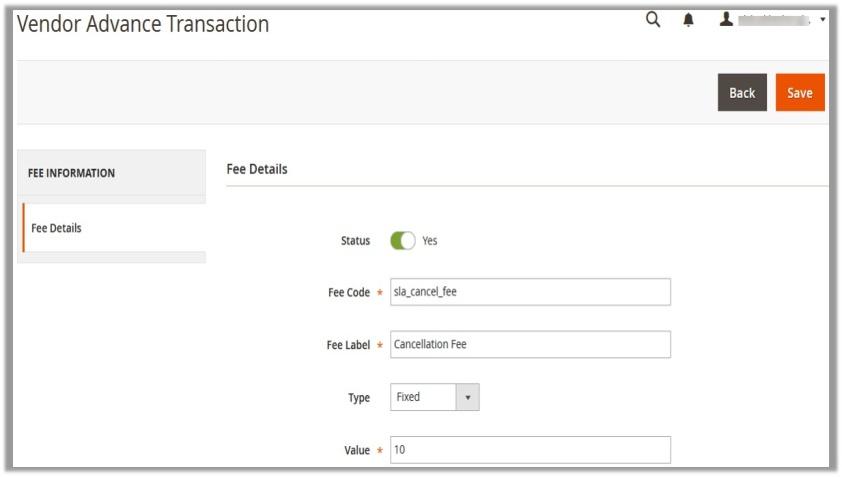
To edit the existing fee details make the changes as per the requirement and click on Save button.
(3) Delete the fee-
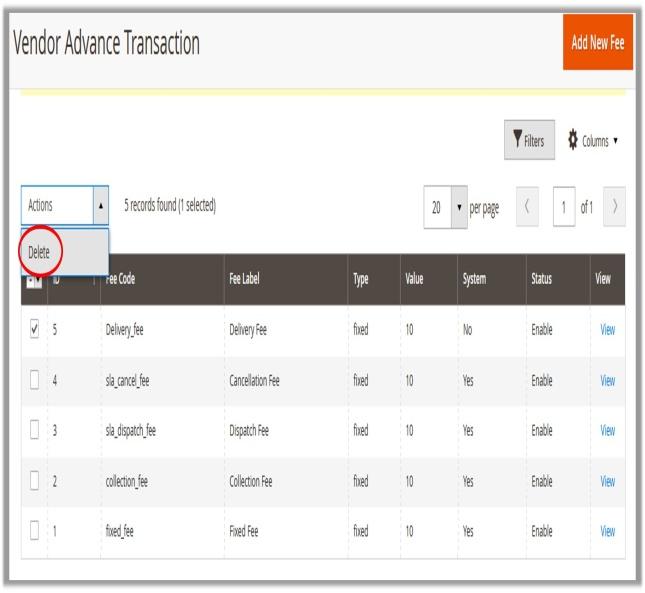
Select the fee from the list and In the Actions list, select Delete, a confirmation dialog box appears. Click the OK button.
How admin makes payment to the vendor-
To make a payment to vendor go to the Vendor Orders→The Manage Vendor Order page appears as shown in the following figure:
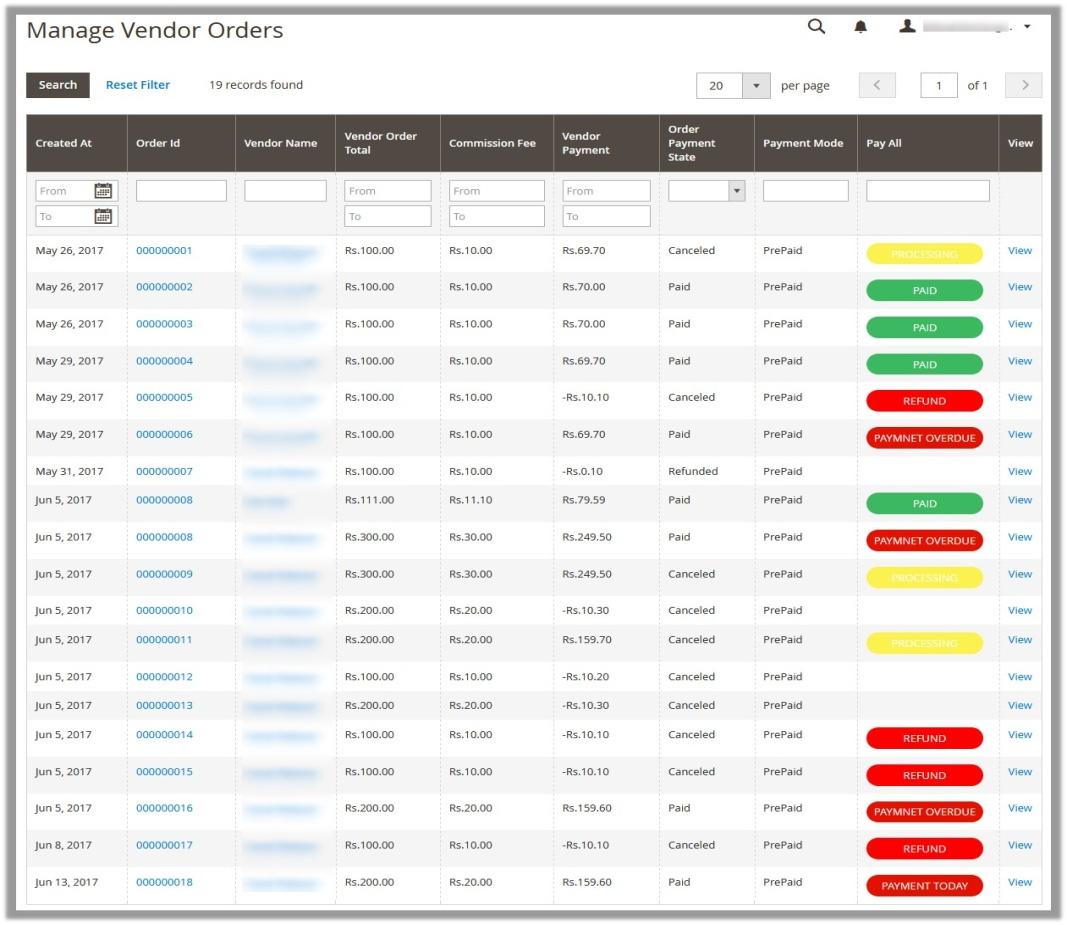
In the Pay All column, click the REFUND or PAYMENT OVERDUE or PAYMENT TODAY link to view the corresponding details.
The page appears as shown in the following figure:
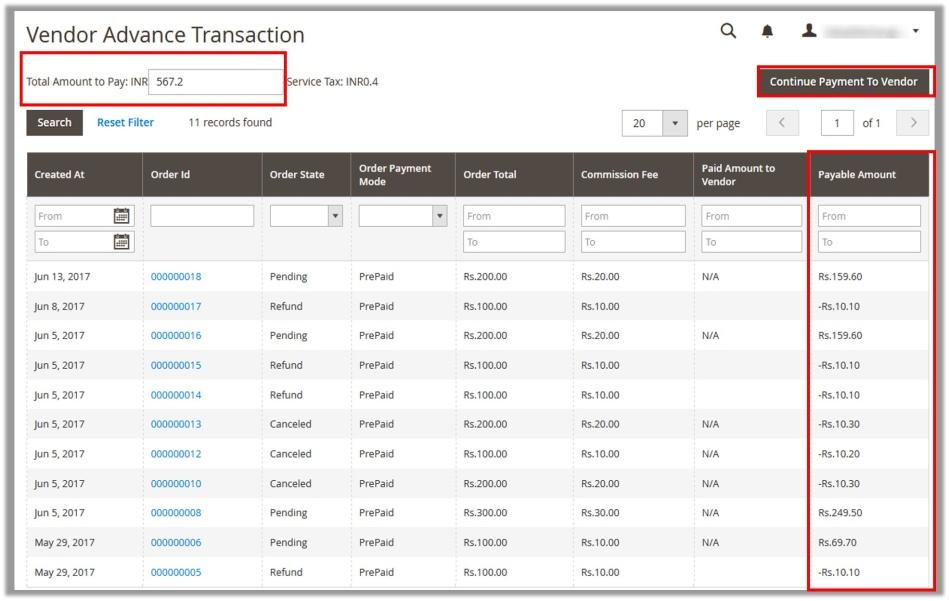
In the upper-right corner, click the Continue Payment to Vendor button.
A success message appears on the page and listed in the table as shown in the following figure:
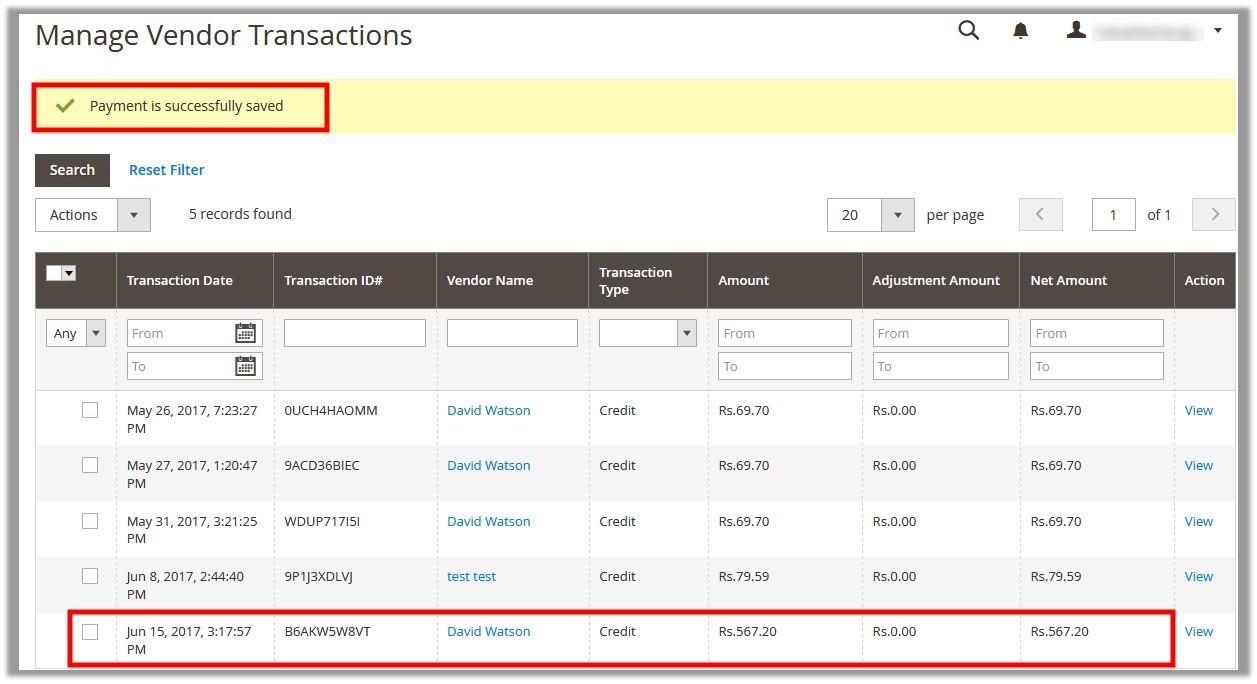
In the Action column, click the View link.
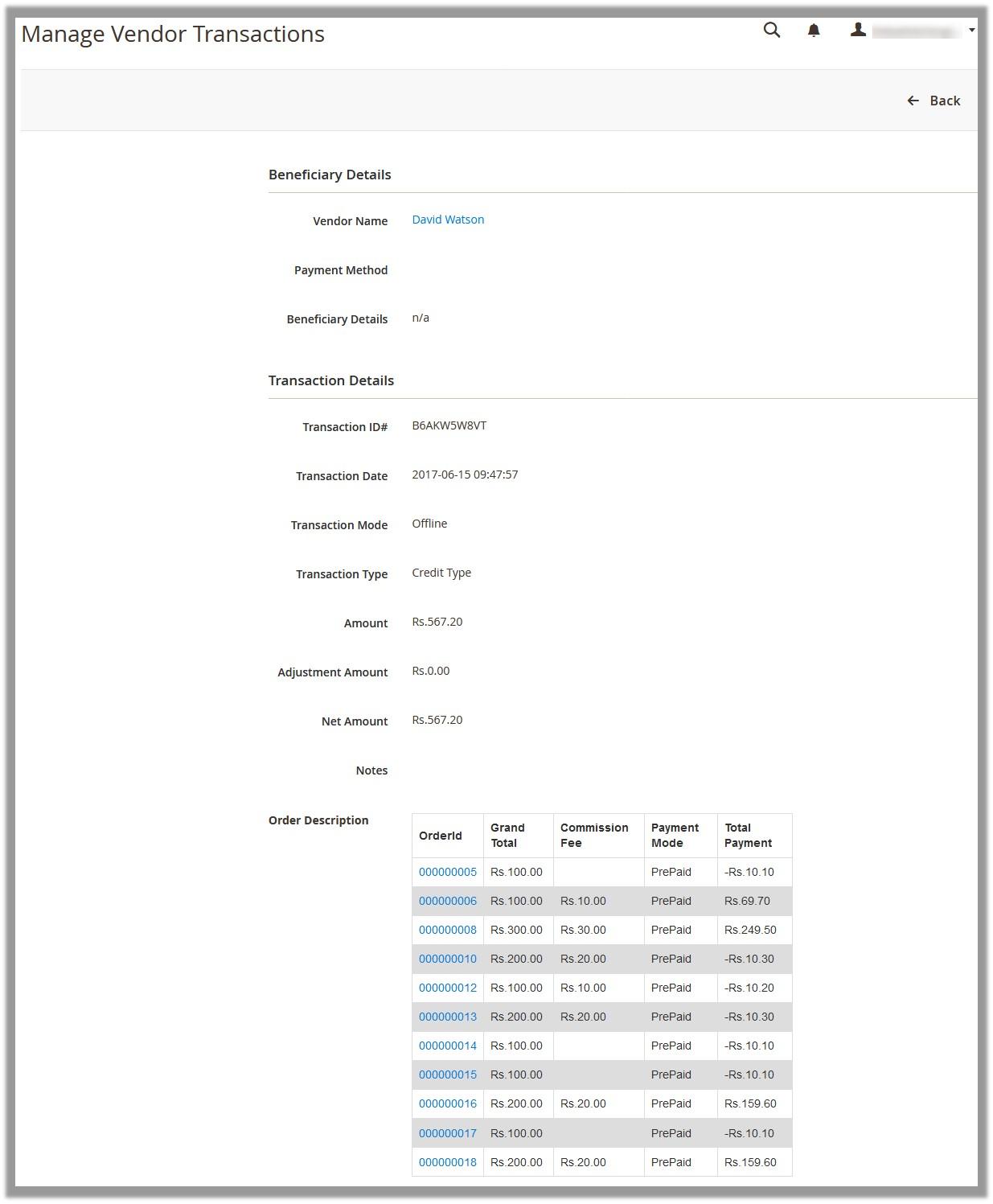
To view the order details of each order, click the corresponding OrderId link.The View Order Details page appears as shown in the following figure:
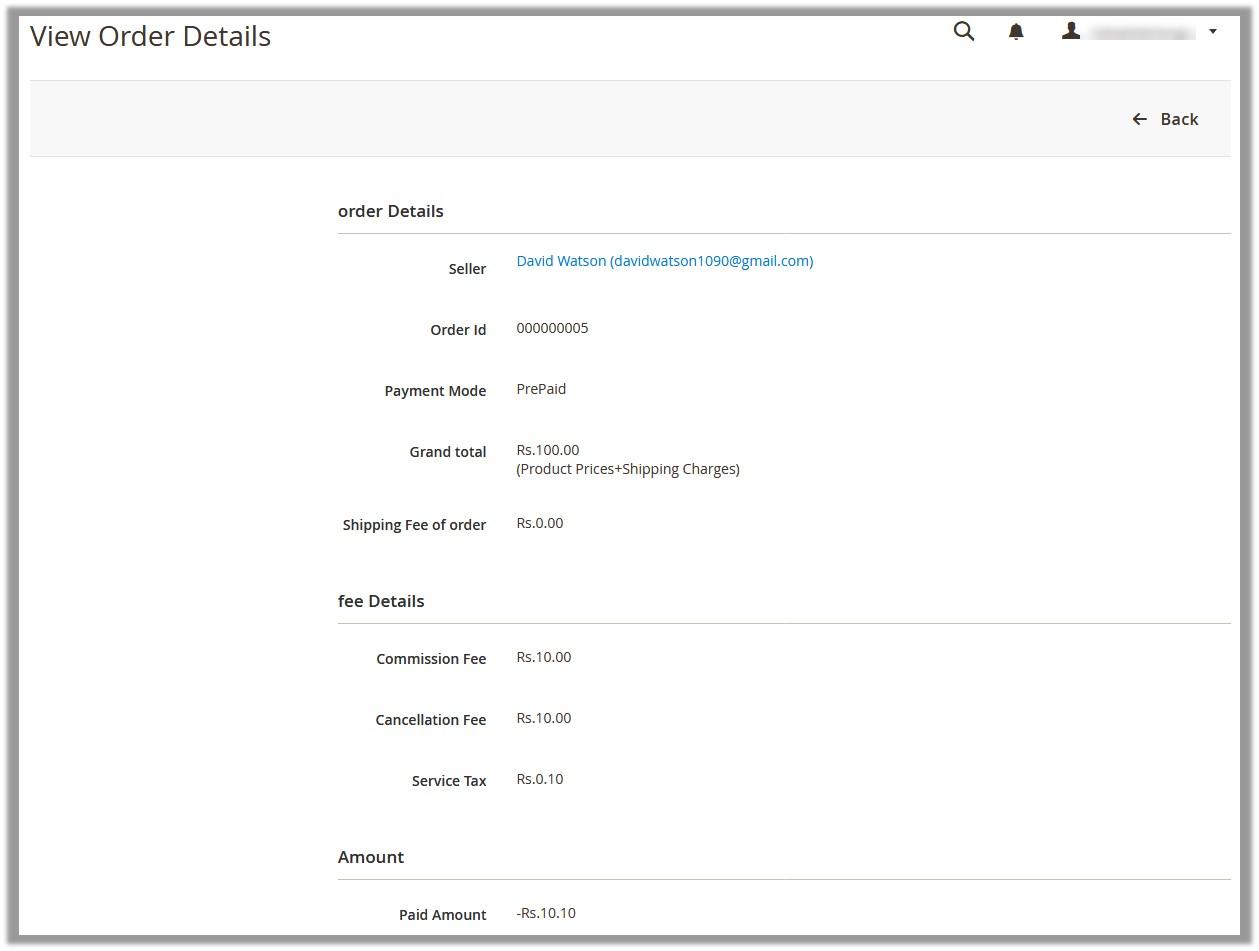
Benefits of the Vendor Advance Transaction Addon-
- Fee will be deducted only after the payment cycle gets completed
- Service tax and some other taxes can be applied on total fee
- Fee can be charged either in percentage or fixed mode.
- Prepaid and Postpaid payments will be treated separately
- Admin can add multiple taxes apart from service tax from admin configuration.
- Admin can select postpaid payment from all available payment methods.
Advance Transaction Addon for Magento 2 Pricing-
You can refer the following link in order to know more about the description, and Pricing etc.
Vendor Advance Transaction Addon
Hence in short Vendor Advance Transaction Addon allows the admin to charge multiple fee on vendor orders apart from commission and shipping fee. The total levied fee will be called as Marketplace fee which includes- Fixed Fee, Collection Fee & Refund Fee.
You can also follow the User Guide: Magento 2 Vendor Advance Transaction – Admin Guide