TikTok Shop Raises Seller Fees Across Europe as Platform Pushes for ‘Content-Driven Commerce’ Expansion
Reading Time: 3 minutesTikTok Shop is raising its sales commission for merchants across five active…
The online marketplace is basically a website where you can find products coming from multiple vendors. It’s the marketplace owner’s responsibility to attract more customers and keep track of all vendor advance transactions, whereas the vendor has to deal with manufacturing and shipping of his products. This way, the marketplace avoids holding stocks, and the manufacturer sells his own products directly. Magento 2 Vendor Advance Transaction Addon allows the admin or shop owner to charge multiple fees on vendor orders apart from commission and shipping fee. The total levied fees will be called as Marketplace Fees which includes : Fixed Fee, Collection Fee & Refund Fee. The fee amount can be decided by admin.
Since online marketplaces target different audience and sell different products, hence setting up a marketplace is very different than setting up a regular e-commerce website. For instance, the catalog changes frequently, and you may never see the same product again on a marketplace.With great discounts, more access to a large user-base, greater trust, ease of signing up and search-ability, more and more sellers are flocking to marketplaces.
Website owner i.e. admin transfers the money to vendors after the order has been shipped/delivered.
Vendor Pay off is Amount Received from Customer – Marketplace Commission
Marketplace commission may contain fixed or percentage type fee and can also charge Marketplace fee, which includes Fixed Fee, Collection Fee, and Refund Fee. Apart from the Marketplace fee, admin can deduct multiple fee from the vendor payable amount at the time of payment.
Vendor Advance Transaction Addon, developed by CedCommerce for Magento 2 allows the admin to apply multiple charges on vendor orders apart from the commission and shipping fee.
Buyers can make payment in two ways either offline or online. A customer selects the product from the website and moves to the checkout or the shopping cart page to pay for it. Unlike the admin, he doesn’t need to understand the magic of the process where the money is transferred from him to a seller account.
Transaction works differently for online and offline payment. In case of prepaid online mode, customer payment will be credited to admin’s account while in case of offline payment mode, customer payment will be credited to vendor’s account. Marketplace fee will be adjusted from online amount when payment is done through offline.
After the successful installation of Multivendor Advance Transaction add-on, the admin has to set up the vendor configuration settings are required to enable the features of the add-on.
The Vendor Advance Transaction System section appears as shown in the following figure:
Admin can do the following tasks-
(1) Add fee for the Vendors-
In the right panel, do the following steps:
(2) Edit the Fee Details-
To edit the existing fee details make the changes as per the requirement and click on Save button.
(3) Delete the fee-
Select the fee from the list and In the Actions list, select Delete, a confirmation dialog box appears. Click the OK button.
To make a payment to vendor go to the Vendor Orders→The Manage Vendor Order page appears as shown in the following figure:
In the Pay All column, click the REFUND or PAYMENT OVERDUE or PAYMENT TODAY link to view the corresponding details.
The page appears as shown in the following figure:
In the upper-right corner, click the Continue Payment to Vendor button.
A success message appears on the page and listed in the table as shown in the following figure:
In the Action column, click the View link.
To view the order details of each order, click the corresponding OrderId link.The View Order Details page appears as shown in the following figure:
You can refer the following link in order to know more about the description, and Pricing etc.
Vendor Advance Transaction Addon
Hence in short Vendor Advance Transaction Addon allows the admin to charge multiple fee on vendor orders apart from commission and shipping fee. The total levied fee will be called as Marketplace fee which includes- Fixed Fee, Collection Fee & Refund Fee.
You can also follow the User Guide: Magento 2 Vendor Advance Transaction – Admin Guide

Reading Time: 3 minutesTikTok Shop is raising its sales commission for merchants across five active…

Reading Time: 11 minutesBy now you have seen your BFCM 2025 numbers. The harder question…
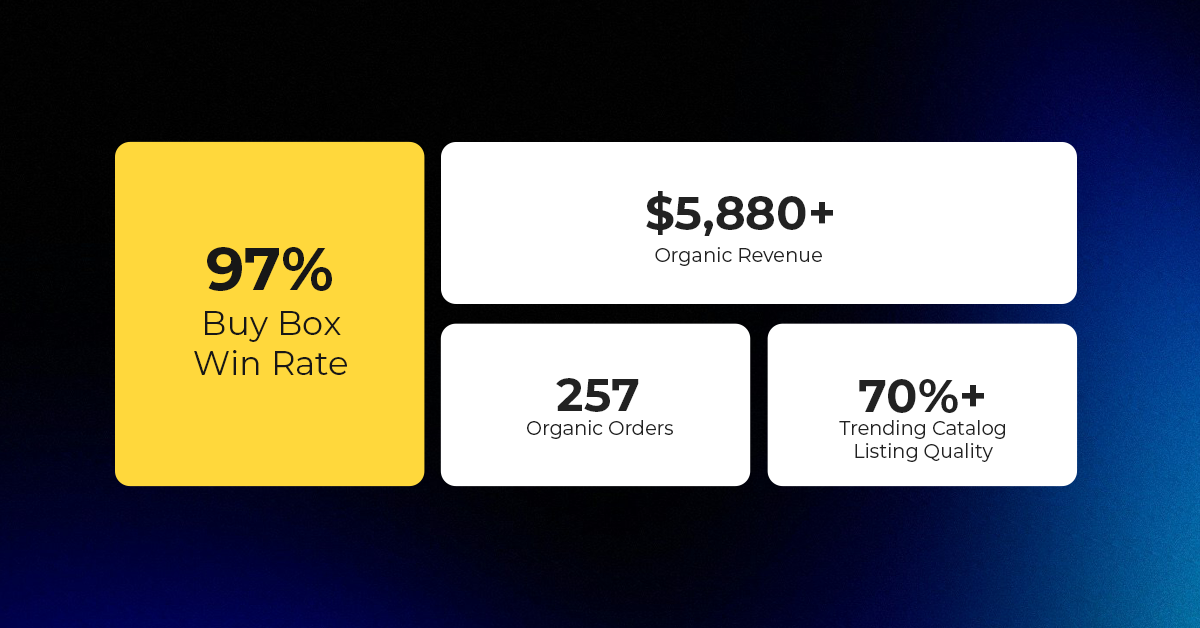
Reading Time: 3 minutesAbout the Brand Name: Vanity Slabs Inc Industry: Trading Slabs- Vanity Slabs…
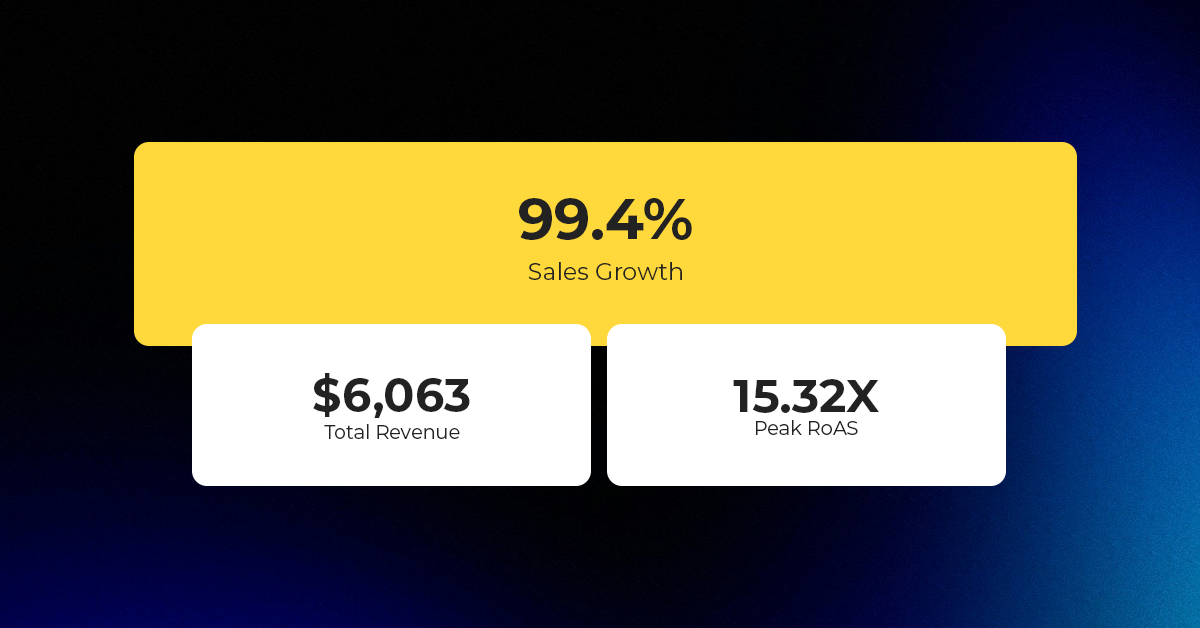
Reading Time: 2 minutesAbout the Brand Name: Ramjet.com Industry: Automotive Parts & Accessories Location: United…

Reading Time: 2 minutesAmazon is rolling out strategic referral fee reductions across five major European…
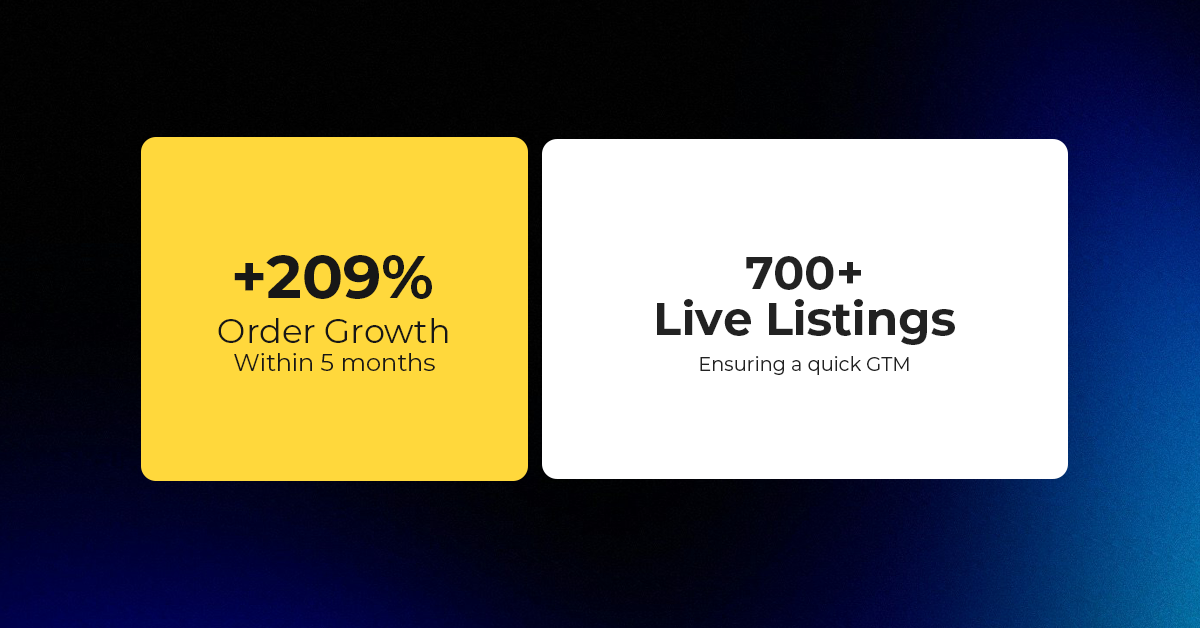
Reading Time: 4 minutesQuick Summary: Scaling Lifestyle Powersports on eBay with CedCommerce Challenge: Zero marketplace…

Reading Time: 4 minutesTikTok has surpassed 460 million users across Southeast Asia, reinforcing its position…

Reading Time: 3 minuteseBay has released its final seller news update for 2025, with a…

Reading Time: 3 minutesAmazon has clarified its stance regarding speculation around a potential breakup between…

Reading Time: 4 minutesWalmart is accelerating its push into next-generation fulfillment by expanding its drone…

Reading Time: 4 minutesFaire, the fast-growing wholesale marketplace connecting independent retailers with emerging brands, has…

Reading Time: 4 minutesB2B buying in the United States is undergoing a fundamental behavioral shift…

Reading Time: 3 minutesSummary Cyber Monday 2025 has officially become the largest online shopping day…

Reading Time: 2 minutesSummary Amazon kicked off December with two major developments shaping the future…

Reading Time: 2 minutesSummary Walmart has entered December with two major moves that signal a…

Reading Time: 2 minutesBlack Friday 2025 delivered the strongest U.S. eCommerce performance in history, as…

Reading Time: 13 minutesStill approaching BFCM with generic discounts, last-minute price cuts, or scattered promotions?…

Reading Time: 3 minutesTikTok Shop reached a major milestone during its largest U.S. “Global Black…

Reading Time: 4 minutesOpenAI has announced a new AI-powered shopping research tool designed to help…

Reading Time: 9 minutesIf your TikTok Shop listings often sit in review or your visibility…