TikTok Shop Raises Seller Fees Across Europe as Platform Pushes for ‘Content-Driven Commerce’ Expansion
Reading Time: 3 minutesTikTok Shop is raising its sales commission for merchants across five active…
Hubspot CRM has become integral to eCommerce. HubSpot integration enables online businesses by providing tools for content management, social media marketing, search engine optimization content management, web analytics, etc in order to attract consumers.Businesses are not shying away from spending their time and energies in chalking out effective marketing strategies. What stands missed often is the inbound marketing factor that can help them reach their target customers using self-created content. That’s where HubSpot takes the reins for all your worries. Here we are addressing your concern to connect Magento to Hubspot through the entire step-by-step process.
The first step in the process of Hubspot Magento 2 integration is the Configuration.
• In Authorize, once click on this option, it authorizes the above options selected by admin, a new window of HubSpot page will open up, which will ask to enter details of the signup form then it will provide authorization to access the admin panel with HubSpot
The next step to connect Magento to Hubspot is the RFM setting. The RFM setting is to analyze the customers and divide into groups based on how recently they made their last purchase, how often they buy things and the average value of their orders. For each of these metrics, we assign customers to one of three groups, RFM stands for Recency, Frequency, and Monetary value and then rate them on a scale of 1 to 5, where 5 indicates the customers who are most inclined towards your product and 1 indicates those who are least inclined.
Once done with all configuration then click on the Save Config button on the top right side of the page then all the configuration will be saved.
After the Configuration is done successfully, you may move a step further and take the necessary steps for installation.
On clicking it, a new window of HubSpot with login screen will be opened,
– Login to your Hubspot account
– On Logging, in the HubSpot account page.
– Click on Grant Access and the authentication process will get complete.
– Click and grant access
– After access, it will start configuring the initial setup you will be able to see setup progress as per the below image.
Running an e-commerce business requires you to always be on your toes and keep up with the times. A CRM system like HubSpot CRM plays the role of a bridge between you and your targeted sales. If you want to go the extra mile to ensure growth and best results, HubSpot CRM is the way. Its time to go for Hubspot Magento 2 integration.
We are now Hubspot Certified App Partners committed to delivering top-notch solutions that help you connect, expand and scale at lightning speed.
If you’ve any more queries as you connect Magento to Hubspot, you can also get in touch with us. Hubspot for ecommerce solutions is the best bet. We, at CedCommerce, are the leading e-commerce solutions providers. Our extensions and solutions are being used by numerous businesses and that is the reason why we completely understand what your business needs. Reach out to us if you have any query or want to know more about HubSpot CRM. We will be happy to help!

Reading Time: 3 minutesTikTok Shop is raising its sales commission for merchants across five active…

Reading Time: 11 minutesBy now you have seen your BFCM 2025 numbers. The harder question…
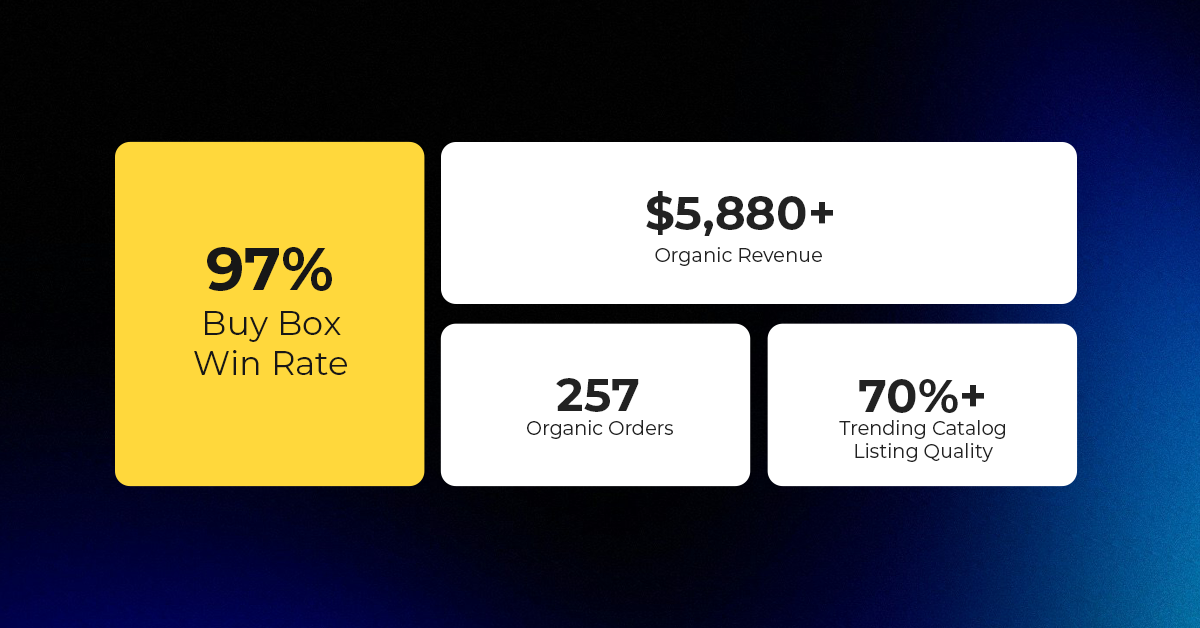
Reading Time: 3 minutesAbout the Brand Name: Vanity Slabs Inc Industry: Trading Slabs- Vanity Slabs…
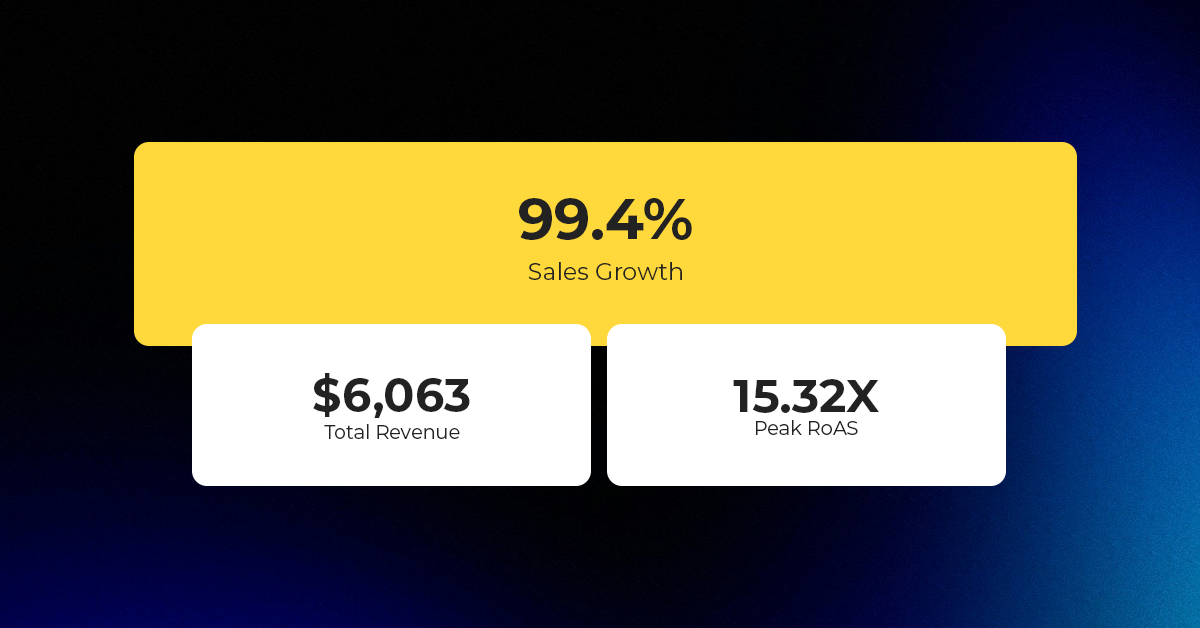
Reading Time: 2 minutesAbout the Brand Name: Ramjet.com Industry: Automotive Parts & Accessories Location: United…

Reading Time: 2 minutesAmazon is rolling out strategic referral fee reductions across five major European…
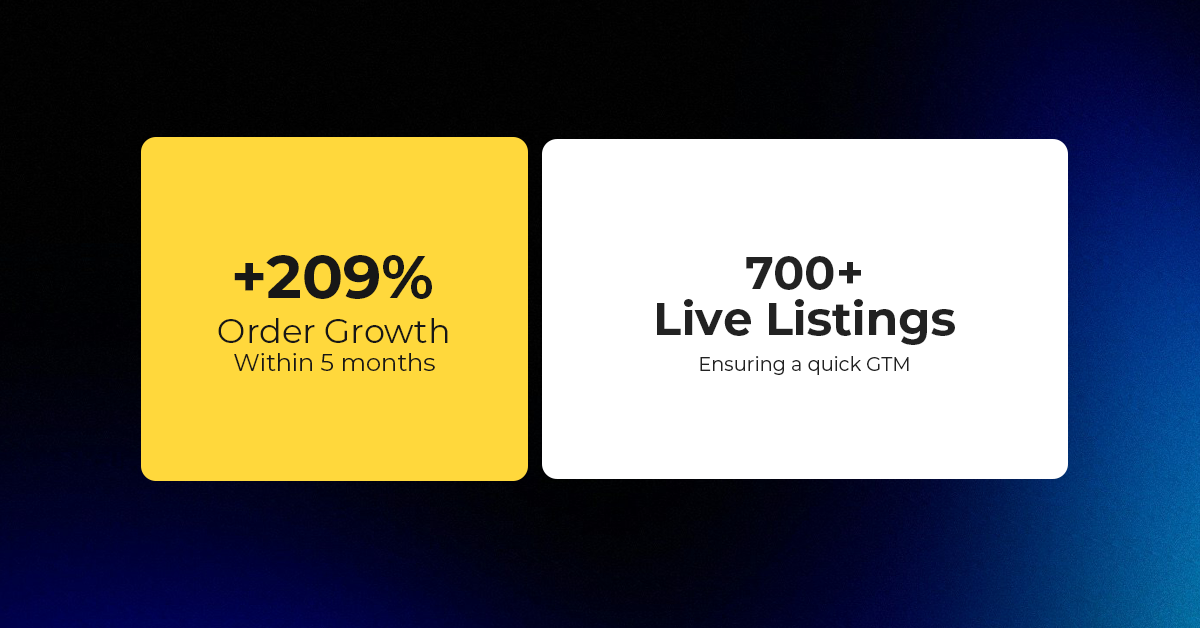
Reading Time: 4 minutesQuick Summary: Scaling Lifestyle Powersports on eBay with CedCommerce Challenge: Zero marketplace…

Reading Time: 4 minutesTikTok has surpassed 460 million users across Southeast Asia, reinforcing its position…

Reading Time: 3 minuteseBay has released its final seller news update for 2025, with a…

Reading Time: 3 minutesAmazon has clarified its stance regarding speculation around a potential breakup between…

Reading Time: 4 minutesWalmart is accelerating its push into next-generation fulfillment by expanding its drone…

Reading Time: 4 minutesFaire, the fast-growing wholesale marketplace connecting independent retailers with emerging brands, has…

Reading Time: 4 minutesB2B buying in the United States is undergoing a fundamental behavioral shift…

Reading Time: 3 minutesSummary Cyber Monday 2025 has officially become the largest online shopping day…

Reading Time: 2 minutesSummary Amazon kicked off December with two major developments shaping the future…

Reading Time: 2 minutesSummary Walmart has entered December with two major moves that signal a…

Reading Time: 2 minutesBlack Friday 2025 delivered the strongest U.S. eCommerce performance in history, as…

Reading Time: 13 minutesStill approaching BFCM with generic discounts, last-minute price cuts, or scattered promotions?…

Reading Time: 3 minutesTikTok Shop reached a major milestone during its largest U.S. “Global Black…

Reading Time: 3 minutesOpenAI has announced a new AI-powered shopping research tool designed to help…

Reading Time: 9 minutesIf your TikTok Shop listings often sit in review or your visibility…