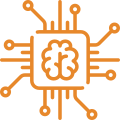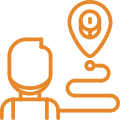Some Irresistible Free Services
| Duration (hours) | Fee | |
| 1. Installation | 2 | |
| 2. Basic Configuration | 1 | |
| 3. Unlimited Listing on Houzz | Lifetime | |
| 4. Free support | 90 Days | |
| 5. Unlimited Orders Synchronization | Lifetime | |
| 6. General system review & Knowledge Base | 1 | |
| 7. One to One training | 3 | |
| 8. Premium(On call) Support | 10 | |
TOTAL |