1
Constant Technical Support and Services
We provide a pack of profound advisory services, resolving technical queries, and providing constant sales and after-sales expertise solutions over multiple mediums.
Cookies used on the site are categorized and below you can read about each category and allow or deny some or all of them. When categories than have been previously allowed are disabled, all cookies assigned to that category will be removed from your browser. Additionally you can see a list of cookies assigned to each category and detailed information in the cookie declaration. Learn more
Allow all Cookies Deny AllSome cookies are required to provide core functionality. The website won't function properly without these cookies and they are enabled by default and cannot be disabled.
Preference cookies enables the web site to remember information to customize how the web site looks or behaves for each user. This may include storing selected currency, region, language or color theme.
Analytical cookies help us improve our website by collecting and reporting information on its usage.
Marketing cookies are used to track visitors across websites to allow publishers to display relevant and engaging advertisements.
Since Jet.com, rely heavily on providing deals at cheapest prices, distance optimization is one of the measures, besides building bigger baskets and return waive off, it takes to achieve its purpose. Therefore, it becomes critically important for sellers at Jet.com to not only price their products in a most competitive manner but also strategically place inventories of particular items at particular locations.
Advanced Jet for Multi Fulfillment enables Jet Magento users to specifically achieve this. With this extension in your kitty, you can.
Decide the Shipment Prices: Also, e-commerce industry is brutally competitive, we understand your need of quoting different prices of shipment for items stocked at different distribution centers. Now, you can easily list down the shipment prices for items stored at different locations.
Decide the Inventory levels: Because let’s face it, some part of the country has more of your targeted customers living than other parts, so it is essential to have a larger stock there to meet the increased demands, you can easily distribute the inventory between different fulfillment centers.
Price the products fulfillment center wise: Last but not the least, as distance optimization matter a lot in winning an order at Jet, therefore Jet encourages you to compete for orders on the location where you can easily fulfill. For this, you too can differ the prices of items stocked at different distribution centers.
Why Choose CedCommerce?

1
We provide a pack of profound advisory services, resolving technical queries, and providing constant sales and after-sales expertise solutions over multiple mediums.
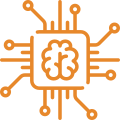
2
Our extensions stand up with the Magento standards and are developed by our Magento Certified Experts, who even belong to the contribution team at Magento.
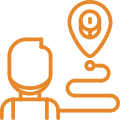
3
We provide Complete eCommerce Marketplace Solutions, Extensions, Integrations, Mobile app development, Importers, Marketing automation, Digital marketing services, Drop shipping and Much more.


Thank you for your interest in CedCommerce!
We have just sent you the demo details on your email id please check your email id.
OK