BFCM Conversion Tactics: Smart Bundles, Flash Sales & Scarcity Marketing
Reading Time: 13 minutesStill approaching BFCM with generic discounts, last-minute price cuts, or scattered promotions?…
The Google Merchant Center is a powerful option that lets you scale your eCommerce business and reach newer heights. However, it often becomes confusing and a bit tricky to apprehend the mix of terminology and systems involved within the tool. In this article, we will cover some of the most common Google Merchant Center errors and a few easy ways to fix them.
But before all of that, let’s take a look at the different types of red flags associated with Google Merchant Center.
Anybody can fall prey to these unforeseen situations. One fine day, you simply log in to your Google Merchant Center account, and there are a ton of red alerts everywhere.
But why does this happen?
We will dig deeper into all of these and provide you with the solutions to each and every one of these problems. But before that, here’s a basic difference between each of the ‘Errors’, ‘Warnings’, and ‘Notifications’ that you might encounter within Google Merchant Center.
Errors – The most serious among the red flags in the Merchant Center are Errors. These are often associated with product disapprovals or even account suspensions. These end up avoiding products from appearing in Google Shopping searches.
Warnings – These generally affect the performance of your product listing ads, negatively, of course! They do not cause account suspensions or disallow product listings. However, they do possess a threat to end up in that route, eventually.
Notifications – They are suggestions to improve your product listing standards. In other words, this is a process of optimizations that can take your product data quality to the desired level. Notifications do not impede your store items from displaying, and these are just alerts to inform you that your product information is subpar.
We are discussing seven common Google Merchant Center errors that you, as a merchant, might encounter. You can rest assured of the solutions for each of these problems, as they will be accompanied by each of the seven mistakes.
Google follows a strict product policy. This can more often cause hiccups in the process of listing your product ads. For instance, there is an automatic rejection of product listings by Google if the products are coined as ‘dangerous’ or are restricted by a specific country’s government.
Source: Link
Google may consider your listed products as threatening or unsafe if you are selling items like ammunition, firecrackers, switchblades, and other similar stuff.
The Solution:
The simple way around this problem is to avoid adding products to your Google Merchant Center dashboard that do not abide by Google’s policies. You must keep track of the places where your products sell through the Google Shopping platform. You must pay heed to the proper guidelines of product description and imagery, which otherwise, may lead to a policy violation as well.
This is a common phenomenon among Google Merchant Center account errors that merchants end up with. The pricing of the products that you submit to your feed must match the exact price on your website or online store. If Google encounters a mismatch in pricing in any of the products listed, they will simply be disapproved.
The Solution:
The fix is pretty straightforward. You need to keep a check that the prices of your products are updated regularly, preferably daily. Simply, take help of a category manager or apps to maintain your feed data regularly. You can choose to maintain a separate sheet for the discounted products and sync this record to ensure the price-match of all your products. When laying out discounts and sale prices on certain products, you should ensure to change the sale price and not the actual price of the product.
There are a fixed number of product categories available within the Google Merchant Center account that are available for your products. If the feed gets submitted without any category or with the wrong category, there are bound to be errors attached. You should ensure to always match the categories with the ones laid out by Google Merchant Center.
The Solution:
The best solution in this regard is to use Google’s taxonomy while filling up data for the ‘Google_product_category’ field. To be absolutely sure, you can refer to Google’s Product Taxonomy, which gets updated regularly. Following these suggestions, will not allow you to feed in data in the wrong categories.
Many merchants miss out on setting up taxes or shipping information correctly within the Merchant Center. This can end up in scenarios where you place orders without an exact shipping address.
This can actually occur, right at the account level or even with item-level overrides. The more common affair among the majority of online sellers is to set this up within the account itself.
The Solution:
You must visit the sections concerning the tax and shipping information in your Merchant Center account. Visit Settings > Shipping and returns for parameters related to shipping and returns, and visit Settings > Sales tax to set up your tax parameters. Additionally, for further help, you can refer to this article concerning tax information on the Google platform.
For trade items, most countries use Global Trade Item Numbers (GTIN) as unique identifiers. Such identifiers, correspondingly, serve the purpose of looking up for product information in a database that may belong to a specific retailer or brand. This often takes place through barcode scanners pointed at particular products.
Your errors may arise from scenarios where there are invalid GTINs or owing to missing GTIN issues.
The Solution:
Make sure to provide accurate GTINs for all of your products. You can make use of EAN-search to identify the respective UPC, EAN, ISBN, or other identifiers, and for products that fall under non-categorized items, you can fill in the identifier field as ‘exists=false’.
Google pays close attention to data, very seriously. Hence, attributes like product title, description, and imagery are keen to identify particular items. Google’s algorithm heavily focuses on titles and descriptions to display relevant products on search results.
The Solution:
The most common mistakes in this situation is to have too long or short product titles or descriptions, invalid image URLs, special characters in the file names of images, or even repetition of words in product descriptions. All of these should be checked to be avoided, the best bet being to go through Google Merchant Center guidelines.
There are to be errors if you choose to use the same data for multiple countries. The ideal scenario is to lay each product feed with local information to make it unique. For instance, the prices must be filled up in local currencies, titles and descriptions must be fed in local languages, and other similar activities.
Source: Link
The Solution:
You must handle this with simple logic. No product feed should find its usage across multiple countries without making edits. Further, you should not opt to target these countries with a single website. In contrast, choose different domains for different countries, preferably with country-code Top Level Domains (ccTLDs).
Simply syncing your online store with the Google Merchant Center may not be the ideal approach to acquiring desirable conversions. To adequately work on your sales ratio, you must tactfully tackle these Google Merchant Center errors, alongside using various online marketing tools and techniques.
CedCommerce, being a Premier Google Partner, can help ease out the process of onboarding, getting you across Google Merchant Center suspensions, and much more. The numerous multichannel integration solutions can elevate the selling experience for you, while scaling up your conversions.

Reading Time: 13 minutesStill approaching BFCM with generic discounts, last-minute price cuts, or scattered promotions?…

Reading Time: 3 minutesTikTok Shop reached a major milestone during its largest U.S. “Global Black…

Reading Time: 3 minutesOpenAI has announced a new AI-powered shopping research tool designed to help…

Reading Time: 9 minutesIf your TikTok Shop listings often sit in review or your visibility…

Reading Time: 3 minutesAmazon has rolled out a new “Seller Challenge” feature for eligible Account…

Reading Time: 3 minutesWalmart Marketplace has sharpened its requirements around product classification (category, type group,…

Reading Time: 3 minutesJust ahead of Black Friday, Amazon is enforcing tighter controls on its…
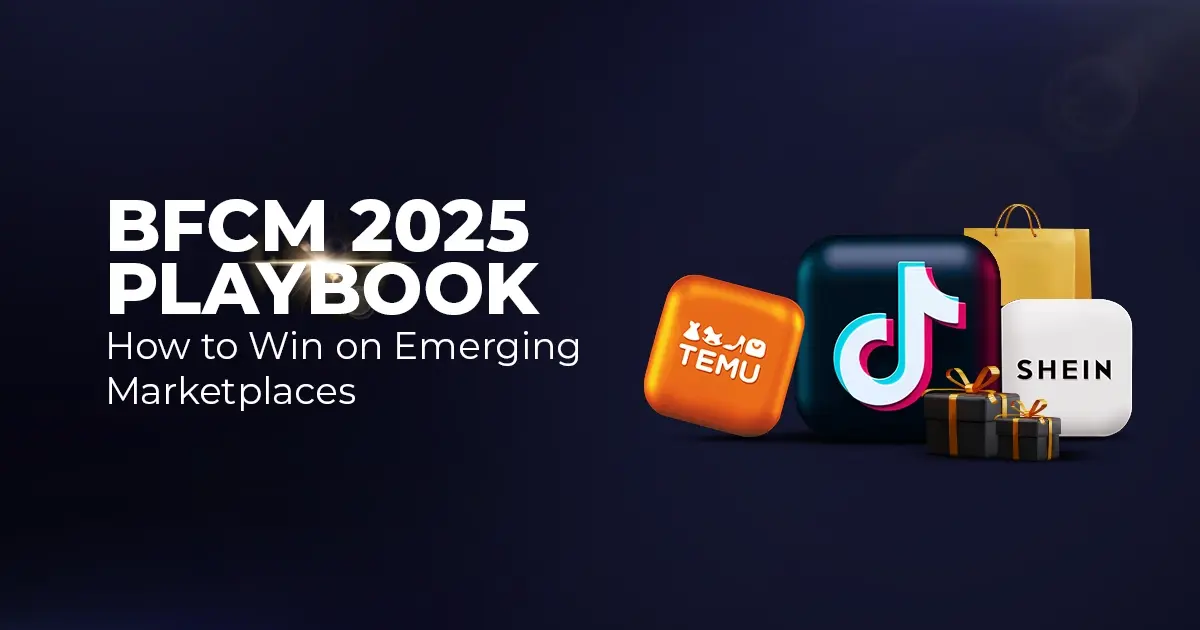
Reading Time: 11 minutesWhere holiday prep of past years focused on legacy channels like Amazon,…
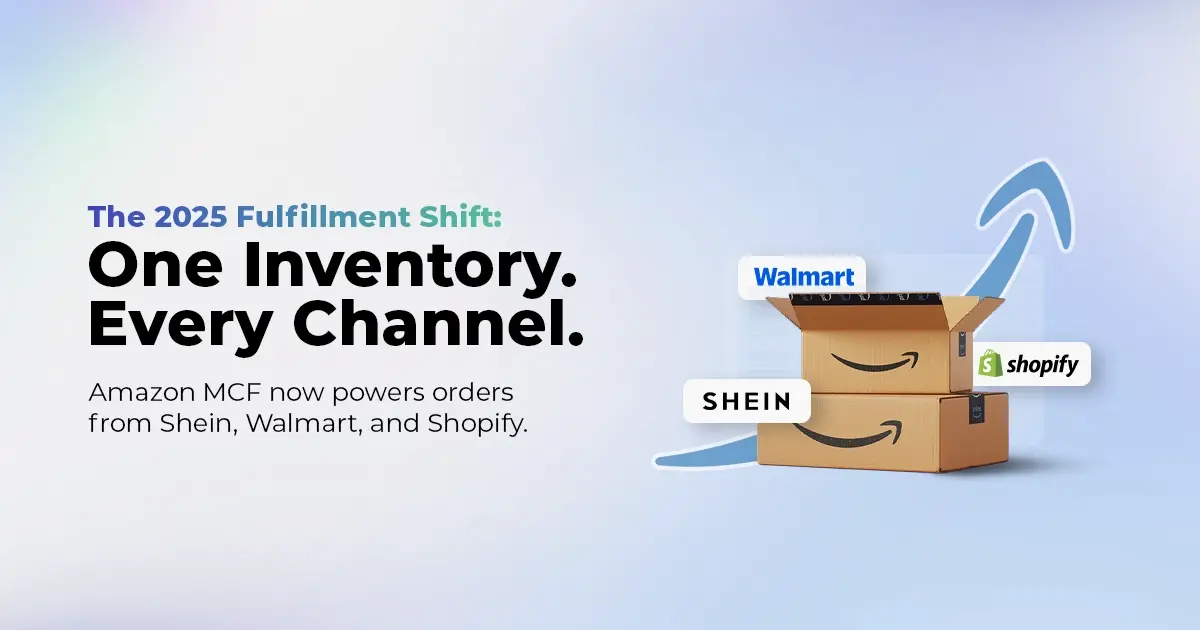
Reading Time: 11 minutesThe eCommerce shift you actually need to act on Multi-channel fulfillment has…
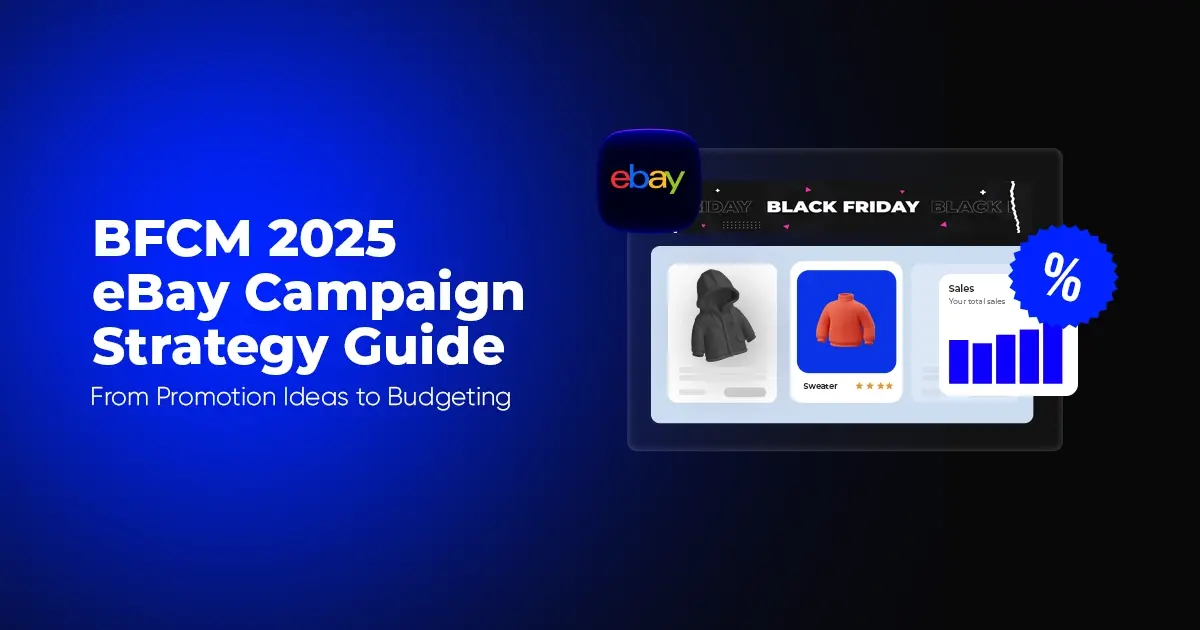
Reading Time: 10 minutesBlack Friday Cyber Monday (BFCM) isn’t a weekend anymore; it’s a two-month…

Reading Time: 2 minuteseBay is quietly testing a new feature that could reshape how buyers…

Reading Time: 2 minutesAmazon is stepping into a new era of value commerce with the…
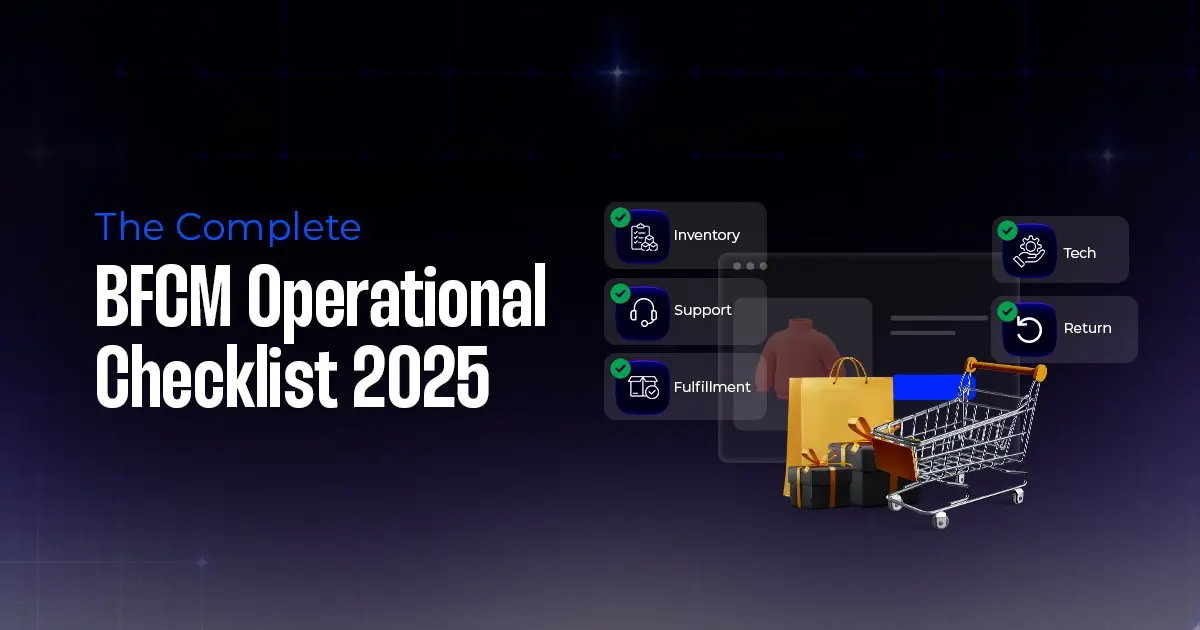
Reading Time: 11 minutesThe $240 Billion BFCM Opportunity & Why Operations Matter Every seller, business,…
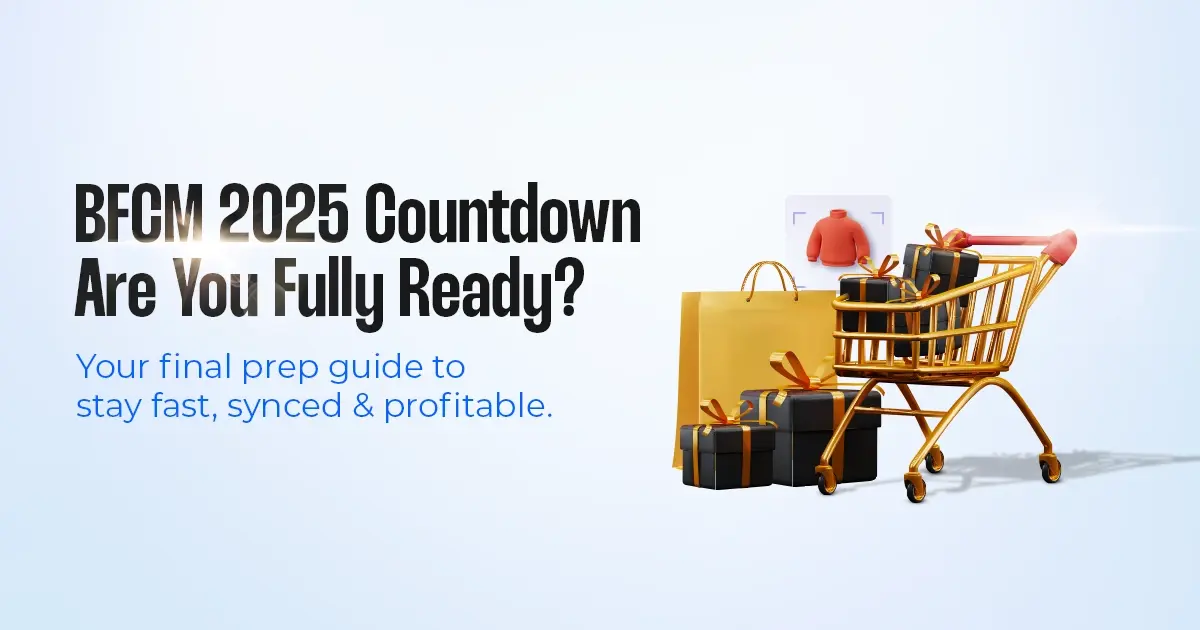
Reading Time: 7 minutesTL;DR — Your 60-Second BFCM Battle Plan Time remaining: 3 weeks until…

Reading Time: 2 minutesChina’s Double 11 shopping festival — the world’s largest annual online retail…

Reading Time: 2 minutesAs the holiday season approaches, TikTok Shop has released its September 2025…

Reading Time: 3 minutesIn a continued effort to enable sellers and stimulate new product launches…

Reading Time: 2 minutesAs global trade enters a new phase of regulation and cost restructuring,…

Reading Time: 2 minutesOpenAI Turns to Amazon Web Services in $38 Billion Cloud Deal: What…
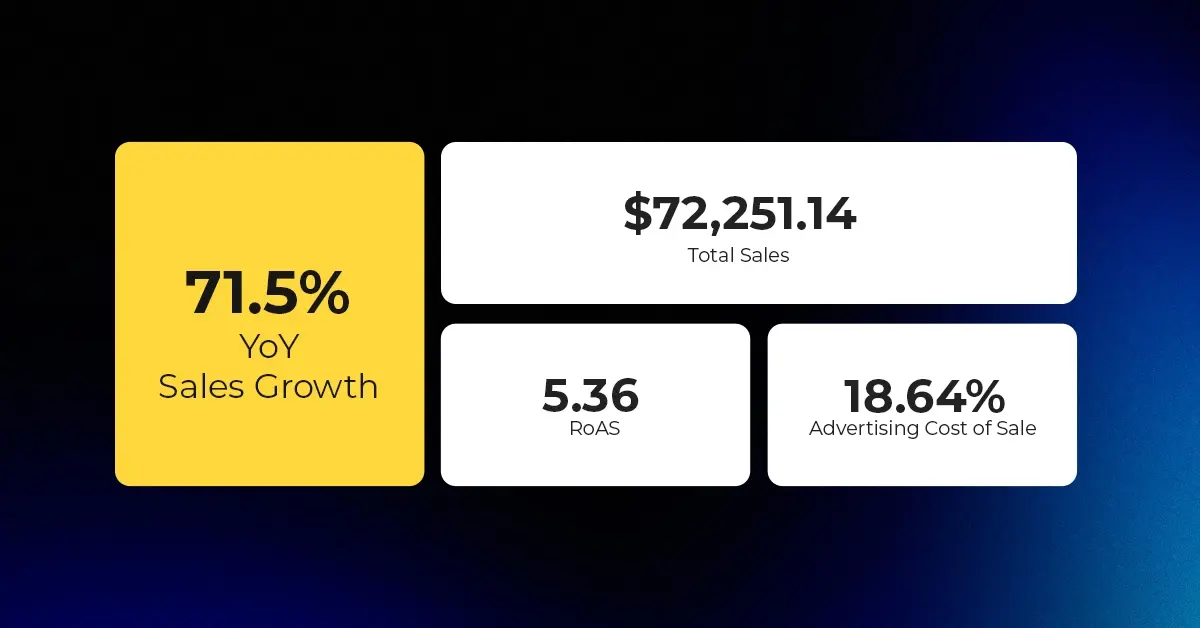
Reading Time: 4 minutesAbout the Client TMRG is a global health and wellness brand with…