Cyber Monday 2025 eCommerce Shatters Records
Reading Time: 3 minutesSummary Cyber Monday 2025 has officially become the largest online shopping day…
Are you a seller on eBay looking to streamline your payment methods? Selling on eBay offers a fantastic opportunity to reach millions of potential buyers worldwide. In the past, PayPal was the go-to payment method on eBay, but recent changes have brought about a new and improved system: managed payments. With managed payments, eBay has taken the reins, providing sellers with a simplified and efficient way to receive payments directly into their bank accounts.
In this guide, we’ll walk you through the process of adding payment methods on eBay, including linking eBay and PayPal, adding debit/credit cards and bank accounts, and even utilizing services like Payoneer. These enhancements aim to make selling on eBay more convenient and provide a seamless experience for both sellers and buyers. Let’s dive in and explore how you can set up these various payment methods on your eBay seller panel.
You must undergo a simple registration process to set up your payment options. Once you’re done, you can receive your payouts directly to your bank account. This makes it easier for you to sell and get paid quickly.
When a buyer makes a payment, the total amount they pay goes through eBay’s managed payments system. eBay takes care of processing the payment and making sure everything is secure. You don’t have to worry about managing payments yourself.
You’ll have simplified protections and a better seller experience with eBay’s managed payments. eBay handles the payment process, so you can focus on selling your items. It’s a great way to sell on eBay and ensure you get paid without hassle.
eBay has always been a marketplace that makes selling easy for its sellers. Previously, sellers could follow specific steps to set up their payment process on eBay. As we know, eBay offers different payment methods to specify how buyers can pay for their purchases.
Recently, eBay has introduced new payment methods called managed payments. With managed payments on eBay, you no longer need to rely on PayPal. eBay now manages the payments directly, making the process more streamlined.
To set up these eBay payment options, go to your seller panel and follow the provided instructions. eBay provides clear guidance on adding and managing payment methods when creating your first listing. It simplifies the process and makes selling easy for sellers like you.
We’ll answer your top concerning “How to’s of managing payments on eBay.”
By introducing these new payment methods, eBay aims to provide a more convenient and efficient selling experience. So, as a seller on eBay, make sure to explore eBay payment methods, including the option to use PayPal with eBay if you’ve already linked them. The enhancements will simplify your payment process and improve your overall selling experience on eBay.
Now, let’s dive into a detailed explanation of how you can set up these various payment methods on your eBay seller panel.
Earlier, with PayPal managing the payments for eBay sellers, one could simply follow the following steps to link their PayPal to eBay account.
Adding a new payment method for settling selling costs includes:
Enter your payment method information for a credit card or Payoneer account, and select Continue.
When adding a bank account as a payment method, you’ll need to link your bank account by signing in or entering your bank details. After providing the necessary information, you must confirm your bank details and select “Continue.”
After completing all the steps, you can mark this bank account as your preferred payment method for selling costs. Simply select “Preferred” and then click on “Add.” However, if you prefer not to set this bank account as your preferred payment method, you can simply skip this step and proceed accordingly.
While PayPal covered a majority of payment options, adding a debit card included a few simple steps through which one could get
You’ll soon experience a new way to sell and get paid on eBay. Payoneer is working on getting your account approved. They may reach out to you if they need help verifying your details.
Once Payoneer lets us know everything is verified, we’ll review your registration information that we have pulled from Payoneer and contact you before we activate your eBay account on managed payments.
To set an existing payment method as your preferred paying method for selling costs:
Encountered an unpaid item on eBay and need to change your default payment method? eBay’s Money Back Guarantee has your back, ensuring buyer protection.
Start by heading to your eBay account settings to update your default payment method for future transactions. If you’re dealing with an unpaid item, follow eBay’s guidelines and give the buyer a few business days to make payment. If they don’t pay within the specified timeframe, consider canceling the order.
eBay’s Money Back Guarantee kicks in to ensure you receive reimbursement for any incurred fees or expenses during this process. eBay aims for a secure platform, and knowing these procedures helps you handle challenges effectively.
Need help with your eBay payment setup or complete account management? CedCommerce’s eBay managed services cover: account setup, faster onboarding, product upload, listing optimization, and ad campaigns governance. Book a free 1:1 session with our eBay consultant expert to streamline and scale your eBay sales.
It’s essential to have a payment method set up on your seller account. Previously, you had options like PayPal, direct debit, or credit card. But now, eBay has made some changes and partnered with Adyen, a top-notch global payment system. This upgrade allows eBay to manage payments directly, cutting out any middlemen in the transaction. It’s called managed payments, and it’s a game-changer for eBay.
Wondering how it all works? No worries! If you have any questions or confusion about eBay and its payment methods, drop a comment below. We’re here to help and resolve any queries you might have. Selling on eBay should be a breeze, so let’s get your payment method sorted and make your eBay experience even better!

Reading Time: 3 minutesSummary Cyber Monday 2025 has officially become the largest online shopping day…

Reading Time: 2 minutesSummary Amazon kicked off December with two major developments shaping the future…

Reading Time: 2 minutesSummary Walmart has entered December with two major moves that signal a…

Reading Time: 2 minutesBlack Friday 2025 delivered the strongest U.S. eCommerce performance in history, as…

Reading Time: 13 minutesStill approaching BFCM with generic discounts, last-minute price cuts, or scattered promotions?…

Reading Time: 3 minutesTikTok Shop reached a major milestone during its largest U.S. “Global Black…

Reading Time: 3 minutesOpenAI has announced a new AI-powered shopping research tool designed to help…

Reading Time: 9 minutesIf your TikTok Shop listings often sit in review or your visibility…

Reading Time: 3 minutesAmazon has rolled out a new “Seller Challenge” feature for eligible Account…

Reading Time: 3 minutesWalmart Marketplace has sharpened its requirements around product classification (category, type group,…

Reading Time: 3 minutesJust ahead of Black Friday, Amazon is enforcing tighter controls on its…
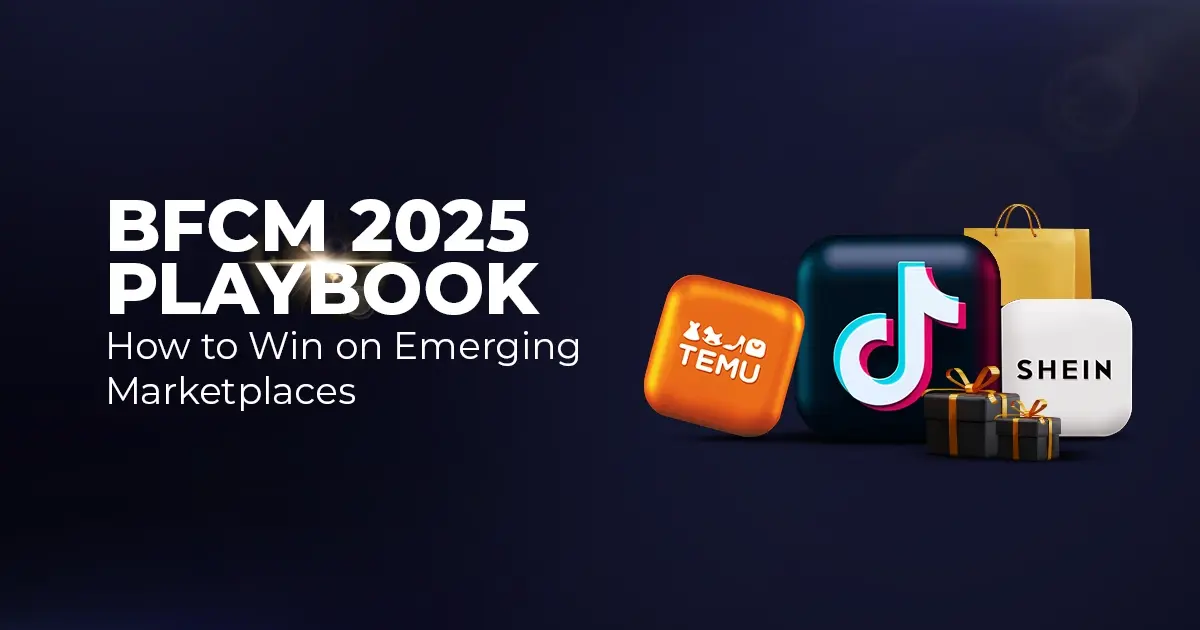
Reading Time: 11 minutesWhere holiday prep of past years focused on legacy channels like Amazon,…
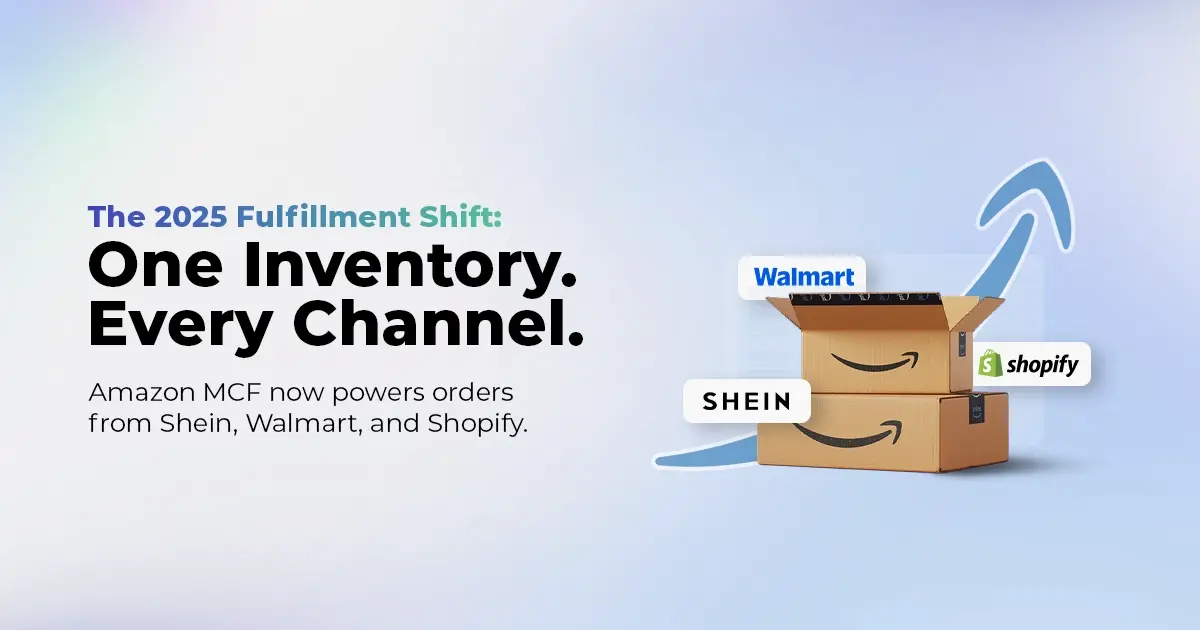
Reading Time: 11 minutesThe eCommerce shift you actually need to act on Multi-channel fulfillment has…
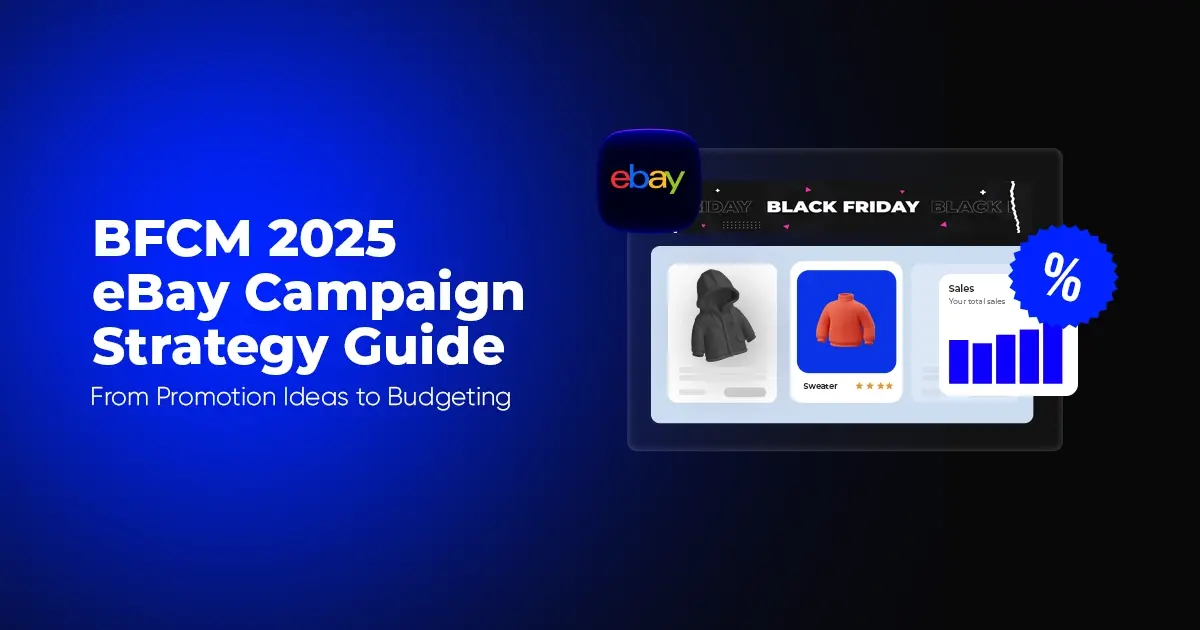
Reading Time: 10 minutesBlack Friday Cyber Monday (BFCM) isn’t a weekend anymore; it’s a two-month…

Reading Time: 2 minuteseBay is quietly testing a new feature that could reshape how buyers…

Reading Time: 2 minutesAmazon is stepping into a new era of value commerce with the…
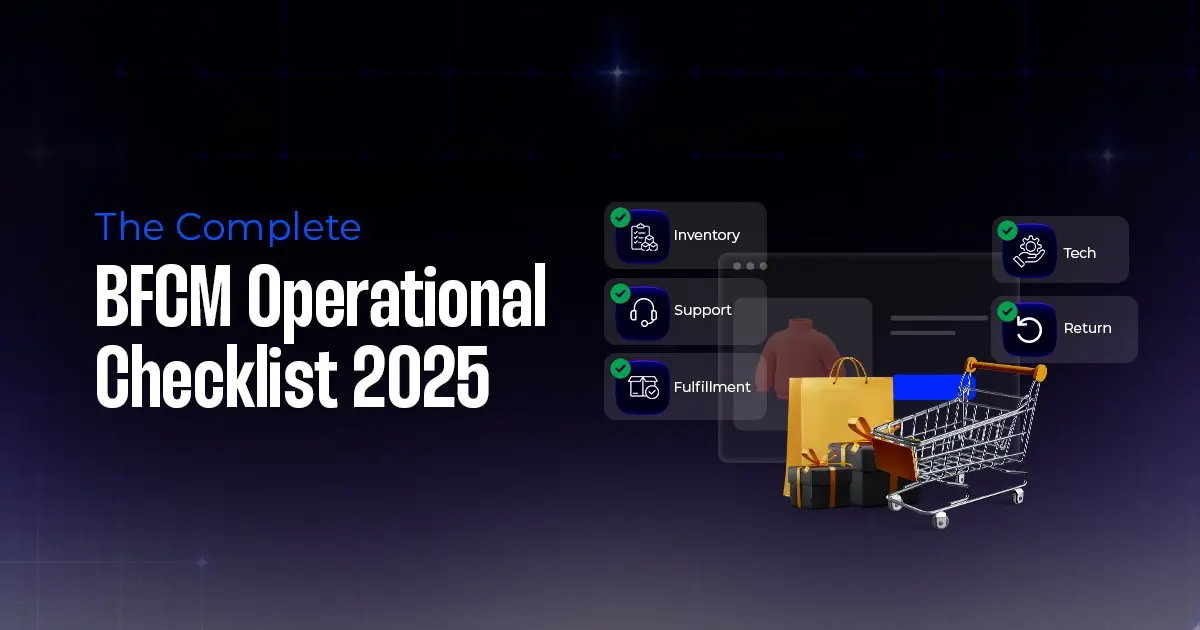
Reading Time: 11 minutesThe $240 Billion BFCM Opportunity & Why Operations Matter Every seller, business,…
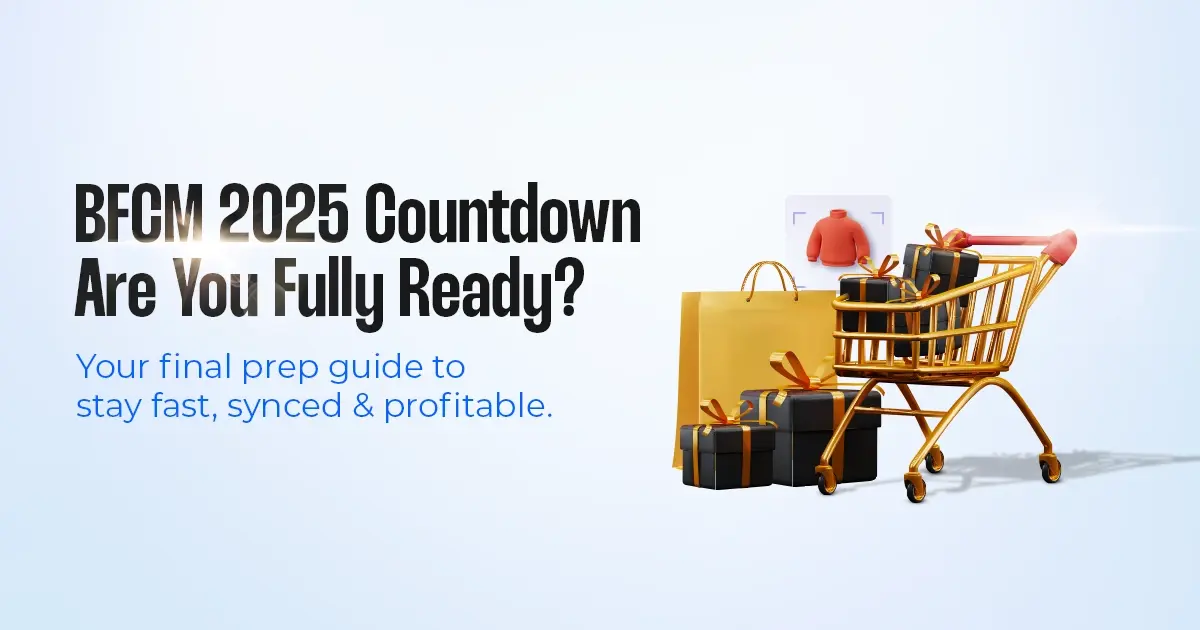
Reading Time: 7 minutesTL;DR — Your 60-Second BFCM Battle Plan Time remaining: 3 weeks until…

Reading Time: 2 minutesChina’s Double 11 shopping festival — the world’s largest annual online retail…

Reading Time: 2 minutesAs the holiday season approaches, TikTok Shop has released its September 2025…
Any way to add zippay and afterpay etc ?
Hey Brenton,
The blog explains the process of adding the payment method on eBay seller account. To add the payment method of your choice, first you will have to check whether eBay allows that payment gateway in your country or not. If it does, then you can add it through the process explained in the blog.
Thank you.
Leave a Reply