Online Retail in Germany Poised for Steady Growth Through 2030, IFH KÖLN Reports
Reading Time: 3 minutesOnline retail spending in Germany is entering a renewed growth phase after…
You can’t even think about using Google Shopping without having a Google Merchant Center account. It is an ultimate seller panel that makes it extremely easier to manage everything that is product feed related. To leverage its benefits to full potential, it is essential for you to understand the Google Merchant Center panel inside and out.
Did you know about the new opportunity that lets you keep all your profits to yourself? With the exclusion of commission fees from the Google Shopping Actions programs, you can enjoy all the profits made through your sales. Grab the opportunity with us today!
As visible above, the front page of Google Merchant Center is a collection of programs activated by the merchant and their performance highlighted with a graph for a quick and clear understanding of what is the status of the products in different programs. You get statuses of:
Therefore, you need not waste time in finding which products are profitable and whose performance could be the cause of concern.
You can find your product status information based on the different colours:
Colour coding in your Google Merchant Center dashboard reveals about product performance under various Merchant Center programs. These programs include Surfaces across Google, Shopping Ads, Dynamic Remarketing, and Shopping Actions.
The paid performance graph reveals the number of clicks over a certain time period.
The products section of your Google Merchant Center account has three subsections. Hence, will be helpful to build a real-time understanding of the product in various ways.
The ‘Diagnostic’ under ‘Products’ on the left side menu gives a clear picture of the products in the below categories.
If your product is as per the policies of Google and has appropriate values for its different attributes, then it is in Active state. It depends on the destination as well. Destination wise product requirements might change.
Every product uploaded on the Merchant Center has its expiry date. If the product is not refreshed within that period, then that product expires from all the destinations in which it is available. Therefore, Products that are about to expire or have expired already shows up in this section.
Item auto-expire after 30 days of or on the particular date set under ‘expiration date’ attribute.
It shows you the number of products that are still under review and won’t show in the target destinations. Review duration can be between 3 business days (for Shopping Ads) to a few weeks(for other programs).
Products that do not comply with the policies of the target destination or their feed specifications fall under the disapproved items section. Therefore, it is recommended to work on those products to get them active.
This section in Google Merchant Center displays the list of your products that have uploaded on the Merchant Center, for different destinations. In this section, you can also filter your products based on various parameters, and also perform different actions on them such as deleting them.
This section contains the list of all your product feeds. You can also create a new feed from here. Using the primary feed you can upload product data in the form of .txt file, XML (.xml) files, Google Sheets, or via Google Content API for Google Shopping.
You get the option to add an extra feed with ADD SUPPLEMENTAL FEEDS clickable option.
You can explore more about how to create a quality feed here.
Pro tip: While creating a product feed, it is suggested by the CedCommerce experts to use third-party apps/integrations as they effectively reduce the chances of your product feed getting disapproved. No matter which eCommerce platform you are on, CedCommerce has a range of integrations to help you along the way. Checkout WooCommerce, Opencart, BigCommerce, Shopify and Magento integrations.
When you click ‘All Orders’ under ‘Orders’ in the left side navigation bar of Google Merchant Center, In a single image, you can figure out the order shipment status. Your product will be either under PENDING, SHIPMENT or PENDING DELIVERY.
Not only you get the status of your orders, but also you get the status of unprocessed, processed and all returns, under the section “All Returns”.
It is considered the most critical section in Google Merchant Center accounts with a quick and complete summary of the collective performance of your products. This section is mainly provided to help you gain insights about product performance over a specific time period. The time period ranges from 7 days to 180 days.
You can compare any time period with the corresponding time period in the last year.
Also, this section now shows the clicks generated by the Surfaces Across Google campaign and allows you to gain some insights on your campaigns.
Marketing option in Google Merchant Center account expands into promotions.
You can create a structured promotion from the Merchant Centre.
Growth is the last section of the navigation menu on the left side in Google Merchant Center account. It has two tabs HOME and ARCHIVE.
Under the Home tab, are opportunities and suggestions by Google that positively boost your sales.
You get recommendations in the form of updates about account and feed.
The Archive tab shows updates done on the home screen. If you want these can be rolled back.
You might be interested in knowing about your product price in comparison to other sellers. It is possible from the new Google Merchant Center dashboard to find out the frequency of your products winning Buy Box.
Among all the above information, you must consider the current lowest competitor price. It is the lowest price at which another seller sells the same product on Shopping Actions. This is one of the best features in Google Merchant Center account.
Next to this is Price Difference which is positive if your price is lower than the lowest price by your competitor. Moreover, a negative value indicates that your product price is more than the lowest price for the product.
This information is under the COMPETITIVENESS tab. There is another tab as OPT-IN RECOMMENDATIONS.
Here are accurate predictions about products from Shopping Ads that are highly likely to do better based on their sales potential.
Potential on Shopping Actions section indicates the product performance if opted to be sold via Shopping Actions. Find the section highlighted in the above image.
Upon scrolling down, you can clearly see your products’ price competitiveness score. Moreover, this score helps you get a better understanding of how well you have set the prices for your products.
All important programs are in one place, in this section. You can explore and apply for them here.
All recent message notifications (with the latest one at the top) about the Merchant Center account are displayed under the ‘Message Archive’ option found at the top right corner.
It has several options among which important ones are
Under shipping and returns, you can add an extra return policy for products that are not under the default return policy.
The Default Return Policy has a return window of x days(as set by seller) from the day of delivery.
You can add more addresses for product return under Return Addresses in your Google Merchant Center dashboard for those products that are exceptions to the default return policy.
In the preferences section, options are the same as before the update except for the Orders option under Email notifications. Once you turn on this option, you are eligible to receive orders notification via email.
The automatic item updates option is helpful to auto-update the products on Google Shopping. This update is on behalf of microdata information (available on the website).
Not opting for this option means items (with mismatched data) getting disapproved temporarily.
As a new addition, Google Merchant Center dashboard has image improvements. For instance, it helps you by automatically removing and fixing the images that got disapproved due to promotional overlays.
However, keep in mind that this fully-automated process may not always be successful. If an image can’t be improved, the offer will remain disapproved. Also, images of approved offers remain untouched and unchanged.
Review policies under ‘Shopping ads setup’ in ‘Tools and Settings’ of your Google Merchant Center dashboard specify the crucial points. It is necessary to comply with these policies.
As stated in the above image review policy focus on mainly
The main gist of all points is to ensure best practices for smooth customer experience. Therefore, this policy describes how to ensure that various components of your online store are optimized.
Pro tip: Keep in mind Google’s core values, which is a smooth customer experience. With that being said, keep the price on your Shopping Ads, on the Landing page/ website and on the checkout exactly the same. Because Google has created a special bot called john smith to keep regulate this process and keep a tap on any discrepancies.
There you have it! a detailed tour of Google Merchant Center Panel. Google Merchant Center is a basic necessity when you start your journey on Google Shopping.
Considering the new various, absolutely free ways to bring your products online, It is a great time to onboard on Google Shopping. Don’t know how to? Let us help you. Being an Official channel partner of Google Shopping Actions, our team of Google Shopping experts can help you onboard. From creating a Merchant Center account to managing several programs and campaigns at once, our experts are there for it all. Connect with us today in the comments section below!

Reading Time: 3 minutesOnline retail spending in Germany is entering a renewed growth phase after…

Reading Time: 4 minutesTikTok Shop has released a comprehensive Beauty and Personal Care Products Policy,…

Reading Time: 4 minutesTikTok Shop has formally outlined comprehensive requirements for expiration date labeling and…

Reading Time: 3 minutesTikTok Shop is raising its sales commission for merchants across five active…

Reading Time: 11 minutesBy now you have seen your BFCM 2025 numbers. The harder question…
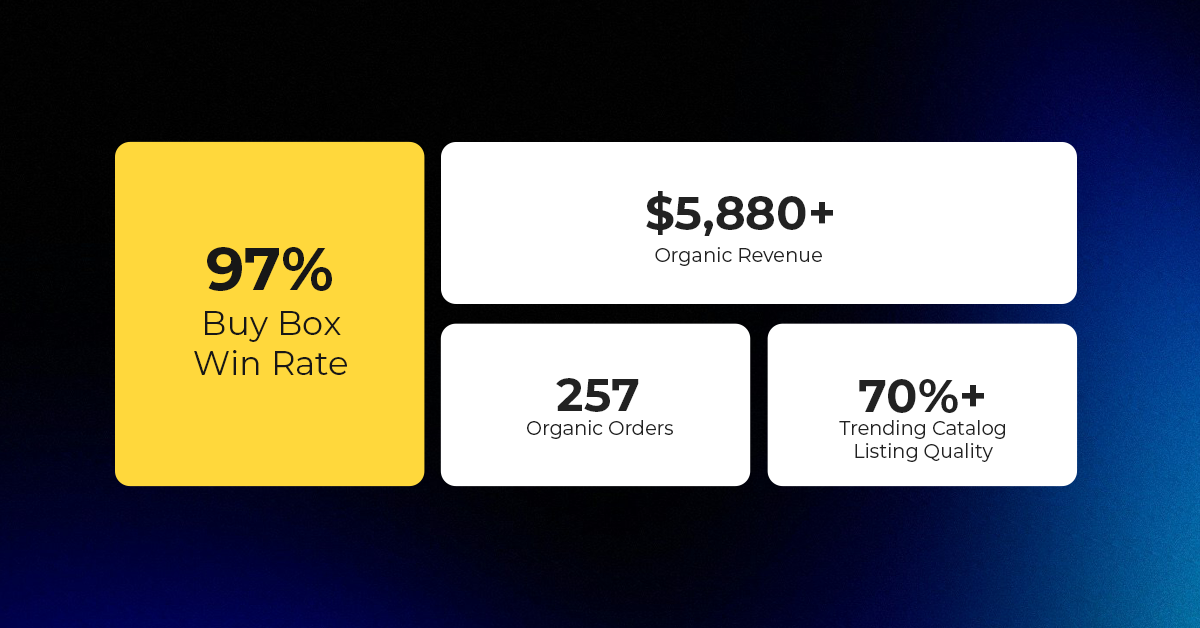
Reading Time: 3 minutesAbout the Brand Name: Vanity Slabs Inc Industry: Trading Slabs- Vanity Slabs…
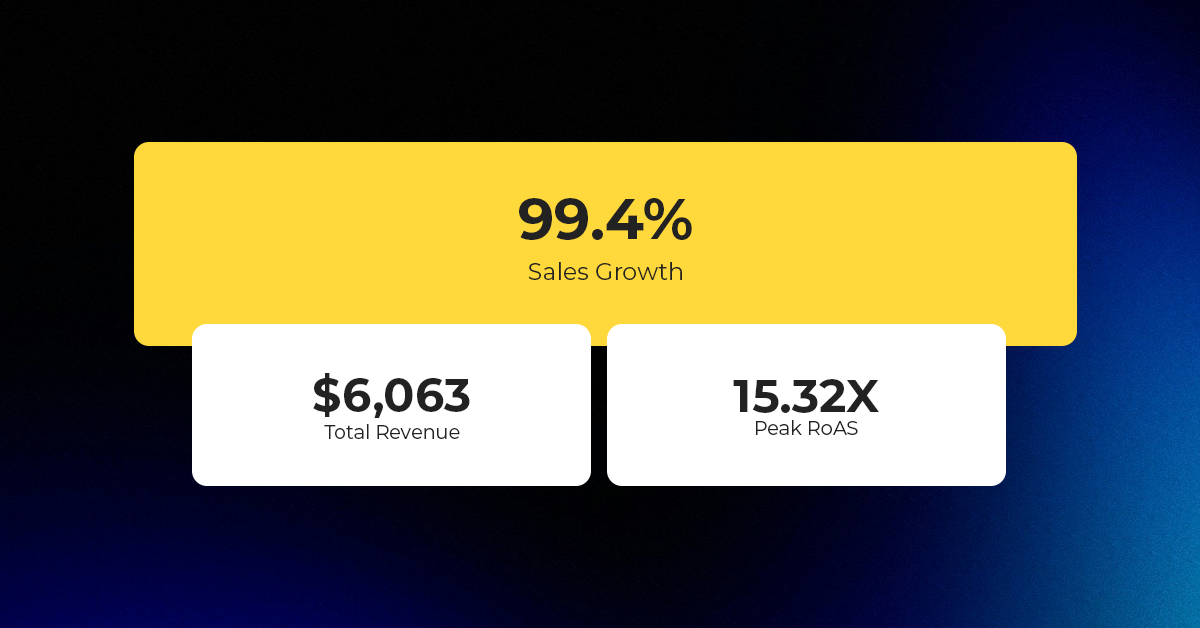
Reading Time: 2 minutesAbout the Brand Name: Ramjet.com Industry: Automotive Parts & Accessories Location: United…

Reading Time: 2 minutesAmazon is rolling out strategic referral fee reductions across five major European…
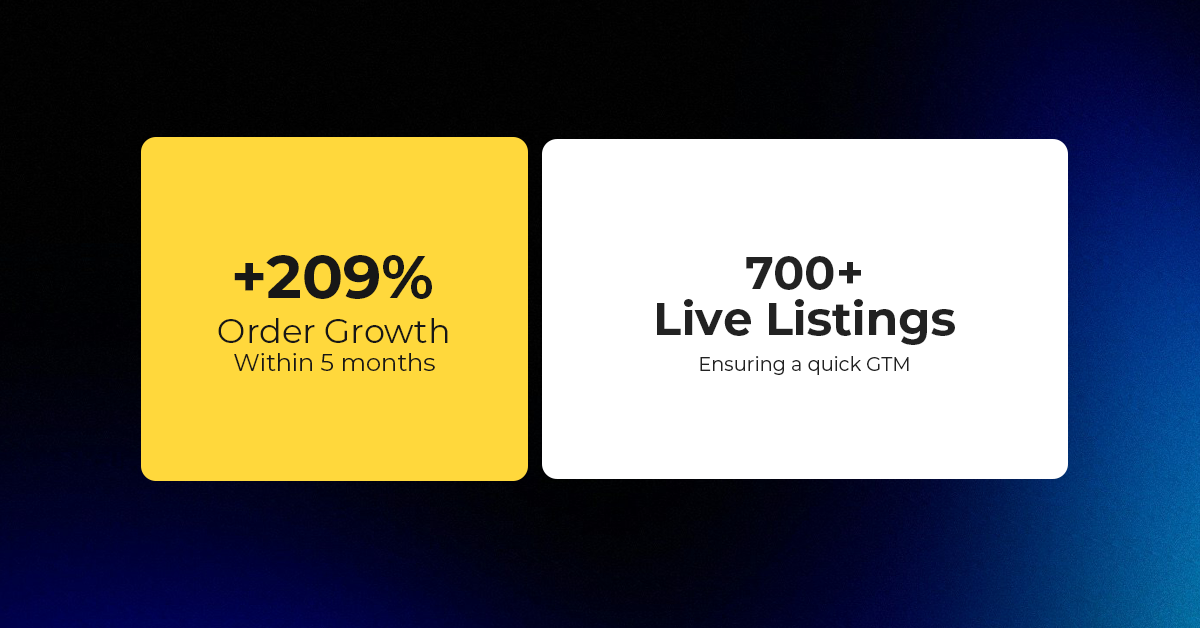
Reading Time: 4 minutesQuick Summary: Scaling Lifestyle Powersports on eBay with CedCommerce Challenge: Zero marketplace…

Reading Time: 4 minutesTikTok has surpassed 460 million users across Southeast Asia, reinforcing its position…

Reading Time: 3 minuteseBay has released its final seller news update for 2025, with a…

Reading Time: 3 minutesAmazon has clarified its stance regarding speculation around a potential breakup between…

Reading Time: 4 minutesWalmart is accelerating its push into next-generation fulfillment by expanding its drone…

Reading Time: 4 minutesFaire, the fast-growing wholesale marketplace connecting independent retailers with emerging brands, has…

Reading Time: 4 minutesB2B buying in the United States is undergoing a fundamental behavioral shift…

Reading Time: 3 minutesSummary Cyber Monday 2025 has officially become the largest online shopping day…

Reading Time: 2 minutesSummary Amazon kicked off December with two major developments shaping the future…

Reading Time: 2 minutesSummary Walmart has entered December with two major moves that signal a…

Reading Time: 2 minutesBlack Friday 2025 delivered the strongest U.S. eCommerce performance in history, as…

Reading Time: 13 minutesStill approaching BFCM with generic discounts, last-minute price cuts, or scattered promotions?…
Great information, sir. If you don't mind, how can I send you an email?
Hey Greenma,
You can reach out to us here and
– Skype
– Whatsapp
Leave a Reply