TikTok Shop Raises Seller Fees Across Europe as Platform Pushes for ‘Content-Driven Commerce’ Expansion
Reading Time: 3 minutesTikTok Shop is raising its sales commission for merchants across five active…
Migrating your eCommerce platform may appear as a daunting task, but transitioning your products, customers, and orders to WooCommerce is simpler than you might imagine. Rest assured, we are here to provide assistance whenever needed. With Woo, high-volume stores can enjoy exclusive benefits such as dedicated support and discounted extensions. Discover how our team can contribute to the growth of your business.
Moreover, we offer a solution that requires minimal effort on your part and guarantees a stress-free migration process. No technical expertise is necessary; simply connect the two platforms, and you’re good to go!
In the following sections, we will explore the reasons why WooCommerce is an excellent choice for your online store and outline the seamless process of moving from Shopify to WooCommerce.
Here are a few reasons you might want to switch to WooCommerce:
With WooCommerce, you gain complete control over your online store. Customize the design, layout, and functionality according to your brand’s identity and unique requirements.
WooCommerce provides a wide range of themes, plugins, and extensions, allowing you to tailor your store to suit your business needs and create a delightful shopping experience for your customers.
Unlike some other platforms, WooCommerce enables you to set pricing rules, offer discounts, and manage promotions with ease, giving you the freedom to implement various pricing strategies.
Whether you offer multiple colors, sizes, or configurations for your products, WooCommerce supports an unlimited number of product variations, making it ideal for stores with diverse product offerings.
WooCommerce boasts a vibrant and active community of developers, store owners, and enthusiasts who continually contribute to its growth. Joining this community means having access to valuable resources, insights, and support.
Migrating to WooCommerce is a straightforward process, thanks to the similarities and parallel functionalities shared by the two eCommerce platforms. This ensures efficient mapping of fields and swift export and import of eCommerce data.
When migrating from Shopify to WooCommerce, you have two options: manual migration or using a migration tool. However, there are certain considerations to keep in mind:
The cost of migration depends on the method chosen. Manual migration is free, while migration tools may come with a cost depending on the plugin used. For instance, LitExtension offers a free solution, whereas Cart2Cart is billed annually. If you opt to hire a migration expert, the cost will vary based on the amount of information to be migrated, such as pages, products, orders, and categories.
Feel free to connect with our experts to explore the best prices for WooCommerce migration solutions.
Currently, WooCommerce and Shopify do not allow direct migration of information from third-party applications or plugins. To overcome this limitation, review the essential applications on your Shopify store and find equivalent WooCommerce plugins that offer similar functionality. Our team of WooCommerce experts will then assist in transferring data from those apps to the appropriate WooCommerce plugins.
Grab Shopify Connector for WooCommerce here.
Themes play a crucial role in the appeal of your eCommerce website and branding. Unfortunately, WooCommerce does not support Shopify themes, meaning you will need to design and set up the look of your new store from scratch. However, being an open-source plugin, WooCommerce offers unlimited customizations. You can leverage its flexibility to code and tailor the appearance and functionality of your eCommerce website to perfectly align with your brand.
With these considerations in mind, migrating from Shopify to WooCommerce can be a smooth and successful transition, enabling you to unlock the full potential of WooCommerce’s customization options and features.
Migrate from Magento to WooCommerce:
Magento is a highly popular eCommerce platform used by thousands of online business owners, boasting a 2.32% market share among the top leading eCommerce platforms as of 2021.
However, managing a Magento store can be overwhelming unless you possess technical expertise. Customizing your Magento store often requires web development skills, making it challenging for non-technical individuals. In such cases, migrating to WooCommerce is a smart choice.
Migrating from Magento to WooCommerce is a straightforward process with the assistance of a migration tool. Here is a step-by-step guide for migrating to WooCommerce using LiteExtension:
Download the connector and the “le_connector” folder, then place it in your store’s root folder. Install the connector and select Magento as the “Source Cart” from the dropdown menu. Enter your Magento store’s URL.
Select WooCommerce as the “Target Cart” by entering your WooCommerce store’s URL.
Choose the entities you want to migrate to WooCommerce, such as Products, Customers, and Orders.
Once you’ve made your selections, you can proceed with a full migration from Magento to WooCommerce. LiteExtension offers a demo option for testing or allows you to initiate the full migration immediately.
Upon completion of the migration process, you will receive a notification from the LitExtension system.
By following these steps, you can easily and efficiently migrate your store from Magento to WooCommerce, ensuring a smooth transition to a more user-friendly and customizable platform.
BigCommerce is a renowned name in the eCommerce world, boasting 53,029 current users. This hosted platform offers users several advantages, including ease of use, robust built-in features, strong customer support, and enhanced security. However, when compared to WooCommerce, it falls slightly on the pricier side and lacks the flexibility of an open-source platform. These factors often drive users to migrate their businesses from BigCommerce to WooCommerce.
To migrate your online business from BigCommerce to WooCommerce, follow these basic steps:
Begin by preserving your valuable eCommerce data. Taking a proper backup ensures that no information is lost or mismanaged during the migration to your new WooCommerce store. If you’re using a migration tool, the process may differ. However, if you’re performing a manual migration, export your products, customers, orders, and images using the following steps:
From your BigCommerce admin panel, go to Products → Export. Configure your Bulk Edit export settings and proceed with the export. Once complete, download the products file and retrieve the product image folder via WebDAV.
Export your customers’ details (excluding passwords) by navigating to Customers, selecting Export, and downloading the customers file.
BigCommerce allows the export of orders for backup and reporting purposes. Export your orders by going to Orders, selecting Export, and downloading the orders file.
With this backup, you have safeguarded the information that can be migrated to your new WooCommerce store. The next step is to import this data.
Create a new WooCommerce store and prepare for migration. This involves creating a WordPress-hosted website with a domain name and hosting service, setting up a new database, downloading and uploading the WordPress package, editing the config-sample.php file, running the installation script, and installing the WooCommerce plugin.
Now, it’s time to import the exported data into your new WooCommerce store. You can choose to migrate manually using the WooCommerce importer or opt for a migration tool like LitExtension, following similar steps used for migrating from Magento to WooCommerce.
By following these steps, you can smoothly and efficiently migrate your online business from BigCommerce to WooCommerce, taking advantage of WooCommerce’s customizable features and flexibility.
Similar to WordPress, PrestaShop is an open-source CMS platform that offers out-of-the-box features for online selling.
While PrestaShop provides a solid foundation for business growth and handling high traffic, WooCommerce offers remarkable scalability and feature enhancements within a defined budget. Consequently, migrating to WooCommerce can be a wise decision.
You have the option to perform the migration manually, but we highly recommend utilizing the FG PrestaShop to WooCommerce plugin.
FG PrestaShop to WooCommerce is a free solution designed specifically for migrating PrestaShop data, including products, categories, product images, tags, and CMS content. The following steps outline an efficient migration process from PrestaShop to WooCommerce:
Before you embark on the WooCommerce migration process, it’s crucial to check the following:
Once you’ve completed the pre-migration preparations, it’s time to proceed with the actual migration process. Follow this checklist for a smooth transfer of your eCommerce data:
This comprehensive WooCommerce migration checklist will facilitate a smooth transition of your data from one platform to another. While WooCommerce offers numerous benefits for business growth and open-source development, it’s important to be aware of the potential pitfalls during the migration process. Take these common challenges into account as you plan your migration to WooCommerce.

Reading Time: 3 minutesTikTok Shop is raising its sales commission for merchants across five active…

Reading Time: 11 minutesBy now you have seen your BFCM 2025 numbers. The harder question…
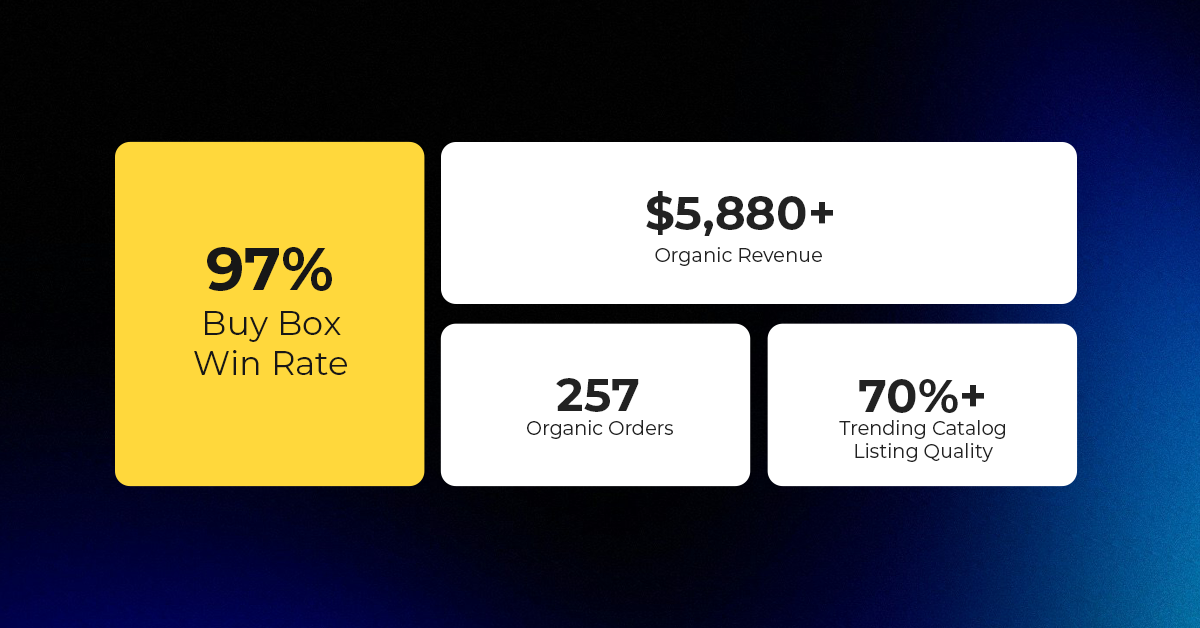
Reading Time: 3 minutesAbout the Brand Name: Vanity Slabs Inc Industry: Trading Slabs- Vanity Slabs…
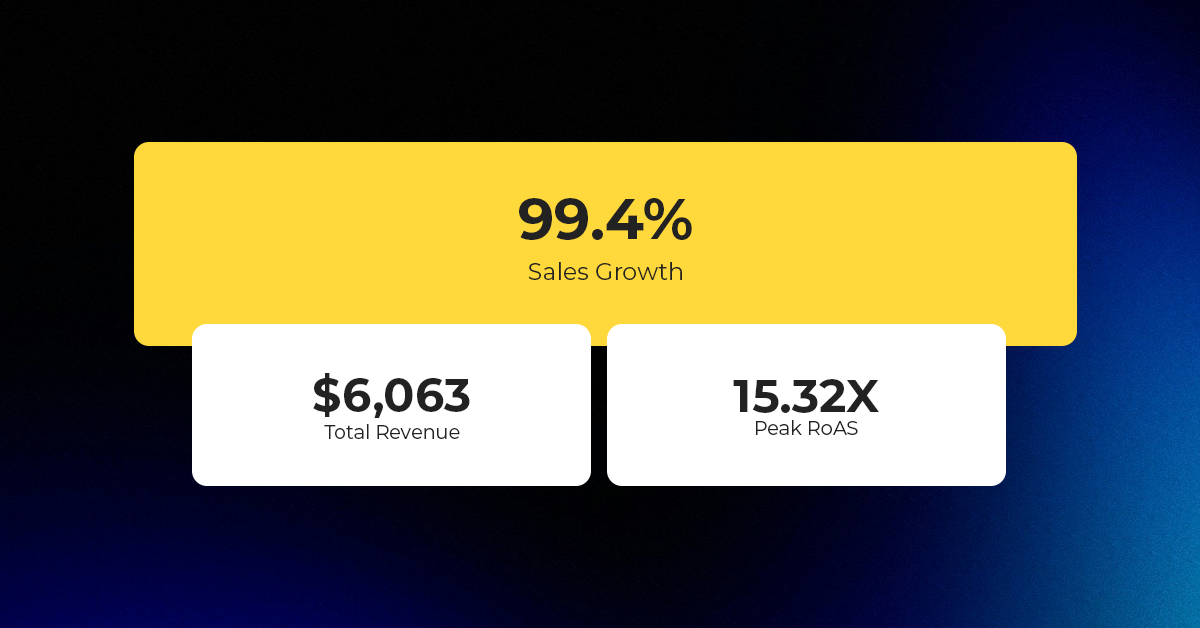
Reading Time: 2 minutesAbout the Brand Name: Ramjet.com Industry: Automotive Parts & Accessories Location: United…

Reading Time: 2 minutesAmazon is rolling out strategic referral fee reductions across five major European…
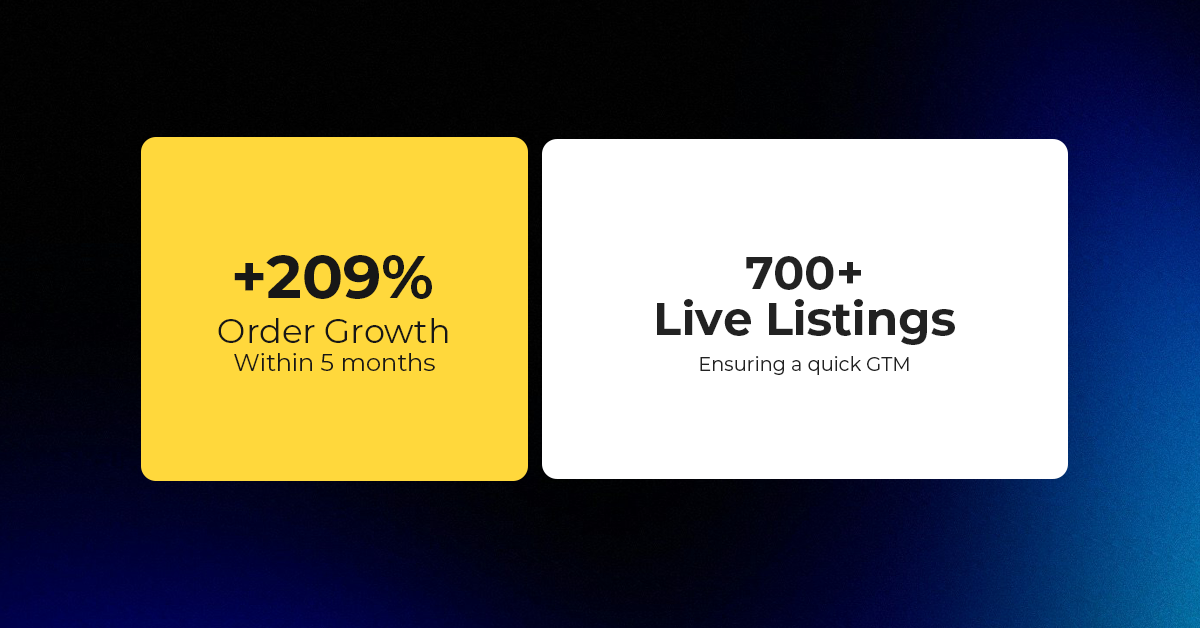
Reading Time: 4 minutesQuick Summary: Scaling Lifestyle Powersports on eBay with CedCommerce Challenge: Zero marketplace…

Reading Time: 4 minutesTikTok has surpassed 460 million users across Southeast Asia, reinforcing its position…

Reading Time: 3 minuteseBay has released its final seller news update for 2025, with a…

Reading Time: 3 minutesAmazon has clarified its stance regarding speculation around a potential breakup between…

Reading Time: 4 minutesWalmart is accelerating its push into next-generation fulfillment by expanding its drone…

Reading Time: 4 minutesFaire, the fast-growing wholesale marketplace connecting independent retailers with emerging brands, has…

Reading Time: 4 minutesB2B buying in the United States is undergoing a fundamental behavioral shift…

Reading Time: 3 minutesSummary Cyber Monday 2025 has officially become the largest online shopping day…

Reading Time: 2 minutesSummary Amazon kicked off December with two major developments shaping the future…

Reading Time: 2 minutesSummary Walmart has entered December with two major moves that signal a…

Reading Time: 2 minutesBlack Friday 2025 delivered the strongest U.S. eCommerce performance in history, as…

Reading Time: 13 minutesStill approaching BFCM with generic discounts, last-minute price cuts, or scattered promotions?…

Reading Time: 3 minutesTikTok Shop reached a major milestone during its largest U.S. “Global Black…

Reading Time: 3 minutesOpenAI has announced a new AI-powered shopping research tool designed to help…

Reading Time: 9 minutesIf your TikTok Shop listings often sit in review or your visibility…