Cyber Monday 2025 eCommerce Shatters Records
Reading Time: 3 minutesSummary Cyber Monday 2025 has officially become the largest online shopping day…
If you’re an online seller using Shopify to manage your inventory, you might wonder how to efficiently sell on eBay without losing track of your stock levels.
In this article, we’ve compiled some tips and tricks for seamlessly managing your eBay inventory from your Shopify account. From syncing your products to automating your orders, we’ll walk you through the whole process, so you can focus on growing your business and making more sales. So, grab a coffee, sit back, and dive into eBay inventory management!
Inventory management! It might sound like a boring topic, but it’s crucial for any business that sells physical products. So, what is it exactly? Inventory management is tracking and controlling your inventory levels to ensure you have enough stock to meet customer demand but not so much that you’re wasting money on excess inventory.
You might be thinking, “Why must I bother with inventory management? That’s where you’re wrong! Suppose you need a solid inventory management system in place. In that case, you risk overselling or underselling your products, which can lead to dissatisfied customers, lost sales, and a lot of headaches.
To manage your inventory effectively, you need to follow a process that outlines the steps you need to take to ensure you have the right amount of stock at the right time. By carefully measuring your inventory levels, analyzing sales data, and automating your restocking process, you can ensure your inventory is always fresh and ready to sell. For a better understanding of what inventory management is and how you can use it, let’s break it down into a few simple steps.
Assess your current inventory levels. Look at what you have in stock, how quickly it’s selling, and how long it takes to restock. This will give you an idea of your inventory turnover rate and help you identify any slow-moving or excess inventory.
Set up a system for tracking your inventory. This could be as simple as a spreadsheet or as easy as an inventory management app. The important thing is to have a way to keep track of your stock levels and sales data in real time.
Analyze your sales data to forecast future demand. Look at historical sales trends and seasonality to predict how much inventory you’ll need to meet future demand. This will help you avoid stockouts and overstocking.
Reorder products when necessary. Use your inventory tracking system to set up alerts for low stock levels and automate your reordering process. This will save you time and ensure you always have enough stock.
Regularly review and adjust your inventory management strategy. Monitor your inventory turnover rate and adjust your ordering and restocking processes to optimize your inventory levels.
Inventory management will help you avoid stockouts and overstocking, just like using the right ingredients enables you to bake the perfect cake.
Managing your inventory across multiple sales channels, like eBay and Shopify, can feel like juggling. But fear not, my friend – there is a solution!
Integrating your Shopify and eBay seller accounts allows you to streamline your inventory management and take the stress out of juggling. It’s like having a magical assistant who can handle all the boring stuff, leaving you free to focus on the fun stuff – like growing your business and exploring new opportunities.
Here’s how it works: Your inventory levels are automatically synchronized when you integrate your eBay and Shopify accounts. This means that when you sell an item on eBay, your Shopify store is updated in real-time, and vice versa. No more worrying about overselling or understocking – your assistant (i.e., the integration) has got you covered!
But it gets even better. You can analyze your sales data, track your inventory performance, and make informed decisions about optimizing your business. It’s like having a personal trainer for your eCommerce store – helping you to stay fit, healthy, and ahead of the competition.
CedCommerce eBay Integration is like having a superhero sidekick for your eBay and Shopify accounts. It can help you manage your inventory levels, streamline your sales, and simplify your life.
CedCommerce eBay Integration also allows you to customize your listings, create templates, and manage your orders in one place. It’s a great aid in helping you to stay organized, efficient, and on top of your game.
And the best part? CedCommerce eBay Integration is easy to set up and use, even if you’re not a tech whiz. With its user-friendly interface and intuitive features, you can quickly start reaping the benefits of streamlined inventory management.
Here’s how it works: CedCommerce eBay Integration allows you to synchronize your eBay and Shopify accounts to keep your inventory levels updated. When you sell an item on eBay, your Shopify store is automatically updated, and vice versa. Besides, this means no more overselling, no more underselling, and ultimately no more headaches.
Let’s go step-by-step on creating or editing an Inventory Template in your eBay seller account from CedCommerce eBay Integration.
Customizing inventory levels allows you to adjust the quantity of a product sent to eBay from your Shopify store. If you choose fixed inventory, eBay will send a specific value for all products assigned to the template regardless of Shopify inventory. While if you decide reserved inventory, eBay will only send a set number of items. After reducing your Shopify inventory, the app will send the stock data to eBay.
Setting a minimum quantity threshold is helpful for products you don’t want to oversell. When you place a minimum quantity, your product will show as “out of stock” on eBay once the quantity falls below the threshold that you’ve set. This is especially helpful if you deal with large quantities of products and want to avoid overselling.
Buyer quantity restrictions allow you to limit the number of items a buyer can purchase at a time. For example, set a quantity restriction of 3. A buyer ordering a product that has the given inventory template assigned to it will only be able to order a maximum of 3 pieces of it for a fixed-price listing (single or multi-variation). The buyer may purchase 2 in their first order and only be allowed to buy an additional one on the next order for the duplicate listing. It helps prevent buyers from buying up all your inventory at once and ensures you have enough stock to sell to multiple customers.
Let’s take a moment to reflect on the essential lessons you’ve learned:
Remember that managing your inventory is the key to staying ahead of the game. Moreover, with the right tools and proper analysis, you can make it as easy as a few clicks. Connect with our experts through live chats to learn more.
Think we missed something? Let us know what you think about inventory management in the comments section.

Reading Time: 3 minutesSummary Cyber Monday 2025 has officially become the largest online shopping day…

Reading Time: 2 minutesSummary Amazon kicked off December with two major developments shaping the future…

Reading Time: 2 minutesSummary Walmart has entered December with two major moves that signal a…

Reading Time: 2 minutesBlack Friday 2025 delivered the strongest U.S. eCommerce performance in history, as…

Reading Time: 13 minutesStill approaching BFCM with generic discounts, last-minute price cuts, or scattered promotions?…

Reading Time: 3 minutesTikTok Shop reached a major milestone during its largest U.S. “Global Black…

Reading Time: 3 minutesOpenAI has announced a new AI-powered shopping research tool designed to help…

Reading Time: 9 minutesIf your TikTok Shop listings often sit in review or your visibility…

Reading Time: 3 minutesAmazon has rolled out a new “Seller Challenge” feature for eligible Account…

Reading Time: 3 minutesWalmart Marketplace has sharpened its requirements around product classification (category, type group,…

Reading Time: 3 minutesJust ahead of Black Friday, Amazon is enforcing tighter controls on its…
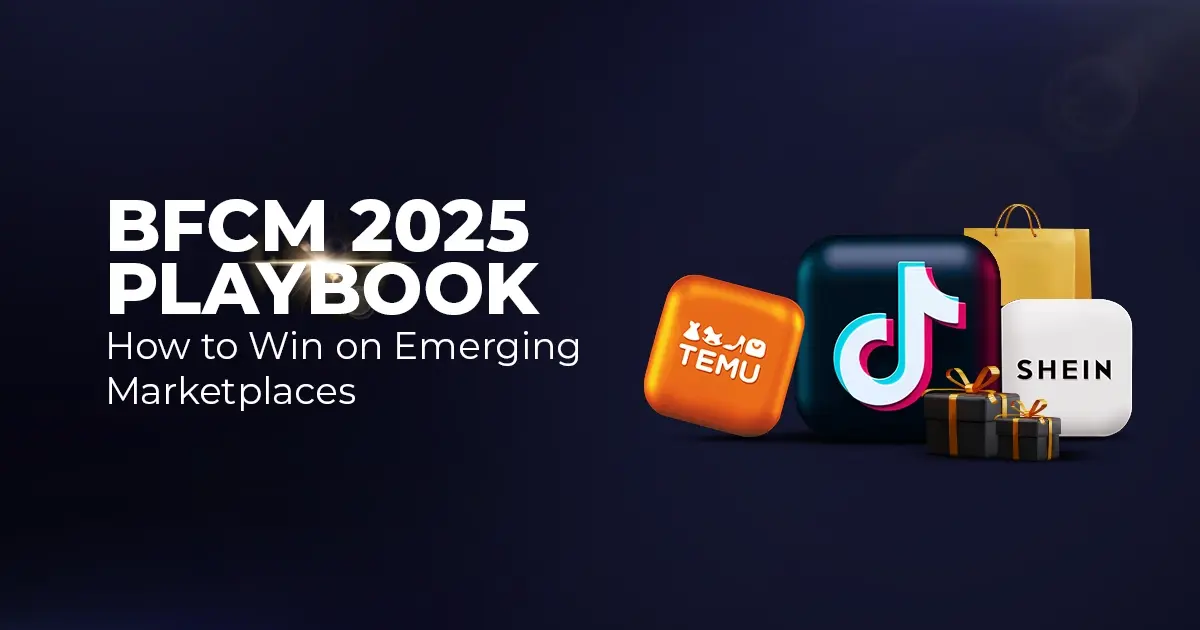
Reading Time: 11 minutesWhere holiday prep of past years focused on legacy channels like Amazon,…
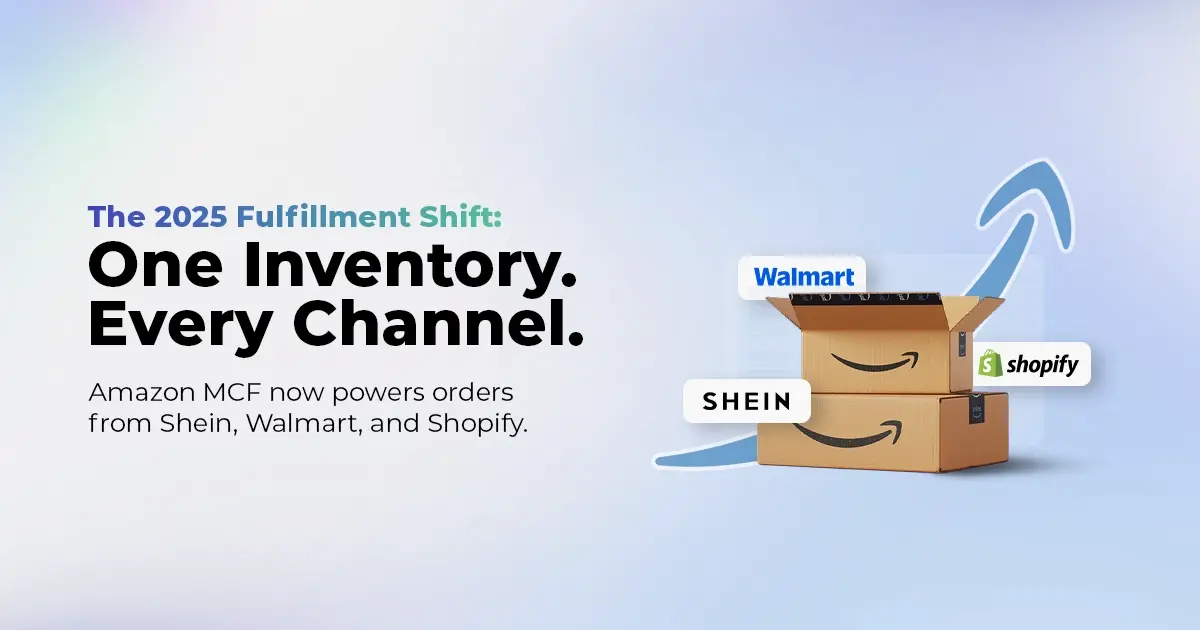
Reading Time: 11 minutesThe eCommerce shift you actually need to act on Multi-channel fulfillment has…
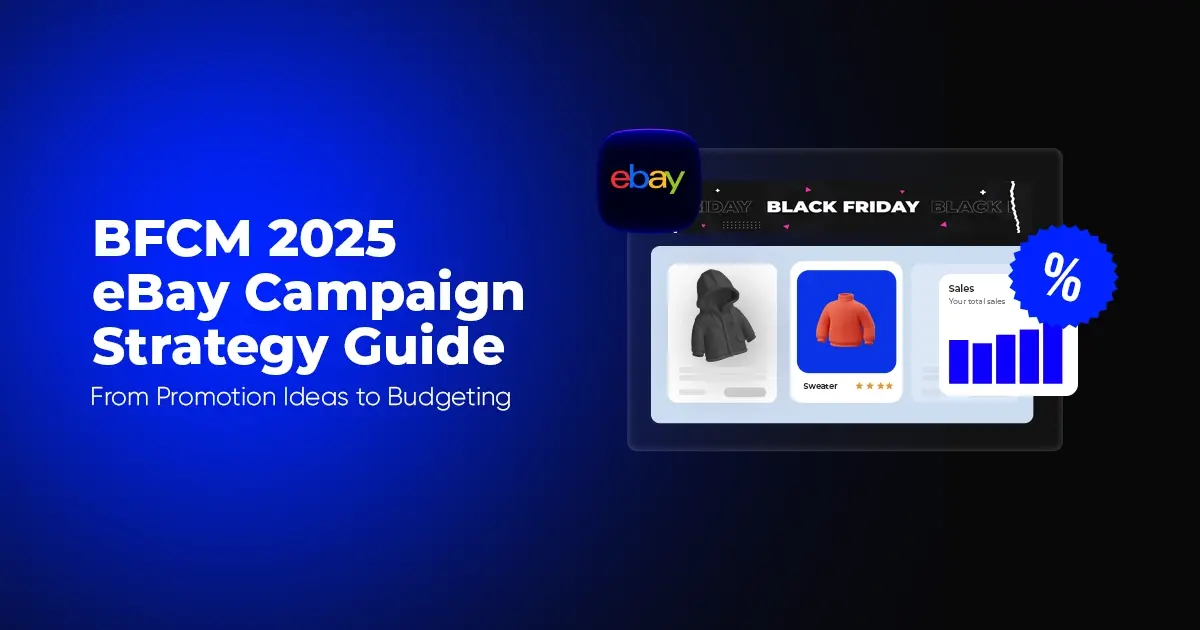
Reading Time: 10 minutesBlack Friday Cyber Monday (BFCM) isn’t a weekend anymore; it’s a two-month…

Reading Time: 2 minuteseBay is quietly testing a new feature that could reshape how buyers…

Reading Time: 2 minutesAmazon is stepping into a new era of value commerce with the…
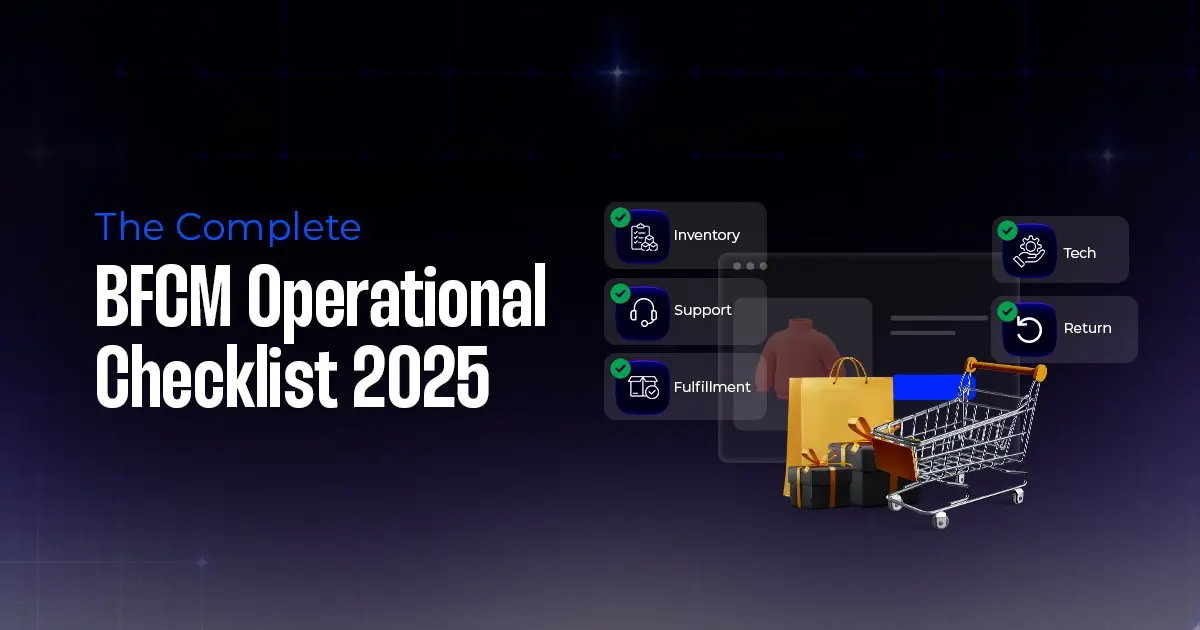
Reading Time: 11 minutesThe $240 Billion BFCM Opportunity & Why Operations Matter Every seller, business,…
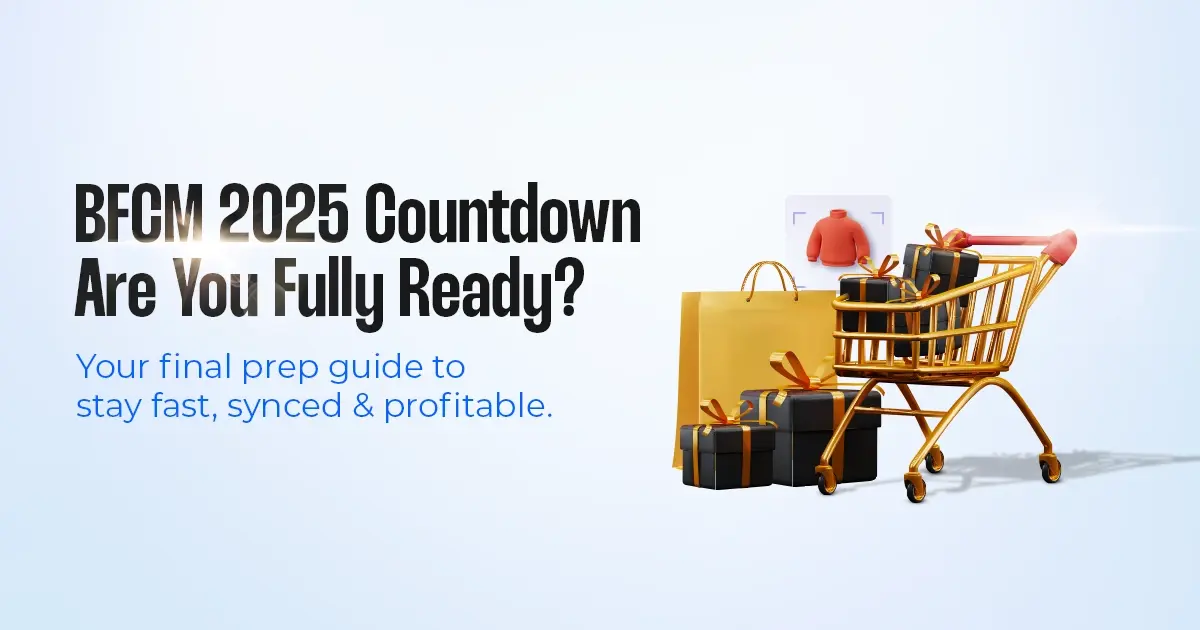
Reading Time: 7 minutesTL;DR — Your 60-Second BFCM Battle Plan Time remaining: 3 weeks until…

Reading Time: 2 minutesChina’s Double 11 shopping festival — the world’s largest annual online retail…

Reading Time: 2 minutesAs the holiday season approaches, TikTok Shop has released its September 2025…