From Low Visibility to 97% Buy Box Win Rate: How CedCommerce Scaled Vanity Slabs on Walmart
Reading Time: 3 minutesAbout the Brand Name: Vanity Slabs Inc Industry: Trading Slabs- Vanity Slabs…
Google Shopping has unleashed some exciting times for sellers and advertisers. With a combination of Free listings and Google Ads take advantage of free listings on Google Shopping and Surfaces Across Google(Now known as free listing). This essentially makes the Free Listings on Google Shopping Updates important and worth monitoring. Also, find out how Free Clicks on Google Shopping can be monitored on Google Merchant Center.
For more on how to win over Covid-19 while selling on Google Shopping, check out: Google Shopping COVID Updates You Should Know About!
Did you know about the new opportunity that lets you keep all your profits to yourself? With the exclusion of commission fees from the Google Shopping Actions programs, you can enjoy all the profits made through your sales. Grab the opportunity with us today!
In a recent update from Google, merchants from India and Canada were invited to register on Buy On Google (previously known as Shopping Actions) and sell their products in the US. The Buy On Google being a program in Google Merchant Center requires the Shopping Feed to be uploaded right there in the Merchant Center.
Thus, Google Shopping feed is already there in the merchant center and these merchants become eligible for free listings as well as “Buy on Google” Feeds without doing much. The only requirement here is that the merchants must have the capacity to deliver the products to the customers in the US within the time limit.
‘Buy on Google’ program in France will be ending on December 7, 2021. For more updates or support, get in touch with the experts at CedCommerce here!
Additionally, any seller with the capacity for cross border sale form India and Canada to the US can upload their feeds to Google Merchant Center and sell in the US from their native land. The process does not require the merchant to register for Buy On Google.
Please note that for selling on Buy On Google (previously known as Shopping Actions) , merchants do not need an online store and can directly sell on Buy On Google. On the contrary, to be eligible for Free listings, sellers need an online store for supporting product page.
While the entire shopping page has changed, the individual listings are also showing some great features. They appear in a small white box on the top right corner of the listings and are hard to miss.
Why you should use the Promotional Badges is not really a difficult question to answer. Of course, they are used as a way to improve visibility, trigger customers’ click response, and stand above the competition.
Adding promotional tags from Google Merchant Center is a simple process.
Once you submit an active feed to Google Merchant Center, you become eligible to set up the Promotions for these feeds. Google reviews the Promotions you put on the feeds. The different types of promotions you can apply include:
Promotions, do not contribute to the Rankings directly and are only responsible for better visibility and trigger more clicks as opposed to products without promotions.
The implementation of Promotions requires the following steps:
You can also make the Promotion Feed manually through a spreadsheet.
Now in a series of updates, sellers and advertisers can easily see the total free clicks in the Google Merchant Center. This will show the performance of the Free organic listings from different Google Surfaces, and not just Google Shopping.
Here is the total count of the products that are live on Google Surfaces organically. Notice the date from which the actual count in the Graph starts. These are Google Free Listings. This data is available on the Google Merchant Center Dashboard for sellers to see.
A separate graph for Free and Paid Clicks on the Google Merchant Center Dashboard.
Additionally, in an extension to the rolling Free Listings on Google Shopping, Google has also now launched a new service: Local Free Listing. Enabling this service in the Google Merchant Center ensures that the in-store products can now appear in the Unpaid Product Listings in the various Google Surfaces, including Google Search, Google Images, Google Shopping, Google Lens, and more importantly Google Maps. The service, just like the Free Listing feature, is available in only a few countries, one of them being the US.
And the Merchant Center Account must have the Local Free Listing opted in. To do so, go to the “Growth” from the navigation menu on the left side of the page, and reach Manage Programs. From there, activate the service from the available programs.
Furthermore, follow the steps:
All of this can be a difficult task. There are experts who can help you every step of the way so that you can take advantage of this service easily.
Now the free listings are also appearing with the “Near Me” tags making it more appealing to the customers looking for purchases from the stores nearest to them. It is absolutely simple and free to put up listings that can match the customers in your area for walk-in traffic.
Thereby, all you need to do is set up the all-new “Local Free Listing(previously know as Local Surfaces Across Google)” feature in the Google Merchant Center.
On Google Shopping, the “Near Me” tags are available for all three kinds of products, Sponsored, “Buy on Google”, and Free Listings. The filter section has also got a “Near Me” only filter right next to the “Buy on Google” Only.
Nonetheless, the method of putting these are different. While the Sponsored Listings can come up from LIA as well, they are in contrast with the Local Free Listing (previously known as Local Surfaces Across Google), which are absolutely free.
These are also, available for mobile users thus multi-screen traffic is covered for you without much effort.
The experts can make sure that your Google Merchant Center Account has Local Free Listing (previously known as Local Surfaces Across Google), set up, and ready to go within hours right along with the setup of your feeds and promotions.
So now that there are free listings going live is it the time to stop using Google Ads and paying for the clicks? Also, when it is possible to list products from your Native store (Shopify, WooCommerce, OpenCart, etc.) through free listings what is the need to keep up and maintain the Buy On Google (previously known as Shopping Actions) store in addition?
Well, a combination of three is powerful. You need to analyze your feeds and categorize them on the basis of your need. For example, a category could be Products you need to sell more which means Products that you need to make more visible to the audience. Or it could be the one that is doing well and is your main moneymaker, and you want it to be present more readily for the customers.
Thus, using the three strategically is the idea. Let the products that are not doing so well, be available through Free listings, and live on Buy On Google (previously known as Shopping Actions).
For the products that are very popular and your main moneymaker, create Ad campaigns for them and let them stay above the competition through a maximum optimized feed setup.
Meanwhile selling on Buy On Google has its own perks. Google Backed Guarantee, one-step easy checkout, universal cart where they can buy from multiple major brands without having to leave the site, while still having the comfort of how there are listings from other sites are available for comparison, and so many more.
Applying the benefits of Google My Business, LIA, and Local Surface Across Google(now known as local free listing) you get a chance to invite in the local customer base as per their need.
Free Listing (previously known as Surfaces Across Google) is a Powerful service from Google and although many have explored it to an extreme, even they cannot tell for sure how this service still hides so many benefits.
Thus, letting your feeds abide by the Free Listing (previously known as Surfaces Across Google) Guidelines is a strong recommendation.
Do not dramatically change your existing strategy or go with one in lieu of another. Neither, continue as you always do. Reevaluate your products, not just now but make this a frequent practice. In response to any economic changes, festivities, trends or something as unfortunate as this pandemic, always revisit and revise what products you have, what is the consumer behavior to be seen in the most recent days and then categorize the products accordingly. Change these when required then plan where you need to spend and which ones need to sit back and work for themselves.
For this scenario consider using all three services in coordination with each other. They create an optimum combination with maximum views at least cost
The Google Merchant Center program that enables your products to appear on different Google Platforms is famously known as Free Listing (previously known as Surfaces Across Google). The best thing about this service is that it is free and makes all Google Platforms available as a showcase for the merchants. Google Images, Google Shopping, Google Search, etc., are all available based on the countries and listing types corresponding to that country.
The only possible way to get your products to leverage this service is by following the guidelines of Google. Thus, before creating the feeds makes sure you understand these policies or let experts help you out in setting up the right feed effortlessly.
To set up the Free Listing Feature for Google Merchant Center Account, take the following steps:
Availability: This attribute is used to inform the users about the availability of Products in Stock. The values it accepts are “in stock”, “out of stock”, “preorder”. Please understand that preorder value is used only for the newly launched products. And they accompany Availability Date Attribute.
Canonical Link: Use this attribute to ensure and let Google know that the correct link is associated with the product in Google’s Search Index. This information is not for the users but for the benefit of Google only. It explains the product better for Google and makes the results richer in data.
Google will now allow any business to list products free on Google Shopping
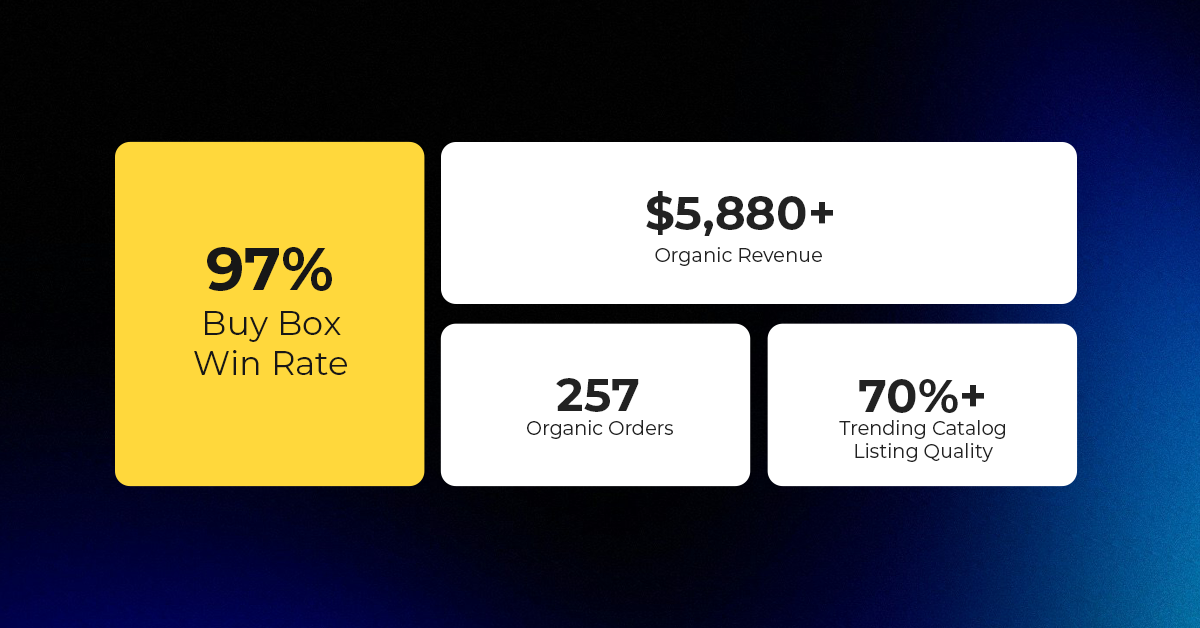
Reading Time: 3 minutesAbout the Brand Name: Vanity Slabs Inc Industry: Trading Slabs- Vanity Slabs…
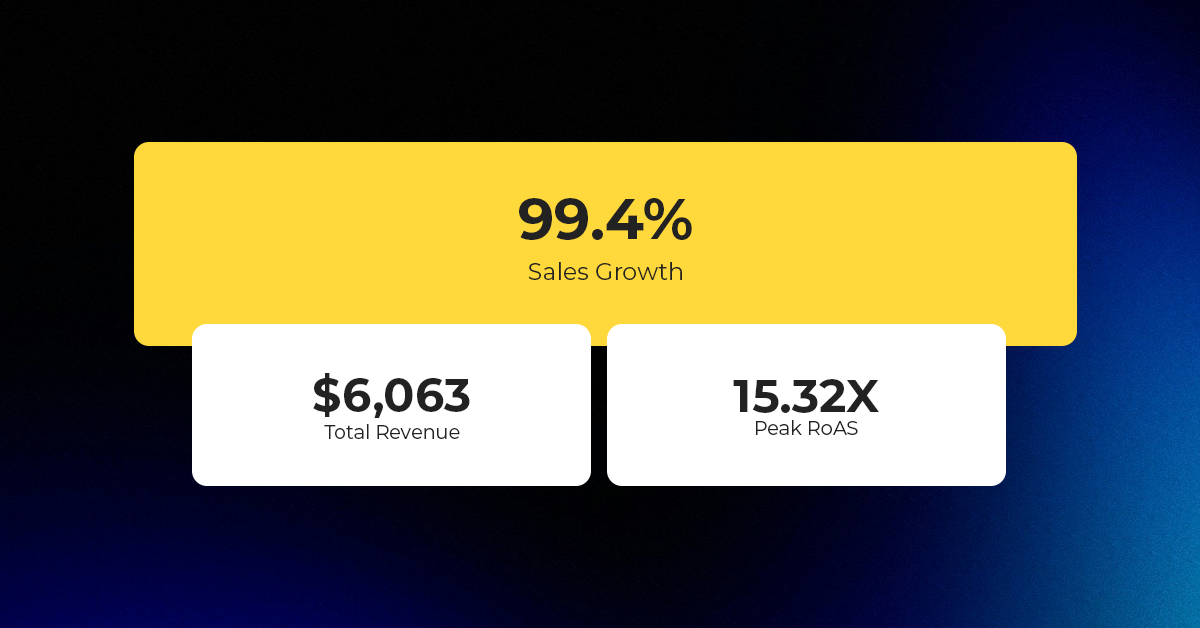
Reading Time: 2 minutesAbout the Brand Name: Ramjet.com Industry: Automotive Parts & Accessories Location: United…

Reading Time: 2 minutesAmazon is rolling out strategic referral fee reductions across five major European…
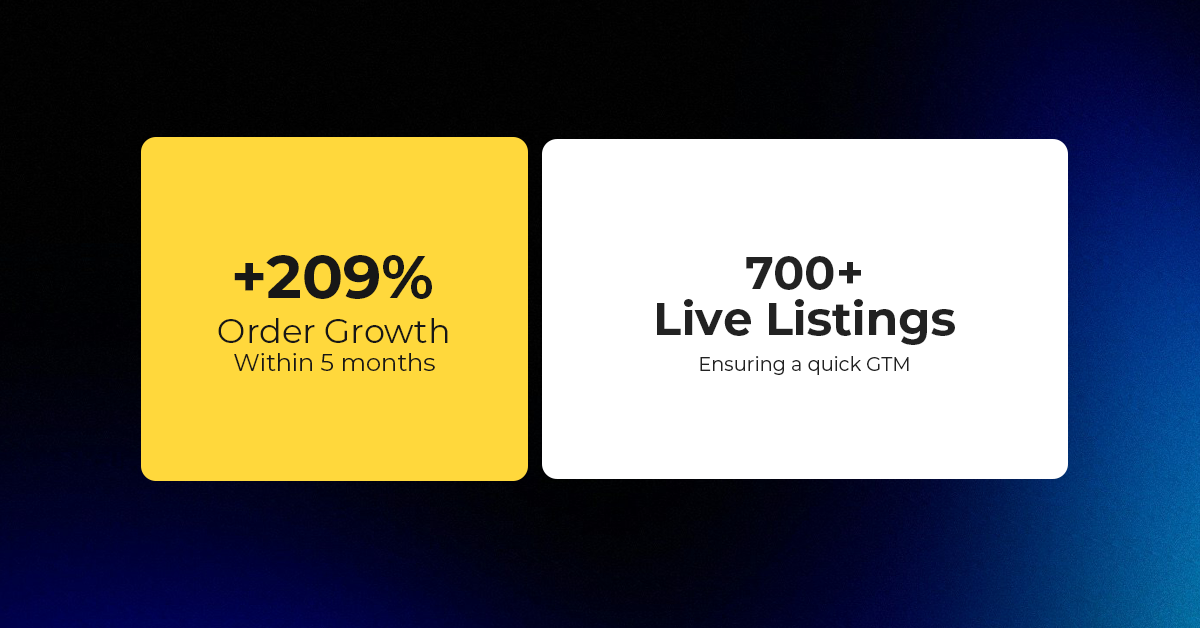
Reading Time: 4 minutesQuick Summary: Scaling Lifestyle Powersports on eBay with CedCommerce Challenge: Zero marketplace…

Reading Time: 4 minutesTikTok has surpassed 460 million users across Southeast Asia, reinforcing its position…

Reading Time: 3 minuteseBay has released its final seller news update for 2025, with a…

Reading Time: 3 minutesAmazon has clarified its stance regarding speculation around a potential breakup between…

Reading Time: 4 minutesWalmart is accelerating its push into next-generation fulfillment by expanding its drone…

Reading Time: 4 minutesFaire, the fast-growing wholesale marketplace connecting independent retailers with emerging brands, has…

Reading Time: 4 minutesB2B buying in the United States is undergoing a fundamental behavioral shift…

Reading Time: 3 minutesSummary Cyber Monday 2025 has officially become the largest online shopping day…

Reading Time: 2 minutesSummary Amazon kicked off December with two major developments shaping the future…

Reading Time: 2 minutesSummary Walmart has entered December with two major moves that signal a…

Reading Time: 2 minutesBlack Friday 2025 delivered the strongest U.S. eCommerce performance in history, as…

Reading Time: 13 minutesStill approaching BFCM with generic discounts, last-minute price cuts, or scattered promotions?…

Reading Time: 3 minutesTikTok Shop reached a major milestone during its largest U.S. “Global Black…

Reading Time: 3 minutesOpenAI has announced a new AI-powered shopping research tool designed to help…

Reading Time: 9 minutesIf your TikTok Shop listings often sit in review or your visibility…

Reading Time: 3 minutesAmazon has rolled out a new “Seller Challenge” feature for eligible Account…

Reading Time: 3 minutesWalmart Marketplace has sharpened its requirements around product classification (category, type group,…