China’s Double 11 2025: Record Demand, Policy Support, and New Openings for Global eCommerce Sellers
Reading Time: 2 minutesChina’s Double 11 shopping festival — the world’s largest annual online retail…
What is the bol.com FTPS? How is the FTPS helpful in selling on bol.com? Why should the bol sellers understand the working of FTPS ‘content feeds? And how to create an FTPS account on the bol marketplace? We will discuss the bol FTPS in detail in this blog.
The bol.com FTPS (File Transfer Protocol Secure) is the content management system of the bol marketplace. You can input the product information for bol.com with the help of FTPS. The FTPS server of bol.com inputs the product details in the form of text files and the images for products described in the text file. You upload these to your sales account through the bol.com FTPS.
The FTPS helps you to directly upload the product information to the bol marketplace FTPS server. The bol FTPS also helps to upload new articles to the bol marketplace quickly.
Complete product information is essential for improving conversion rates. The product information helps the buyer get an idea of the product he is about to buy. Better the product information, better are the chances of a buyer choosing your product. The product information helps the buyer to find your product not only on the bol marketplace but also through google and other search engines.
You might like- What’s new in the bol seller API V3 version?
The product information falls into four categories.
In bulk uploads, colours will help you to identify different levels.
In updating the information by Excel sheets, the following colours help in understanding the categories.
You might like- Complete guide to sell on bol.com
Let us move further discussing stepwise creation of automated feed for the product information.
The file with text details of the product has to follow the following criteria-
The bol marketplace XML data model has to be followed while formatting the content for correct processing.
The bol XML data model describes all the accepted forms of product attributes, formats, restrictions and the validation criteria. Instructions for filling in each attribute are also mentioned.
You can upload images in two ways-
It would help if you had a few things to set up or create an FTPS account-
If you fulfil the two criteria, after the authentication, a bol employee will assist you in the adjustments and formatting of content feed.
After receiving the login credentials, you can begin updating the feeds. Remember that the credentials for the bol FTPS are different from other credentials, so you need to save them separately.
What is advisable
The bol.com sends you feedback for each file after upload. The feedback exists for 30 days after the upload of files. In case a product is rejected due to incorrect formatting, you cannot find the feedback for it. Also, feedback is not available for successfully uploaded products.
After receiving the feedback, your product update could take up to 24 hours to be visible to the buyers.
You might like- Boost your business on bol.com with FBB/LvB
If your product categories are not listed on bol.com, you can add them to the catalogue too. In case the product categories already exist, and you want to make changes to them, you can do it and add the product information of your choice. But to create a customized file for bol.com, you will need developer help.
Though the data model keeps changing very often, the most impactful changes happen quarterly. High impact changes are as follows.
Creating Product Families in bulk helps put together the products with similar attributes. The “Family Key” attribute helps to create families and place a group of products with the same characteristics to it.
How to do this-
What is important-
Working with the bol FTPS needs awareness of software development and programming. Therefore, you can opt for some third party plug and play solutions for the same.
CedCommerce, a third-party integration services solution provider will help you in Product Feed Management with the FTPS of bol marketplace. This support helps sellers to easily sell on bol.com. Besides, our 24*7 assistance is an added advantage. Furthermore, we are up with all the help and support for our clients via messengers(Skype and Whatsapp). Also, you can begin selling on bol.com marketplace through various platforms like Prestashop, WooCommerce, Magento and Magento 2.
Moreover, we can help you to begin your business as a bol.com seller and other marketplaces. Also, we are providing our clients with multi-channel selling and many more exciting features right from onboarding to sale.
You might like- What’s new in the bol seller API V3 version?

Reading Time: 2 minutesChina’s Double 11 shopping festival — the world’s largest annual online retail…

Reading Time: 2 minutesAs the holiday season approaches, TikTok Shop has released its September 2025…

Reading Time: 3 minutesIn a continued effort to enable sellers and stimulate new product launches…

Reading Time: 2 minutesAs global trade enters a new phase of regulation and cost restructuring,…

Reading Time: 2 minutesOpenAI Turns to Amazon Web Services in $38 Billion Cloud Deal: What…
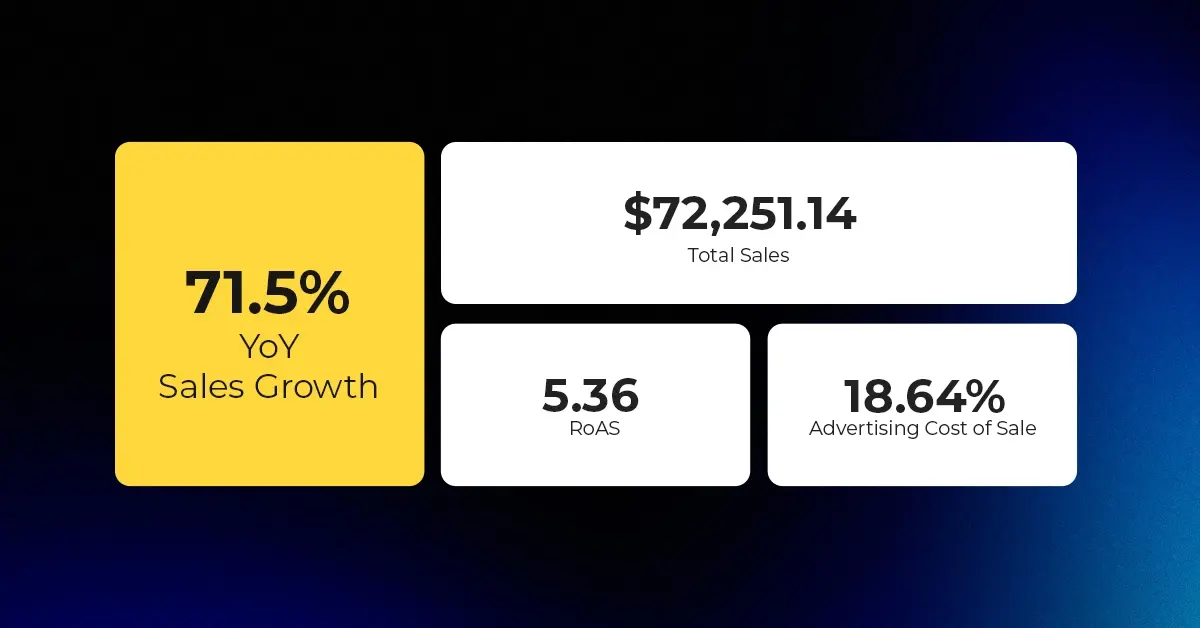
Reading Time: 4 minutesAbout the Client TMRG is a global health and wellness brand with…

Reading Time: 2 minutesAmazon Begins Quarterly Tax Reporting to China: A New Era of Cross-Border…
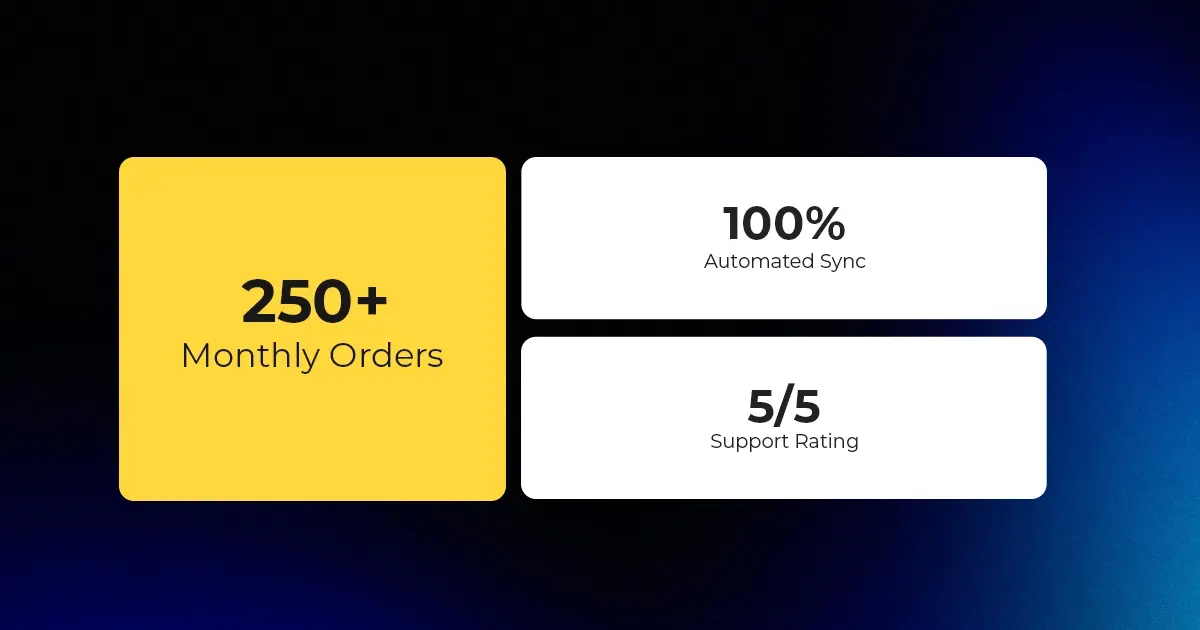
Reading Time: 2 minutesAbout the Brand Name: Stylecraft Industry: Home Décor & Lighting Location: US…

Reading Time: 2 minutesAbout the Brand Name: Flag Agency Industry: Digital Retail & Brand Management…
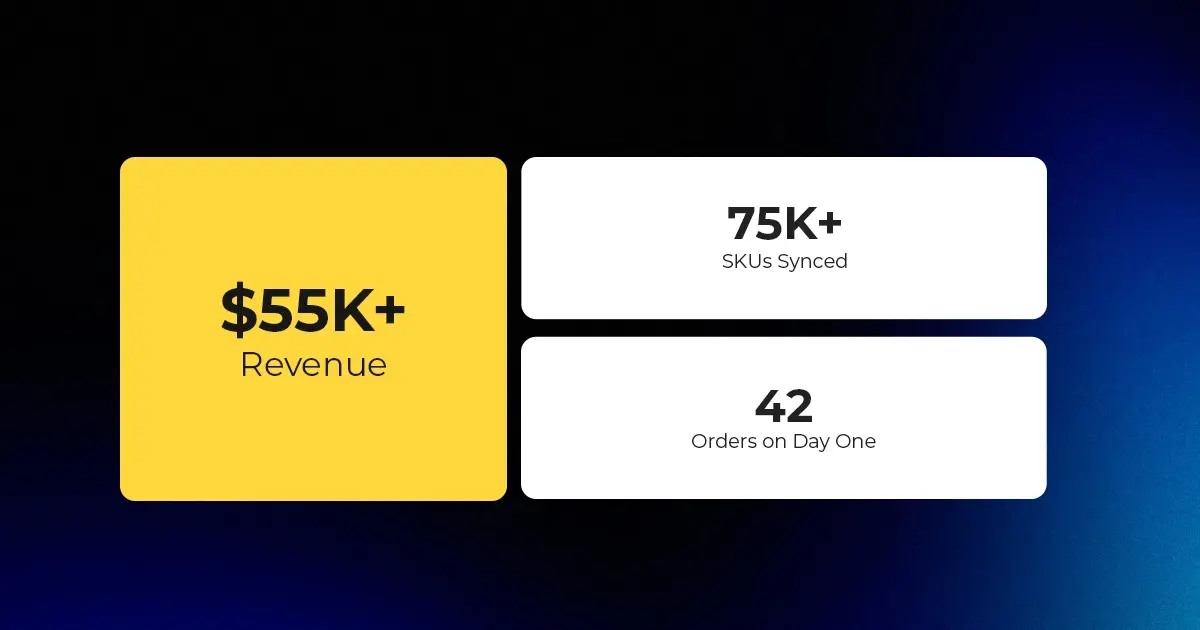
Reading Time: 2 minutesAbout the Brand Name: Stadium Goods Industry: Sneakers, Apparel & Collectibles Location:…
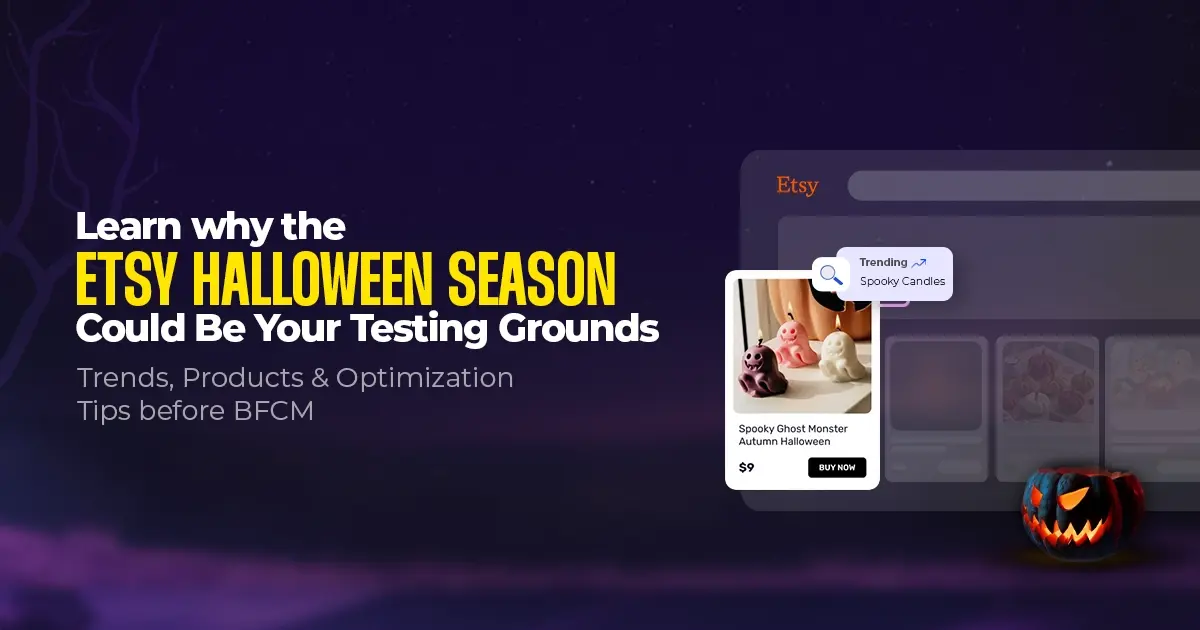
Reading Time: 11 minutesHalloween 2025: The Creative Seller’s Goldmine In the age of viral décor…
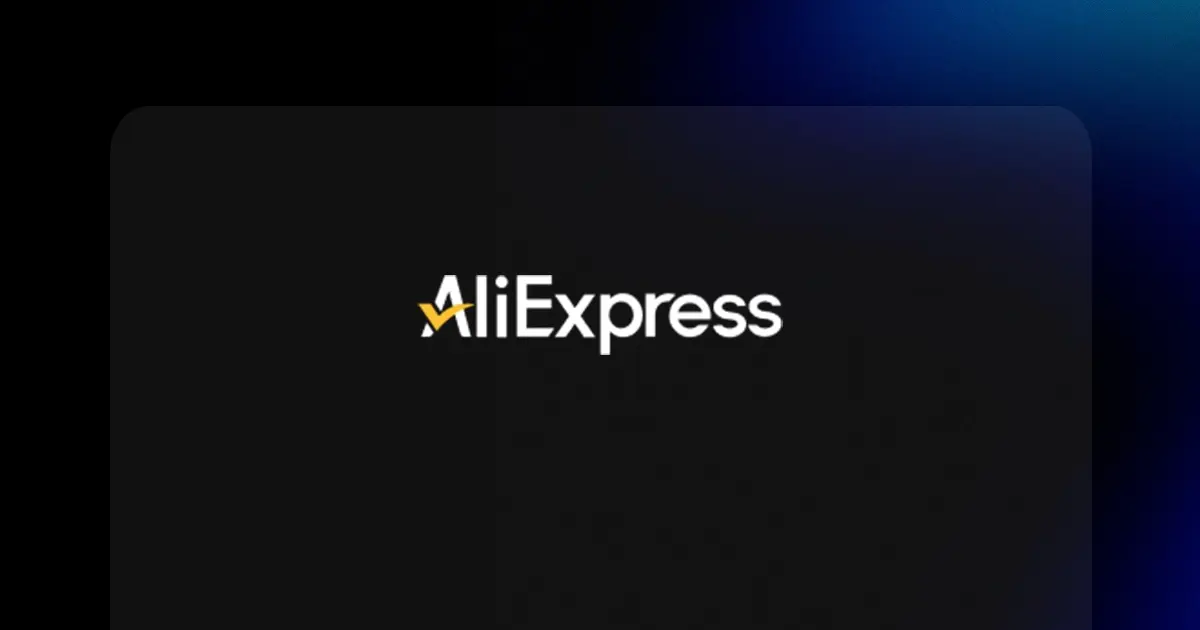
Reading Time: 2 minutesOverview AliExpress has launched a new global scheme — the Best Price…
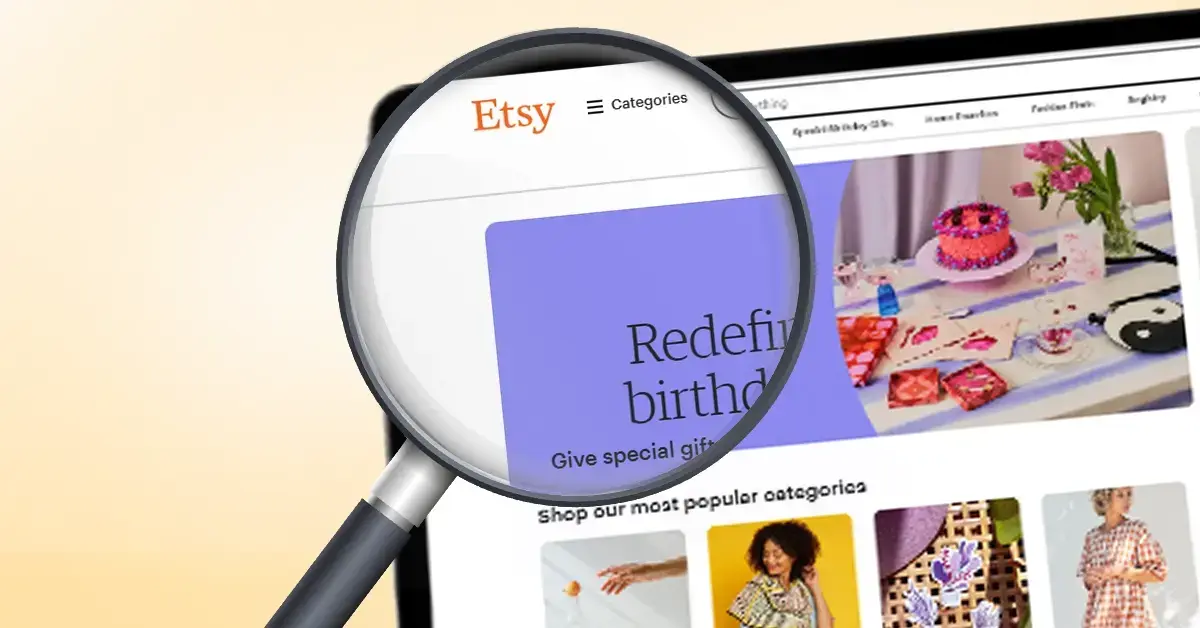
Reading Time: 3 minutesEtsy, Inc. (“Etsy”) today announced two major developments: the appointment of Kruti…

Reading Time: 2 minuteseBay posted a strong performance in Q3 2025, with revenue and gross…
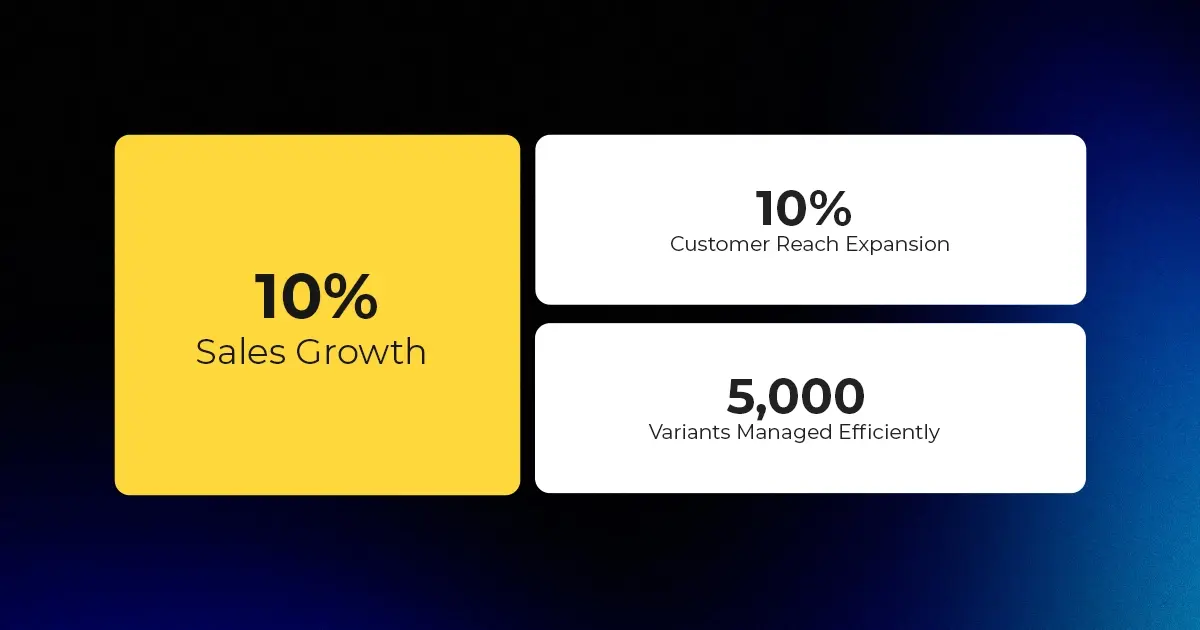
Reading Time: 3 minutesAbout the Client Esty Store: Infinite Spiral, LLC Overview: Infinite Spiral, LLC,…

Reading Time: 3 minutesWalmart has announced a landmark partnership with OpenAI that could reshape the…

Reading Time: 5 minutesAfter years of tension over the ownership and control of TikTok, the…

Reading Time: 3 minutesWalmart’s new collaboration with OpenAI signals more than a tech upgrade —…
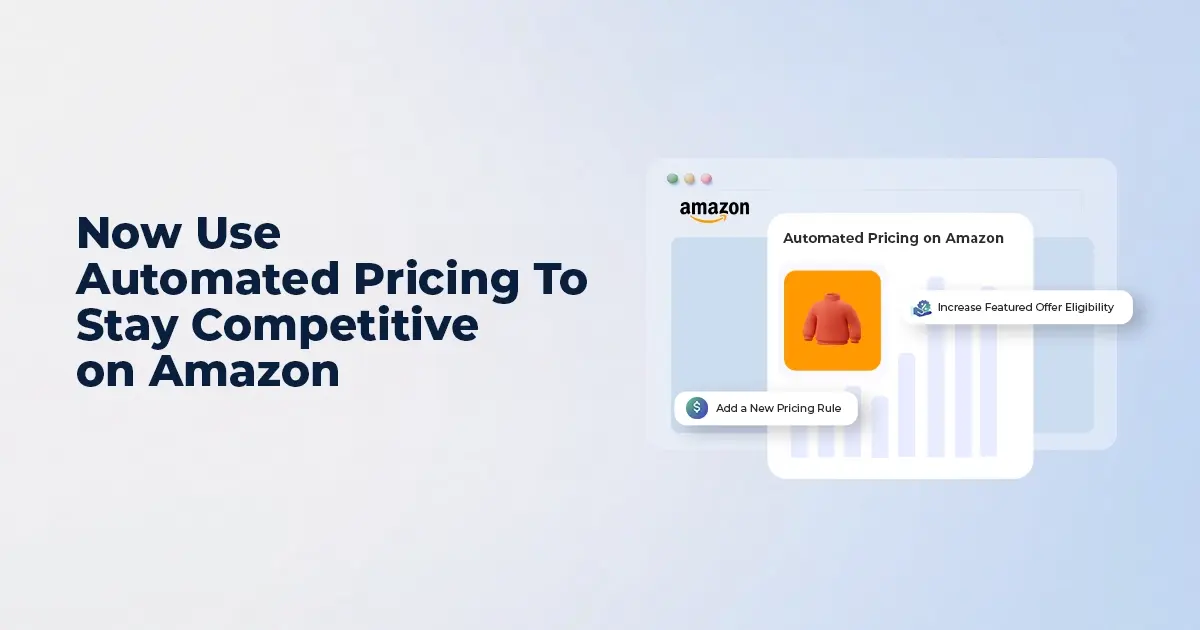
Reading Time: 7 minutesI. INTRODUCTION: THE PRICE PRECISION IMPERATIVE In Amazon’s high-velocity marketplace, even a…

Reading Time: 3 minutesAmazon recently announced a significant change for sellers advertising in Washington state:…