TikTok Shop Hits $2M Single-Day GMV During U.S. Global Black Friday Push
Reading Time: 3 minutesTikTok Shop reached a major milestone during its largest U.S. “Global Black…
Magento has provided a powerful tool of UI Components to render UI elements like input field, select field, table etc. Many times we face the requirement of having an element dependent on the value of another field in our UI form. We can achieve this without writing extensive js script. Among the varying nodes that Magento UI components provide to apply different features on our ui element, one such node is “switcherConfig” which helps solve our problem of dependency between fields.
As per magento documentation switcherConfig is “Configuration of subscription to a property change of the component that is declared as “target” setting.”
Basically switcherConfig is used to define rules on how we can handle different actions on a target ui element, based on the values of another element. The action callback can be anything, eg-:- we can hide or show the target element or we can make them enable or disabled.
In this blog I would show how we can show or hide elements based on the value of another field element.
In my UI form I have
And dependable fields are :-
So my rules for these fields are :-
1.My base field “service_type ” in form along with above rules will be like this :-
<field name=“service_type”>
<argument name=“data” xsi:type=“array”>
<item name=“config” xsi:type=“array”>
<item name=“dataType” xsi:type=“string”>select</item>
<item name=“label” xsi:type=“string” translate=“true”>Type</item>
<item name=“formElement” xsi:type=“string”>select</item>
<item name=“component” xsi:type=“string”>Magento_Ui/js/form/element/select</item>
</item>
<item name=“options” xsi:type=“array”>
<item name=“0” xsi:type=“array”>
<item name=“value” xsi:type=“string”>branch</item>
<item name=“label” xsi:type=“string” translate=“true”>Branch</item>
</item>
<item name=“1” xsi:type=“array”>
<item name=“value” xsi:type=“string”>home</item>
<item name=“label” xsi:type=“string” translate=“true”>Home</item>
</item>
</item>
</argument>
<settings>
<switcherConfig>
<rules>
<rule name=“0”>
<value>home</value>
<actions>
<action name=“0”>
<target>${ $.ns }.${ $.ns }.fieldset-name.home_service_charge</target>
<callback>show</callback>
</action>
<action name=“1”>
<target>${ $.ns }.${ $.ns }.fieldset-name.branch_address</target>
<callback>hide</callback>
</action>
</actions>
</rule><rule name=“1”>
<value>branch</value>
<actions>
<action name=“0”>
<target>${ $.ns }.${ $.ns }.fieldset-name.home_service_charge</target>
<callback>hide</callback>
</action>
<action name=“1”>
<target>${ $.ns }.${ $.ns }.fieldset-name.branch_address</target>
<callback>show</callback>
</action>
</actions>
</rule>
</rules>
<enabled>true</enabled>
</switcherConfig>
</settings>
</field>
*Note – Make sure to replace with your fieldset name “fieldset-name” in target
2.Dependable “home_service_charge” input field to define the charges for home service. As the input form element already has a show/hide callback, no extra changes are required.
<field name=“home_service_charge”>
<argument name=“data” xsi:type=“array”>
<item name=“config” xsi:type=“array”>
<item name=“dataType” xsi:type=“string”>number</item>
<item name=“label” xsi:type=“string” translate=“true”>Charge</item>
<item name=“formElement” xsi:type=“string”>input</item>
<item name=“dataScope” xsi:type=“string”>home_service_charge</item>
<item name=“validation” xsi:type=“array”>
<item name=“validate-digits” xsi:type=“boolean”>true</item>
<item name=“validate-greater-than-zero” xsi:type=“boolean”>true</item>
</item>
</item>
</argument>
</field>
3.Dependable “branch_address” a link button to open my pop-up model to define the branch address .
<button name=“branch_address”>
<argument name=“data” xsi:type=“array”>
<item name=“config” xsi:type=“array”>
<item name=“label” xsi:type=“string” translate=“true”>Branch Address</item>
<item name=“labelVisible” xsi:type=“boolean”>true</item>
<item name=“formElement” xsi:type=“string”>container</item>
<item name=“component” xsi:type=“string”>Vendor_Module/js/form/components/button</item>
<item name=“template” xsi:type=“string”>ui/form/components/button/container</item>
<item name=“buttonClasses” xsi:type=“string”>custom-button-class</item>
<item name=“actions” xsi:type=“array”>
<item name=“0” xsi:type=“array”>
<item name=“targetName” xsi:type=“string”>${ $.ns }.${ $.ns }.branch_address_model</item>
<item name=“actionName” xsi:type=“string”>toggleModal</item>
</item>
</item>
</item>
</argument>
<settings>
<componentType>button</componentType>
<displayAsLink>true</displayAsLink>
<title translate=“true”>Fill Branch Address</title>
</settings>
</button>
Unlike the input field, a button ui element does not have a hide/show callback defined in their component js Magento_Ui/js/form/components/button.
So we will have to create our own button component js Vendor_Module/js/form/components/button to add these two callbacks.
Our custom component js will extend the button component js, so that we only have to append our custom callback.
This way we can cover a custom callback along with predefined callback as used above in the input form element.
We will create a button.js at Vendor/Module/view/adminhtml/web/js/form/components.
define([
‘Magento_Ui/js/form/components/button’,
], function (Button) {
‘use strict’;
return Button.extend({
/**
* Show element.
*/
show: function () {
this.visible(true);
return this;
},
/**
* Hide element.
*/
hide: function () {
this.visible(false);
return this;
},
});
});
Results

Reading Time: 3 minutesTikTok Shop reached a major milestone during its largest U.S. “Global Black…

Reading Time: 3 minutesOpenAI has announced a new AI-powered shopping research tool designed to help…

Reading Time: 9 minutesIf your TikTok Shop listings often sit in review or your visibility…

Reading Time: 3 minutesAmazon has rolled out a new “Seller Challenge” feature for eligible Account…

Reading Time: 3 minutesWalmart Marketplace has sharpened its requirements around product classification (category, type group,…

Reading Time: 3 minutesJust ahead of Black Friday, Amazon is enforcing tighter controls on its…
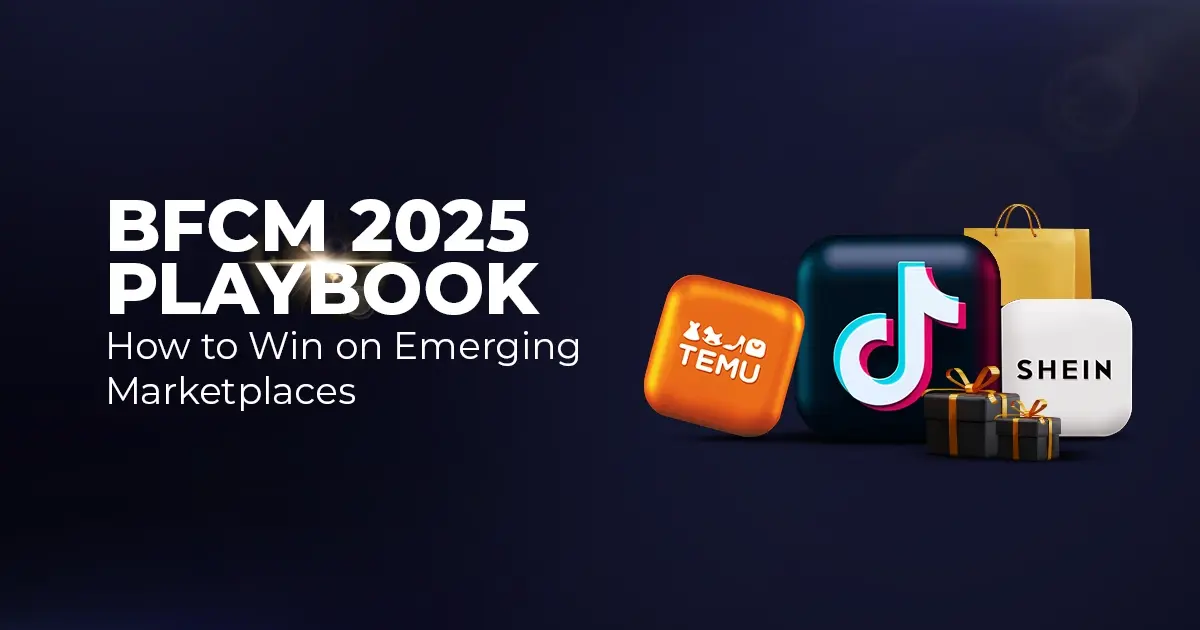
Reading Time: 11 minutesWhere holiday prep of past years focused on legacy channels like Amazon,…
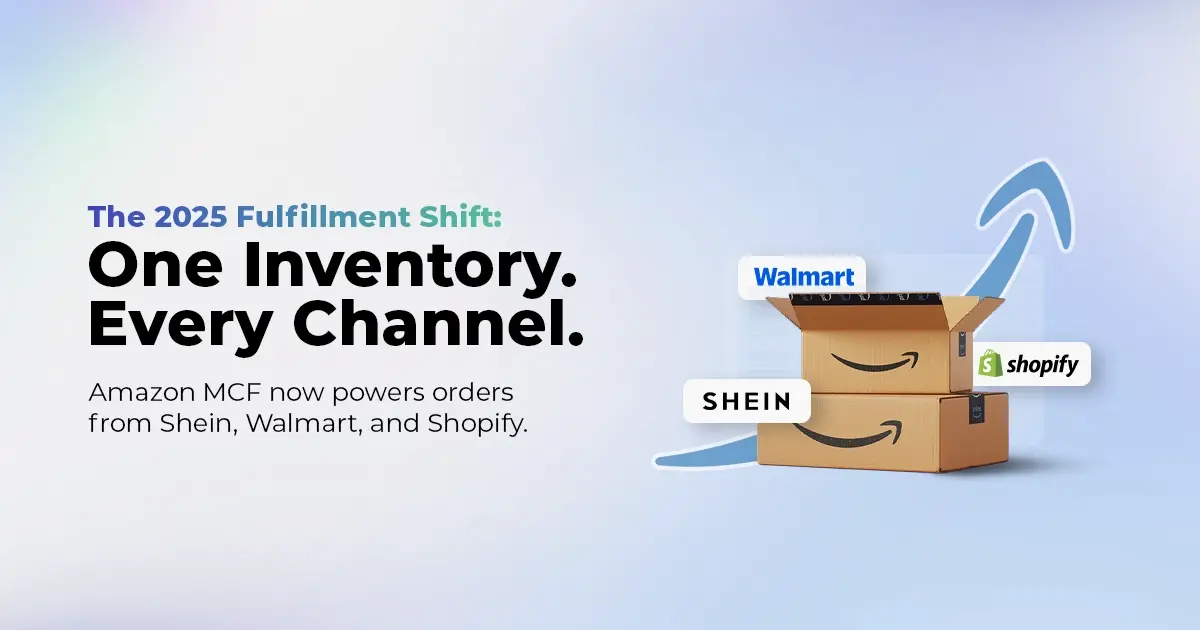
Reading Time: 11 minutesThe eCommerce shift you actually need to act on Multi-channel fulfillment has…
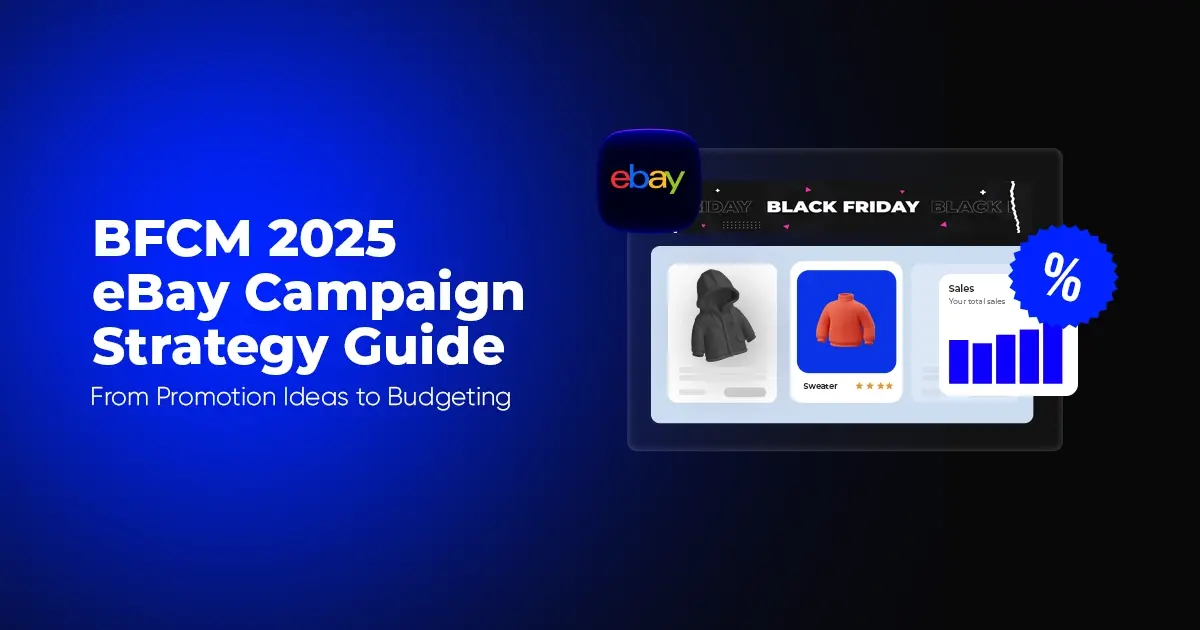
Reading Time: 10 minutesBlack Friday Cyber Monday (BFCM) isn’t a weekend anymore; it’s a two-month…

Reading Time: 2 minuteseBay is quietly testing a new feature that could reshape how buyers…

Reading Time: 2 minutesAmazon is stepping into a new era of value commerce with the…
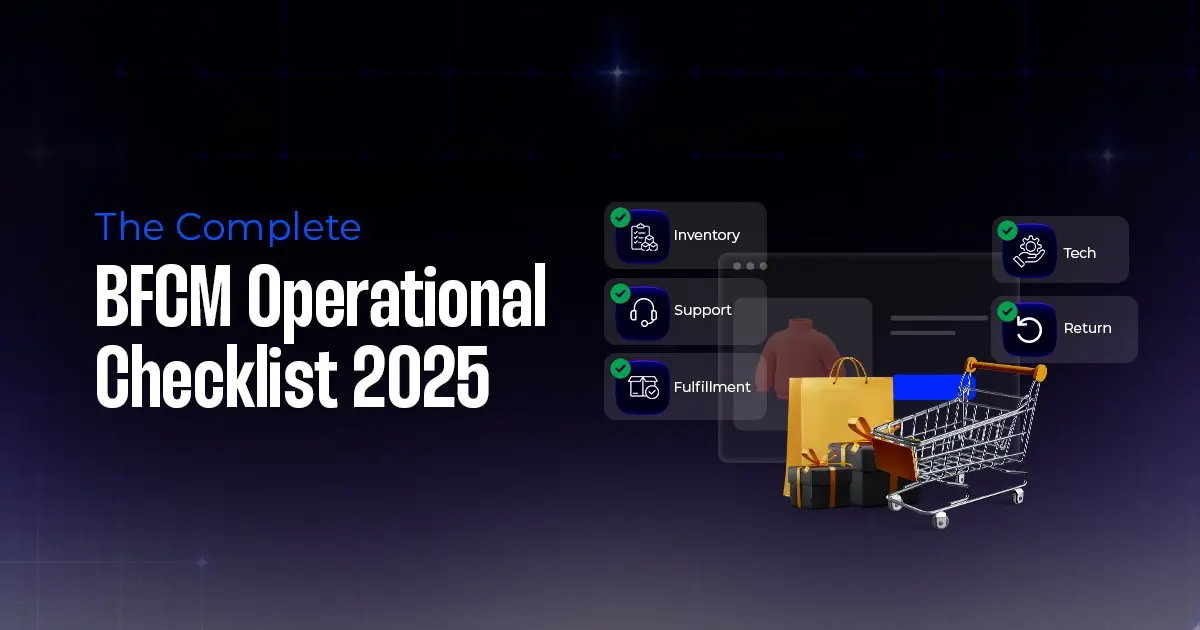
Reading Time: 11 minutesThe $240 Billion BFCM Opportunity & Why Operations Matter Every seller, business,…
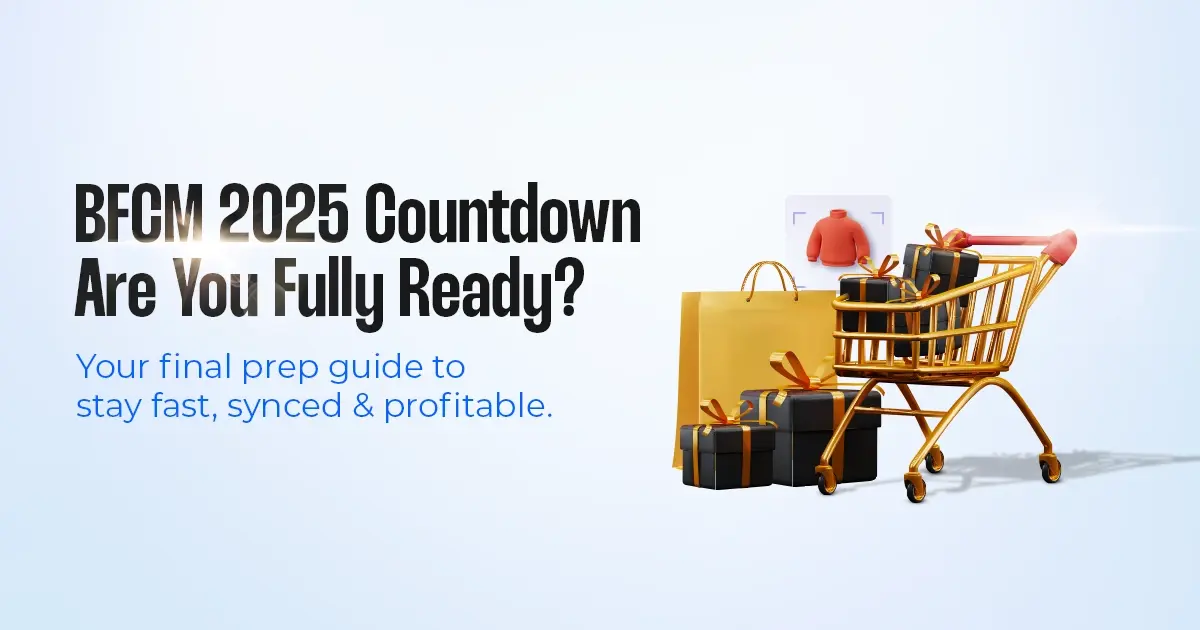
Reading Time: 7 minutesTL;DR — Your 60-Second BFCM Battle Plan Time remaining: 3 weeks until…

Reading Time: 2 minutesChina’s Double 11 shopping festival — the world’s largest annual online retail…

Reading Time: 2 minutesAs the holiday season approaches, TikTok Shop has released its September 2025…

Reading Time: 3 minutesIn a continued effort to enable sellers and stimulate new product launches…

Reading Time: 2 minutesAs global trade enters a new phase of regulation and cost restructuring,…

Reading Time: 2 minutesOpenAI Turns to Amazon Web Services in $38 Billion Cloud Deal: What…
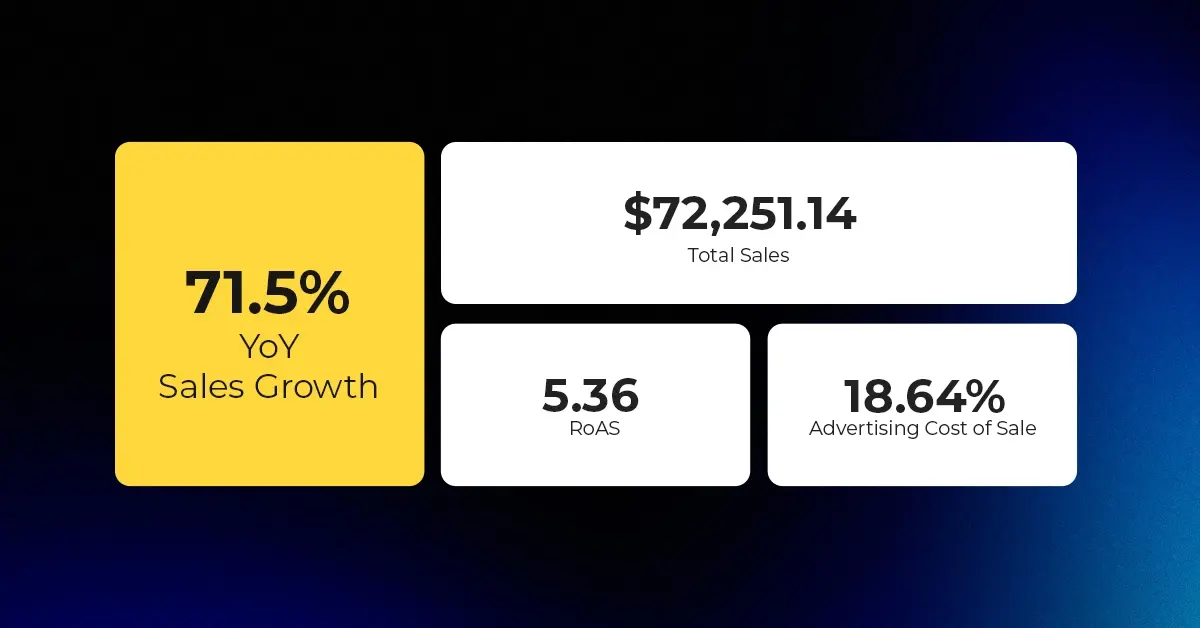
Reading Time: 4 minutesAbout the Client TMRG is a global health and wellness brand with…

Reading Time: 2 minutesAmazon Begins Quarterly Tax Reporting to China: A New Era of Cross-Border…