Centralized Catalog, Faster Publishing: 40ParkLane’s Marketplace Success with CedCommerce
Reading Time: 4 minutesAbout the Brand: 40ParkLane LLC Studio40ParkLane is a design-led print-on-demand brand created…
Imagine launching your eCommerce store site during BFCM, only for it to crash at the most critical moment! Gymshark, a world-famous athlete’s fashion brand, experienced this nightmare for 8 hours straight during the busiest sales time of the year in 2015. This showcases the significance of choosing the right platform for your eCommerce site. WooCommerce is among the most popular platforms, besides Shopify. And powers over 4 million active stores. Running your business on WooCommerce means you get access to unmatched flexibility, scalability, and control. In this guide, we’ll show you how to set up your WooCommerce store from scratch. Whether you’re just starting in eCommerce or migrating from another platform, this step-by-step WooCommerce store setup roadmap will walk you through everything you need.
Before diving into your WooCommerce store setup, it’s essential to understand what WooCommerce offers and why it’s such a popular choice. WooCommerce is a WordPress plugin that transforms your website into a fully functional online store. Integrated within WordPress, the world’s leading content management system (CMS), WooCommerce is the perfect solution for entrepreneurs and small business owners who want to build a powerful online presence.
Here’s what makes WooCommerce an excellent choice for businesses of all sizes:
Need help with your WooCommerce store setup? Get assistance from WooCommerce platinum-certified developers at CedCommerce. Book a free consultation call today!
The foundation of any successful WooCommerce store is reliable hosting. Your hosting provider will affect your website’s speed, security, and overall performance, so it’s a critical decision during your WooCommerce store setup.
You have two main hosting options:
Once you have your hosting set up and WordPress installed, it’s time to install WooCommerce. The process is simple:
Log in to your WordPress dashboard.
Navigate to Plugins > Add New, search for “WooCommerce,” and click Install Now.
After installation, activate the plugin.
Once WooCommerce is activated, the WooCommerce Setup Wizard will launch. This handy tool guides you through essential configurations like adding store details, choosing a currency, configuring shipping options, and setting up taxes.
The WooCommerce Setup Wizard simplifies your store setup process, but you can always revisit these settings later if needed.
You can customize your WooCommerce store by choosing to design your own theme or selecting a professionally designed theme. If you’re choosing a pre-designed WooCommerce theme, you need to ensure that it aligns with your brand identity and offers the desired set of functionalities.
WooCommerce offers numerous free and premium themes, many of which are designed to be fully responsive and optimized for mobile devices. Themes dictate the overall appearance of the store, including layout, fonts, and colors, while ensuring seamless integration with WooCommerce’s features. Additionally, themes can be further customized using page builders, allowing sellers to create a unique and professional look without needing to code.
You can start adding products with the WooCommerce Setup Wizard. WooCommerce supports various product types, so you can sell:
Don’t forget to organize your products using categories, tags, and attributes. This helps customers navigate your store more easily and improves your site’s SEO.
Need help in producing the listings that drive conversions? Connect with CedCommerce content experts here.
To start accepting payments in your WooCommerce store, you’ll need to configure the available payment gateways. WooCommerce offers several built-in options as well as third-party integrations:
For offline options, you can enable:
Choose the gateways that align with your target market for seamless transactions.
Dealing with taxes can be tricky, but WooCommerce simplifies the process with automatic tax calculations through WooCommerce Tax. Alternatively, you can configure tax rates manually based on your region’s laws. Here’s how you can set it up using the WooCommerce store Setup Wizard:
Alternatively, you can set up tax rates manually or choose not to charge sales tax depending on your business model. Always consult with a tax professional to ensure you’re compliant with local regulations.
With everything set up, it’s time to hit “Launch Your Store” and begin selling! After launching your WooCommerce store, here are the top 3 things you need to focus on to ensure continued success:
By staying proactive with updates, optimization, and analytics, you’ll be able to sustain growth and improve customer satisfaction over time.
Must read: Best Multichannel Integration for WooCommerce in 2024! A comparative analysis.
After you’ve set up your WooCommerce store, choosing the right WooCommerce plugin is crucial for your business’s growth. Popular plugins like WooCommerce Subscriptions and WooCommerce Bookings are great for specific needs. However, for seamless multichannel integration, Multichannel for WooCommerce by CedCommerce is unmatched. It offers powerful inventory management across marketplaces, ensuring smooth operations and real-time updates for all your products.
CedCommerce’s Wholesale Market Plugin for WooCommerce earns a special mention in Plugin Hive’s list of Best WooCommerce Plugins for 2024! This transformative WooCommerce plugin let’s you assign wholesale customer roles and differentiate from regular customers.
Yes, WooCommerce supports affiliate marketing. You can easily implement it by using the built-in external/affiliate product feature. Simply add the affiliate link for any product, and WooCommerce will redirect customers to the affiliate site for purchase. You can also enhance this with plugins like WooCommerce Amazon Affiliate for advanced tracking and commission management.
Absolutely, WooCommerce is ideal for dropshipping. To set it up, you’ll need a dropshipping plugin like VidaXL. Once installed, you can import products from suppliers, sync inventory, and automatically forward orders for fulfillment. WooCommerce allows seamless integration and management of your dropshipping business across multiple suppliers.
A WooCommerce store is an online shop built using the WooCommerce plugin on WordPress. It allows businesses to sell physical products, digital goods, services, or even subscriptions. WooCommerce offers complete control over product listings, payments, shipping, and more, making it a highly flexible eCommerce platform integrated directly into the WordPress environment.
Yes, WooCommerce is worth it for businesses looking for a flexible, scalable, and customizable eCommerce solution. It’s free to install, offers extensive customization through themes and plugins, and integrates smoothly with WordPress. Whether you’re a small business or an enterprise, WooCommerce provides the tools necessary to build and grow a robust online store.
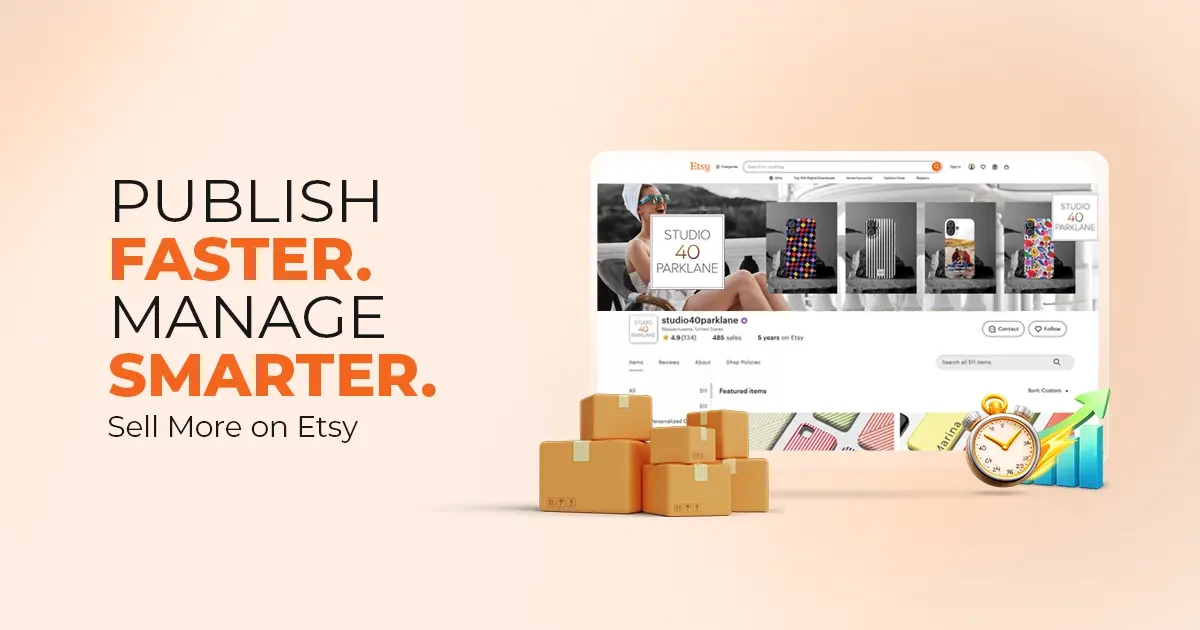
Reading Time: 4 minutesAbout the Brand: 40ParkLane LLC Studio40ParkLane is a design-led print-on-demand brand created…
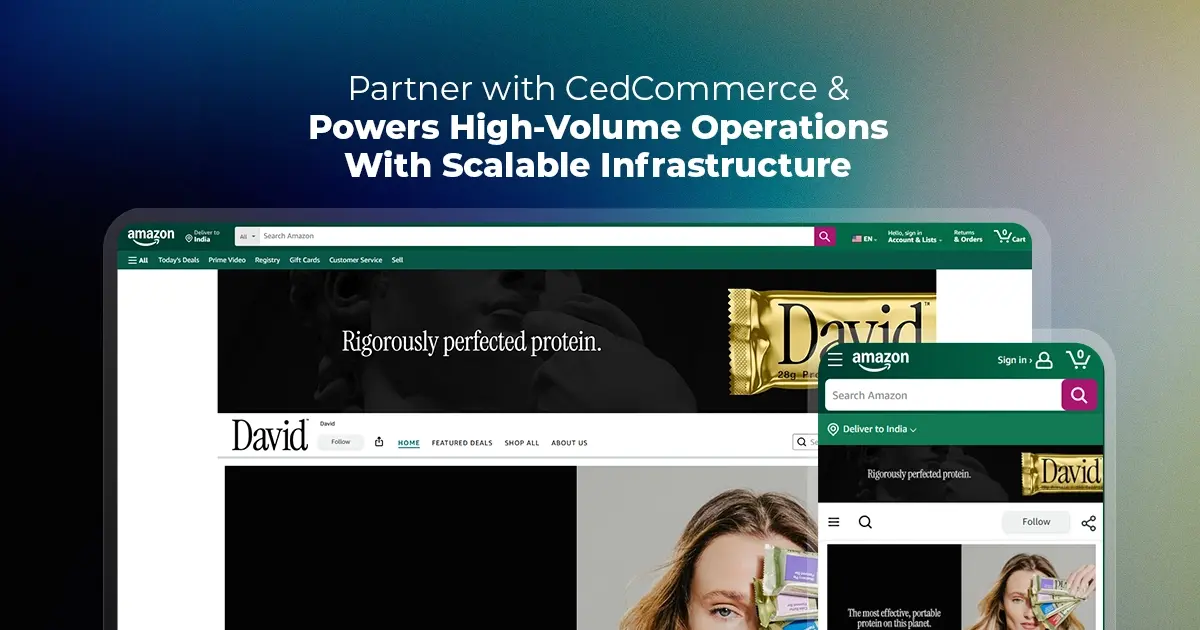
Reading Time: 3 minutesAbout the Company Brand Name: David Protein Industry: Health & Nutrition (Protein…

Reading Time: 3 minutesOnline retail spending in Germany is entering a renewed growth phase after…

Reading Time: 4 minutesTikTok Shop has released a comprehensive Beauty and Personal Care Products Policy,…

Reading Time: 4 minutesTikTok Shop has formally outlined comprehensive requirements for expiration date labeling and…

Reading Time: 3 minutesTikTok Shop is raising its sales commission for merchants across five active…

Reading Time: 11 minutesBy now you have seen your BFCM 2025 numbers. The harder question…
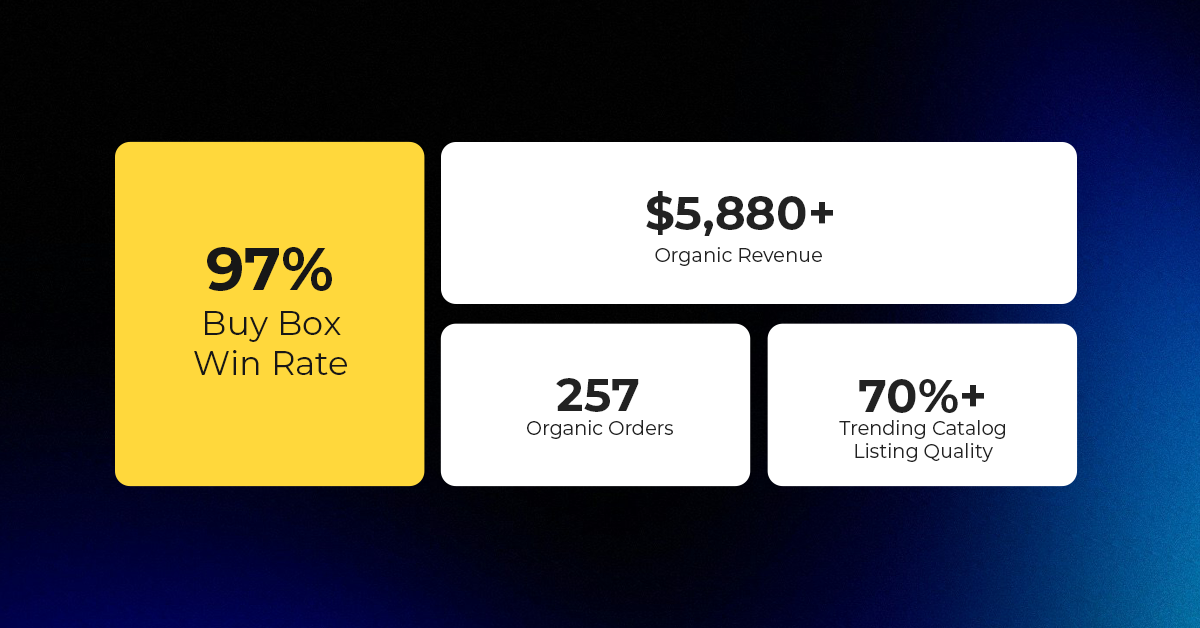
Reading Time: 3 minutesAbout the Brand Name: Vanity Slabs Inc Industry: Trading Slabs- Vanity Slabs…
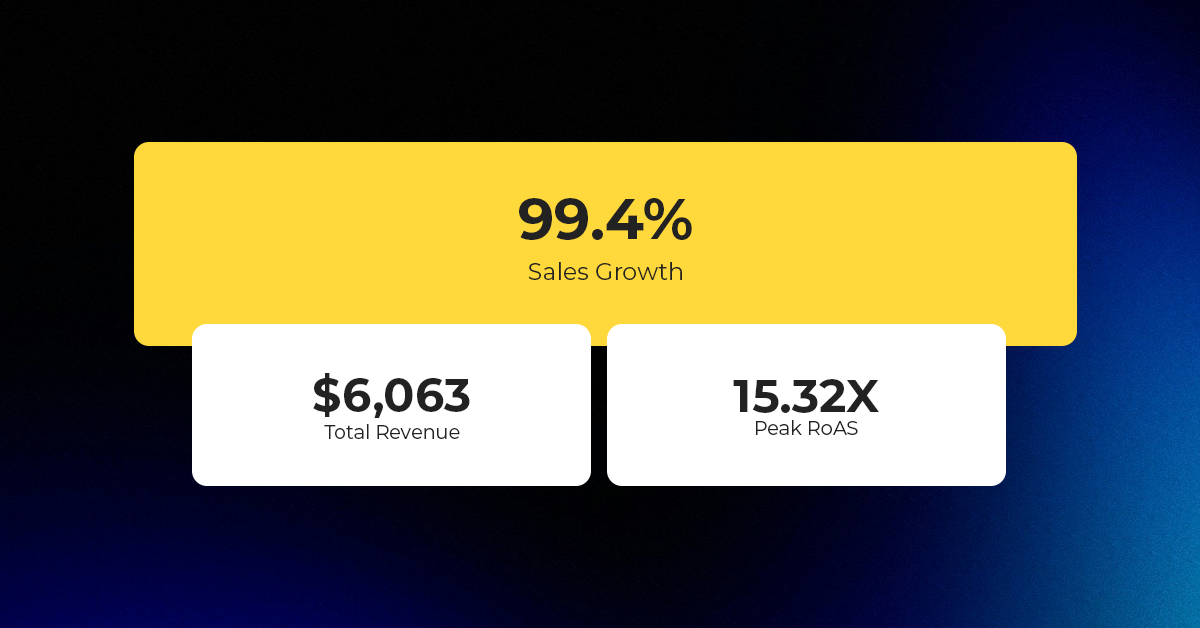
Reading Time: 2 minutesAbout the Brand Name: Ramjet.com Industry: Automotive Parts & Accessories Location: United…

Reading Time: 2 minutesAmazon is rolling out strategic referral fee reductions across five major European…
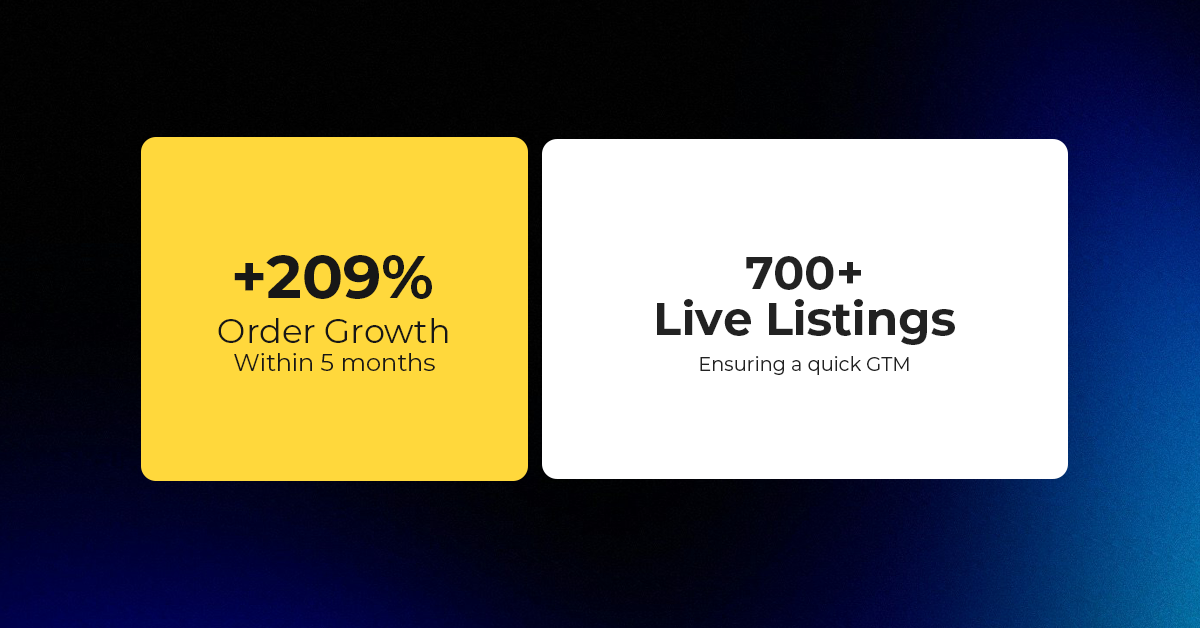
Reading Time: 4 minutesQuick Summary: Scaling Lifestyle Powersports on eBay with CedCommerce Challenge: Zero marketplace…

Reading Time: 4 minutesTikTok has surpassed 460 million users across Southeast Asia, reinforcing its position…

Reading Time: 3 minuteseBay has released its final seller news update for 2025, with a…

Reading Time: 3 minutesAmazon has clarified its stance regarding speculation around a potential breakup between…

Reading Time: 4 minutesWalmart is accelerating its push into next-generation fulfillment by expanding its drone…

Reading Time: 4 minutesFaire, the fast-growing wholesale marketplace connecting independent retailers with emerging brands, has…

Reading Time: 4 minutesB2B buying in the United States is undergoing a fundamental behavioral shift…

Reading Time: 3 minutesSummary Cyber Monday 2025 has officially become the largest online shopping day…

Reading Time: 2 minutesSummary Amazon kicked off December with two major developments shaping the future…

Reading Time: 2 minutesSummary Walmart has entered December with two major moves that signal a…
Thank you for sharing wonderful information.
For more details visit us at – https://nextbigtechnology.com/hire-woocommerce-developer/
Glad that you found it useful. Stay tuned for more updates on e-Commerce.
Leave a Reply