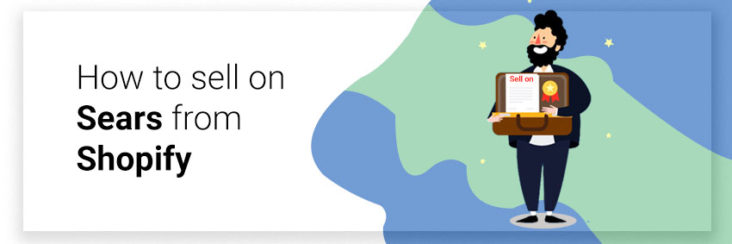
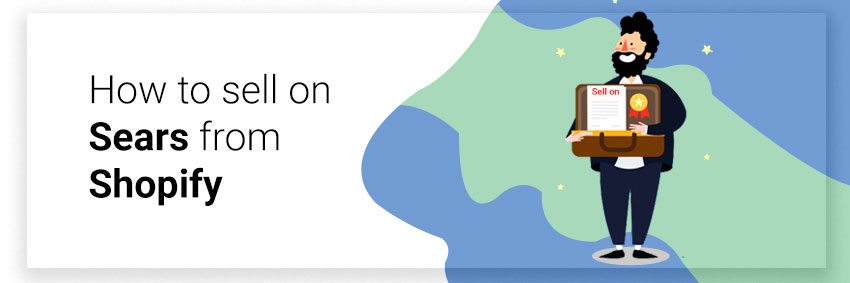
How to sell on Sears from Shopify

Running short of time? Get PDF of the blog in your mail.
|
Play Now

|
Though Sears is battling on the retail front, it’s e-commerce marketplace is still thriving. It attracts over 16 million customers to its marketplace every month. Also, It has 130 + million active members in its Shop Your Way Loyalty Program who makes repeated purchases which makes it an indispensable marketplace to miss. Therefore, selling on sears must rank high on your multichannel strategy agenda.
Recently, Sears announced that it wants to onboard precious metals and shoe retailer to its e-commerce marketplace platform. As a result, national shoe brands like Lucky Brand, G.H. Bass, and Co. and Dockers were added to its product assortment. In the precious metal segment, it wants to invite sellers who trade in gold, silver, platinum, and palladium bullion bars among the other metal list.
Selling on Sears from Shopify
Since Sears is an invitation-only marketplace, merchants who want to sell on it first need to get approved. Once your application to sell on Sears is approved, you may list your products on this platform. However, if you operate a Shopify store then selling on Sears becomes easier.
You just need to install the Sears Marketplace Integration app and then you can transfer all the product data from your Shopify store to Sears marketplace and fulfill marketplace orders from Shopify. The app solves all the problems such as struggling with sales, reach of your products, and more. The app also takes care of listing, inventory, order management, shipping management, and other functions.
Features of Sears Shopify Integration App
Sears Shopify Integration App comes with indispensable features that make life easier for merchants selling on Sears marketplace. The features are as follows
1. Bulk Action:
This function eliminates all of the hassles of manual work when used with other functions such as:
- Import Tags- The App imports tags of products in bulk from the Shopify Store. Thereafter, it assigns the tags to the listing on the Sears marketplace. Tags work as keywords thus they are critical to search visibility of your products. Products with appropriate tags show in search results when the relevant search term is entered in the Sears Searsame tag is used.
- Category mapping-It empowers merchants to map categories. It also follows many to one mapping methodology i.e. multiple Shopify categories belong to one Sears category.
- Re-Import Products- With this app, you can at any time import any number of products from Shopify to App. This becomes crucial when you want to list new products to t your mind on selling particular items.
- Bulk Product- App enables sellers to upload thousands of products in one go at the Sears marketplace.
- Update Inventory / Pricing- The app enables us to update inventory or pricing in one go with bulk update actions.
2. Listing Management:
The app enables you to create listings on the Sears marketplace and also manage them with great ease.
- Product Updates- The app enables merchants to make changes to the item’s information. You might want to change multiple fields, and doing one by one takes time. The app makes it easy with the help of CSV. It also helps when you are not willing to manage product info from Shopify store, you can do that from App.
- Attribute Mapping- In case you want to set attributes of a category as global, you can do it, so next time whenever any product uploads of that category the attributes are auto-mapped. A product like Shirt will always have attributes such as Size, and Color, so every time you have to upload shirts the attributes get auto-mapped.
- Attribute Option mapping- The app enables us to map the values of attributes to ones corresponding with Sears. It is required to provide adequate information about the product and its variants to enhance the selling experience.
- Additional Attributes – App enables one to add additional attributes for a product if any during the listing. Sears provides the option to add additional attributes to products for detailed information of items to enhance selling, that merchants can opt to map.
- Custom Inventory and Price- App enables you to maintain different inventory and prices on the Shopify store and Sears marketplaces with seamless management. It might happen due to marketplace dynamics that you want to sell certain products at low prices and limited inventory on Sears. Well, it can be managed with the help of the App.
3. Inventory Management:
The app facilitates the management of Inventory and maintains the quantity both at Shopify store and Sears Marketplace.
- Selected Product Import- App enables one to select only particular products to be imported into the app. This comes in handy when you want to sell only selected products on Sears, and not all that sells on Shopify.
- Threshold Limits- App enables to apply threshold limits for an inventory of a product, so it can update product statuses like ‘Out of Stock’ when the limit is reached. This is a very important feature that prevents overselling and reduces failed orders
- Auto Product sync-App allows sellers to enable or disable auto-syncing of products from Shopify store to app, in case you want only selected products on the app. In the case where you are maintaining different pricing and inventory, you would not want to enable auto-syncing of products, and App enables you to do this.
- Variant Product Compatible- App enables sellers to upload variant products where Sears don’t support any variants, but on Shopify you have them. The app removes the confusion and uploads all products as simple without variants.
- Finding Available Categories & Attributes-When mapping categories and attributes, the app helps you with a search bar where you can get an entire list of relevant categories by entering a keyword. There are hundreds of categories, and finding the right fit can be hard. This feature eases the process by finding the right fit with the help of keywords.
- Delete products from Sears-In case you would want only particular products to sell on Sears, you can retire other products from Sears and manage your listing. This can happen after festive seasons (like fathers day) when you no longer want to sell an item that is meant for fathers.
4. Order Management:
The app enables merchants to handle orders from Sears Marketplace on their Shopify Store
- Order Sync- App enables them to sync orders from Sears to your Shopify store. You can also opt to not do that and manage orders from the app itself. A merchant might choose to fulfill orders right from Sears marketplace and not bring it on Store, well app enables merchants to take action as per their need.
5. Shipping Management:
The app is compatible with all the 3P logistics and shipping apps on the Shopify app store.
- Sears carrier mapping- App enables us to map your carrier provider with the ones listed on Sears to facilitate order tracking and fulfillment. If this is not done properly, orders won’t get acknowledged and will affect sales of the store.
- Supports FBM and FBS- On Sears, fulfillment can be done via two methods, either by merchant or Sears, and the app supports both. Most of the Apps only support FBM, but we support both FBM and FBS. This is important because different merchants can have different fulfillment process.
6. Promotional Pricing-
The app enables to apply promotional pricing to multiple products in one go with the help of Xlsx file. On festive days and special occasions you’d want to offer promotions on various products, well app helps you do that in bulk.
Steps to sell on Sears from Shopify
1. Get registered on Sears as a seller
In order to start your journey to sell on Sears from Shopify, you need to get registered on Sears as a seller and get access to the Sears seller portal. You can start by registering through this link. The Sears marketplace seller application form looks like the image below-
Once you have filled all the required details, it might take some time for the registration process. Acceptance of sellers is up to the sole discretion of Sears.
2. Sears Marketplace App installation process
Once you are an approved seller on Sears, the next step is to install the Sears Marketplace Integration app from the Shopify App Store. The page appears as shown below.
Click on Get and login to your store. Then a page will appear for final confirmation of the installation of the app, which is shown in the image below.
3. Retrieve API credentials from Sears Seller Account
To complete the configuration process, Shopify store owners have to provide API credentials from Sears Seller Account for Sears API integration. The seller has to provide the following details.
- Seller ID
- API Authorization Key
- Fulfillment Locations
After retrieving these details, the seller can copy-paste in respective fields on Step 2 (Enter Sears API) in Registration and Configuration Setup.
To retrieve the first detail (Seller ID) go to the Sears seller panel. On the upper right corner click on the arrow icon next to the account holder’s name. A menu will appear that looks like the image below.
Here you can get the Seller ID, copy the value and keep it safe to be used in Step 2 of Registration and configuration Setup.
Now from the same menu, click on the ‘Account Info’ link. A new page will open, scroll down to find the section ‘API Authorization Key’. It appears as shown in the image below.
Now click on the ‘Generate New Key’ button. The key is generated, keep it safe for use in Step 2 Enter Sears API in Registration and Configuration Setup.
Again from the same menu, click on the ‘Fulfillment Locations’ link, and a new page will open as shown in the image below.
Copy the value from Fulfillment Locations as the square in the image above. Keep it safe to use in Step 2 Enter Sears API for Registration and Configuration Setup. Now you have all the details to complete the Sears API integration.
4. Registration and Configuration Setup
Once you have successfully installed the Sears Marketplace Integration App and retrieved the API keys from Sears Seller panel, the next step is Registration and Configuration of the App, to start selling online with Sears. The step is necessary to establish a connection between Shopify Store and Sears marketplace via App.
To start the process, first, log in to your Shopify Store and go to the admin panel. Then from the left navigation menu, click on ‘App’. A page appears as shown below.
In the right panel list of all installed apps appears. Now click on the ‘Sears Marketplace Integration’. This opens the app page where you can start the Registration and Configuration Setup. Step-1 Registration Page appears as shown below.
You need to fill in all the required details in order to complete the Registration Process. This information is used by the company to understand the profile of Seller. Once filled click on next. The Step – 2 Enter Sears API page appears as shown in the image below.
On this page enter the details corresponding to each field, from the API values that you have retrieved from Sears Seller panel in the earlier step. You already have Seller ID, API Authorization Key, Location ID, and you just need to provide the email address along with how well you fulfill the orders by yourself or by Sears. After filling all the details, click on next. The Step-3 Import Products page appears as shown in the image below.
There are three types of Import Product Options –
- All Products – This option enables sellers to import all Shopify Store products in the App.
- Published Products – This option enables sellers to import Shopify Store products that are published or available at the Shopify front end.
- Select Products to Import – This option enables sellers to select only particular products to be imported in-app from the Shopify store.
Let’s take a look at how the ‘Select Products to Import’ option works. Once you select this option, the app fetches all the products in one feed and list them as shown in the image below.
From this page, you can take two actions-
- One is you can select certain products that you want to import by checking the box corresponding to that product.
- Another is you can select all products for import by checking the box corresponding to SKU in the first row.
After selecting the products click on Start Import and all selected products will be imported.
Click the next button and the Step-4 Category Mapping page appears as shown in the image below.
You can select the Product Type Shopify by clicking on the add ![]() button. You can also add and remove Shopify Product types from the field. To map it to the respective Sears category, you can select the appropriate Sears category from the drop-down and search with initials.
button. You can also add and remove Shopify Product types from the field. To map it to the respective Sears category, you can select the appropriate Sears category from the drop-down and search with initials.
The offer condition is the condition of the item. It could be new, used or refurbished. While Mature content determines whether the item is for 18 years + audience or not.
Once you are done with category mapping, click on next and you will reach the admin panel of the Sears Shopify Integration App and you are all set to start selling online with Sears.
Conclusion
That was simple and ready to go answer for all your queries about how to sell on Sears from Shopify. Let us do a recap, first, you need to get registered on Sears as the seller. Next, you need to install the app. You also need to retrieve API keys from the Sears seller panel. Then comes the registration and configuration of the Sears Shopify Integration App. Once done with all, you are ready to sell on Sears from Shopify and start a journey towards successful selling.


