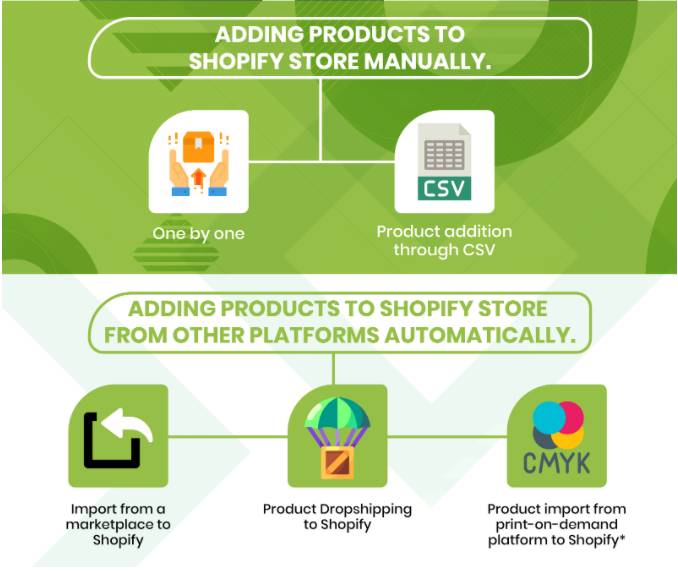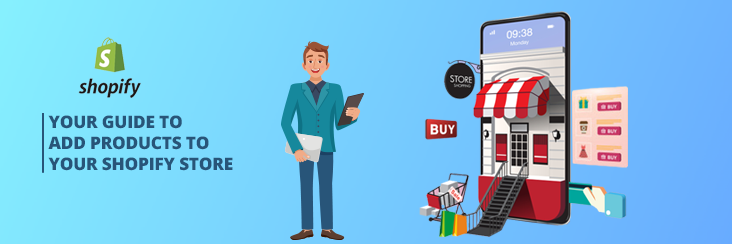
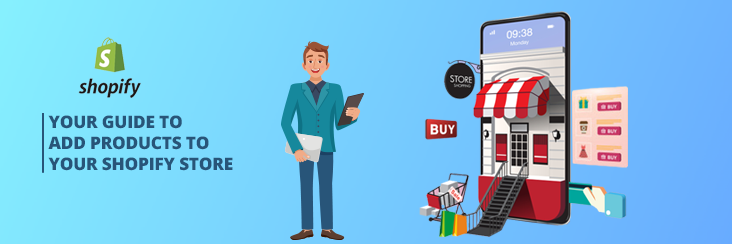
Hassle of Adding Products to Shopify Store Simplified – A Step by Step Guide!

Running short of time? Get PDF of the blog in your mail.
|
Play Now

|
Adding products to the Shopify store is an ongoing process in your eCommerce journey. Your product is the physical goods, digital downloads, services, and gift cards you offer to online shoppers.
You may be adding products to your Shopify store by fetching product details and uploading product images. If your product comes in variants – different sizes and colors, you will be adding a variant for each option.
This article is a Shopify step-by-step guide that’ll help you add products to your Shopify store. One great thing about Shopify is that there are Shopify experts for you if you’ve stuck anywhere.
As Shopify experts, you can reach out to us if you’re having difficulty adding products to your Shopify store.
1) Adding products to the Shopify Store manually: Shopify step-by-step guide –
If you own a small store with not more than 5 products, then you can add products to your Shopify store manually. Just follow the below step-by-step guide to make it look like a piece of cake!
- Log in to your Shopify store:
- If you do not have a store yet then click here to know how to start a Shopify store.
- Go to products, then Click Add product.
- Add Product details (we’ll talk about it in a moment)
- Add HD Images.
- Click on Save.
- Click on view products to see your newly added products.
2) Adding Products to Shopify Store via .CSV File –
When you have a bulk quantity, manually adding products to your Shopify store can be a tedious and time-consuming process. In this case, you can upload the . CSV file!
When you upload the file, it syncs all the products in a single go! Al that you need to do is – upload product details. Here’s how you do it –
- Log in to your Shopify store.
- Go to products, then All Products, and then click on Import.
- Click on “Add File,” or you can also drag and drop the file.
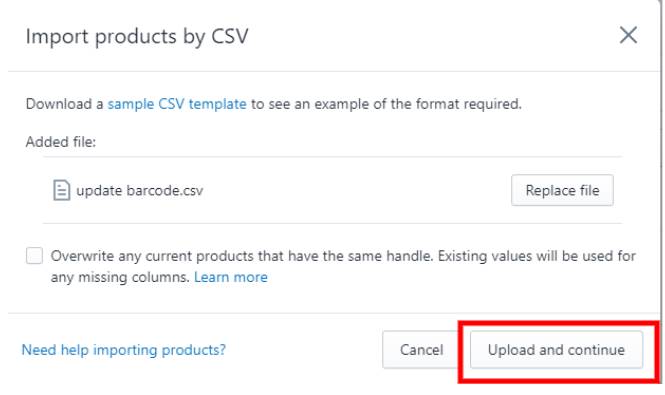
Please keep in mind:
- By clicking on the overwrite checkbox, you can update the existing details of your merchandise.
- You can view the sample .CSV with the proper Shopify format by clicking on the “same .CSV template”. It will help you to arrange your .CSV accordingly.
- Click on “Upload and Continue.”
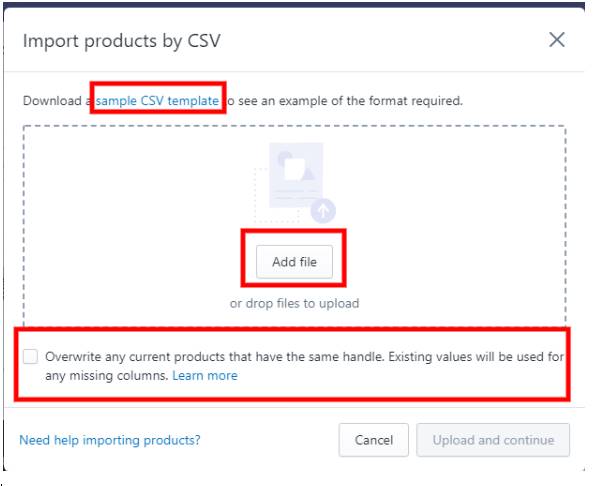
Let’s Come Back To Product Details –
The top part of your Shopify store is the product details. Useful product details help you rank your products on the SERPs and, if weaved correctly (with a pinch of creativity), they act as a magnet that attracts online shoppers!
Suggestion – before adding products to the Shopify store, study the required product details and come up with a great content plan!
-
- Title – The product title gives a basic idea about your products to the buyers. A good title should include maximum product attributes such as size, color, etc.
-> A title should fall anywhere between 20-70 words.
-> Use simple language and avoid fluffy words. - Description – This area uses the rich text editor so that you can format your text. It would be best to describe products in detail to inform, persuade, and attract your potential customer to take action.
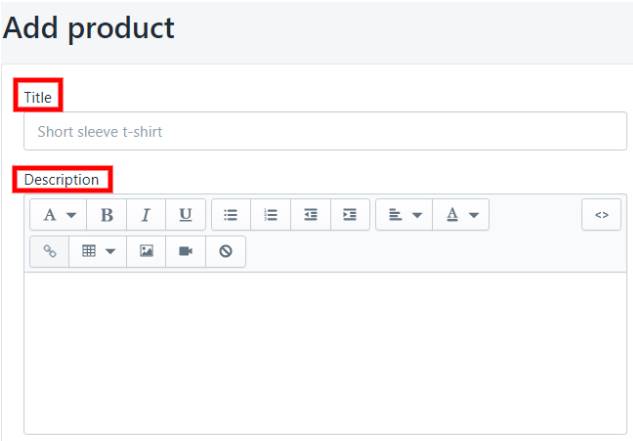
- Pricing –
-> Price: Enter the price that you’re charging for the product. You set the currency on the General setting pages. If you’re selling in multiple currencies, click on Available in other currencies and Manage currencies to view your currency settings.
-> Compare at Price: This is the original price for a product that is on sale. When you input the price, the product displays the sale price.
-> Cost per Item – How much does it cost you for the product? If you’re a reseller, you can enter the price you paid to the manufacturer (excluding taxes, and shipping). If you have created the product, you can enter a value based on your labor and material cost.
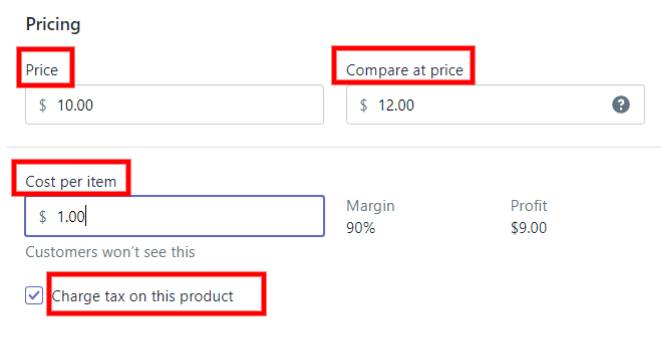
Entering costs per item is optional. If you choose to enter your values, then add the amounts to all your existing products simultaneously by using the bulk editor or a .CSV import. - Inventory –
-> SKU – Stock Keeping Units are codes that identify the product within your business. Each SKU should be different to track the inventory effectively.
-> Barcode – If you’re a reseller, then this is useful! Identifiers need to be new or existing Global Trade Item Number (GTIN). Some channels require a GTIN before a product can be published using the medium.
GTINs are unique identifiers used globally to store and locate product information. UPC, EAN, and ISBNs are different facets of the GTINs, which vary in length depending on the product type.
-> Track Quantity – If you manage the product’s inventory on your own, you can enable this option to prevent overselling and stock up every time you’re running out of supplies.
-> Continue Selling when Out of Stock – You can enable this option if you have employed a third party to manage your inventory. It may be a print-on-demand company like Printify, Printful, or a dropshipping company like AlyExpress.
->Quantity > Edit Location – Locations are the physical places you store and manage your store’s inventory. It can be a retail outlet, pop-up, or a warehouse.
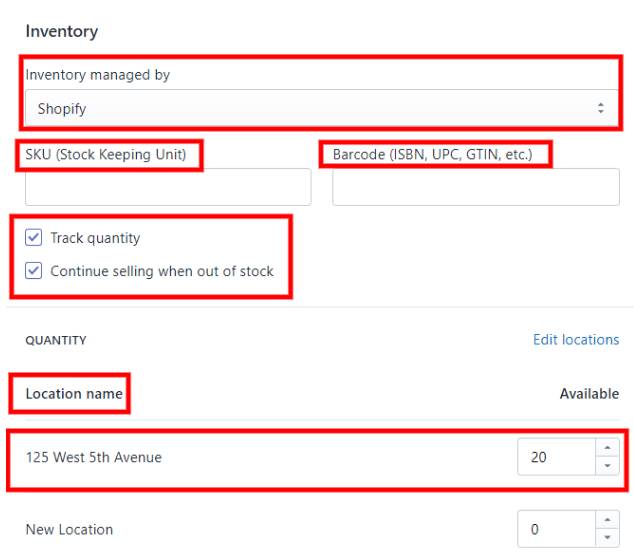
You can enter the location’s name and edit them as well. If you have opted for a third-party fulfillment app, its name automatically appears as one. The number depends on the Shopify plan that you have chosen. - Shipping –
-> Weight – You can enter the value in pounds (lb), Ounce (oz), Kilogram (kg), and Grams (gms).
-> Customs Information – This is useful for border offices to calculate duties while shipping internationally.

- Variants – While adding products to your Shopify store, you’ll see the variants section. Variants are alternatives to a single product that differs in size, color, or material. Shopify uses a matrix formula to identify the product’s variants based on the information you feed in the section. Variants are in the back-end of your Shopify store –
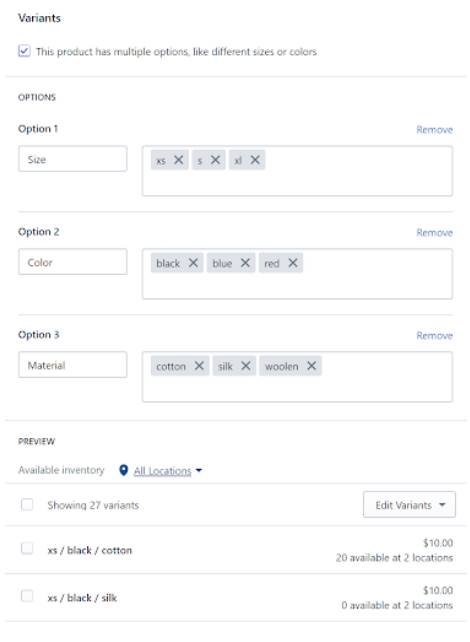
- Search Engine Listing Preview – You’ve added products to your Shopify store, and you’ve entered relevant information about them. But what about it’s SEO? This section is for the SEO details for your Shopify store. You can enter the SEO title, description, and URL in this section which will help you to rank your store in the search engine.
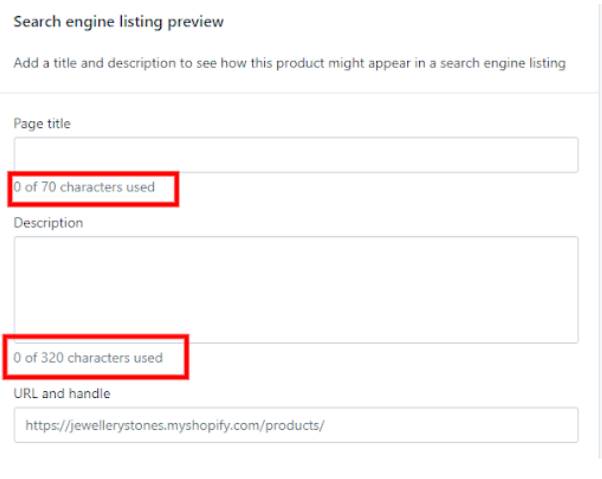
- Product Availablity – This section helps you manage the products’ visibility on different sales channels. You can also enter the date you want the product to get live in your Shopify store.
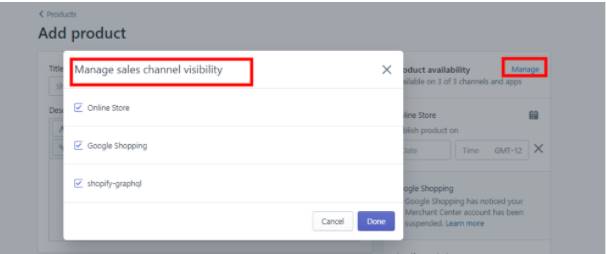
- Organization –
-> Product Type – A category of the product type used to manage your products. You can use the product type as a condition for an automated collection or filter your products in the Shopify admin.
You can choose from any defined product type or create a new one. To create a product type, enter it into the Product type field, and save the product. There is no limit to making product types.
-> Vendor – The manufacturer, wholesaler, or other vendors for the product. You can filter your product list by a vendor, speeding up ordering inventory.
-> Collections – You can use this field to add products directly to a manual collection. Automated collections include the product when it matches the collection conditions.
-> Tags – These are searchable keywords that you can associate with your product. They can help online shoppers to find your product through your online store search option.
You can also use them to create automated collections.
- Title – The product title gives a basic idea about your products to the buyers. A good title should include maximum product attributes such as size, color, etc.
3. Adding Products to Shopify Store from Other Platforms Automatically –
The above part was the Shopify step-by-step guide to walk you through adding products manually or from a .CSV file. But that’s not the only case!
Sellers might be managing the inventory from another platform – maybe a marketplace, a dropshipping, or a print-on-demand platform. In this case, you can use tools for listing the products on the product page.
- Product Import from a Marketplace – You can add products to your Shopify store from a marketplace like Amazon, eBay, Walmart, etc., to fulfill your orders. All you have to do is connect your marketplace store panel with Shopify’s store import product.
The multichannel importer app is a simple way to import products from one place to another – from eBay to Shopify, Amazon to Shopify, Etsy to Shopify, and much more! - Dropshipping Products to Shopify – In case you do not want to be free from the task of managing inventory and shipping, you can import products from a dropshipping platform. You can use Multichannel Importer app.
- Product Import from a Print-on-Demand Platform – If you sell custom printer products, then you can fetch products from platforms like Printful and Printify and provide products with custom prints. These platforms handle all the products’ manufacturing, handling, and shipping. With print on demand, sellers can place customized orders and print on masks, and various other goodies.
Shopify Experts – A Panacea for Hassle-free Shopify Development –
One remarkable thing about Shopify is that you can reach out to Shopify experts and get things done at any point in time! Shopify experts can help you with store setup, customization, and integration to global marketplaces for better exposure.
It’s hard to develop a fully functional store with all the big and small parameters in mind. With CedCommerce services back-up your Shopify store with 24/7 support and tech expertise that’s necessary to give your store a global exposure.
Summing Up –
So, this was all about adding products to your Shopify store! It was that easy (only if you followed our Shopify step-by-step guide and not make any impulsive decisions).
If you’re still stuck somewhere, here’s a list of services that may help you in coming up with a great Shopify store! As Shopify experts, we understand what it takes to develop a great online store. There is a range of CedCommerce services as Shopify experts just for you!