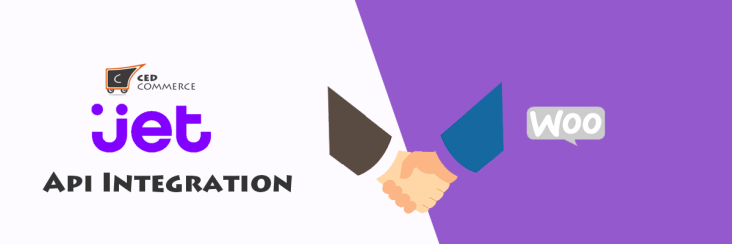
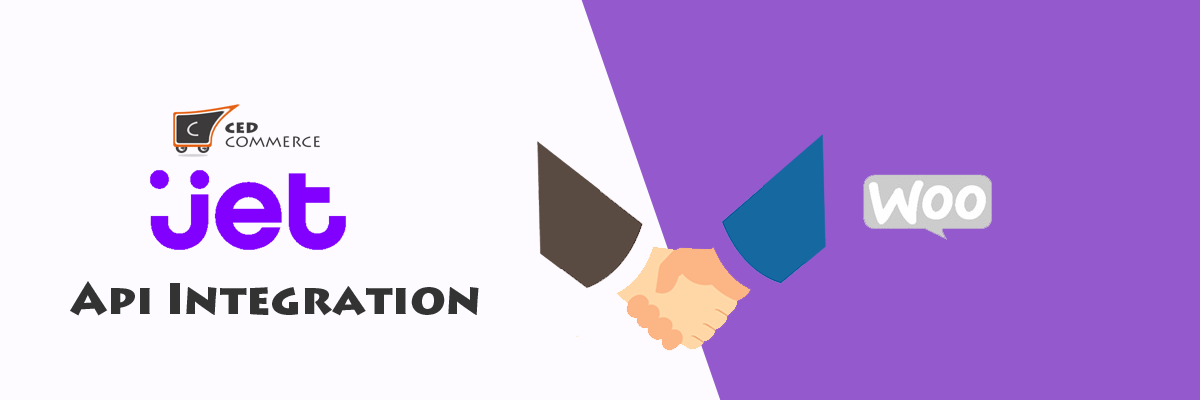
Woocommerce JET.com API Integration Extension

Running short of time? Get PDF of the blog in your mail.
|
Play Now

|
Hello Guys , In this blog we will introduce to our new Jet WooCommerce Integration extension and its rich features which help in integrating your Jet store with WooCommerce.
Jet.com is not functional anymore. If you want to continue selling your Jet.com inventories, we can assist you in shifting them to Walmart till July 16, 2020. This is not an automatic process, sellers will have to place a request through the Walmart Seller Center or Contact us. If you are a new seller wishing to sell on Jet.com, don’t be disheartened, we can help you sell on Walmart.com instead.
Jet Woocommerce Integration extension, a popular extension created by CedCommerce helps in integrating Jet store to Woocommerce store. Jet.com is a popular E-Commerce website which based on the Shopping Club Model. CedCommerce wanted to provide a mechanism to its customers where they can directly upload their products from Woocommerce store to Jet store. Therefore, we at CedCommerce created Woocommerce Jet Integration extension to provide a solution to this problem. We feel privileged when we got this opportunity as something like this hasn’t been developed yet. We are the first one to develop an extension which integrates Jet store with the merchant’s Woocommerce store.
Main Features in Jet WooCommerce Integration
1) Enable Jet Api by single click.
In order to obtain the live mode credentials all the Test APIs should be run because Jet doesn’t provides Live Mode details until all the Test APIs have been setup.
By this plugin you can enable all test jet api (Product API,Order API and Return api ) at single click .
2) Category Mapping too easy.
To upload a product on jet.com, a jet category must be assigned to it. For this the merchant needs to map your woo category with the jet category id , which can be done with the help of a category mapping . You can also update and delete you mapped category.
3) Profile creation make your shop compatible to ebay and amzaon.
By Profile creation, you can set the common attributes value for product and then assign profile to product . While creating profile you can also map your attributes field with any other meta field . This mapping your attributes field with any other meta field enable your plugin to comaptible with ebay and Amazon .
By using profile you can handle common attributes values easily and also remove the redundancy of data.
4) Bulk Product Management .
Bulk product management Enable Admin to upload , Archive and unarchive product in bulk very easily . From this feature you are free to manage your product according to your need by choosing following option : Want to upload all product ,Selected Product and Excluded products.
5) Inventory syncronization on daily basis.
Inventory Syncronization enable you to syncronize product stock of uploaded product on jet with updated shop inventory . You can syncronize your uploaded product stock by manually or also automatically through cron setup. You can update product inventory under different product status like “Under Jet Review ” , “Missing Listing Data” and “Available for Purchase”.
6) Update your shop stock with default quantity, when shop product quantity become out of stock.
This features enable your shop’s products always in stock, because if your shop product’s stock become zero then it will update product’s stock automatically with default quantity.
7 ) Fetch Order from jet.com in your shop order using cron.
We have set up a Cron for the orders that will fetch all the orders generated on jet.com automaically into woocommerce shop order panel. You can also fetch manually jet order from jet.com into your shop order .
the orders that will fetch all the “ready state” orders generated on jet.com. Or you can set “Order Cron” by copy order cron url from extra settings of configuration details.
8) Acknowledge order automatically on jet.com
Firstly, the merchant should notify jet.com that whether he is able to fulfill the orders or not.
For this we have Acknowledge order within “15 Min”. If the order are not acknowledge within “15 min ” then that order will be treated as late order and it will transfer to another merchant . So to elimanate this late order condition you must have to set acknowledge order cron which enable to acknowleged your order automatically and you can ship that order easily.
9) Multi shippment Order and cancel.
Here the merchant needs to enter the tracking number, ship to date, Expected Delivery Date, Carrier Pickup Date and quantity ordered will be auto-filled.In the quantity cancelled field, the merchant needs to enter the quantity he is not able to supply at the time of orders.Product sku will reflect the sku of the ordered quantity.
If the merchant wants to send a Return location address then it can be done by selecting ‘yes’ from the drop-down, It means if after order completion the customer generates a return request for this order then this product will be returned to the address set in the return location configuration.
When the merchant clicks on the Ship button,the product will be ship.
Important : The Requested Order Quantity must be equal to “actual ship quantity” plus “Cancelled Quantity” For complete you shipment process.
10) Fetch return by cron.
Whenever a return will be generated for a completed order then it will be listed in the Return panel with status Created . For fetch return from jet.com you must have to set return cron or you can also fetch return from jet.com manually.
Click on the Edit link of any particular row in the grid that appears on Return Panel to open “Return Fields” form.Once the merchant fills all the fields and clicks on the Submit Return button, his return will be completed on jet.com.
11) Order Auto reject on jet .
When some order (s) is placed using Jet.com for a particular product and for the same product woocommerce order has also been placed then a case may arise where that product can become,
1. Product Out of Stock on woocommerce.
2. Product Disabled on woocommerce.
3. Product does not exist in woocommerce
Then those orders are not placed on woocommerce shop and it will reject automatically and the list of those orders can be viewed by selecting Jet > Order >> Failed order from the menu section.
12) Profile Assign become easy by bulk.
You can assign profile to multiple products from “Bulk product upload” section, which enable you to quickly integrate you shop with jet.
13) Mass category assign enables Quick Integration.
By using this features a merchant can assign category to product in bulk after category mapping, which enable merchant to quick integrate with jet.
14) Easy to Ship by using shipstation.
You can ship your jet orders quickly by integrate your shop with shipsation.
For integrate your shop with shipstation, please follow the below steps .
1) Download the shipstation plugins from this link https://www.woothemes.com/products/shipstation-integration/ and install in your shop.
2) Create account on shipstation from this link https://www.shipstation.com/
3) Go to Woocommerce>>Settings>>Integration tab
4) Copy Authentication Key and Site Url.
5) Login into shipstation panel and click on settings option.
6) Select Woocommerce.
7) Paste Api Key and Shop Url in the given text fields.
15) Product Validation before upload enable merchant to find Missing data for product quickly.
Product validation enable merchant to find missing data quicky before product upload on jet and enable to change your product data complete according to jet requirement. It also show what basic data is required for upload product on jet. If you not set all required data to product then it will show “Not Ready” and your product can’t be upload on jet in live mode.
16) Upload Product in bulk by category.
Merchant can upload their product in bulk on the basis of category from “Bulk Product Upload”, by using this features you can upload product in bulk without select all product one by one.